Belkin F1DP108A - OmniView SMB CAT5 KVM Switch driver and firmware
Drivers and firmware downloads for this Belkin item

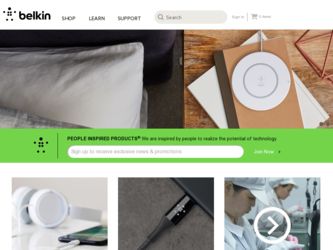
Related Belkin F1DP108A Manual Pages
Download the free PDF manual for Belkin F1DP108A and other Belkin manuals at ManualOwl.com
User Manual - Page 3
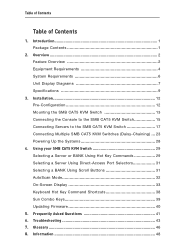
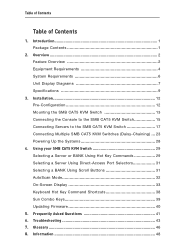
...) ... 23 Powering Up the Systems 28
4. Using your SMB CAT5 KVM Switch 29 Selecting a Server or BANK Using Hot Key Commands 29 Selecting a Server Using Direct-Access Port Selectors 31 Selecting a BANK Using Scroll Buttons 31 AutoScan Mode 32 On-Screen Display 33 Keyboard Hot Key Command Shortcuts 38 Sun Combo Keys 39 Updating Firmware 40
5. Frequently Asked Questions 41...
User Manual - Page 4
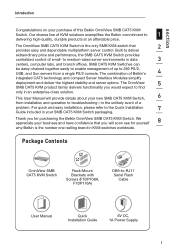
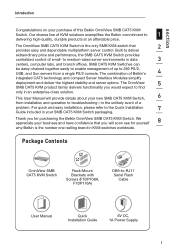
... the Belkin OmniView SMB CAT5 KVM Switch. We appreciate your business and have confidence that you will soon see for yourself
8
why Belkin is the number one-selling brand in KVM switches worldwide.
Package Contents
OmniView SMB CAT5 KVM Switch
Rack-Mount Brackets with Screws (F1DP108A,
F1DP116A)
DB9-to-RJ11 Serial Flash
Cable
User Manual
Quick Installation Guide
6V DC, 1A Power Supply...
User Manual - Page 6
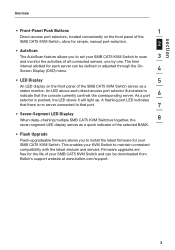
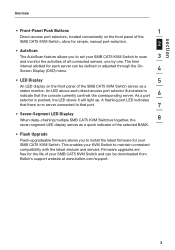
... LED display serves as a quick indicator of the selected BANK.
• Flash Upgrade
Flash-upgradeable firmware allows you to install the latest firmware for your SMB CAT5 KVM Switch. This enables your KVM Switch to maintain consistent compatibility with the latest devices and servers. Firmware upgrades are free for the life of your SMB CAT5 KVM Switch and can be downloaded from Belkin's support...
User Manual - Page 9
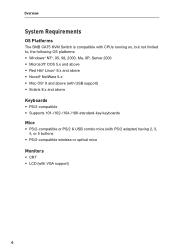
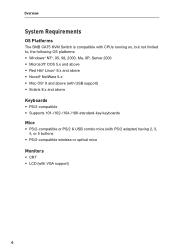
...
The SMB CAT5 KVM Switch is compatible with CPUs running on, but not limited to, the following OS platforms: • Windows® NT®, 95, 98, 2000, Me, XP, Server 2003 • Microsoft® DOS 5.x and above • Red Hat® Linux® 8.x and above • Novell® NetWare 5.x • Mac OS® X and above (with USB support...
User Manual - Page 11
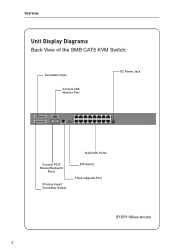
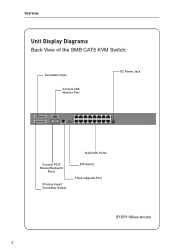
Overview
Unit Display Diagrams
Back View of the SMB CAT5 KVM Switch:
Secondary Input
Console VGA Monitor Port
DC Power Jack
RJ45 CPU Ports
Console PS/2 Mouse/Keyboard
Ports
Primary Input/ Secondary Output
DIP Switch Flash-Upgrade Port
(F1DP116Aea shown) 8
User Manual - Page 12
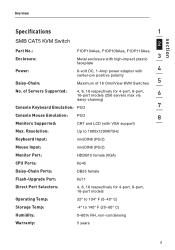
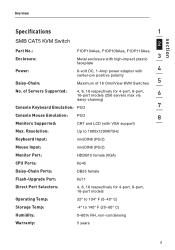
section
Overview
Specifications
1
SMB CAT5 KVM Switch
2
Part No.: Enclosure: Power: Daisy-Chain:
F1DP104Aea, F1DP108Aea, F1DP116Aea
Metal enclosure with high-impact plastic
3
faceplate
6-volt DC, 1-Amp power adapter with
4
center-pin positive polarity
Maximum of 16 OmniView KVM Switches
5
No. of Servers Supported:
4, 8, 16 respectively for 4-port, 8-port, 16-port models (256 ...
User Manual - Page 15
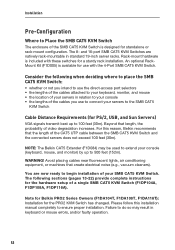
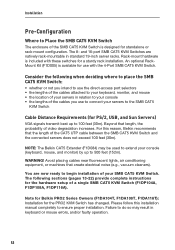
...-22) provide complete instructions for the hardware setup of a single SMB CAT5 KVM Switch (F1DP104A, F1DP108A, F1DP116A).
Note for Belkin PRO2 Series Owners (F1DA104T, F1DA108T, F1DA116T): Installation for the PRO2 KVM Switch has changed. Please follow this installation manual completely to ensure proper installation. Failure to do so may result in keyboard or mouse errors, and/or faulty operation...
User Manual - Page 16
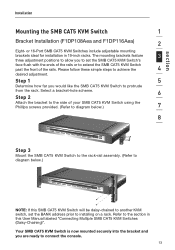
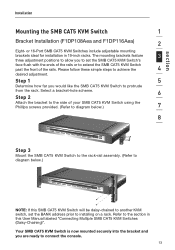
... below.)
7
8
Step 3
Mount the SMB CAT5 KVM Switch to the rack-rail assembly. (Refer to diagram below.)
NOTE: If this SMB CAT5 KVM Switch will be daisy-chained to another KVM switch, set the BANK address prior to installing on a rack. Refer to the section in this User Manual labeled "Connecting Multiple SMB CAT5 KVM Switches (Daisy-Chaining)".
Your SMB CAT5 KVM Switch is now mounted securely...
User Manual - Page 17
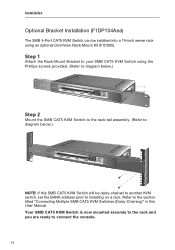
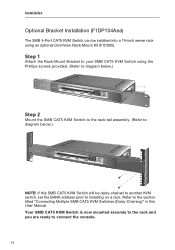
... diagram below.)
Step 2
Mount the SMB CAT5 KVM Switch to the rack-rail assembly. (Refer to diagram below.)
NOTE: If this SMB CAT5 KVM Switch will be daisy-chained to another KVM switch, set the BANK address prior to installing on a rack. Refer to the section titled "Connecting Multiple SMB CAT5 KVM Switches (Daisy-Chaining)" in this User Manual. Your SMB CAT5 KVM Switch is now mounted securely to...
User Manual - Page 18
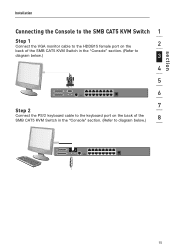
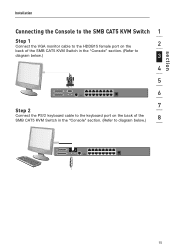
section
Installation
Connecting the Console to the SMB CAT5 KVM Switch 1
Step 1
Connect the VGA monitor cable to the HDDB15 female port on the
2
back of the SMB CAT5 KVM Switch in the "Console" section. (Refer to
diagram below.)
3
4
5
6
7
Step 2
Connect the PS/2 keyboard cable to the keyboard port on the back of the SMB CAT5 KVM Switch in the "Console" section. (Refer to diagram below...
User Manual - Page 19
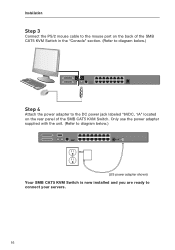
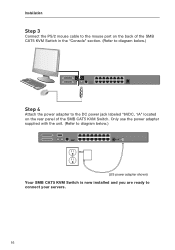
... cable to the mouse port on the back of the SMB CAT5 KVM Switch in the "Console" section. (Refer to diagram below.)
Step 4
Attach the power adapter to the DC power jack labeled "6VDC, 1A" located on the rear panel of the SMB CAT5 KVM Switch. Only use the power adapter supplied with the unit. (Refer to diagram below.)
(US power adapter shown) Your SMB CAT5 KVM Switch is now installed and...
User Manual - Page 20
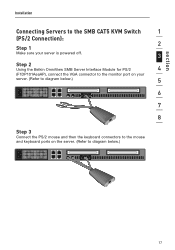
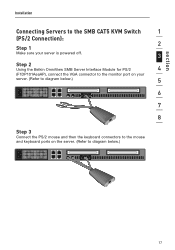
section
Installation
Connecting Servers to the SMB CAT5 KVM Switch
1
(PS/2 Connection): 2
Step 1
Make sure your server is powered off.
3
Step 2
Using the Belkin OmniView SMB Server Interface Module for PS/2
4
(F1DP101AeaAP), connect the VGA connector to the monitor port on your
server. (Refer to diagram below.)
5
6
7
8
Step 3
Connect the PS/2 mouse and then the keyboard connectors ...
User Manual - Page 21
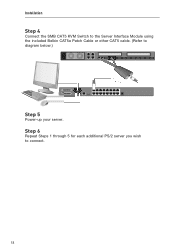
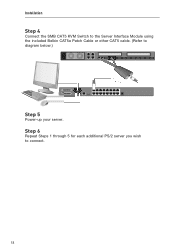
Installation
Step 4
Connect the SMB CAT5 KVM Switch to the Server Interface Module using the included Belkin CAT5e Patch Cable or other CAT5 cable. (Refer to diagram below.)
Step 5
Power-up your server.
Step 6
Repeat Steps 1 through 5 for each additional PS/2 server you wish to connect.
18
User Manual - Page 22
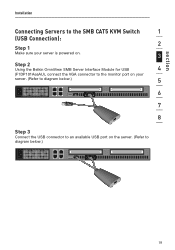
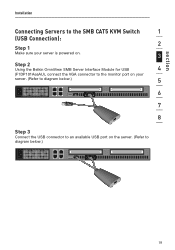
section
Installation
Connecting Servers to the SMB CAT5 KVM Switch
1
(USB Connection): 2
Step 1
Make sure your server is powered on.
3
Step 2
Using the Belkin OmniView SMB Server Interface Module for USB
4
(F1DP101AeaAU), connect the VGA connector to the monitor port on your
server. (Refer to diagram below.)
5
6
7
8
Step 3
Connect the USB connector to an available USB port on the ...
User Manual - Page 23
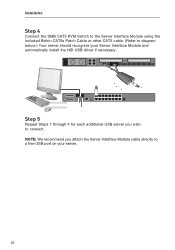
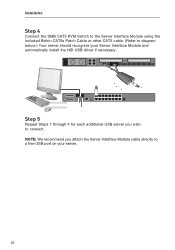
...
Step 4
Connect the SMB CAT5 KVM Switch to the Server Interface Module using the included Belkin CAT5e Patch Cable or other CAT5 cable. (Refer to diagram below.) Your server should recognize your Server Interface Module and automatically install the HID USB driver if necessary.
Step 5
Repeat Steps 1 through 4 for each additional USB server you wish to connect. NOTE: We recommend you attach...
User Manual - Page 43
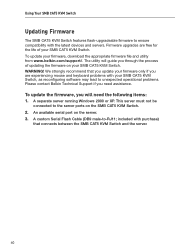
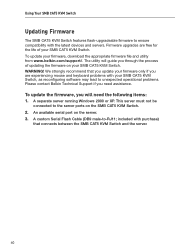
...reconfiguring software may lead to unexpected operational problems. Please contact Belkin Technical Support if you need assistance.
To update the firmware, you will need the following items: 1. A separate server running Windows 2000 or XP. This server must not be
connected to the server ports on the SMB CAT5 KVM Switch. 2. An available serial port on the server. 3. A custom Serial Flash Cable (DB9...
User Manual - Page 44


... USB platform. Operating systems include, but are not limited to, DOS, Windows 95/98/2000/Me/NT/XP/2003 Server, Sun, Linux, and Mac OS.
2
What does flash-upgradeable mean?
3
With flash-upgrade capability, you can update your SMB CAT5 KVM Switch
firmware at any time through a simple serial connection. Upgrade capability
ensures that your SMB CAT5 KVM Switch is always the most current version...
User Manual - Page 45
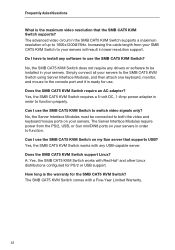
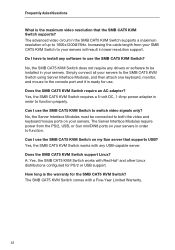
... SMB CAT5 KVM Switch? No, the SMB CAT5 KVM Switch does not require any drivers or software to be installed in your servers. Simply connect all your servers to the SMB CAT5 KVM Switch using Server Interface Modules, and then attach one keyboard, monitor, and mouse to the console port and it is ready for use. Does the SMB CAT5 KVM Switch require an AC adapter? Yes, the SMB CAT5 KVM Switch requires...
User Manual - Page 47
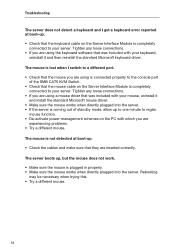
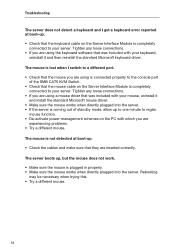
... are using the keyboard software that was included with your keyboard,
uninstall it and then reinstall the standard Microsoft keyboard driver.
The mouse is lost when I switch to a different port. • Check that the mouse you are using is connected properly to the console port
of the SMB CAT5 KVM Switch. • Check that the mouse cable on the Server...
User Manual - Page 48


... one mouse driver installed. Make sure
2
that the driver is either for a standard PS/2 mouse or a Microsoft server-
compatible PS/2 mouse. • Make sure you do not have any mouse drivers loaded in your "CONFIG.SYS"
3
or "AUTOEXEC.BAT" files.
• Avoid moving the mouse or pressing the mouse button when switching ports
4
on the SMB CAT5 KVM Switch.
• Stop...
