Belkin F1DP116G driver and firmware
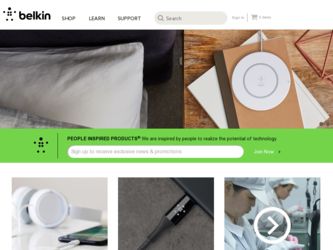
Related Belkin F1DP116G Manual Pages
Download the free PDF manual for Belkin F1DP116G and other Belkin manuals at ManualOwl.com
User Manual - Page 3
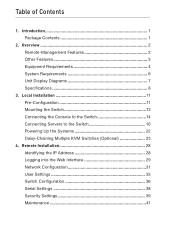
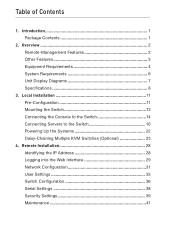
... the Switch 13 Connecting the Console to the Switch 14 Connecting Servers to the Switch 16 Powering Up the Systems 22 Daisy-Chaining Multiple KVM Switches (Optional 23
4. Remote Installation 28 Identifying the IP Address 28 Logging into the Web Interface 29 Network Configuration 31 User Settings 33 Switch Configuration 36 Serial Settings 38 Security Settings 39 Maintenance 41
User Manual - Page 4
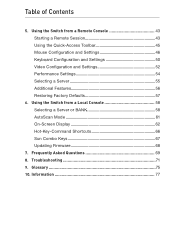
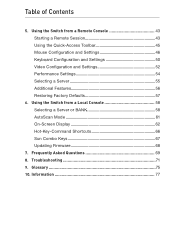
... Configuration and Settings 50 Video Configuration and Settings 52 Performance Settings 54 Selecting a Server 55 Additional Features 56 Restoring Factory Defaults 57
6. Using the Switch from a Local Console 58 Selecting a Server or BANK 58 AutoScan Mode 61 On-Screen Display 62 Hot-Key-Command Shortcuts 66 Sun Combo Keys 67 Updating Firmware 68
7. Frequently Asked Questions 69...
User Manual - Page 5
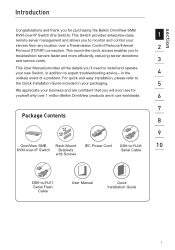
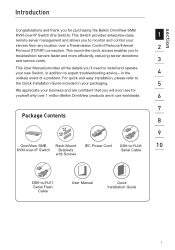
... in your packaging.
5
We appreciate your business and are confident that you will soon see for
yourself why over 1 million Belkin OmniView products are in use worldwide.
6
7 Package Contents
8
9
OmniView SMB Rack-Mount IEC Power Cord DB9-to-RJ45
10
KVM-over-IP Switch Brackets
Serial Cable
with Screws
DB9-to-RJ11 Serial Flash
Cable
User Manual
Quick Installation Guide
1
User Manual - Page 6
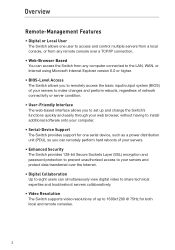
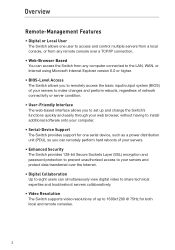
... Interface The web-based interface allows you to set up and change the Switch's functions quickly and easily through your web browser, without having to install additional software onto your computer.
• Serial-Device Support The Switch provides support for one serial device, such as a power distribution unit (PDU), so you can remotely perform hard reboots of your servers.
• Enhanced...
User Manual - Page 7
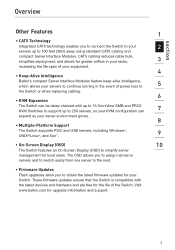
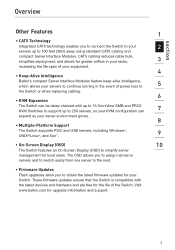
... USB servers, including Windows®, UNIX®/Linux®, and Sun™.
9
• On-Screen Display (OSD)
10
The Switch features an On-Screen Display (OSD) to simplify server
management for local users. The OSD allows you to assign names to
servers and to switch easily from one server to the next.
• Firmware Updates Flash upgrades allow...
User Manual - Page 10
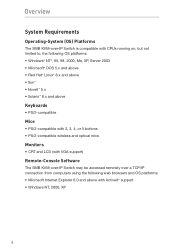
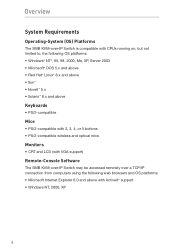
... with 2, 3, 4, or 5 buttons • PS/2-compatible wireless and optical mice
Monitors
• CRT and LCD (with VGA support)
Remote-Console Software
The SMB KVM-over-IP Switch may be accessed remotely over a TCP/IP connection from computers using the following web browsers and OS platforms: • Microsoft Internet Explorer 6.0 and above with ActiveX® support • Windows NT, 2000, XP
6
User Manual - Page 11
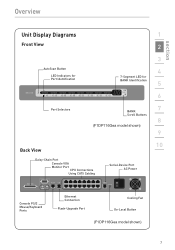
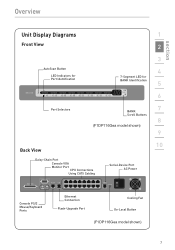
... LED for BANK Identification
�
Port Selectors
BANK Scroll Buttons
(F1DP116Gea model shown)
Back View
Daisy-Chain Port Console VGA Monitor Port CPU Connections Using CAT5 Cabling
Serial-Device Port AC Power
���
1 2 3 4 5 6 7 8 9 10
Console PS/2 Mouse/Keyboard Ports
Ethernet Connection
Flash-Upgrade Port
Cooling Fan Go-Local Button
(F1DP116Gea...
User Manual - Page 12
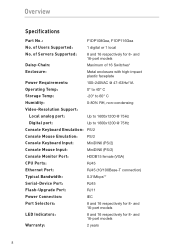
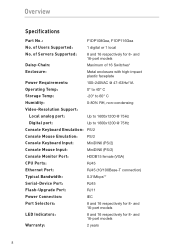
...
Digital port:
Up to 1600x1200 @ 75Hz
Console Keyboard Emulation: PS/2
Console Mouse Emulation: PS/2
Console Keyboard Input:
MiniDIN6 (PS/2)
Console Mouse Input:
MiniDIN6 (PS/2)
Console Monitor Port:
HDDB15 female (VGA)
CPU Ports:
RJ45
Ethernet Port:
RJ45 (10/100Base-T connection)
Typical Bandwidth:
0.31Mbps**
Serial-Device Port:
RJ45
Flash-Upgrade Port:
RJ11
Power Connection...
User Manual - Page 15
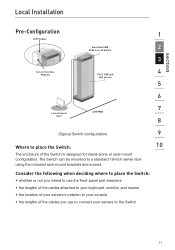
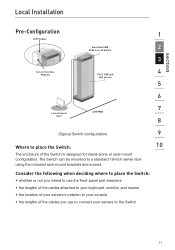
section
Local Installation
Pre-Configuration
1
CAT5 Cables
OmniView SMB
2
KVM-over-IP Switch
3
Server Interface
4
Modules
PS/2, USB and
SUN servers
5
6
7
Local Console
L A N/ WA N
User
8
...the Switch:
• whether or not you intend to use the front-panel port selectors • the lengths of the cables attached to your keyboard, monitor, and mouse • the location of your...
User Manual - Page 16
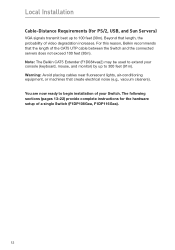
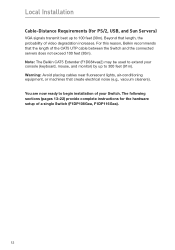
... Installation
Cable-Distance Requirements (for PS/2, USB, and Sun Servers)
VGA signals transmit best up to 100 feet (30m). Beyond that length, the probability of video degradation increases. For this reason, Belkin recommends that the length of the CAT5 UTP cable between the Switch and the connected servers does not exceed 100 feet (30m). Note: The Belkin...
User Manual - Page 23
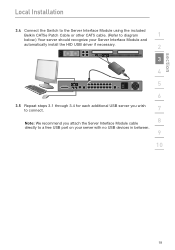
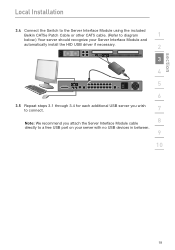
...to the Server Interface Module using the included
Belkin CAT5e Patch Cable or other CAT5 cable. (Refer to diagram
1
below.) Your server should recognize your Server Interface Module and
automatically install the HID USB driver if necessary.
2
3
4
���
5
6
3.5 Repeat steps 3.1 through 3.4 for each additional USB server you wish to connect.
7
Note: We...
User Manual - Page 35
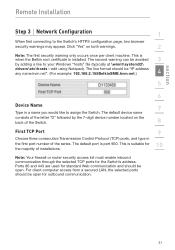
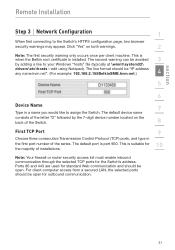
... letter "D" followed by the 7-digit device number located on the back of the Switch.
8
First TCP Port
9
Choose three consecutive Transmission Control Protocol (TCP) ports, and type in
10 the first port number of the series. The default port is port 900. This is suitable for
the majority of installations.
Note: Your firewall or router security access list must enable...
User Manual - Page 37
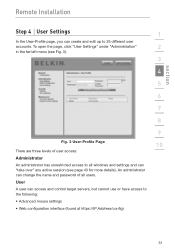
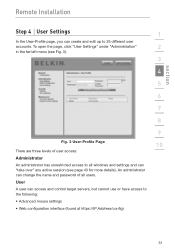
section
Remote Installation
Step 4 User Settings
1
In the User-Profile page, you can create and edit up to 25 different user
accounts. To open the page, click "User Settings" under "Administration"
2
in ...windows and settings and can "take over" any active session (see page 43 for more details). An administrator can change the name and password of all users. User A user can access and control...
User Manual - Page 41
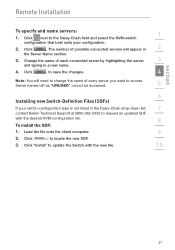
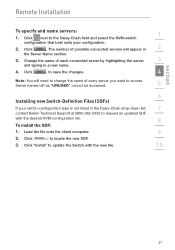
section
Remote Installation
To specify and name servers:
1. Click next to the Daisy-Chain field and select the ... list,
7
contact Belkin Technical Support at (800) 282-2355 to request an updated SDF
with the desired KVM-configuration list.
8
To install the SDF:
1. Load the file onto the client computer.
9
2. Click
to locate the new SDF.
3. Click "Install" to update the Switch with the...
User Manual - Page 45
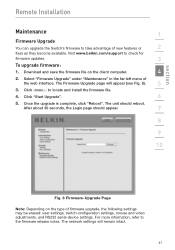
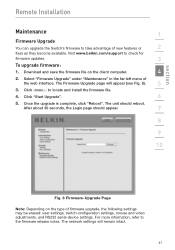
section
Remote Installation
Maintenance
1
Firmware Upgrade
You can upgrade the Switch's firmware to take advantage of new features or
2
fixes as they become available. Visit www.belkin.com/support to check for
firmware updates.
3
To upgrade firmware:
1. Download and save the firmware file on the client computer.
4
2. Select "Firmware Upgrade" under "Maintenance" in the far-left menu ...
User Manual - Page 60
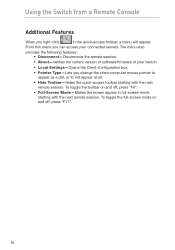
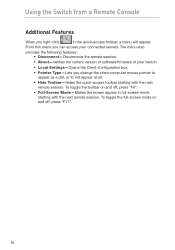
... servers. The menu also
provides the following features: • Disconnect-Disconnects the remote session.
• About-Verifies the current version of software/firmware of your Switch.
• Local Settings-Opens the Client-Configuration box.
• Pointer Type-Lets you change the client-computer mouse pointer to appear as a dot, or to not appear at all.
•...
User Manual - Page 72


... from a Local Console
Updating Firmware
The Switch features flash-upgradeable firmware to ensure compatibility with the latest devices and servers. Firmware upgrades are free for the life of your Switch. To update your firmware, download the appropriate firmware file and utility from www.belkin.com/support/. The utility will guide you through the process of updating the firmware on your Switch...
User Manual - Page 73
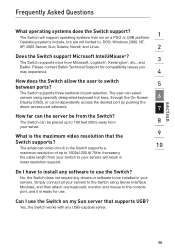
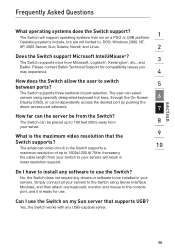
... advanced video circuit in the Switch supports a
10
maximum resolution of up to 1600x1200 @ 75Hz. Increasing
the cable length from your Switch to your servers will result in
lower resolution support.
Do I have to install any software to use the Switch?
No, the Switch does not require any drivers or software to be installed in your servers. Simply connect all...
User Manual - Page 76
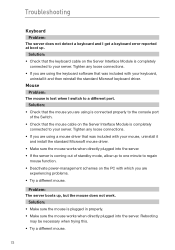
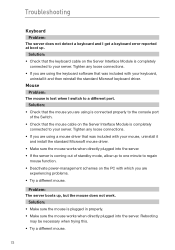
... properly to the console port of the Switch.
• Check that the mouse cable on the Server Interface Module is completely connected to your server. Tighten any loose connections.
• If you are using a mouse driver that was included with your mouse, uninstall it and install the standard Microsoft mouse driver.
• Make sure the...
User Manual - Page 77
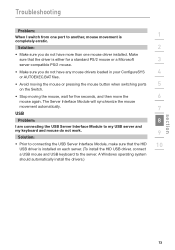
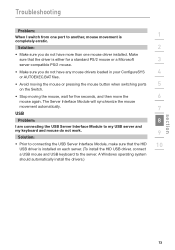
... the USB Server Interface Module to my USB server and
my keyboard and mouse do not work.
9
Solution:
• Prior to connecting the USB Server Interface Module, make sure that the HID
10
USB driver is installed on each server. (To install the HID USB driver, connect
a USB mouse and USB keyboard to the server. A Windows operating system
should automatically install the drivers.)
section...

