Belkin F1DE101G driver and firmware

Related Belkin F1DE101G Manual Pages
Download the free PDF manual for Belkin F1DE101G and other Belkin manuals at ManualOwl.com
User Manual - Page 2


... Into the RIPC 16 Main Screen 17 Log Out from the RIPC 18 Control Host Remote Access 18
Security Ports & Protocols 23 Firewall 24 Certificate Management 25
Network Settings Menu Remote Access Settings 28 Users & Passwords 30 Serial Port 32 Keyboard/Mouse Settings 34 KVM Switches 35
Appendix A Update Firmware 37 RIPC Video Modes 37 Hot Key Table 38
Glossary 39
FAQs 40...
User Manual - Page 3


... you will soon see for yourself why over 1 million Belkin OmniView products are in use worldwide.
Package Contents
• One OmniView ENTERPRISE Quad-Bus Series Remote IP Console • One PS/2 cable kit • One 5V DC, 2000mA power supply • User Manual • Quick Installation Guide • Registration Card • Rack-mount bracket with screws • One DB9...
User Manual - Page 4


... for one digital user support Allows one digital user access to control a computer or KVM via web browser. Web-browser compatibility The RIPC can be accessed from any computer that is running Microsoft® Internet Explorer Version 5.5 or higher. No proprietary software is needed. 0U rack-mountable The RIPC is compact enough to position on your desktop, behind another device, or...
User Manual - Page 5


...-Bus Series Remote IP Console (included) • PS/2 cable kit (included) • 5V DC, 2000mA power supply (included) • Keyboard, monitor, and mouse • Connection to network using 10/100Base-T Ethernet port (RJ45) • CAT5e crossover cable • CAT5e straight-through cable • Rack-mount bracket with screws (included, for rack-mount install option) Software Requirements...
User Manual - Page 8


... RIPC into a Server Rack The RIPC includes mounting brackets for installation in 19-inch racks. 1. Attach the included bracket to the top or ... Cautions and Warnings *** Before attempting to connect anything to the RIPC or your computer(s), please ensure that all your computer equipment and devices are powered off. Belkin Corporation is not responsible for damage caused by your failure to do so.
6
User Manual - Page 9


... appropriate PS/2
"Console" ports.
Serial 02
power
Serial 01
reset
LAN
console
CPU/KVM
1
2
34
56
78
9
0
-
=
delete
P
[
]
K
L
;:
'"
return
shift
clt
alt
F9
F10
F11
num cap lock lock
pg up
HOME PG UP PG DN
HELP
CAPS
`
ESC
OPT
PC
^
<
+
>
=/ 7 89
+ 45 6
1 23
0
3. Take the video cable that is attached to your VGA monitor and connect it...
User Manual - Page 10


INSTALLATION
Connecting the Computer or KVM
Using the provided PS/2 cable kit, connect one end of the VGA and PS/2 cables to your server. Connect the other end to the "CPU/KVM" ports on the back of the RIPC.
Serial 02
power
Serial 01
reset
LAN
console
CPU/KVM
8
User Manual - Page 11


INSTALLATION
Connecting the Computer or KVM
Using the provided PS/2 cable kit, connect one end of the VGA and PS/2 cables to the RIPC on the KVM Switch. Connect the other end to the "CPU/KVM" ports on the back of the RIPC.
Serial 02
power
Serial 01
reset
LAN
console
CPU/KVM
bank select flash
1 23 4 reset
console USB
PS/2
daisy chain IN daisy...
User Manual - Page 12


INSTALLATION
Powering Up the RIPC
1. Connect the included power supply unit into an available power outlet. 2. Attach the barrel plug into the power jack located on the rear of the RIPC
to the power unit.
Serial 02
power
Serial 01
reset
LAN
console
CPU/KVM
3. Turn on your KVM Switch. If you do not have a KVM Switch, please proceed with powering up your computers.
10
User Manual - Page 13


INSTALLATION
Initial Network Configuration
1. Using a RJ45 crossover cable, connect one end to the computer and the other end to the port labeled "Network".
Serial 02
power
Serial 01
reset
LAN
console
CPU/KVM
2. Set the IP address on your computer to be in the same range as 1.2.3.4 (example: 1.2.3.6).
3. Open the Microsoft® Internet Explorer web browser. 4. Enter the IP address ...
User Manual - Page 15


... Runtime Environment, version 1.1 or higher. Remote Access will perform in much the same way from a remote location as if you were sitting directly in front of the computer itself. You will... the remote mouse cursor. Video settings This opens a new window with elements to control the RIPC's video settings. You can change some values related to brightness and contrast of the picture displayed, which...
User Manual - Page 16


... Services software installed, connect the provided DB9 serial cable by attaching one end to your computer and the other end to the port labeled "Serial 1" on the RIPC.
Open the HyperTerminal software and use the following parameters:
Serial line parameters
Parameter Bits/second Data bits Parity Stop bits Flow Control
Value 115200 8 No 1 None
You will now be able to set your networking...
User Manual - Page 17


... be used to access an arbitrary device connected to one of the RIPC's serial ports via a terminal mode.
In order to use the Remote Access window of your managed host system, the browser must include a Java Runtime Environment, version 1.1 or higher. However, even if the used browser has no Java support, such as is the case on...
User Manual - Page 18


...: Microsoft Internet Explorer version 5.5 or higher on Windows 98, Me, 2000, and XP Netscape Navigator 7.0 or Mozilla 1.0 on Windows 98, Windows Me, 2000, XP, Linux, and other UNIX-like operating systems
Internet Explorer Showing the Encryption Length
Log Into the RIPC
Start your web browser and direct it to the address of your RIPC configured during installation.
To...
User Manual - Page 19


USING YOUR RIPC
Note: Be sure to change the administrator-user password immediately after you have installed and accessed your RIPC for the first time.
Main Screen
After a successful ... session and will require you to re-enter your user name and password to log in again later. Note: The RIPC will prompt you for a password automatically if there is no administration activity for 30 minutes.
The RIPC...
User Manual - Page 23


... vendor-specific mouse driver on your host system. Badly Adjusted Picture For intelligent sync to work, a correctly adjusted picture is necessary. Use the auto-adjustment function or the manual correction in the Video Settings panel to set up the picture. Active Desktop Check to see whether you have the Active Desktop feature of Microsoft Windows enabled. If...
User Manual - Page 28


... and signs and issues a SSL certificate to you. The following steps are necessary to create and install the RIPC's SSL certificate: 1. Create a SSL Certificate Signing Request using the panel shown in the
Figure below (Security Settings SSL Settings Create your own SSL certificate). Fill out a number of fields that are explained in the...
User Manual - Page 31
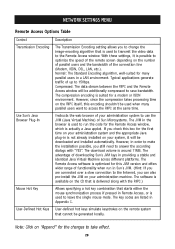
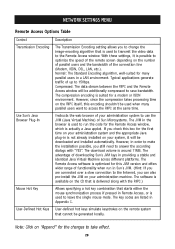
... advantage of downloading Sun's JVM lays in providing a stable and identical Java Virtual Machine across different platforms. The Remote Access software is optimized for this JVM version and offers wider range of functionality when run in Sun's JVM. (Hint: If you are connected over a slow connection to the Internet, you can also pre-install the JVM...
User Manual - Page 39


... RIPC. These updates ensure that your RIPC continues to work with the latest devices and computers. Firmware upgrades are free for the life of the RIPC. Visit belkin.com for upgrade information and support.
Firmware Upload Menu
RIPC Video Modes
Table B.1 lists the video modes the RIPC supports. Please use only these modes, and do not use custom video settings. If...
User Manual - Page 42


... Belkin OmniView ENTERPRISE Quad-Bus Series KVM Switches? Yes, it does.
Does the RIPC work with non-Belkin KVM switches? Yes, the RIPC works with non-Belkin PS/2 KVM switches, however, be advised that degradation in performance may result if a lesser-quality KVM switch is used.
What operating systems does the RIPC support? The RIPC supports Windows...

