Belkin F5D7050_v3 driver and firmware
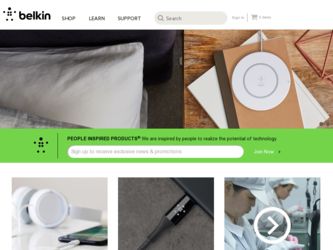
Related Belkin F5D7050_v3 Manual Pages
Download the free PDF manual for Belkin F5D7050_v3 and other Belkin manuals at ManualOwl.com
User Manual - Page 2
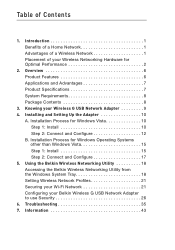
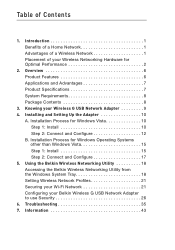
... Process for Windows Operating Systems other than Windows Vista 15
Step 1: Install 15 Step 2: Connect and Configure 17 5. Using the Belkin Wireless Networking Utility 18 Accessing the Belkin Wireless Networking Utility from
the Windows System Tray 18 Setting Wireless Network Profiles 21 Securing your Wi-Fi Network 21 Configuring your Belkin Wireless G USB Network Adapter to use...
User Manual - Page 3
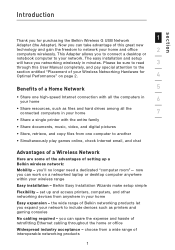
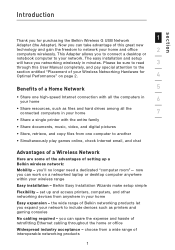
... digital pictures • Store, retrieve, and copy files from one computer to another
• Simultaneously play games online, check Internet email, and chat
Advantages of a Wireless Network
Here are some of the advantages of setting up a Belkin wireless network: Mobility - you'll no longer need a dedicated "computer room"- now you can work on a networked laptop or desktop computer anywhere...
User Manual - Page 5
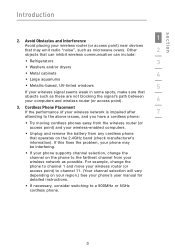
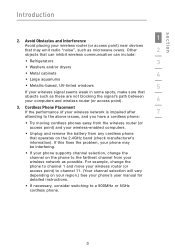
...
4
• Large aquariums
• Metallic-based, UV-tinted windows
5
If your wireless signal seems weak in some spots, make sure that
objects such as these are not blocking the signal's path between your computers and wireless router (or access point).
6
3. Cordless Phone Placement
If the performance of your wireless network is impaired after
7
attending to the above issues...
User Manual - Page 6
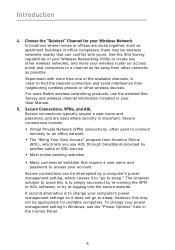
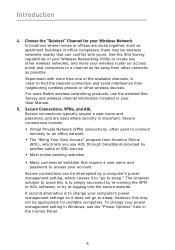
... to locate any other wireless networks, and move your wireless router (or access point) and computers to a channel as far away from other networks as possible. Experiment with more than one of the available channels, in order to find the clearest connection and avoid interference from neighboring cordless phones or other wireless devices. For more Belkin wireless networking products, use the...
User Manual - Page 8
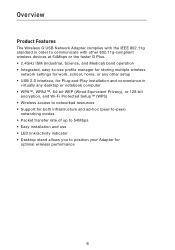
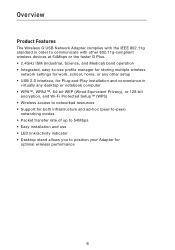
... multiple wireless
network settings for work, school, home, or any other setup • USB 2.0 interface, for Plug-and-Play installation and convenience in
virtually any desktop or notebook computer • WPA™, WPA2™, 64-bit WEP (Wired Equivalent Privacy), or 128-bit
encryption, and Wi-Fi Protected Setup™ (WPS) • Wireless access to networked resources • Support for...
User Manual - Page 9
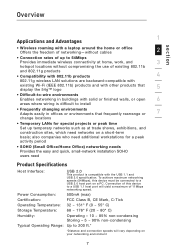
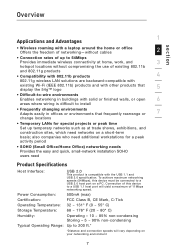
...
4
802.11g wireless LAN solutions are backward-compatible with
existing Wi-Fi (IEEE 802.11b) products and with other products that display the 54g™ logo
5
• Difficult-to-wire environments
Enables networking in buildings with solid or finished walls, or open
6
areas where wiring is difficult to install
• Frequently changing environments Adapts easily in...
User Manual - Page 10
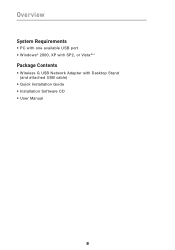
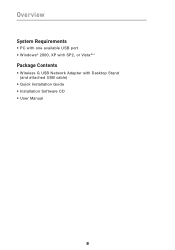
Overview
System Requirements
• PC with one available USB port • Windows® 2000, XP with SP2, or Vista®**
Package Contents
• Wireless G USB Network Adapter with Desktop Stand (and attached USB cable)
• Quick Installation Guide • Installation Software CD • User Manual
8
User Manual - Page 12
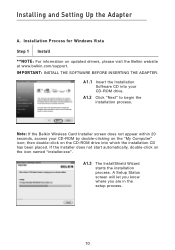
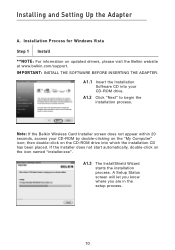
... Setting Up the Adapter
A. Installation Process for Windows Vista
Step 1 Install
**NOTE: For information on updated drivers, please visit the Belkin website at www.belkin.com/support. IMPORTANT: INSTALL THE SOFTWARE BEFORE INSERTING THE ADAPTER.
A1.1 Insert the Installation Software CD into your CD-ROM drive.
A1.2 Click "Next" to begin the installation process.
Note: If the Belkin Wireless Card...
User Manual - Page 13
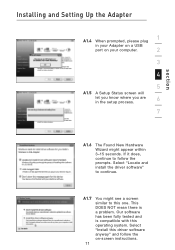
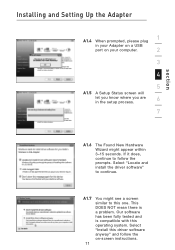
Installing and Setting Up the Adapter
A1.4 When prompted, please plug
1
in your Adapter on a USB
port on your computer.
2
3
4
5
A1.5 A Setup Status screen will
let you know where you are in the setup process.
6
7
section
A1.6
The Found New Hardware Wizard might appear within 3-15 seconds. If it does, continue to follow the prompts. Select "Locate and install the driver software" ...
User Manual - Page 14
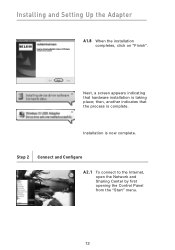
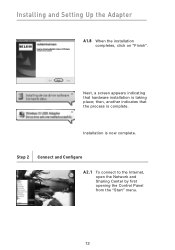
Installing and Setting Up the Adapter
A1.8 When the installation completes, click on "Finish".
Next, a screen appears indicating that hardware installation is taking place; then, another indicates that the process is complete.
Installation is now complete.
Step 2 Connect and Configure A2.1 To connect to the Internet, open the Network and Sharing Center by first opening the Control Panel from the...
User Manual - Page 15
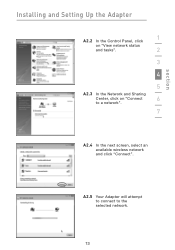
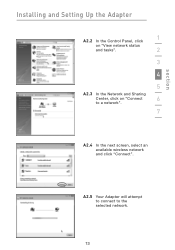
section
Installing and Setting Up the Adapter
A2.2 In the Control Panel, click
1
on "View network status
and tasks".
2
3
4
5
A2.3 In the Network and Sharing
Center, click on "Connect
6
to a network".
7
A2.4 In the next screen, select an available wireless network and click "Connect".
A2.5 Your Adapter will attempt to connect to the selected network.
13
User Manual - Page 16
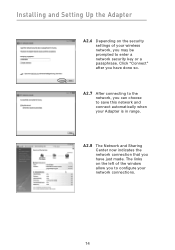
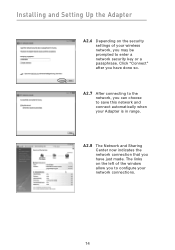
Installing and Setting Up the Adapter
A2.6 Depending on the security settings of your wireless network, you may be prompted to enter a network security key or a passphrase. Click "Connect" after you have done so.
A2.7 After connecting to the network, you can choose to save this network and connect automatically when your Adapter is in range.
A2.8 The Network and Sharing Center...
User Manual - Page 17
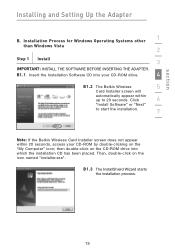
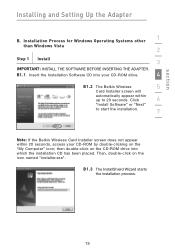
... and Setting Up the Adapter
B. Installation Process for Windows Operating Systems other
1
than Windows Vista
2
Step 1 Install
3
IMPORTANT: INSTALL THE SOFTWARE BEFORE INSERTING THE ADAPTER.
B1.1 Insert the Installation Software CD into your CD-ROM drive.
4
B1.2 The Belkin Wireless
5
Card Installer screen will
automatically appear within
up to 20 seconds. Click
6
"Install Software...
User Manual - Page 18
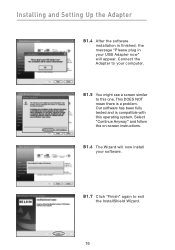
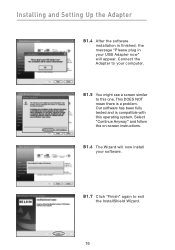
Installing and Setting Up the Adapter
B1.4 After the software installation is finished, the message "Please plug in your USB Adapter now" will appear. Connect the Adapter to your computer.
B1.5 You might see a screen similar to this one. This DOES NOT mean there is a problem. Our software has been fully tested and is compatible with this operating system. Select "Continue...
User Manual - Page 19
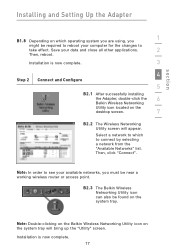
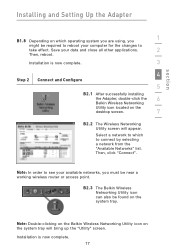
... installing
the Adapter, double-click the
6
Belkin Wireless Networking
Utility icon located on the
desktop screen.
7
B2.2 The Wireless Networking Utility screen will appear.
Select a network to which to connect by selecting a network from the "Available Networks" list. Then, click "Connect".
Note: In order to see your available networks, you must be near a working wireless router...
User Manual - Page 20
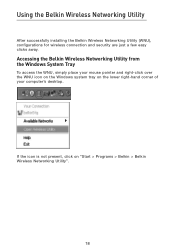
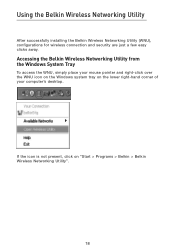
... installing the Belkin Wireless Networking Utility (WNU), configurations for wireless connection and security are just a few easy clicks away.
Accessing the Belkin Wireless Networking Utility from the Windows System Tray
To access the WNU, simply place your mouse pointer and right-click over the WNU icon on the Windows system tray on the lower right-hand corner of your computer's desktop...
User Manual - Page 21
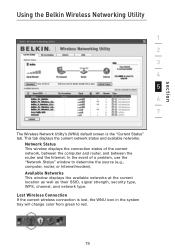
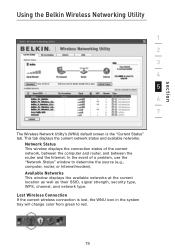
section
Using the Belkin Wireless Networking Utility
1 2 3 4 5 6 7
The Wireless Network Utility's (WNU) default screen is the "Current Status" tab. This tab displays the current network status and available networks.
Network Status This window displays the connection status of the current network, between the computer and router, and between the router and the Internet. In the event of a problem,...
User Manual - Page 27
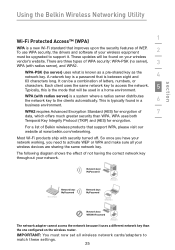
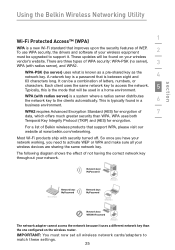
....
Wireless G Router
Network key= MyPassword
Network key= MyPassword
Wireless G Desktop Card
Network key= MyPassword
Wireless G Notebook Card
Network key= WRONG Password
Wireless G Desktop Card
The network adapter cannot access the network because it uses a different network key than the one configured on the wireless router.
IMPORTANT: You must now set all wireless network cards/adapters...
User Manual - Page 28
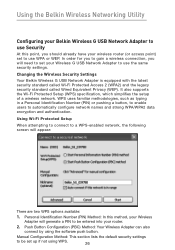
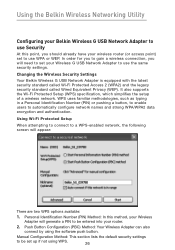
...
Configuring your Belkin Wireless G USB Network Adapter to use Security
At this point, you should already have your wireless router (or access point) set to use WPA or WEP. In order for you to gain a wireless connection, you will need to set your Wireless G USB Network Adapter to use the same security settings.
Changing the Wireless Security Settings Your Belkin Wireless G USB Network Adapter is...
User Manual - Page 39
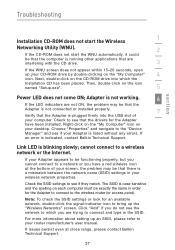
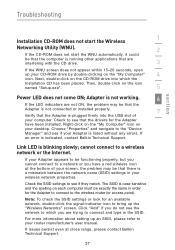
... see that the drivers for the Adapter
have been installed. Right-click on the "My Computer" icon on
your desktop. Choose "Properties" and navigate to the "Device
Manager" and see if your Adapter is listed without any errors. If
an error is indicated, contact Belkin Technical Support.
Link LED is blinking slowly; cannot connect to a wireless network or the Internet.
If your Adapter appears to...

