BenQ FP222W - 22" LCD Monitor driver and firmware
Drivers and firmware downloads for this BenQ item

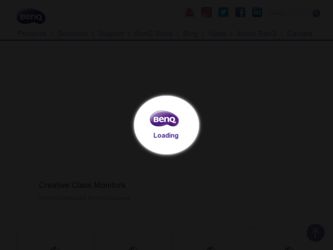
Related BenQ FP222W Manual Pages
Download the free PDF manual for BenQ FP222W and other BenQ manuals at ManualOwl.com
User Manual - Page 2
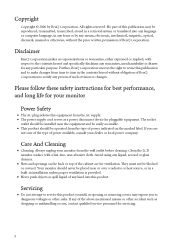
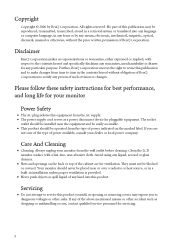
... of BenQ Corporation to notify any person of such revision or changes.
Please follow these safety instructions for best performance, and long life for your monitor Power Safety
• The AC plug isolates this equipment from the AC supply. • The power supply cord serves as a power disconnect device for pluggable equipment. The socket outlet should be installed...
User Manual - Page 3
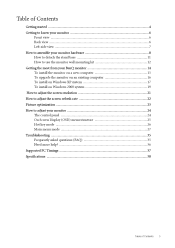
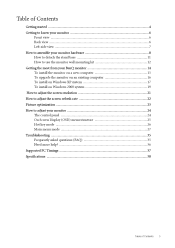
... your BenQ monitor ...14 To install the monitor on a new computer ...15 To upgrade the monitor on an existing computer ...16 To install on Windows XP system ...17 To install on Windows 2000 system ...19 How to adjust the screen resolution ...21 How to adjust the screen refresh rate ...22 Picture optimization ...23 How to adjust your monitor ...24 The control panel ...24 On Screen Display (OSD...
User Manual - Page 10
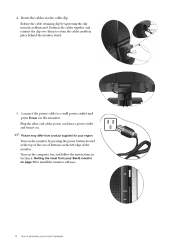
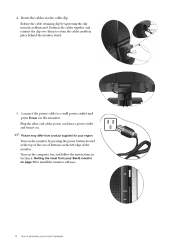
... supplied for your region.
Turn on the monitor by pressing the power button located at the top of the row of buttons on the left edge of the monitor. Turn on the computer too, and follow the instructions in Section 4: Getting the most from your BenQ monitor on page 14 to install the monitor software.
10
How to assemble your...
User Manual - Page 12
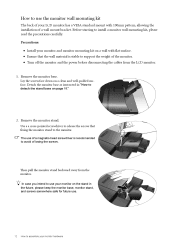
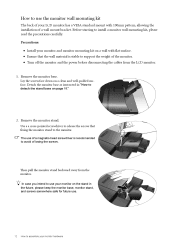
..., please read the precautions carefully. Precautions: • Install your monitor and monitor mounting kit on a wall with flat surface. • Ensure that the wall material is stable to support the weight of the monitor. • Turn off the monitor and the power before disconnecting the cables from the LCD monitor.
1. Remove the monitor base.
Lay the screen face down on a clean...
User Manual - Page 13
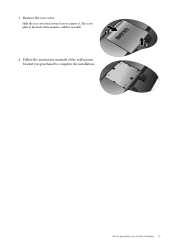
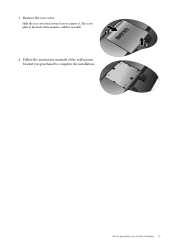
3. Remove the rear cover.
Slide the rear cover back toward you to remove it. The screw plate at the back of the monitor could be revealed.
4. Follow the instruction manuals of the wall mount bracket you purchased to complete the installation.
How to assemble your monitor hardware
13
User Manual - Page 14
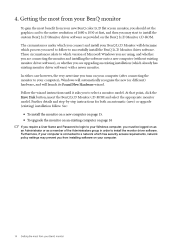
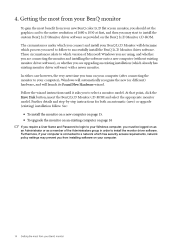
... monitor, you should set the graphics card to the native resolution of 1680 x 1050 at first, and then you may start to install the custom BenQ LCD Monitor driver software as provided on the BenQ LCD Monitor CD-ROM. The circumstances under which you connect and install your BenQ LCD Monitor will determine which process you need to follow to successfully install the BenQ LCD Monitor driver software...
User Manual - Page 15
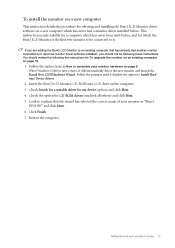
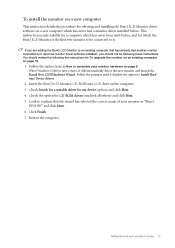
... until it displays the option to Install Hardware Device drivers.
2. Insert the BenQ LCD Monitor CD-ROM into a CD drive on the computer. 3. Check Search for a suitable driver for my device option, and click Next. 4. Check the option for CD-ROM drives (uncheck all others) and click Next. 5. Look to confirm that the wizard has selected the correct name of your monitor as "BenQ FP222W" and click...
User Manual - Page 16
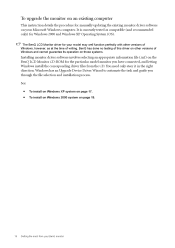
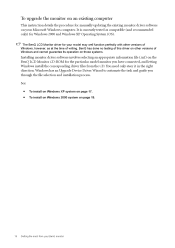
... versions of Windows and cannot guarantee its operation on those systems.
Installing monitor driver software involves selecting an appropriate information file (.inf) on the BenQ LCD Monitor CD-ROM for the particular model monitor you have connected, and letting Windows install the corresponding driver files from the CD. You need only steer it in the right direction. Windows has an Upgrade Device...
User Manual - Page 17
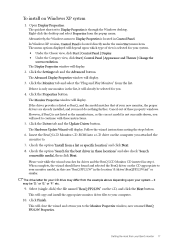
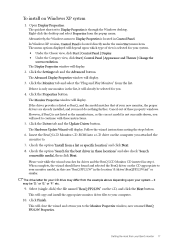
...not currently shown, you will need to continue with these instructions.
5. Click the Driver tab and the Update Driver button.
The Hardware Update Wizard will display. Follow the wizard instructions noting the steps below:
6. Insert the BenQ LCD Monitor CD-ROM into a CD drive on the computer you attached the monitor to. 7. Check the option 'Install from a list or specific location' and click Next...
User Manual - Page 18
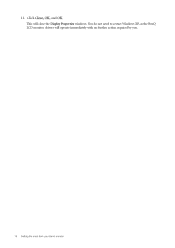
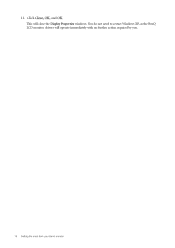
11. Click Close, OK, and OK.
This will close the Display Properties windows. You do not need to restart Windows XP, as the BenQ LCD monitor drivers will operate immediately with no further action required by you.
18
Getting the most from your BenQ monitor
User Manual - Page 19
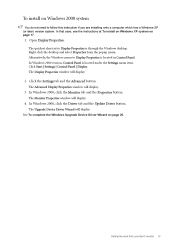
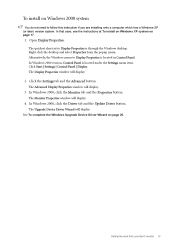
... | Settings | Control Panel | Display. The Display Properties window will display.
2. Click the Settings tab and the Advanced button.
The Advanced Display Properties window will display.
3. In Windows 2000, click the Monitor tab and the Properties button.
The Monitor Properties window will display.
4. In Windows 2000, click the Driver tab and the Update Driver button.
The Upgrade Device Driver...
User Manual - Page 20
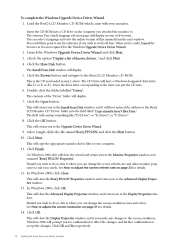
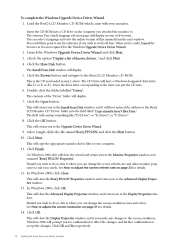
To complete the Windows Upgrade Device Driver Wizard 1. Load the BenQ LCD Monitor CD-ROM which came with your monitor.
Insert the CD-ROM into a CD drive on the computer you attached the monitor to. The autorun User Guide language selection page will display in your web browser. You can select a language and view the online version of this manual from the next window. You could then print it out...
User Manual - Page 21
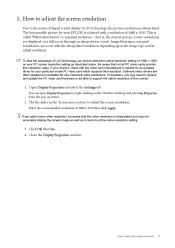
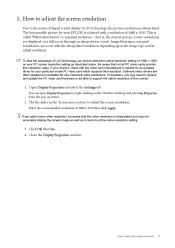
... video card which supports this resolution. Software video drivers are often updated and available for new hardware video resolutions. If necessary, you may need to replace and update the PC video card hardware to be able to support the native resolution of the monitor.
1. Open Display Properties and select the Settings tab.
You can open Display Properties by right-clicking on the Windows desktop...
User Manual - Page 22
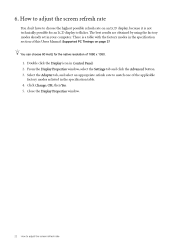
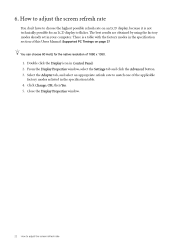
... your computer. There is a table with the factory modes in the specification section of this Users Manual: Supported PC Timings on page 37
You can choose 60 Hertz for the native resolution of 1680 x 1050.
1. Double click the Display icon in Control Panel. 2. From the Display Properties window, select the Settings tab and click the Advanced button. 3. Select the Adapter...
User Manual - Page 26
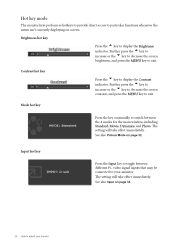
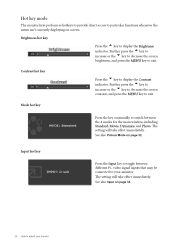
... mode
The monitor keys perform as hotkeys to provide direct access to particular functions whenever the menu isn't currently displaying on-screen. Brightness hot key Press the t key to display the Brightness ...key continually to switch between the 4 modes for the main window, including Standard, Movie, Dynamics, and Photo. The setting will take effect immediately. See also Picture Mode on page 32...
User Manual - Page 32
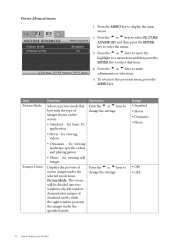
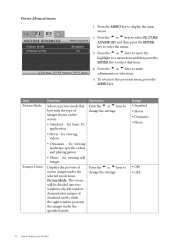
... or u keys to change the settings.
Range • Standard • Movie • Dynamics • Photo
Senseye Demo
Displays the preview of screen images under the...windows; the left window demonstrates images of Standard mode, while the right window presents the images under the specified mode.
Press the t or u keys to change the settings.
• ON • OFF
32
How to adjust your monitor
