Brother International ™ QL-550 driver and firmware
Drivers and firmware downloads for this Brother International item

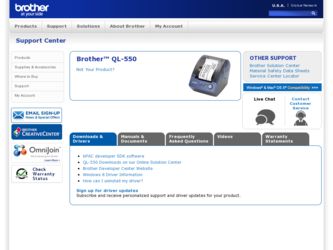
Related Brother International ™ QL-550 Manual Pages
Download the free PDF manual for Brother International ™ QL-550 and other Brother International manuals at ManualOwl.com
Software Users Manual - English - Page 3
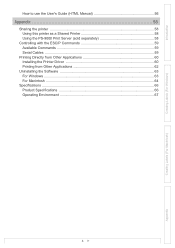
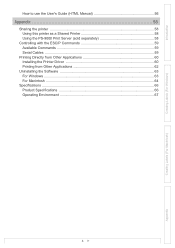
... Guide (HTML Manual 56
Appendix 58
Sharing the printer ...58 Using this printer as a Shared Printer 58 Using the PS-9000 Print Server (sold separately 58
Controlling with the ESC/P Commands 59 Available Commands 59 Serial Cables ...59
Printing Directly from Other Applications 60 Installing the Printer Driver 60 Printing from Other Applications 62
Uninstalling the Software 63 For Windows...
Software Users Manual - English - Page 4
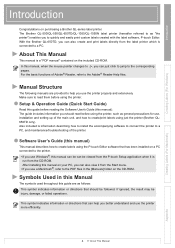
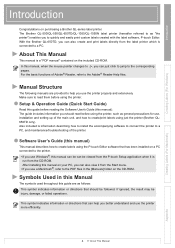
... read them before using the printer.
Setup & Operation Guide (Quick Start Guide)
Read this guide before reading the Software User's Guide (this manual). The guide includes information you should read before using the printer, such as general precautions for use, installation and setting up of the main unit, and how to create/print labels using just the printer (Brother QL650TD only). Also included...
Software Users Manual - English - Page 7
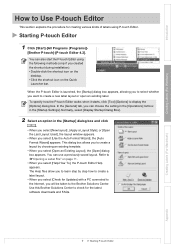
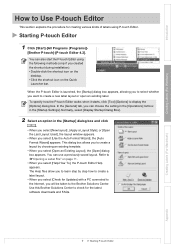
... allow you to learn step by step how to create a label layout. • When you select [Check for Updates] with a PC connected to the Internet, you will be taken to the Brother Solutions Center. Use this Brother Solutions Center to check for the latest software downloads and FAQs.
Creating Labels (For Macintosh)
Appendix
7
Starting P-touch Editor
Software Users Manual - English - Page 26
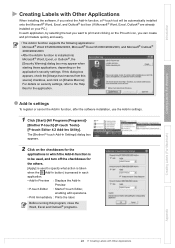
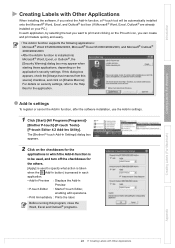
...settings
To register or cancel the Add-In function, after the software installation, use the Add-In settings.
1 Click [Start]-[All Programs(Programs)]-
[Brother P-touch]-[P-touch Tools][P-touch Editor 4.2 Add-Ins Utility]. The [Brother P-touch Add-In Settings... button) is pressed in each application. • Add-In Preview : Displays the Add-In
Preview. • P-touch Editor : Starts P-touch Editor...
Software Users Manual - English - Page 60
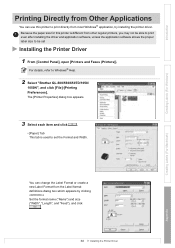
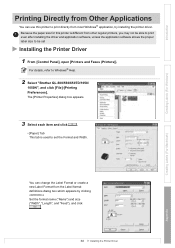
... is different from other regular printers, you may not be able to print even after installing the driver and application software, unless the application software allows the proper label size to be set
Installing the Printer Driver
1 From [Control Panel], open [Printers and Faxes (Printers)].
For details, refer to Windows® Help.
2 Select "Brother QL-500/550/650TD/1050/
1050N", and click...
Software Users Manual - English - Page 61
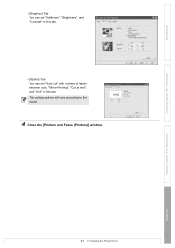
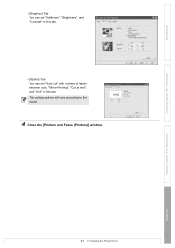
...", and "Contrast" in this tab.
• [Option] Tab You can set "Auto cut" with number of labels between cuts, "Mirror Printing", "Cut at end", and "Unit" in this tab. The cutting options will vary according to the model.
4 Close the [Printers and Faxes (Printers)] window.
Creating Labels (For Windows)
Creating Labels (For Macintosh)
Appendix
61
Installing the Printer Driver
Software Users Manual - English - Page 63
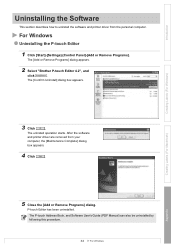
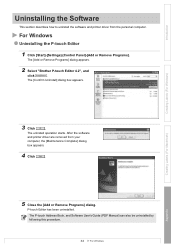
... how to uninstall the software and printer driver from the personal computer.
For Windows
Uninstalling the P-touch Editor
1 Click [Start]-[Settings]-[Control Panel]-[Add or Remove Programs].
The [Add or Remove Programs] dialog appears.
2 Select "Brother P-touch Editor 4.2", and
click
.
The [Confirm Uninstall] dialog box appears.
Creating Labels (For Windows)
Creating Labels (For Macintosh...
Software Users Manual - English - Page 64
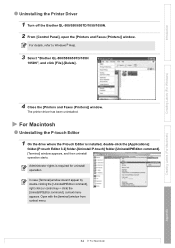
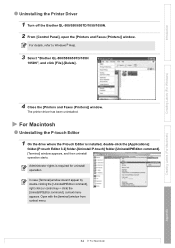
... off the Brother QL-500/550/650TD/1050/1050N. 2 From [Control Panel], open the [Printers and Faxes (Printers)] window.
For details, refer to Windows® Help.
3 Select "Brother QL-500/550/650TD/1050/
1050N", and click [File]-[Delete].
4 Close the [Printers and Faxes (Printers)] window.
The printer driver has been uninstalled.
For Macintosh
Uninstalling the P-touch Editor
1 On the drive where the...
Software Users Manual - English - Page 65
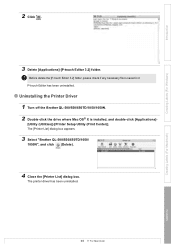
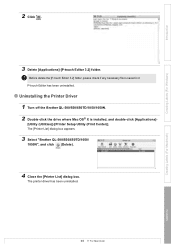
... it. P-touch Editor has been uninstalled.
Uninstalling the Printer Driver
1 Turn off the Brother QL-500/550/650TD/1050/1050N. 2 Double-click the drive where Mac OS® X is installed, and double-click [Applications]-
[Utility (Utilities)]-[Printer Setup Utility (Print Center)]. The [Printer List] dialog box appears.
3 Select "Brother QL-500/550/650TD/1050/
1050N", and click (Delete).
4 Close the...
Quick Setup Guide - English - Page 1
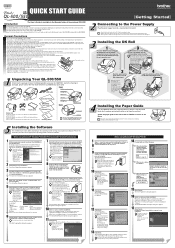
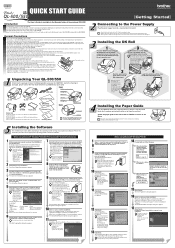
... (100 labels). The QL-550 includes one starter roll of DK Die-cut Standard Address Labels (100 labels), and one starter roll of DK Continuous Durable Paper Tape 2-3/7" (25 feet).
Cleaning Sheet
Power cord
USB port Do not connect the QL-500/550 to your personal computer until directed to do so when installing the printer driver.
www.brother.com
[Getting Started]
2
Connecting...
Users Manual - English - Page 3
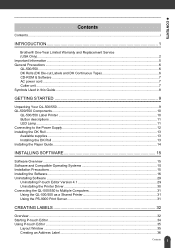
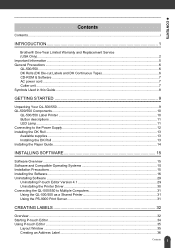
... the Software...16 Uninstalling Software ...29
Uninstalling P-touch Editor Version 4.1 29 Uninstalling the Printer Driver ...30 Connecting the QL-500/550 to Multiple Computers 31 Using the QL-500/550 as a Shared Printer 31 Using the PS-9000 Print Server 31
CREATING LABELS 32
Overview ...32 Starting P-touch Editor ...34 Using P-touch Editor ...35
Layout Window ...35 Creating an Address Label...
Users Manual - English - Page 19
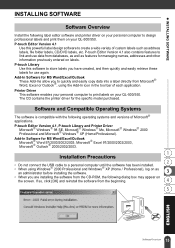
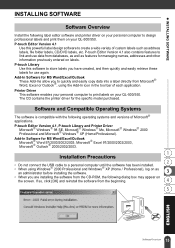
...SOFTWARE
INSTALLING SOFTWARE
Software Overview
Install the following label editor software and printer driver on your personal computer to design professional labels and print them on your QL-500/550.
P-touch Editor Version 4.1 Use this powerful label design software to create a wide variety of custom labels such as address labels, file folder labels, CD/DVD labels, etc. P-touch Editor Version...
Users Manual - English - Page 22
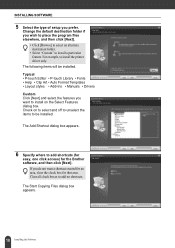
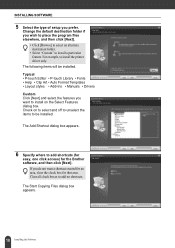
... • Manuals • Drivers Custom Click [Next] and select the features you want to install on the Select Features dialog box. Check on to select and off to unselect the items to be installed.
The Add Shortcut dialog box appears.
6 Specify where to add shortcuts (for
easy, one click access) for the Brother software, and then...
Users Manual - English - Page 24
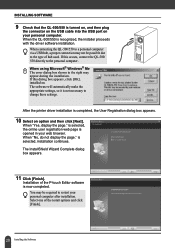
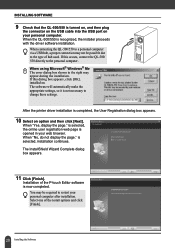
... USB port on your personal computer. When the QL-500/550 is recognized, the installer proceeds with the driver software installation.
When connecting the QL-500/550 to a personal computer via a USB hub, a proper connection may not be possible due to the type of hub used. If this occurs, connect the QL-500/ 550 directly to the personal computer. When using Microsoft® Windows® Me The error...
Users Manual - English - Page 26
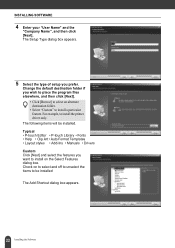
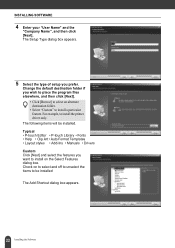
INSTALLING SOFTWARE
4 Enter your "User Name" and the
"Company Name", and then click [Next]. The Setup Type dialog box appears.
5 Select the type of setup you prefer.
Change the default ... Format Templates • Layout styles • Add-Ins • Manuals • Drivers Custom Click [Next] and select the features you want to install on the Select Features dialog box. Check on to select and off...
Users Manual - English - Page 32
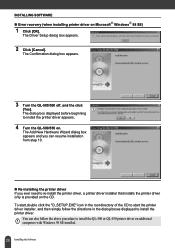
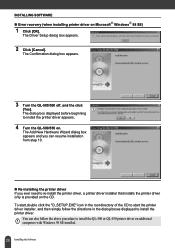
INSTALLING SOFTWARE „ Error recovery (when installing printer driver on Microsoft Windows 98 SE)
1 Click [OK].
The Driver Setup dialog box appears.
2 Click [Cancel].
The Confirmation dialog box appears.
3 Turn the QL-500/550 off, and the click
[Yes]. The dialog box displayed before beginning to install the printer driver appears.
4 Turn the QL-500/550 on.
The Add New Hardware ...
Users Manual - English - Page 34
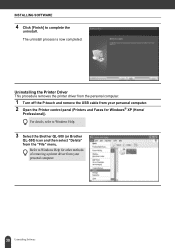
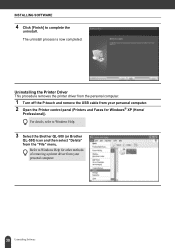
... the USB cable from your personal computer. 2 Open the Printer control panel (Printers and Faxes for Windows® XP (Home/
Professional)). For details, refer to Windows Help.
3 Select the Brother QL-500 (or Brother
QL-550) icon and then select "Delete" from the "File" menu.
Refer to Windows Help for other methods of removing a printer driver from your personal computer.
30 Uninstalling Software
Users Manual - English - Page 72
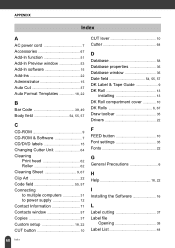
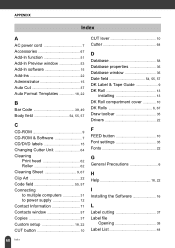
... Contacts window 57 Copies 37 Custom setup 18, 22 CUT button 10
CUT lever 10 Cutter 64
D
Database 58 Database properties 35 Database window 35 Date field 54, 55, 57 DK Label & Tape Guide 9 DK Roll 13
installing 13 DK Roll compartment cover 10 DK Rolls 6, 67 Draw toolbar 35 Drivers 22
F
FEED button 10 Font settings 35...
Users Manual - English - Page 73
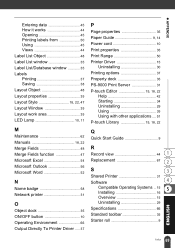
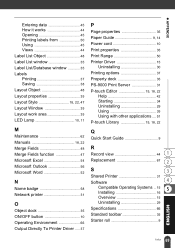
... 10, 11
M
Maintenance 62 Manuals 18, 22 Merge Fields 48 Merge Fields function 47 Microsoft Excel 54 Microsoft Outlook 56 Microsoft Word 52
N
Name badge 58 Network printer 31
O
Object dock 35 ON/OFF button 10 Operating Environment 66 Output Directly To Printer Driver ..... 37
P
Page properties 35 Paper Guide 9, 14 Power cord 10 Print properties 35...
Product Brochure - English - Page 2
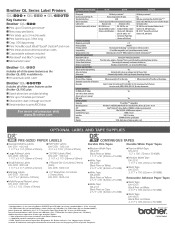
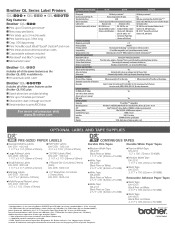
...
CD-ROM with PT Editor
Yes
and Address Book software,
drivers and user's manual
USB cable
Yes
SPECIFICATIONS
Computer
PC and Mac*** compatible
Operating system
Windows®: 98SE/ME/2000 Pro/XP (Pre-installed). Mac: OS 9.x, OS X, 10.1-10.3.9
CPU
Intel® Pentium® 266 or higther (700MHx or higher recommended)
Memory (RAM)
Win 98SE, Me: 64MB or more required
Hard Disk Free...
