Brother International DSmobile 700D Duplex Scanner driver and firmware
Drivers and firmware downloads for this Brother International item

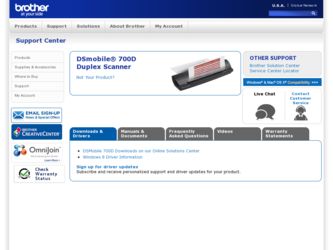
Related Brother International DSmobile 700D Duplex Scanner Manual Pages
Download the free PDF manual for Brother International DSmobile 700D Duplex Scanner and other Brother International manuals at ManualOwl.com
Users Manual - English - Page 14


... the "DSmobile 700D" scanners where you can access: Features, Specifications, and Compatibility (Windows® & Mac®) FAQs Warranty information Brochures Manuals Product Software download information.
CUSTOMER SERVICE (USA only)
Brother recommends that you go to http://www.brother-usa.com, click on "Support-Contact Customer Service", and...
Users Manual - English - Page 16


... Scanning using Apple® Mac OS® X is supported by a Mac® TWAIN driver using the "Image Capture" software provided on the Macintosh®. This driver is included in the software DVD but must be manually installed. You can also download the DSmobile 700D Mac OS® X driver from http://www.brother.com. In the event that you have previously installed a driver for the DS700D (Windows...
Users Manual - English - Page 17


...and v10.7 20 UN-INSTALLING SOFTWARE ...21 INSTALLING HARDWARE ...21 CALIBRATION ...22 Calibrating your DSmobile 700D Scanner using "Image Capture 22
Lion® (Mac OS® X v10.7) ...23 Snow Leopard® (Mac OS® X v10.6 23 Leopard® (Mac OS® X v10.5) ...23 Tiger® (Mac OS® X v10.4) ...26
3 Using Scanning Software
29
DSmobileSCAN II (Windows® Only) ...29 Using...
Users Manual - English - Page 19


... USB cable to remind you to install the Installation DVD first. Please remove this warning label prior to plugging in the scanner cable after you have installed the software.
INSTALLING SOFTWARE
Driver Installation
a Insert the Installation DVD that came with your DSmobile 700D scanner into your computer.
The Autoplay window will be displayed, select "Run setup.exe". When the User Account Control...
Users Manual - English - Page 21


... five choices:
Install DSmobileSCAN II Install PageManager® 9 Install BizCard® 6 View/Print the PDF User Guide Install the Adobe® Reader® Note After you have completed all software installations, we strongly recommend that you remove the DVD and restart your computer even though you are not requested by Windows® to do so...
Users Manual - English - Page 23


Windows® Operation
e Click "Install".
1
f Click "Finish". g This installation will place a DSmobileSCAN II icon on your Windows® desktop from which you can launch
the application whenever needed.
PageManager® 9 Installation (For Windows®)
At this point you may install the PageManager® 9 software. Follow the on-screen instructions to install PageManager® 9.
5
Users Manual - English - Page 24


...; Operation
BizCard® 6 Installation (For Windows®)
You may also install the BizCard® 6 software. Follow the on-screen instructions to install BizCard® 6.
1
Viewing, Printing, Saving the User's Guide
a Click on Documentation. b Click on View/Print the PDF User Guide. This will launch Adobe® Reader® and display the first page of
the User's Guide. If this does not...
Users Manual - English - Page 25


... 1
run the setup again. At this time you will be given three options. Select the REMOVE option, and then click REMOVE. Scanner driver software will be removed from your computer.
If you should need to un-install Windows® scanning software (DSmobileSCAN II or PageManager®), follow the steps below. (Windows® 7 and Windows Vista®) Select Start, Control Panel, and then...
Users Manual - English - Page 26


...do so, connect the scanner cable as shown below and follow the instructions. After you have installed the software, follow the steps below. Then, proceed to Calibration.
a Connect the USB cable to the scanner and to a USB port on your computer as shown below (either to a
desktop or laptop computer). If necessary, please check your computer's user guide to identify the USB ports available and their...
Users Manual - English - Page 35


2 Mac OS® X Operation
FOR BEST RESULTS, PLEASE INSTALL THE SOFTWARE FROM THE INCLUDED INSTALLATION DVD PROVIDED BEFORE PLUGGING IN YOUR SCANNER.
2
Note As a precaution, a RED warning label has been placed on the USB cable to remind you to install the Installation DVD first. Please remove this warning label prior to plugging in the scanner cable after you have installed the software.
SETTING ...
Users Manual - English - Page 36


... software is Mac OS® X v10.4, v10.5, v10.6 or v10.7 and that your 2
application software works native and not in emulation of lower system software versions.
b Do not connect the DSmobile 700D scanner to your Macintosh® until after the driver installation. c We recommend that the first installation and calibration should be done using an Administrator account.
(See SETTING ADMINISTRATOR...
Users Manual - English - Page 41


...
For Mac OS® X v10.6, calibrate your scanner with PageMager® 9. See Performing Scanner Calibration uu page 34.
Leopard® (Mac OS® X v10.5)
a Install the DSmobile 700D scanner driver using the Installation DVD and restart your computer. b Connect the scanner to your computer's USB port. c Open the Applications folder and run "Image Capture".
d Close the "DSmobile 700D" window.
23
Users Manual - English - Page 44


Mac OS® X Operation
Tiger® (Mac OS® X v10.4)
a Install the DSmobile 700D scanner driver using the Installation DVD and restart your computer.
b Connect the scanner to your computer's USB port.
2
c Open the Applications folder and run "Image Capture".
d Close the "DSmobile 700D" window. e From the "Devices" window, choose "Browse Devices".
26
Users Manual - English - Page 47


..., and then click on the green "Scan" button to scan the page. If DSmobileSCAN II is not set as the default program, when the button on top of the scanner is pressed, a window will be displayed requiring you to choose a scanning software as shown in USING YOUR SCANNER uu page 11. Follow the scanning instructions for the scanning software you have chosen.
29
Users Manual - English - Page 48


... on your desktop after DSmobileSCAN II software installation. Using this icon will
initiate the DSmobileSCAN software but unless DSmobileSCAN II is set as your default it will put it in a "manual" mode which requires the user to click on the green "SCAN" button to initiate the scan.
If you have chosen DSmobileSCAN II as your default scanning software, pressing the...
Users Manual - English - Page 49


... the Installation DVD installs the Windows® drivers. This TWAIN driver defines communication and data structures between software applications on your PC and the DSmobile 700D. All software that appears in the "select the program to launch for this action" window (shown below) will be
TWAIN and WIA-compliant software that is compatible with the DSmobile 700D scanner and allows scanning 3
from...
Users Manual - English - Page 51


... organized digitized files, but also lets you view, edit, send, and back-up files in many formats.
To install PageManager®, see PageManager® 9 Installation (For Windows®) uu page 5. Refer to the
"help" file included with this program for further use instructions.
3
Initial Setup with PageManager® 9
Note
Calibration is a critical step in setting up your scanner...
Users Manual - English - Page 53


.../fax numbers, e-mail addresses, and more. Simply scan or import your business cards and BizCard® 6 automatically saves the data and image for each card. To install BizCard® 6, See BizCard® 6 Installation (For Windows®) uu page 6. Refer to the "help" file included with BizCard® 6 for further use instructions.
3 Performing Scanner Calibration
You can calibrate DSmobile 700D...
Users Manual - English - Page 54


... for further use instructions.
Initial Setup with PageManager® 9
Note
Calibration is a critical step in setting up your scanner. This process will balance the image quality between your computer and the scanner unit. If at any time you switch the scanner to another computer then you will need to reinstall the scanner driver and recalibrate the scanner.
Selecting Scanning Source
When using...
Users Manual - English - Page 57


..., phone/fax numbers, e-mail addresses, and
more. Simply scan or import your business cards and BizCard® 5 automatically saves the data and image for
each card.
To install BizCard® 5, See BizCard® 5 Installation (For Mac OS® X v10.4, v10.5, v10.6 and v10.7) uu page 20.
Refer to the "help" file included with BizCard® 5 for further use instructions.
3
Performing Scanner...
