Brother International HL-960 driver and firmware
Drivers and firmware downloads for this Brother International item

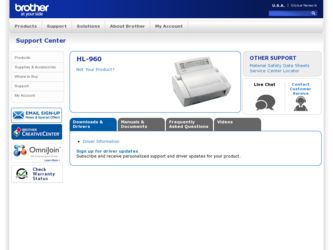
Related Brother International HL-960 Manual Pages
Download the free PDF manual for Brother International HL-960 and other Brother International manuals at ManualOwl.com
Users Manual - English - Page 3
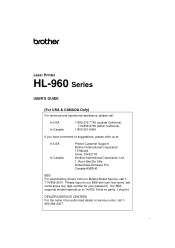
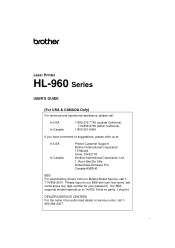
...
Printer Customer Support Brother International Corporation 15 Musick Irvine, CA 92718 Brother International Corporation, Ltd. 1, Rue Hôtel De Ville Dollard-des-Ormeaux P.Q. Canada H9B3H6
BBS For downloading drivers from our Bulletin Board Service, call 1714-859-2610. Please logon to our BBS with your first name, last name and a four digit number for your password. Our BBS supports modem...
Users Manual - English - Page 19
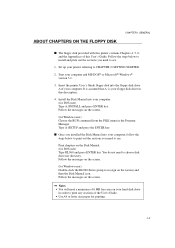
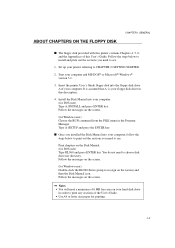
...to CHAPTER 2 GETTING STARTED.
2. Start your computer and MS-DOS® or Microsoft®-Windows® version 3.1.
3. Insert the printer User's Guide floppy disk into the floppy disk drive A of your computer. It is assumed that A: is your floppy disk drive in this description.
4. Install the Disk Manual into your computer. (for DOS user) Type A:\INSTALL and press ENTER key. Follow the messages on...
Users Manual - English - Page 22
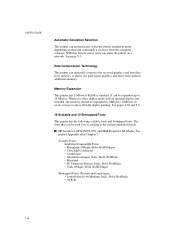
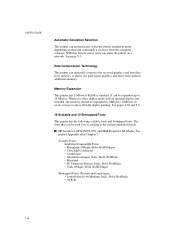
... it receives from the computer software. With this feature, many users can share the printer on a network. See page 3-3.
Data Compression Technology
This printer can internally compress the received graphics and font data in its memory so that it can print larger graphics and more fonts without additional memory.
Memory Expansion
This printer has 2-Mbyte of RAM as standard. It can...
Users Manual - English - Page 23
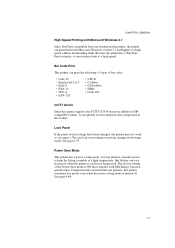
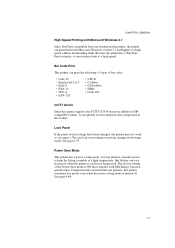
CHAPTER 1 GENERAL
High Speed Printing with Microsoft Windows 3.1
Since TrueType compatible fonts are resident in this printer, the printer can print them with Microsoft Windows version 3.1 and higher at a high speed without downloading them. Because the printer has a TrueType Font rasterizer, it can rasterize fonts at a high speed.
Bar Code Print
This printer can print the following 11 types...
Users Manual - English - Page 27
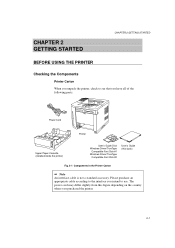
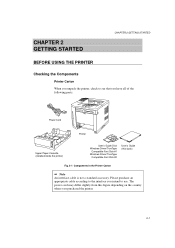
..., check to see that you have all of the following parts.
Power Cord
Printer
Upper Paper Cassette (installed inside the printer)
User's Guide Disk Windows Driver/TrueType
Compatible Font Disk #1 Windows Driver/TrueType
Compatible Font Disk #2
User's Guide (this book)
Fig. 2-1 Components in the Printer Carton
Note An interface cable is not a standard accessory. Please purchase an appropriate...
Users Manual - English - Page 30
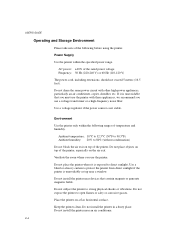
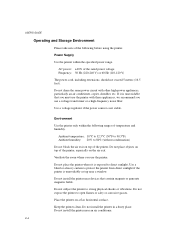
... air exit.
Ventilate the room where you use the printer.
Do not place the printer where it is exposed to direct sunlight. Use a blind or a heavy curtain to protect the printer from direct sunlight if the printer is unavoidably set up near a window.
Do not install the printer near devices that contain magnets or generate magnetic fields.
Do not...
Users Manual - English - Page 38
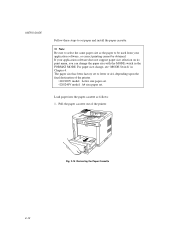
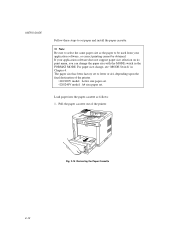
USER'S GUIDE
Follow these steps to set paper and install the paper cassette:
Note Be sure to select the same paper size as the paper to be used from your application software, or correct printing cannot be obtained. If your application software does not support paper size selection on its print menu, you can change the paper...
Users Manual - English - Page 48
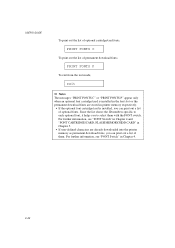
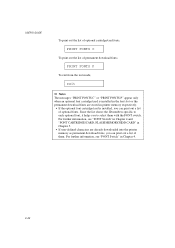
... font cartridge/card is installed in the font slot or the permanent download fonts are stored in printer memory respectively.
• If the optional font cartridge/card is installed, you can... in Chapter 4 and "FONT CARTRIDGE/CARD, FLASH MEMORY/HDD CARD" in Chapter 5.
• If user-defined characters are already downloaded into the printer memory as permanent download fonts, you can print out a ...
Users Manual - English - Page 51
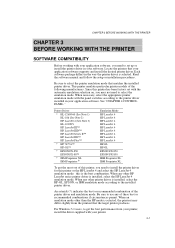
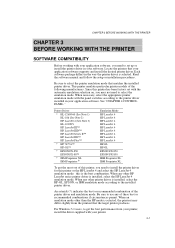
... to set up or install the printer driver in your software. Locate the printers that your application software supports and install the desired printer driver. Each software package differs in the way the printer driver is selected. Read the software manual and follow the setup or installation procedures.
Be sure to select the printer emulation mode that matches the installed printer driver. This...
Users Manual - English - Page 52
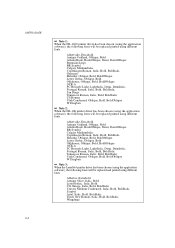
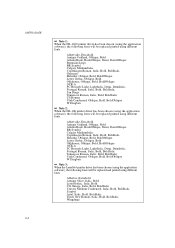
... GUIDE
Note 1: When the HL-1260 printer driver has been chosen (using the application software), ...OCR-A PC Brussele Light, LightItalic, Demi, DemiItalic Portugal Roman, Italic, Bold, BoldItalic San Diego Tennessee Roman, Italic, Bold, BoldItalic US Roman Utah Condensed, Oblique, Bold, BoldOblique W Dingbats
Note 2: When the HL-10h printer driver has been chosen (using the application software...
Users Manual - English - Page 65
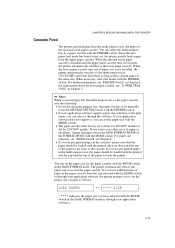
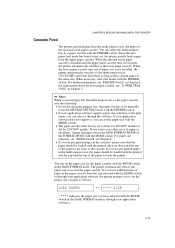
... the lower paper cassette runs out of paper or it is not installed, the printer automatically switches to the multi-purpose tray (T1>T2>MP) and ...manually set in the MP TRAY SETTING mode with the FEEDER switch.
• If your application software supports paper size selection on the print menu, you can select it through the software. If your application software does not support it, you can set...
Users Manual - English - Page 70
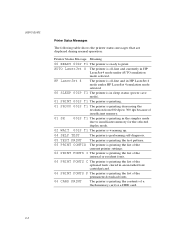
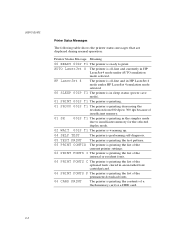
... printer settings.
06 PRINT FONTS I The printer is printing the list of the
internal or resident fonts.
06 PRINT FONTS C The printer is printing the list of the
optional fonts stored in an installed font cartridge/card.
06 PRINT FONTS P The printer is printing the list of the
permanent download fonts.
06 CARD PRINT
The printer is printing the contents of a flash memory card...
Users Manual - English - Page 84
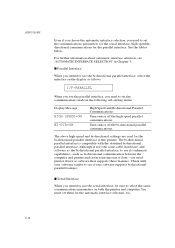
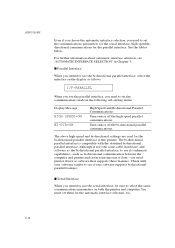
...faster transmission of data-you need printer driver or software that supports these features. Check with your software vendor to see if your software supports bi-directional parallel features.
s Serial Interface
When you intend to use the serial interface, be sure to select the same communications parameters on both the printer and computer. You must set them for the automatic interface selection...
Users Manual - English - Page 98
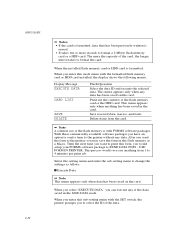
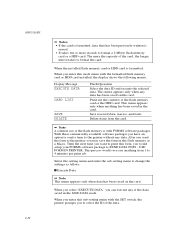
... the form in the flash memory as a Macro. Then the next time you want to print this form, you would setup your FORMS software package to SEND DATA ONLY - USE FORM IN PRINTER. This process would save you anything from 1 to 4 minutes per print job.
Select the setting menu and enter the sub-setting menu to change...
Users Manual - English - Page 99
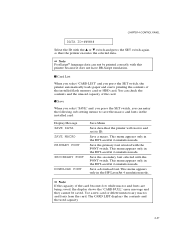
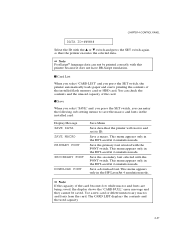
... the SET switch, the printer automatically loads paper and starts printing the contents of the installed flash memory card or HDD card. You can check the contents and the unused capacity of the card.
s Save
When you select "SAVE" and you press the SET switch, you can enter the following sub-setting menus to save the macros and fonts in the installed card:
Display...
Users Manual - English - Page 101
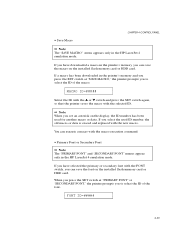
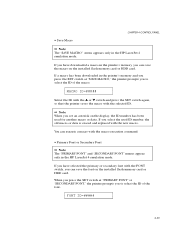
• Save Macro
CHAPTER 4 CONTROL PANEL
Note The "SAVE MACRO" menu appears only in the HP LaserJet 4 emulation mode.
If you have downloaded a macro in the printer's memory, you can save the macro on the installed flash memory card or HDD card.
If a macro has been downloaded in the printer's memory and you press the SET switch at "SAVE MACRO," the printer prompts you to...
Users Manual - English - Page 103
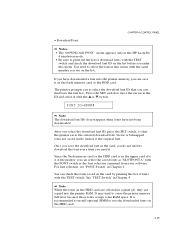
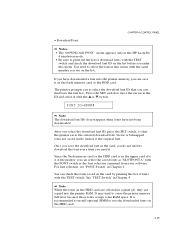
... the TEST switch. See "TEST Switch" in Chapter 4.
Note When the fonts on the HDD card are selected in a print job, they are copied into the printer RAM. It may tend to cause the printer memory full error because those fonts occupy some RAM space. It is recommended to install optional SIMM to use the downloaded fonts on the HDD...
Users Manual - English - Page 112
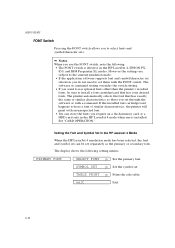
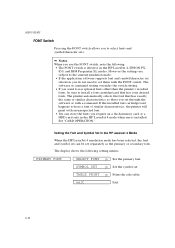
... the same or similar characteristics as those you set through the software or with a command. If the installed font cartridge/card happens to have a font of similar characteristics, the printer will print with an unexpected font.
• You can store the fonts you require on a flash memory card or a HDD card only in the HP LaserJet 4 mode when one...
Users Manual - English - Page 114
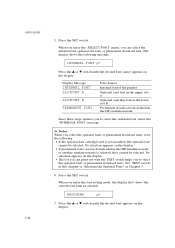
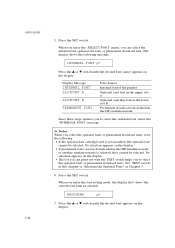
... the SET switch.
When you enter the "SELECT FONT" menu, you can select the internal font, optional slot font, or permanent download font. The display shows the following message.
INTERNAL FONT p*
Press the v or w switch until the desired font source appears on the display.
Display Message
INTERNAL FONT SLOTFONT A
SLOTFONT B
PERMANENT FONT
Font Source
Internal font of the printer
Optional card...
Users Manual - English - Page 118
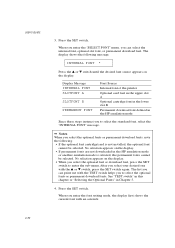
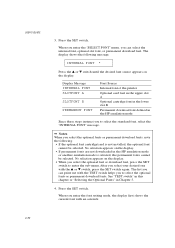
... GUIDE
3. Press the SET switch.
When you enter the "SELECT FONT" menu, you can select the internal font, optional slot font, or permanent download font. The display shows the following message.
INTERNAL FONT *
Press the v or w switch until the desired font source appears on the display.
Display Message
INTERNAL FONT SLOTFONT A
SLOTFONT B
PERMANENT FONT
Font Source
Internal font of the printer...
