Brother International QL-1050 - P-Touch B/W Direct Thermal Printer driver and firmware
Drivers and firmware downloads for this Brother International item

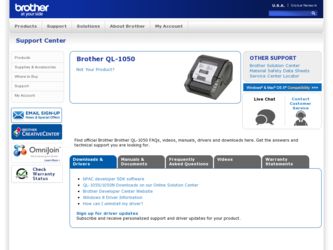
Related Brother International QL-1050 Manual Pages
Download the free PDF manual for Brother International QL-1050 and other Brother International manuals at ManualOwl.com
Software Users Manual - English - Page 1


Introduction
BROTHER QL-500/550/650TD/1050/1050N
Software User's Guide
Creating Labels (For Windows)
Creating Labels (For Macintosh)
QL-500
QL-650TD
QL-550
QL-1050/1050N
1
Appendix
Software Users Manual - English - Page 3
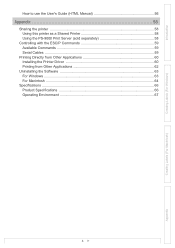
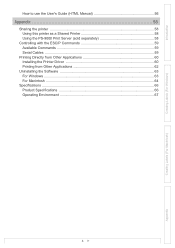
... Guide (HTML Manual 56
Appendix 58
Sharing the printer ...58 Using this printer as a Shared Printer 58 Using the PS-9000 Print Server (sold separately 58
Controlling with the ESC/P Commands 59 Available Commands 59 Serial Cables ...59
Printing Directly from Other Applications 60 Installing the Printer Driver 60 Printing from Other Applications 62
Uninstalling the Software 63 For Windows...
Software Users Manual - English - Page 4
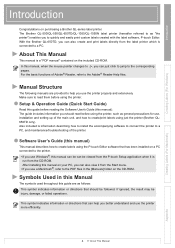
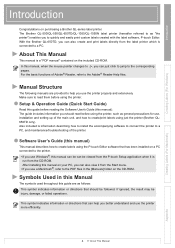
.../QL-650TD/QL-1050/QL-1050N label printer (hereafter referred to as "the printer") enables you to quickly and easily print custom labels created with the label software, P-touch Editor. With the Brother QL-650TD, you can also create and print labels directly from the label printer which is connected to a PC.
About This Manual
This manual is a "PDF manual" contained on the included CD-ROM...
Software Users Manual - English - Page 5
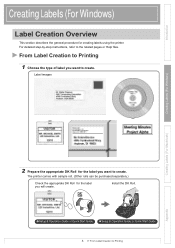
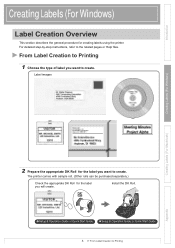
... (For Windows)
Creating Labels (For Macintosh)
2 Prepare the appropriate DK Roll for the label you want to create.
The printer comes with sample roll. (Other rolls can be purchased separately.)
Check the appropriate DK Roll for the label you will create.
Install the DK Roll.
ÎSetup & Operation Guide or Quick Start Guide ÎSetup & Operation Guide or...
Software Users Manual - English - Page 7
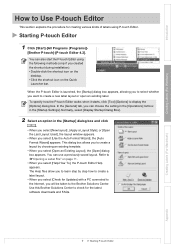
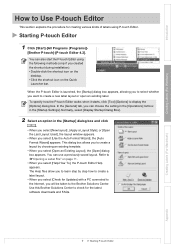
... To], the P-touch Editor Help appears. The Help files allow you to learn step by step how to create a label layout. • When you select [Check for Updates] with a PC connected to the Internet, you will be taken to the Brother Solutions Center. Use this Brother Solutions Center to check for the latest software downloads and FAQs...
Software Users Manual - English - Page 10


... button. (QL-1050/1050N only)
Creating Labels (For Windows)
Creating Labels (For Macintosh)
Options Copies
Setting
Description
Auto Cut
When this check box is checked, each label will be automatically cut.
(QL-550/650TD/ When this check box is not checked, labels won't be automatically cut after
1050/1050N) printing. Press the Cut button in the printer to...
Software Users Manual - English - Page 18


...by simply selecting a layout style and typing text in the P-touch Editor Layout
window. • With the Merge Fields function, you can quickly create..., and
insert it in the printer.
2 Click [Format] -[Apply Layout Style].
If [Format] is not displayed, click on the layout work area...installed in the printer has been set.
Creating Labels (For Macintosh)
Appendix
18
Creating Labels Efficiently
Software Users Manual - English - Page 21


....
8 Move to the folder in which you want to
save the label layout.
Creating Labels (For Windows)
Creating Labels (For Macintosh)
9 From the [Save As] type pull down, select
[Layout Style Template... the created layout style.
10 With the Label List/Database window displayed, click [Format]-[Apply Layout Style].
When [Format] is not displayed, click on the layout work area once now saved.
The...
Software Users Manual - English - Page 24
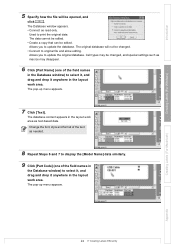
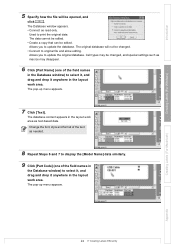
....
Allows you to update the original database. Cell types may be changed, and special settings such as
macros may disappear.
6 Click [Part Name] (one of the field names
in the Database window) to select it... as needed.
8 Repeat Steps 6 and 7 to display the [Model Name] data similarly.
9 Click [Part Code] (one of the field names in
the Database window) to select it, and drag and drop it anywhere...
Software Users Manual - English - Page 26
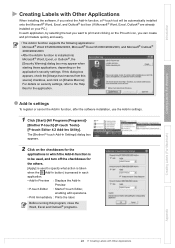
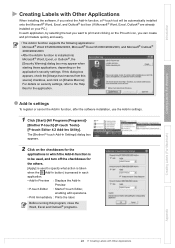
...settings
To register or cancel the Add-In function, after the software installation, use the Add-In settings.
1 Click [Start]-[All Programs(Programs)]-
[Brother P-touch]-[P-touch Tools][P-touch Editor 4.2 Add-Ins Utility]. The [Brother P-touch Add-In Settings.... • Add-In Preview : Displays the Add-In
Preview. • P-touch Editor : Starts P-touch Editor,
enabling edit operations. •...
Software Users Manual - English - Page 33


...)]-
[Brother P-touch]-[P-touch Address Book 1.0] .
You can also start the P-touch Address Book using the following methods: (Only if you created the shortcut during installation) • Double-click the shortcut icon on the
desktop. • Click the shortcut icon on the Quick
Launcher bar.
When the P-touch Address Book is launched, the [Startup] dialog box appears, letting you make settings to...
Software Users Manual - English - Page 38
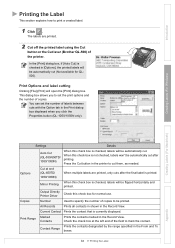
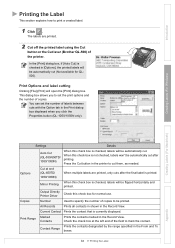
... (QL-650TD/ 1050/1050N)
When multiple labels are printed, only cuts after the final label is printed.
When this check box is checked, labels will be flipped horizontally and Mirror Printing
printed.
Output Directly Check this check box for normal use.
Printer Driver
Copies
Number
Used to specify the number of copies to be printed.
All Records
Prints...
Software Users Manual - English - Page 49
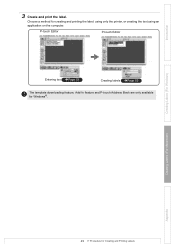
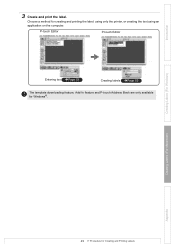
... and printing the label: using only the printer, or creating the text using an
application on the computer.
P-touch Editor
P-touch Editor
Entering text ÎPage 53
Creating labels ÎPage 53
The template downloading feature, Add-In feature and P-touch Address Book are only available for Windows®.
Creating Labels (For Windows)
Creating Labels (For Macintosh)
Appendix
49...
Software Users Manual - English - Page 60
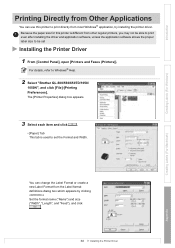
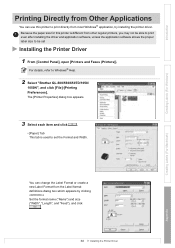
... is different from other regular printers, you may not be able to print even after installing the driver and application software, unless the application software allows the proper label size to be set
Installing the Printer Driver
1 From [Control Panel], open [Printers and Faxes (Printers)].
For details, refer to Windows® Help.
2 Select "Brother QL-500/550/650TD/1050/
1050N", and click [File...
Software Users Manual - English - Page 61
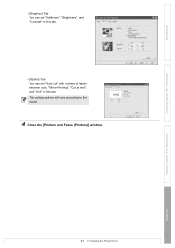
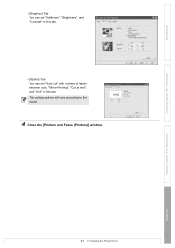
...", and "Contrast" in this tab.
• [Option] Tab You can set "Auto cut" with number of labels between cuts, "Mirror Printing", "Cut at end", and "Unit" in this tab. The cutting options will vary according to the model.
4 Close the [Printers and Faxes (Printers)] window.
Creating Labels (For Windows)
Creating Labels (For Macintosh)
Appendix
61
Installing the Printer Driver
Software Users Manual - English - Page 63
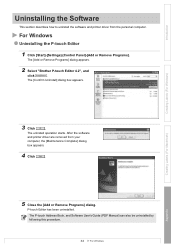
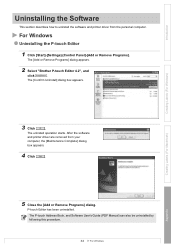
... how to uninstall the software and printer driver from the personal computer.
For Windows
Uninstalling the P-touch Editor
1 Click [Start]-[Settings]-[Control Panel]-[Add or Remove Programs].
The [Add or Remove Programs] dialog appears.
2 Select "Brother P-touch Editor 4.2", and
click
.
The [Confirm Uninstall] dialog box appears.
Creating Labels (For Windows)
Creating Labels (For Macintosh...
Software Users Manual - English - Page 64
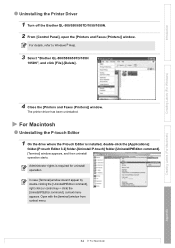
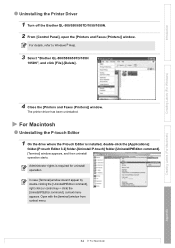
...650TD/1050/1050N. 2 From [Control Panel], open the [Printers and Faxes (Printers)] window.
For details, refer to Windows® Help.
3 Select "Brother QL-500/550/650TD/1050/
1050N", and click [File]-[Delete].
4 Close the [Printers and Faxes (Printers)] window.
The printer driver has been uninstalled.
For Macintosh
Uninstalling the P-touch Editor
1 On the drive where the P-touch Editor is installed...
Software Users Manual - English - Page 65
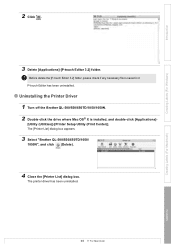
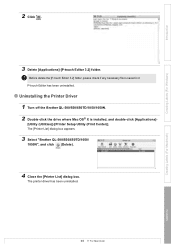
... is saved in it. P-touch Editor has been uninstalled.
Uninstalling the Printer Driver
1 Turn off the Brother QL-500/550/650TD/1050/1050N. 2 Double-click the drive where Mac OS® X is installed, and double-click [Applications]-
[Utility (Utilities)]-[Printer Setup Utility (Print Center)]. The [Printer List] dialog box appears.
3 Select "Brother QL-500/550/650TD/1050/
1050N", and click (Delete...
Software Users Manual - English - Page 67
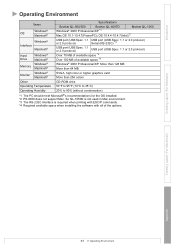
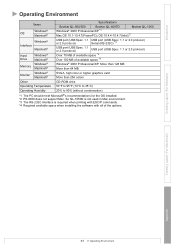
...
Brother QL-500/550
Specifications Brother QL-650TD
Brother QL-1050
Windows®
Windows® 2000 Professional/XP *1
OS
Macintosh®
Mac OS 10.1-10.4.7(PowerPC); OS 10.4.4-10.4.7(Intel)*2
Windows® Interface
Macintosh®
Hard Drive
Windows® Macintosh®
USB port (USB Spec. 1.1 USB port (USB Spec. 1.1 or 2.0 protocol)
or 2.0 protocol)
Serial (RS-232C) *3
USB port...
Quick Setup Guide - English - Page 1
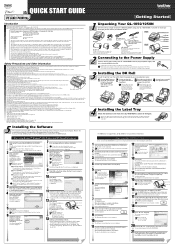
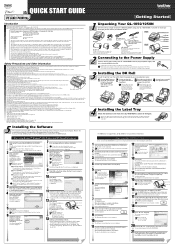
...1 Standard Installation
P-touch Editor 4.2, P-touch Address Book 1.0, Printer Driver, and Software User's Guide are all installed.
2 Custom Installation
P-touch Editor 4.2, P-touch Address Book 1.0, Printer Driver, and Software User's Guide can be installed individually.
3 Display User's Guide
The Software User's Guide PDF manual can be viewed without actually installing the QL-1050/1050N software...
