Brother International HS-5300 driver and firmware
Drivers and firmware downloads for this Brother International item

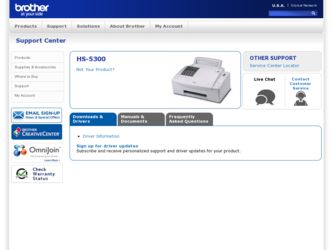
Related Brother International HS-5300 Manual Pages
Download the free PDF manual for Brother International HS-5300 and other Brother International manuals at ManualOwl.com
Users Manual - English - Page 3
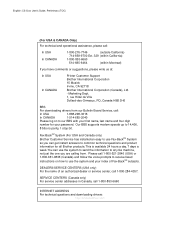
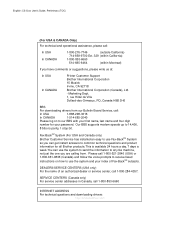
... downloading drivers from our Bulletin Board Service, call:
In USA
1-888-298-3616
In CANADA
1-514-685-2040
Please log on to our BBS with your first name, last name and four digit
number for your password. Our BBS supports modem speeds up to 14,400,
8 bits no parity, 1 stop bit.
Fax-BackSM System (For USA and Canada only) Brother...
Users Manual - English - Page 5
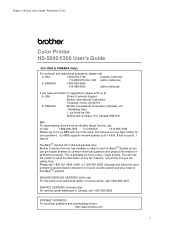
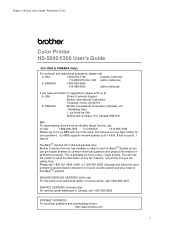
... downloading drivers from our Bulletin Board Service, call:
In USA
1-888-298-3616 In CANADA
1-514-685-2040
Please log on to our BBS with your first name, last name and a four digit number for
your password. Our BBS supports modem speeds up to 14,400, 8 bits no parity, 1
stop bit.
Fax-BackSM System (For USA and Canada only) Brother...
Users Manual - English - Page 13
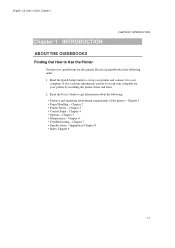
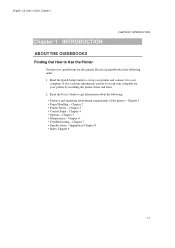
... How to Use the Printer
You have two guidebooks for this printer. Read each guidebook in the following order:
1. Read the Quick Setup Guide to set up your printer and connect it to your computer. It also contains information on how to set up your computer for your printer by installing the printer driver and fonts.
2. Read the User's Guide to get information about...
Users Manual - English - Page 15
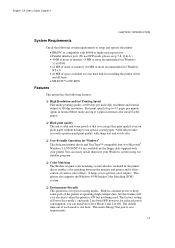
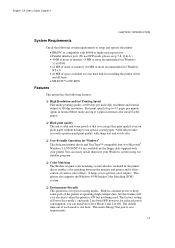
... disk supplied with your printer. You can easily install them into your Windows system using our installer program.
t Color Matching The Brother original color matching system which is included in the printer driver enables color matching between the monitor and printer and it offers control of various color effects. It helps you to get fine color outputs. This printer also supports the Windows...
Users Manual - English - Page 21
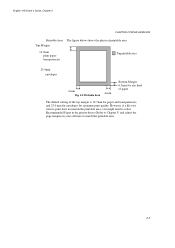
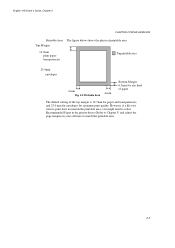
...setting of the top margin is 12.7mm for paper and transparencies, and 25.4 mm for envelopes for optimum print quality. However, if a file you want to print does not match the printable area, you might need to select Recommended Paper in the printer driver... (Refer to Chapter 3) and adjust the page margins in your software to match the printable area.
2-3
Users Manual - English - Page 29
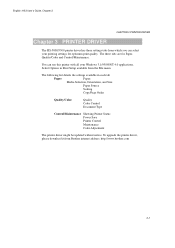
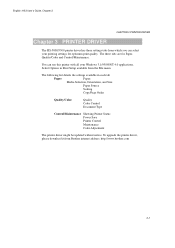
...HS3 User's Guide, Chapter 2
CHAPTER 3 PRINTER DRIVER
Chapter 3 PRINTER DRIVER
The HS-5000/5300 printer driver has three settings tabs from which you can select your printing settings for optimum print quality. The three tabs are for Paper, Quality/Color and Control/Maintenance.
You can use this printer with all your Windows 3.1/95/98/NT 4.0 applications. Select Options in Print Setup available...
Users Manual - English - Page 30
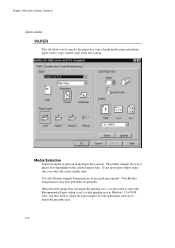
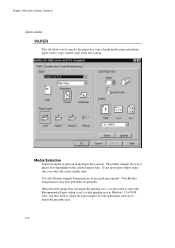
... quality. Non-Brother transparencies may have problems on printouts. When the print image does not match the printing area, you may need to select the Recommended Paper setting to get a wider printing area in Windows 3.1x/95/98. Also, you may need to adjust the page margins in your application software to match the...
Users Manual - English - Page 31
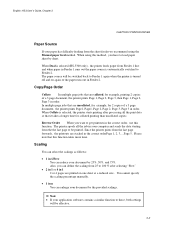
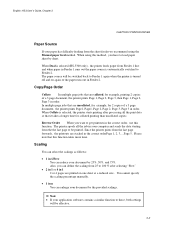
English: HS3 User's Guide, Chapter 2
CHAPTER 3 PRINTER DRIVER
Paper Source
If your paper has difficulty feeding from the sheet feeder we recommend using the Manual paper feed method. When using this method, you have to load paper sheet by sheet.
When Dual is selected (HS-5300 only), the printer feeds paper from Feeder 1 first and when paper in Feeder...
Users Manual - English - Page 33
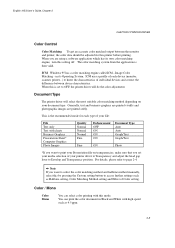
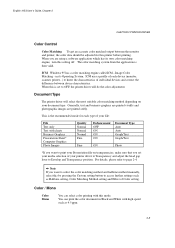
English: HS3 User's Guide, Chapter 2
CHAPTER 3 PRINTER DRIVER
Color Control
Color Matching To get an accurate color matched output between the monitor and printer, the color data should be adjusted for this printer before printing. When you are using a software application which has its own color matching engine, turn this setting off. The color matching system from the application...
Users Manual - English - Page 72
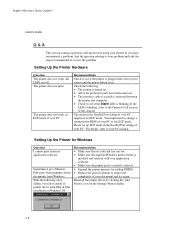
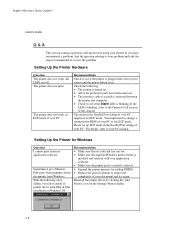
... a setting in the BIOS of your PC to use ECP mode. Please set up ECP mode in the Parallel Port setting of your PC. For details, refer to your PC manual.
Setting Up the Printer for Windows
Question I cannot print from my application software.
Sometimes I get a Memory Full error when printing certain documents from Windows. With the following error dialog, you fail to install its printer driver...
Users Manual - English - Page 73
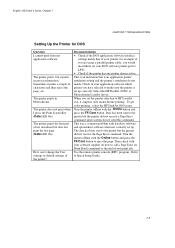
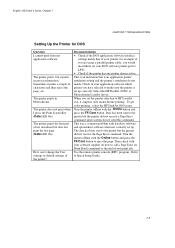
... DOS software printer port to LPT1. Check if the printer has any printer alarms active. This is an indication that your application printer emulation setting and the printer's emulation do not match. Check in your application software which printer you have selected to make sure the printer is set up correctly. Select the HP DeskJet 1600C or Monochrome LaserJet driver. When you set the printer...
Users Manual - English - Page 74
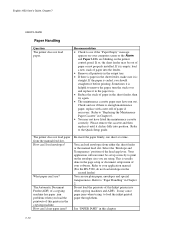
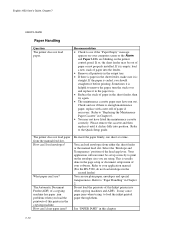
... done in the page setup or document setup menu of your software. Refer to your application manual. (For the HS-5300, do not load envelopes in the
second feeder) You can use plain paper, envelopes and special transparencies. Refer to "Paper Handling" in Chapter 2. Do not load the printouts of this Inkjet printer into other copying machines and ADFs. It...
Users Manual - English - Page 75
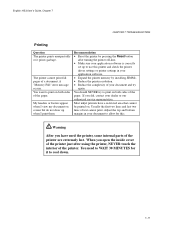
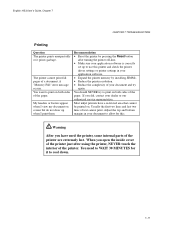
... software is correctly
set up to use this printer and check the printer driver settings or printer settings in your application software. Expand the printer memory by installing SIMMs. Reduce the printer resolution. Reduce the complexity of your document and try again. You should NEVER try to print on both sides of the paper. If you did, contact your dealer or our authorized service...
Users Manual - English - Page 76
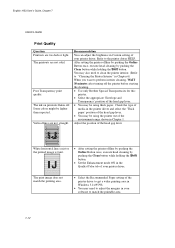
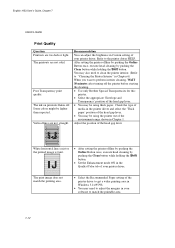
... the Shift button.
Set the Enhancement mode ON in the Quality/Color tab of your printer driver.
The print image does not match the printing area.
Select the Recommended Paper setting of the printer driver to get a wider printing area in Windows 3.1x/95/98.
You may need to adjust the margins in your software to match the...
Users Manual - English - Page 78
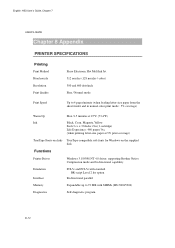
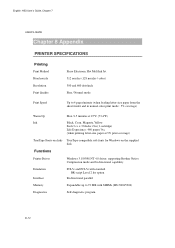
... TrueType-compatible soft-fonts for Windows on the supplied disk
Functions
Printer Driver
Windows 3.1/95/98 NT 4.0 driver, supporting Brother Native Compression mode and bi-directional capability
Emulation Interface
PCL5c and PCL5e with standard BR-script Level 2 for option
Bi-directional parallel
Memory
Expandable up to 72 MB with SIMMs (HS-5000/5300)
Diagnostics
Self-diagnostic program...
Users Manual - English - Page 84
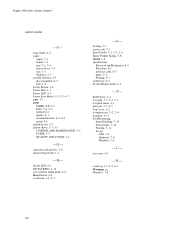
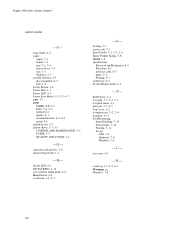
...pin assignment, 8-3 port, 1-2 Power Button, 1-2 Power Inlet, 1-2 Power LED, 4-1 Power Save Mode, 1-3, 3-7, 4-7 ppm, 1-3 print Config, 3-6, 4-5 Fonts, 3-6, 4-5 method, 8-1 quality, 8-1 resident font lists, 4-5, 8-4 speed, 8-1 printable area, 2-3 printer driver, 1-3, 3-1 CONTROL AND MAINTENANCE, 3-6 PAPER, 3-2 QUALITY AND COLOR, 3-4
-Q-
questions and answers, 7-8 Quick Setup Guide, 1-1
-R-
Ready LED...
Quick Setup Guide - English - Page 11
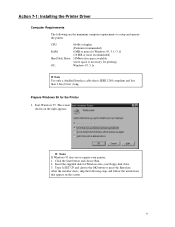
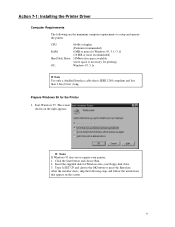
Action 7-1: Installing the Printer Driver
Computer Requirements
The following are the minimum computer requirements to setup and operate the printer.
CPU:
80486 or higher
(Pentium recommended)
RAM:
8 MB or more for Windows 95, 3.1 / 3.11
(16 MB or more recommended)
Hard Disk Drive: 10Mbyte free space available
(more space is necessary for printing)
OS:
Windows 95, 3.1x
2 Note Use only...
Quick Setup Guide - English - Page 12
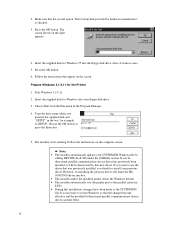
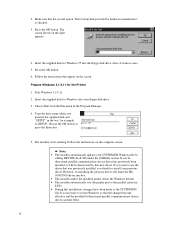
...the supplied disk and "SETUP" in the box: for example, A:\SETUP. Choose the OK button or press the Enter key.
5. The installer starts running. Follow the instructions on the computer screen.
2 Notes • The installer automatically updates your SYSTEM.INI Windows file by
adding DEVICE=bi-di.386 under the [386Enh] section. If any bidirectional parallel communications device driver has previously...
Quick Setup Guide - English - Page 13
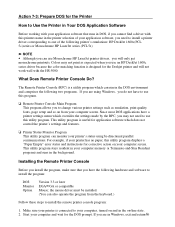
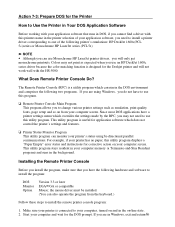
... program stays resident in your computer memory (a Terminate-and-Stay Resident program) and runs in the background.
Installing the Remote Printer Console
Before you install the program, make sure that you have the following hardware and software to install the program:
DOS Monitor Option
Version 3.3 or later EGA/VGA or compatible Mouse; the mouse driver must be installed. (You can also operate...
Service Manual - Page 7
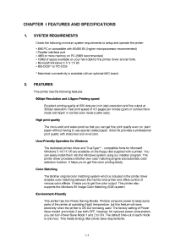
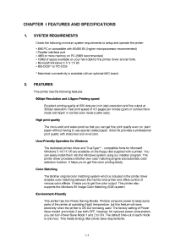
...; Parallel interface port • 4MB or more memory on PC (8MB recommended) • 10MB of space available on your hard disk for the printer driver and all fonts • Microsoft Windows 3.1/ 3.11/ 95 • MS-DOSTM or PC-DOS
• Macintosh connectivity is available with an optional MIO board.
2. FEATURES
This printer has the following features:
600dpi Resolution and...
