Brother International HL-5440D driver and firmware
Drivers and firmware downloads for this Brother International item

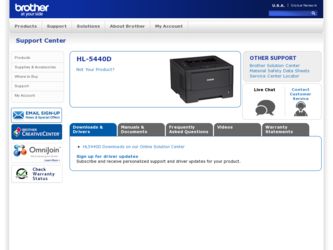
Related Brother International HL-5440D Manual Pages
Download the free PDF manual for Brother International HL-5440D and other Brother International manuals at ManualOwl.com
Quick Setup Guide - English - Page 2
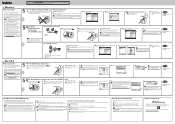
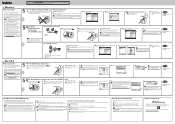
...
b. Connect the network interface cable to the Ethernet
port and then connect it to a free port on your hub.
c. Make sure your machine's power switch is on.
Install the printer driver
d. Put the installer CD‑ROM into your CD‑ROM drive. If
prompted, select your model and language.
Note If the Brother screen does not appear automatically, go to My Computer (Computer), double‑...
Basic User's Guide - English - Page 2
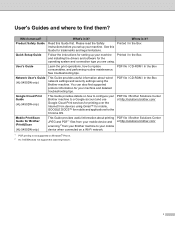
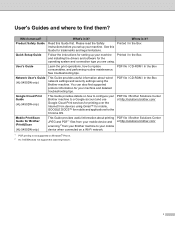
... them?
Which manual? Product Safety Guide
Quick Setup Guide
User's Guide
Network User's Guide (HL-5450DN only)
Google Cloud Print Guide (HL-5450DN only)
Mobile Print/Scan Guide for Brother iPrint&Scan (HL-5450DN only)
What's in it?
Where is it?
Read this Guide first. Please read the Safety
Printed / In the Box
Instructions before you set up your machine. See this
Guide for trademarks and...
Basic User's Guide - English - Page 4
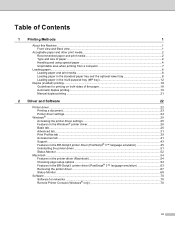
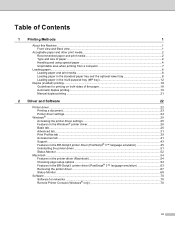
... optional lower tray 8 Loading paper in the multi-purpose tray (MP tray 12
Duplex (2-sided) printing...18 Guidelines for printing on both sides of the paper 18 Automatic duplex printing ...19 Manual duplex printing ...21
2 Driver and Software
22
Printer driver ...22 Printing a document...23 Printer driver settings...24
Windows® ...25 Accessing the printer driver settings 25 Features in...
Basic User's Guide - English - Page 20
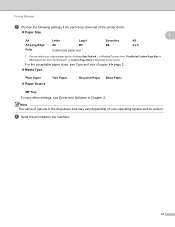
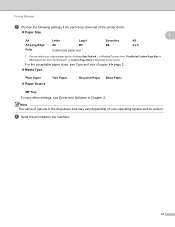
... Windows® printer driver, PostScript Custom Page Size in BR-Script printer driver for Windows®, or Custom Page Sizes in Macintosh printer drivers.
For the acceptable paper sizes, see Type and size of paper uu page 2.
Media Type
Plain Paper Paper Source
Thin Paper
Recycled Paper Bond Paper
MP Tray For any other settings, see Driver and Software...
Basic User's Guide - English - Page 23
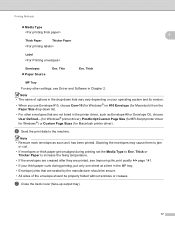
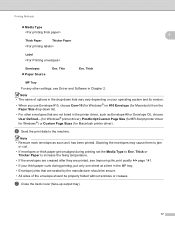
.... Thin
Env. Thick
MP Tray
For any other settings, see Driver and Software in Chapter 2.
Note • The name of options in the drop-down lists may vary depending on your operating system and its version. • When you use Envelope #10, choose Com-10 (for Windows®) or #10 Envelope (for Macintosh) from the...
Basic User's Guide - English - Page 25
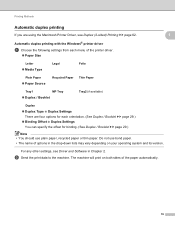
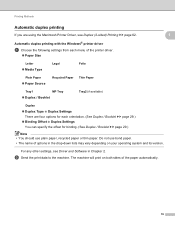
... the Macintosh Printer Driver, see Duplex (2-sided) Printing uu page 62.
1
1
Automatic duplex printing with the Windows® printer driver 1
a Choose the following settings from each menu of the printer driver.
...-down lists may vary depending on your operating system and its version.
For any other settings, see Driver and Software in Chapter 2.
b Send the print data to the machine....
Basic User's Guide - English - Page 26
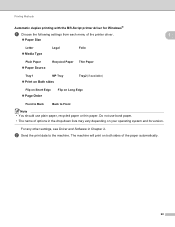
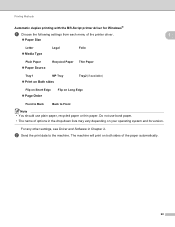
... Methods
Automatic duplex printing with the BR-Script printer driver for Windows®
a Choose the following settings from each menu of the printer driver.
Paper Size
1
1
Letter ...in the drop-down lists may vary depending on your operating system and its version.
For any other settings, see Driver and Software in Chapter 2.
b Send the print data to the machine. The machine...
Basic User's Guide - English - Page 27
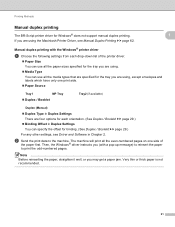
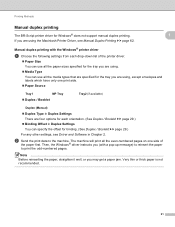
...duplex printing
The BR-Script printer driver for Windows® does not support manual duplex printing. If you are using the Macintosh Printer Driver, see Manual Duplex Printing uu page 62.
1
1
Manual duplex printing with the Windows® printer driver 1
a Choose the following settings from each drop-down list of the printer driver.
Paper Size You can use all the paper sizes specified...
Basic User's Guide - English - Page 28
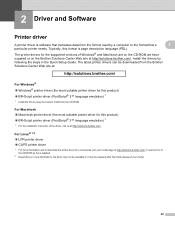
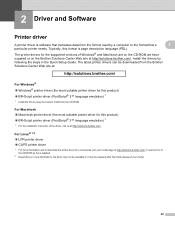
... is page description language (PDL).
The printer drivers for the supported versions of Windows® and Macintosh are on the CD-ROM we have supplied or on the Brother Solutions Center Web site at http://solutions.brother.com/. Install the drivers by following the steps in the Quick Setup Guide. The latest printer drivers can be downloaded from the Brother Solutions Center Web site at:
http...
Basic User's Guide - English - Page 29


... capacity of the paper trays
uu page 3.)
2
a From your application, choose the Print command.
If any other printer drivers are installed on your computer, choose Brother HL-XXXX series (Where
XXXX is your model name.) as your printer driver from the Print or Print Settings menu in your software
application, and then click OK or Print to begin printing.
b Your...
Basic User's Guide - English - Page 30
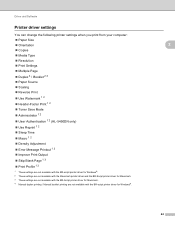
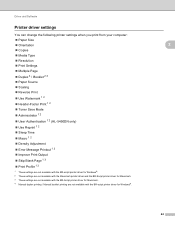
Driver and Software
Printer driver settings
You can change the following printer settings when you print from your computer: Paper Size Orientation Copies Media Type Resolution Print Settings Multiple Page Duplex 4 / Booklet 2 4 Paper Source Scaling Reverse Print Use Watermark 1 2 ...
Basic User's Guide - English - Page 31
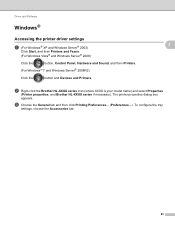
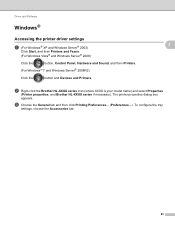
... the printer driver settings
a (For Windows® XP and Windows Server® 2003)
Click Start, and then Printers and Faxes.
(For Windows Vista® and Windows Server® 2008)
Click the
button, Control Panel, Hardware and Sound, and then Printers.
(For Windows® 7 and Windows Server® 2008R2)
Click the
button and Devices and Printers.
2
2
2
b Right-click the Brother HL-XXXX...
Basic User's Guide - English - Page 32
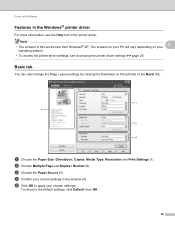
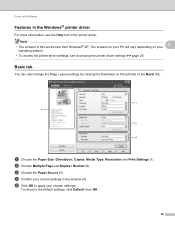
... Accessing the printer driver settings uu page 25.
Basic tab 2
You can also change the Page Layout settings by clicking the illustration on the left side of the Basic tab.
1 4
2
3
a Choose the Paper Size, Orientation, Copies, Media Type, Resolution and Print Settings (1). b Choose Multiple Page and Duplex / Booklet (2). c Choose the Paper Source (3). d Confirm your current settings in the window...
Basic User's Guide - English - Page 35
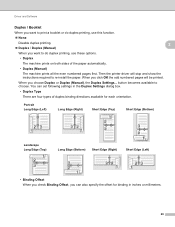
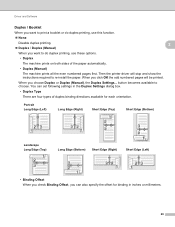
... numbered pages first. Then the printer driver will stop and show the instructions required to re-install the paper. When you click OK the odd numbered pages will be printed.
When you choose Duplex or Duplex (Manual), the Duplex Settings... button becomes available to choose. You can set following settings in the Duplex Settings dialog box.
• Duplex Type...
Basic User's Guide - English - Page 36
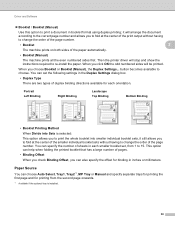
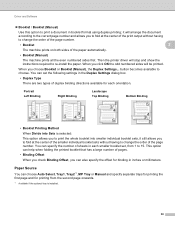
Driver and Software
Booklet / Booklet (Manual)
Use this option to print a document ...printer driver will stop and show the instructions required to re-install the paper. When you click OK the odd numbered sides will be printed.
When you choose Booklet or Booklet (Manual), the Duplex Settings... button becomes available to choose. You can set the following settings in the Duplex Settings...
Basic User's Guide - English - Page 47
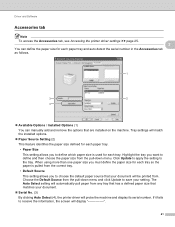
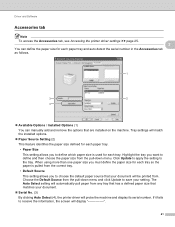
Driver and Software
Accessories tab 2 Note To access the Accessories tab, see Accessing the printer driver settings uu page 25. 2
You can define the paper size for each paper tray and auto detect the serial number in the Accessories tab as follows.
1
3
2
4
Available Options / Installed Options (1) You can manually add and remove the options that are installed on the...
Basic User's Guide - English - Page 57
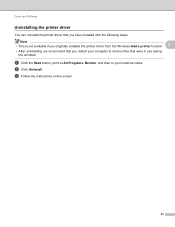
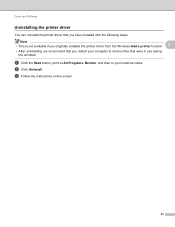
... available if you originally installed the printer driver from the Windows Add a printer function.
2
• After uninstalling, we recommend that you restart your computer to remove files that were in use during the uninstall.
a Click the Start button, point to All Programs, Brother, and then to your machine name. b Click UnInstall. c Follow the instructions on the screen.
51
Basic User's Guide - English - Page 58
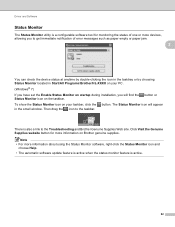
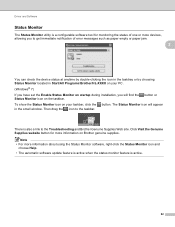
... of error messages such as paper empty or paper jam.
2
You can check the device status at anytime by double-clicking the icon in the tasktray or by choosing Status Monitor located in Start/All Programs/Brother/HL-XXXX on your PC. (Windows® 7) If you have set the Enable Status Monitor on startup during installation, you...
Basic User's Guide - English - Page 74
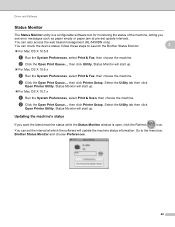
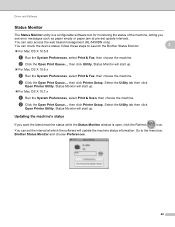
..., letting you
see error messages such as paper empty or paper jam at pre-set update intervals.
You can also access the web based management (HL-5450DN only). You can check the device status; follow these steps to Launch the Brother Status Monitor:
2
For Mac OS X 10.5.8
a Run the System Preferences, select Print & Fax, then choose the...
Basic User's Guide - English - Page 76
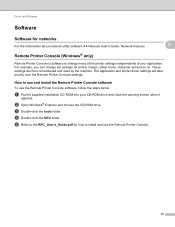
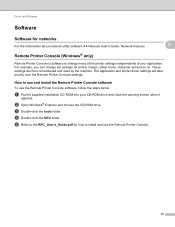
... are then remembered and used by the machine. The application and printer driver settings will take priority over the Remote Printer Console settings.
How to use and install the Remote Printer Console software 2
To use the Remote Printer Console software, follow the steps below.
a Put the supplied installation CD-ROM into your CD-ROM drive and close the opening screen when it
appears.
b Open...
