Brother International MFC-9130CW driver and firmware
Drivers and firmware downloads for this Brother International item

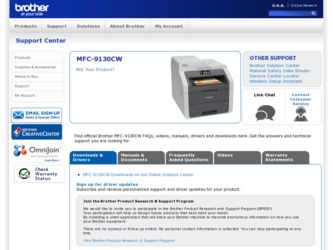
Related Brother International MFC-9130CW Manual Pages
Download the free PDF manual for Brother International MFC-9130CW and other Brother International manuals at ManualOwl.com
Users Manual - English - Page 7
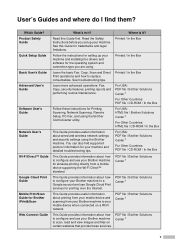
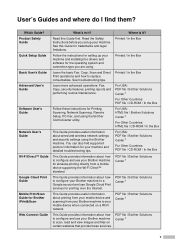
... these instructions for Printing, Scanning, Network Scanning, Remote Setup, PC-Fax, and using the Brother ControlCenter utility.
For USA: HTML file / Brother Solutions Center 1
For Other Countries: HTML file / CD-ROM / In the Box
This Guide provides useful information about wired and wireless network settings and security settings using the Brother machine. You can also find supported protocol...
Users Manual - English - Page 79
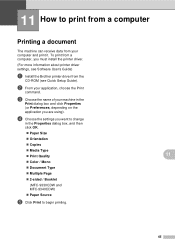
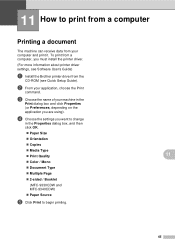
...computer and print it. To print from a computer, you must install the printer driver.
(For more information about printer driver settings, see Software User's Guide)
a Install the Brother printer driver from the
CD-ROM (see Quick Setup Guide...Choose the settings you want to change
in the Properties dialog box, and then click OK.
Paper Size
Orientation
Copies
...
Users Manual - English - Page 143
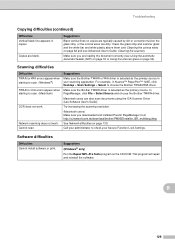
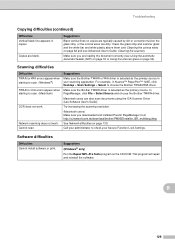
... Source and choose the Brother TWAIN driver.
Macintosh users can also scan documents using the ICA Scanner Driver (see Software User's Guide).
OCR does not work.
Try increasing the scanning resolution.
(Macintosh users) Make sure you downloaded and installed Presto! PageManager from http://nj.newsoft.com.tw/download/brother/PM9SEInstaller_BR_multilang.dmg
Network scanning does not work. See...
Users Manual - English - Page 152
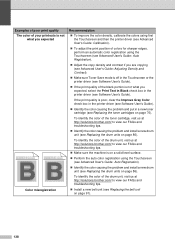
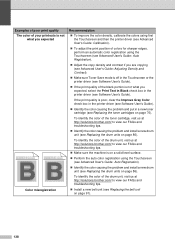
... automatic color registration using the Touchscreen (see Advanced User's Guide: Auto Registration).
Adjust the copy density and contrast if you are copying (see Advanced User's Guide: Adjusting Density and Contrast).
Make sure Toner Save mode is off in the Touchscreen or the printer driver (see Software User's Guide).
If the print quality of the black...
Users Manual - English - Page 153
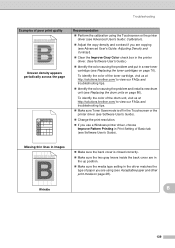
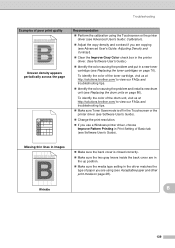
... us at http://solutions.brother.com/ to view our FAQs and troubleshooting tips. Make sure Toner Save mode is off in the Touchscreen or the printer driver (see Software User's Guide).
Change the print resolution.
If you use a Windows printer driver, choose Improve Pattern Printing in Print Setting of Basic tab (see Software User's Guide).
Missing thin lines in...
Advanced Users Manual - English - Page 2
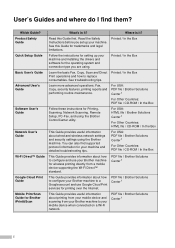
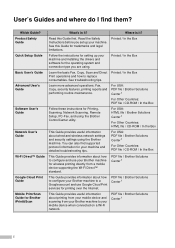
... operations: Fax, Copy, security features, printing reports and performing routine maintenance.
Follow these instructions for Printing, Scanning, Network Scanning, Remote Setup, PC-Fax, and using the Brother ControlCenter utility.
This Guide provides useful information about wired and wireless network settings and security settings using the Brother machine. You can also find supported protocol...
Quick Setup Guide - English - Page 12
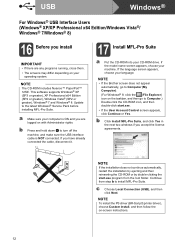
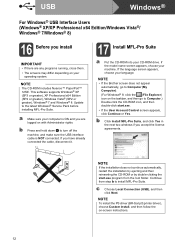
... your operating system.
NOTE
The CD-ROM includes Nuance™ PaperPort™ 12SE. This software supports Windows® XP (SP3 or greater), XP Professional x64 Edition (SP2 or greater), Windows Vista® (SP2 or greater), Windows® 7 and Windows® 8. Update to the latest Windows® Service Pack before installing MFL-Pro Suite.
a Make sure your computer is ON and you are logged...
Quick Setup Guide - English - Page 13
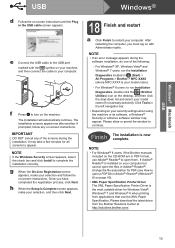
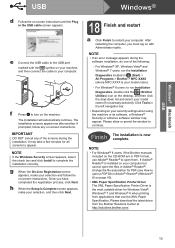
...; Depending on your security settings when using the machine or its software, a Windows® Security or antivirus software window may appear. Please allow or permit the window to continue.
Finish The installation is now complete.
NOTE
• For Windows® 8 users: if the Brother manuals included on the CD-ROM are in PDF format, use Adobe® Reader® to open them...
Quick Setup Guide - English - Page 16
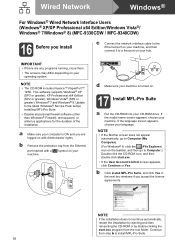
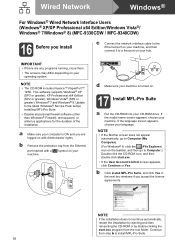
... you install
c Connect the network interface cable to the Ethernet port on your machine, and then connect it to a free port on your hub.
IMPORTANT
• If there are any programs running, close them.
• The screens may differ depending on your operating system.
NOTE
• The CD-ROM includes Nuance™ PaperPort™ 12SE. This software supports Windows®...
Quick Setup Guide - English - Page 17
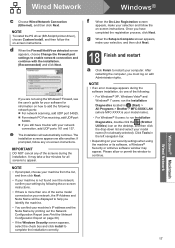
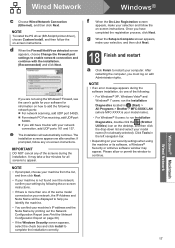
...
To install the PS driver (BR-Script3 printer driver), choose Custom Install, and then follow the on-screen instructions.
d When the Firewall/AntiVirus detected screen appears, choose Change the Firewall port settings to enable network connection and continue with the installation. (Recommended) and click Next.
If you are not using the Windows® Firewall, see the user's guide for your software...
Quick Setup Guide - English - Page 21
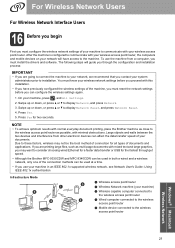
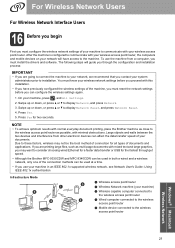
... the wireless network settings of your machine to communicate with your wireless access point/router. After the machine is configured to communicate with your wireless access point/router, the computers and mobile devices on your network will have access to the machine. To use the machine from a computer, you must install the drivers and software. The following steps will guide you through...
Quick Setup Guide - English - Page 34
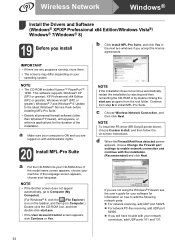
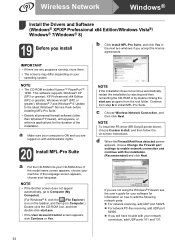
...
To install the PS driver (BR-Script3 printer driver), choose Custom Install, and then follow the on-screen instructions.
d When the Firewall/AntiVirus detected screen appears, choose Change the Firewall port settings to enable network connection and continue with the installation. (Recommended) and click Next.
If you are not using the Windows® Firewall, see the user's guide for your software...
Quick Setup Guide - English - Page 37
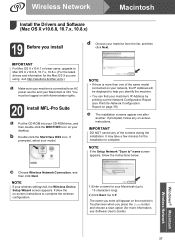
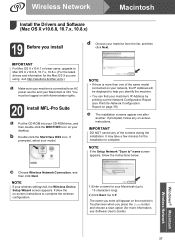
Wireless Network
Macintosh
Install the Drivers and Software (Mac OS X v10.6.8, 10.7.x, 10.8.x)
19 Before you install
d Choose your machine from the list, and then click Next.
IMPORTANT
For Mac OS X v10.6.7 or lower users: upgrade to Mac OS X v10.6.8, 10.7.x, 10.8.x. (For the latest drivers and information for the Mac OS X you are using, visit http://solutions.brother.com/.)
a Make sure your ...
Network Users Manual - English - Page 26
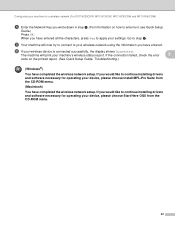
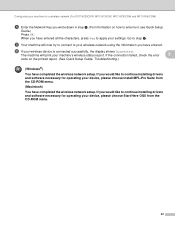
... failed, check the error
3
code on the printed report. (See Quick Setup Guide: Troubleshooting.)
(Windows®)
You have completed the wireless network setup. If you would like to continue installing drivers and software necessary for operating your device, please choose Install MFL-Pro Suite from the CD-ROM menu.
(Macintosh)
You have completed the wireless network setup. If you would...
Network Users Manual - English - Page 28
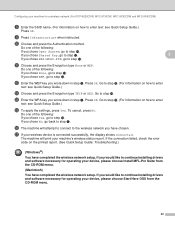
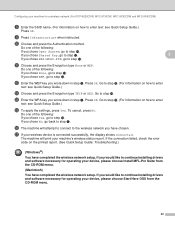
... connection failed, check the error code on the printed report. (See Quick Setup Guide: Troubleshooting.)
(Windows®)
You have completed the wireless network setup. If you would like to continue installing drivers and software necessary for operating your device, please choose Install MFL-Pro Suite from the CD-ROM menu.
(Macintosh)
You have completed the wireless network setup. If you would...
Network Users Manual - English - Page 32
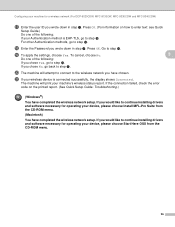
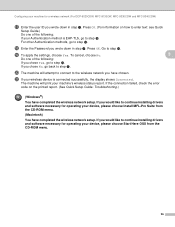
... connection failed, check the error code on the printed report. (See Quick Setup Guide: Troubleshooting.)
(Windows®)
You have completed the wireless network setup. If you would like to continue installing drivers and software necessary for operating your device, please choose Install MFL-Pro Suite from the CD-ROM menu.
(Macintosh)
You have completed the wireless network setup. If you would...
Network Users Manual - English - Page 34
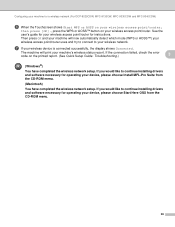
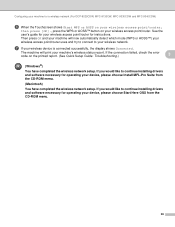
...connection failed, check the error code on the printed report. (See Quick Setup Guide: Troubleshooting.)
3
(Windows®)
You have completed the wireless network setup. If you would like to continue installing drivers and software necessary for operating your device, please choose Install MFL-Pro Suite from the CD-ROM menu.
(Macintosh)
You have completed the wireless network setup. If you would...
Network Users Manual - English - Page 37
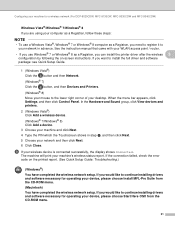
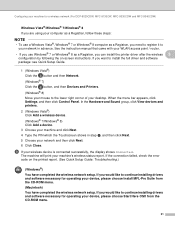
... the on-screen instructions. If you want to install the full driver and software package: see Quick Setup Guide.
1 (Windows Vista®) Click the button and then Network.
(Windows® 7) Click the button, and then Devices and Printers.
(Windows® 8)
Move your mouse to the lower right corner of your desktop. When the menu bar appears, click Settings, and then click Control Panel. In the...
Network Users Manual - English - Page 39
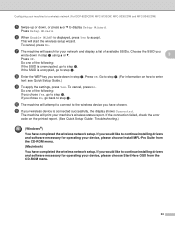
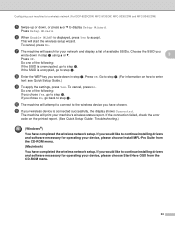
... connection failed, check the error code on the printed report. (See Quick Setup Guide: Troubleshooting.)
(Windows®)
You have completed the wireless network setup. If you would like to continue installing drivers and software necessary for operating your device, please choose Install MFL-Pro Suite from the CD-ROM menu.
(Macintosh)
You have completed the wireless network setup. If you would...
Network Users Manual - English - Page 41
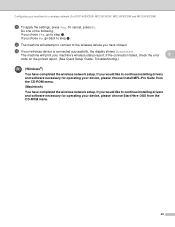
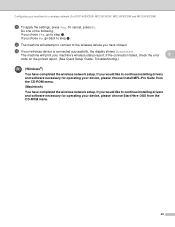
... failed, check the error
3
code on the printed report. (See Quick Setup Guide: Troubleshooting.)
(Windows®)
You have completed the wireless network setup. If you would like to continue installing drivers and software necessary for operating your device, please choose Install MFL-Pro Suite from the CD-ROM menu.
(Macintosh)
You have completed the wireless network setup. If you would...
