Brother International MFC9800 - MFC 9800 B/W Laser driver and firmware
Drivers and firmware downloads for this Brother International item

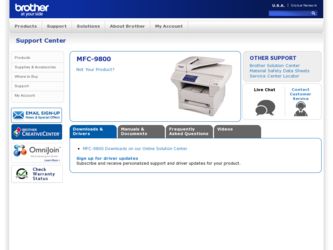
Related Brother International MFC9800 Manual Pages
Download the free PDF manual for Brother International MFC9800 and other Brother International manuals at ManualOwl.com
Users Manual - English - Page 3
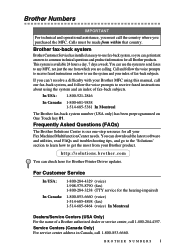
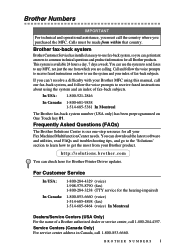
...-step resource for all your Fax Machine/Multifunction Center needs. You can download the latest software and utilities, read FAQs and troubleshooting tips, and go to the 'Solutions' section to learn how to get the most from your Brother product.
http://solutions.brother.com
You can check here for Brother Printer Driver updates.
For Customer Service
In USA:
1-800-284...
Users Manual - English - Page 16
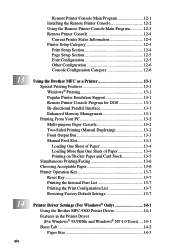
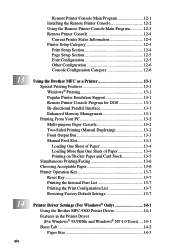
...and Card Stock 13-5 Simultaneous Printing/Faxing 13-6 Choosing Acceptable Paper 13-6 Printer Operation Key 13-7 Reset Key 13-7 Printing the Internal Font List 13-7 Printing the Print Configuration List 13-7 Restoring Factory Default Settings 13-7
Printer Driver Settings (For Windows® Only 14-1 Using the Brother MFC-9800 Printer Driver 14-1 Features in the Printer Driver (For Windows...
Users Manual - English - Page 17
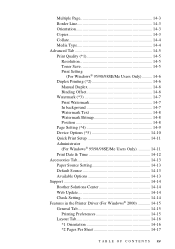
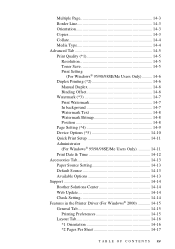
... Setup 14-11 Administrator (For Windows® 95/98/98SE/Me Users Only 14-11 Print Date & Time 14-12 Accessories Tab 14-13 Paper Source Setting 14-13 Default Source 14-13 Available Options 14-13 Support 14-14 Brother Solutions Center 14-14 Web Update 14-14 Check Setting 14-14 Features in the Printer Driver (For Windows...
Users Manual - English - Page 20
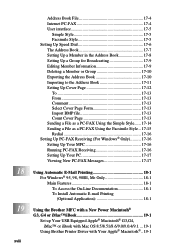
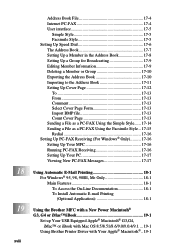
... Access the On-Line Documentation 18-1 To Install Automatic E-mail Printing (Optional Application 18-1
Using the Brother MFC with a New Power Macintosh® G3, G4 or iMac™/iBook 19-1
Set up Your USB Equipped Apple® Macintosh® G3,G4, iMac™ or iBook with Mac OS 8.5/8.51/8.6/9.0/9.0.4/9.1 ... 19-1
Using Brother Printer Driver with Your Apple® Macintosh®...
Users Manual - English - Page 21
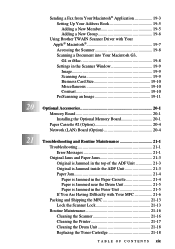
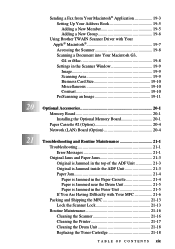
...19-8 Settings in the Scanner Window 19-9 Image 19-9 Scanning Area 19-9 Business Card Size 19-10 Miscellaneous 19-10 Contrast 19-10 PreScanning an Image 19-11
20 Optional Accessories 20-1
Memory Board 20-1 Installing the Optional Memory Board 20-1
Paper Cassette #2 (Option 20-4 Network (LAN) Board (Option 20-4
21 Troubleshooting and Routine Maintenance 21-1
Troubleshooting 21-1 Error...
Users Manual - English - Page 98
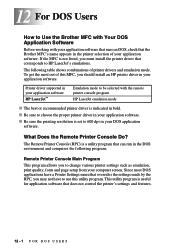
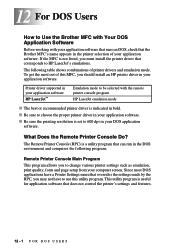
...HP printer driver in your application software.
Printer driver supported in your application software
HP LaserJet™
Emulation mode to be selected with the remote printer console program
HP LaserJet emulation mode
I The best or recommended printer driver is indicated in bold.
I Be sure to choose the proper printer driver in your application software.
I Be sure the printing resolution is set...
Users Manual - English - Page 99
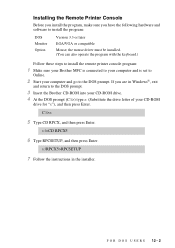
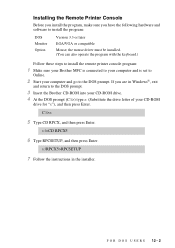
... have the following hardware and software to install the program:
DOS Monitor Option
Version 3.3 or later EGA/VGA or compatible Mouse; the mouse driver must be installed. (You can also operate the program with the keyboard.)
Follow these steps to install the remote printer console program:
1 Make sure your Brother MFC is connected to your computer and is set to
Online.
2 Start your...
Users Manual - English - Page 104
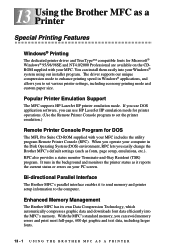
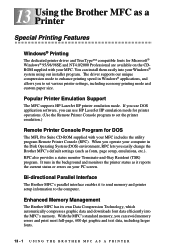
...Use the Remote Printer Console program to set the printer emulation.)
Remote Printer Console Program for DOS
The MFL Pro Suite CD-ROM supplied with your MFC includes the utility program Remote Printer Console (RPC). When you operate your computer in the Disk Operating System (DOS) environment, RPC lets you easily change the Brother MFC's default settings (such as fonts, page setup, emulations, etc...
Users Manual - English - Page 111
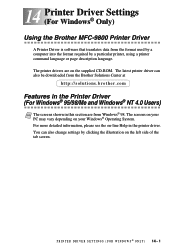
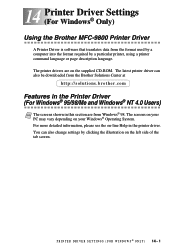
14 Printer Driver Settings 14 (For Windows® Only)
Using the Brother MFC-9800 Printer Driver
A Printer Driver is software that translates data from the format used by a computer into the format required by a particular printer, using a printer command language or page description language. The printer drivers are on the supplied CD-ROM. The latest printer driver can also be downloaded from the...
Users Manual - English - Page 135
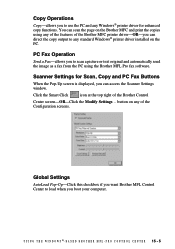
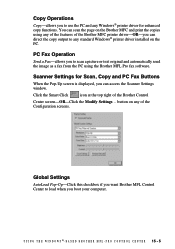
... of the Brother MFC printer driver-OR-you can direct the copy output to any standard Windows® printer driver installed on the PC.
PC Fax Operation
Send a Fax-allows you to scan a picture or text original and automatically send the image as a fax from the PC using the Brother MFL Pro fax software.
Scanner Settings for Scan, Copy and PC Fax Buttons
When the Pop-Up screen is displayed, you...
Users Manual - English - Page 153
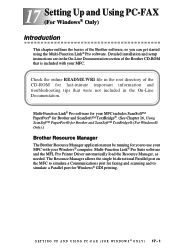
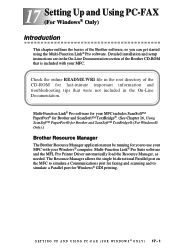
17 Setting Up and Using PC-FAX 17 (For Windows® Only)
Introduction
This chapter outlines the basics of the Brother software, so you can get started using the Multi-Function Link® Pro software. Detailed installation and setup instructions are in the On-Line Documentation section of the Brother CD-ROM that is included with your MFC.
Check the online README.WRI...
Users Manual - English - Page 170
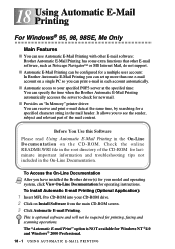
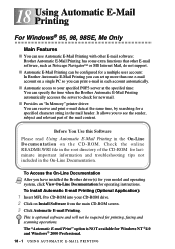
... for operating instructions.
To Install Automatic E-mail Printing (Optional Application):
1 Insert MFL Pro CD-ROM into your CD-ROM drive. 2 Click on Install Software from the main CD-ROM screen. 3 Click Automatic E-mail Printing.
This is optional software and will not be required for printing, faxing and scanning operations. The "Automatic E-mail Print" option is NOT available for Windows NT ®...
Users Manual - English - Page 193
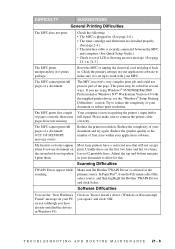
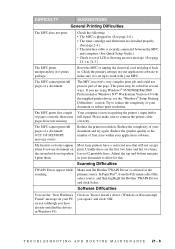
... interface cable is securely connected between the MFC
and computer. (See Quick Setup Guide.) • Check to see if LCD is showing an error message. (See page
21-1 to 21-3.)
The MFC prints unexpectedely or it prints garbage.
Reset the MFC or unplug the electrical cord and plug it back in. Check the primary settings in your application software to...
Users Manual - English - Page 194
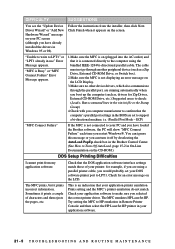
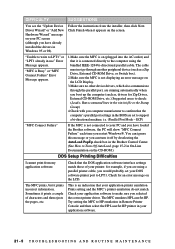
...-ROM Drive, etc.) Suggested areas to check: (Load=, Run=command lines in the win.ini file or the Statup Group)
4.Check with you computer manufacturer to confirm that the computer's parallel port settings in the BIOS are set to support a bi-directional machine; i.e. (Parallel Port Mode - ECP)
"MFC Connect Failure"
If the MFC is not connected to your PC and you have loaded the Brother software...
Users Manual - English - Page 228
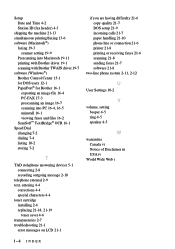
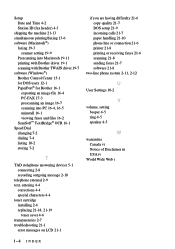
... transparencies 2-7 troubleshooting 21-1
error messages on LCD 21-1
if you are having difficulty 21-6 copy quality 21-7 DOS setup 21-9 incoming calls 21-7 paper handling 21-10 phone line or connection 21-6 printer 21-8 printing or receiving faxes 21-6 scanning 21-8 sending faxes 21-7 software 21-8
two-line phone system 2-11, 2-12
U
User Settings 10-2
V
volume, setting beeper 4-5 ring 4-5 speaker...
Quick Setup Guide - English - Page 2
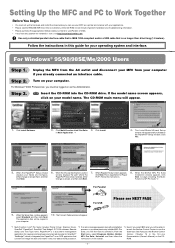
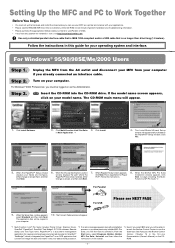
... for Paper Port®. Follow the instructions.
8. When the Brother MFL Pro Suite
Installation window appears, click Next to begin installing the MultiFunction Link® Pro Suite. *2
9. When the Setup Type window appears,
select Standard, and then click Next. The application files will be copied to your computer.
10. The Connect Cable window will appear.
For Parallel For USB
Please see...
Quick Setup Guide - English - Page 3
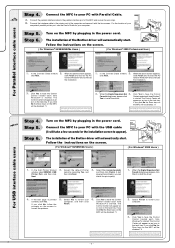
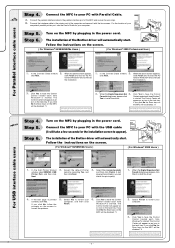
... click No the Scan keys on the MFC will be disabled. *3
The Brother PC fax, Printer and Scanner drivers have been installed and the installation is now complete.
3. When the Digital Signature Not 4. Click Yes to have the Control
Found dialog boxes appear, click
Center loaded each time Windows®
Yes to install the driver.
is started. The Control Center will
appear as an icon...
Quick Setup Guide - English - Page 4
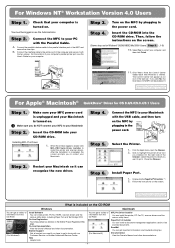
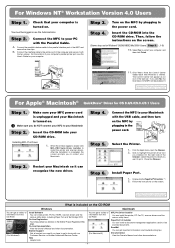
...is included on the CD-ROM
Windows
Macintosh
Install Software You can install printer, PC Fax TX/RX, scanner drivers and the various utility items, including Paper Port and Text Bridge OCR.
On-Line Registration You will be pointed to a directory on the Brother Product Registration Web page.
On-Line Documentation View the Owner's Manual and other documentation.
Brother Support Get all contact you...
Quick Setup Guide for Windows XP - English - Page 1
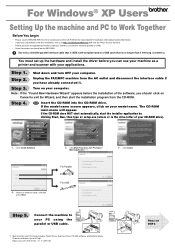
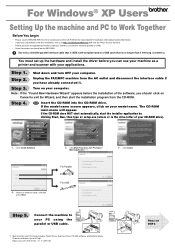
... your CD-ROM drive).
1. Click Install Software.
2. Click Multi-Function Link® Pro Suite in
Main Application. *1
3. Click Install.
For Parallel
4. Select an interface cable, and then
press Next.
For USB
Step 5.
Connect the machine to your PC using the parallel or USB cable.
*1 Multi-Function Link® Pro Suite includes Printer Driver, Scanner Driver, PC-FAX software and Remote Setup...
Quick Setup Guide for Windows XP - English - Page 2
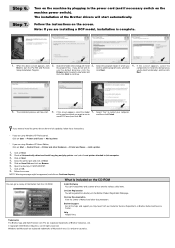
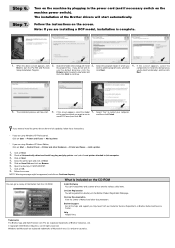
...the CD-ROM
Install Software You can install printer and scanner drivers and the various utility items.
On-Line Registration You will be guided to a directory on the Brother Product Registration Web page.
On-Line Documentation View the Owner's Manual and other documentation.
Brother Support Get all the help and support you may need from our Customer Service Department, or Brother Authorized Service...
