Brother International PT 1400 - P-Touch 1400 Two-color Thermal Transfer Printer driver and firmware
Drivers and firmware downloads for this Brother International item

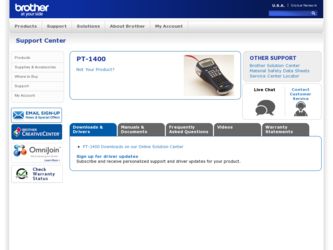
Related Brother International PT 1400 Manual Pages
Download the free PDF manual for Brother International PT 1400 and other Brother International manuals at ManualOwl.com
Users Manual - English - Page 2
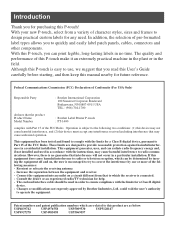
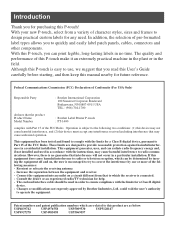
... (For USA Only)
Responsible Party
: Brother International Corporation 100 Somerset Corporate Boulevard Bridgewater, NJ 08807-0911 USA TEL : (908) 704-1700
declares that the product Product Name Model Number
: Brother Label Printer P-touch : PT-1400
complies with Part 15 of the FCC Rules. Operation is subject to the following two conditions: (1) this device may not cause harmful interference...
Users Manual - English - Page 3
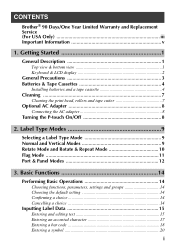
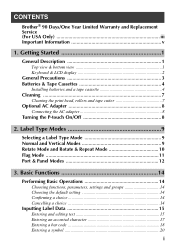
...and Replacement Service (For USA Only iii Important Information v
1. Getting Started 1
General Description 1 Top view & bottom view 1 Keyboard & LCD display 2
General Precautions 3 Batteries & Tape Cassettes 4
Installing batteries and a tape cassette 4 Cleaning 7
Cleaning the print head, rollers and tape cutter 7 Optional AC Adapter 8
Connecting the AC adapter 8 Turning the P-touch On...
Users Manual - English - Page 4
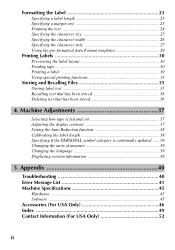
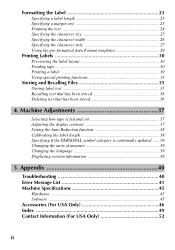
... 37 Adjusting the display contrast 37 Setting the Auto Reduction function 38 Calibrating the label length 38 Specifying if the PERSONAL symbol category is continually updated ......39 Changing the units of measure 39 Changing the language 39 Displaying version information 39
5. Appendix 40
Troubleshooting 40 Error Message List 41 Machine Specifications 45
Hardware ...45 Software ...45...
Users Manual - English - Page 5


.../or alteration/removal of the serial number).
What to do if you think your Product is eligible for warranty service: Report your issue to either our Customer Service Hotline at 1-877-478-6824 or a Brother Authorized Service Center within the applicable warranty period. Supply Brother or the Brother Authorized Service Center with a copy of your dated bill of sale...
Users Manual - English - Page 12
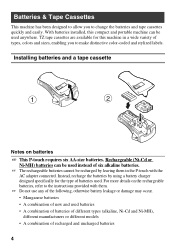
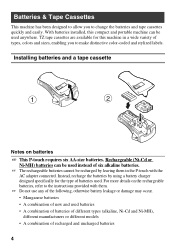
... distinctive color-coded and stylized labels.
Installing batteries and a tape cassette
1
2
Notes on batteries ☞ This P-touch requires six AA-size batteries. Rechargeable (Ni-Cd or
Ni-MH) batteries can be used instead of six alkaline batteries. ☞ The rechargeable batteries cannot be recharged by leaving them in the P-touch with the
AC adapter connected...
Users Manual - English - Page 13
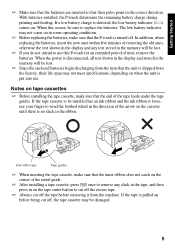
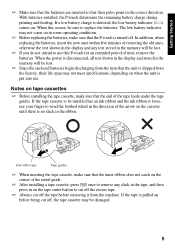
...you do not intend to use this P-touch for an extended period of time, remove the batteries. When the power is disconnected, all text shown in the display and stored in the memory will be lost.
☞ Since the ...cassette, make sure that the inner ribbon does not catch on the corner of the metal guide.
☞ After installing a tape cassette, press f once to remove any slack in the tape, and then ...
Users Manual - English - Page 16
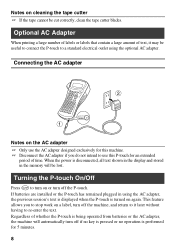
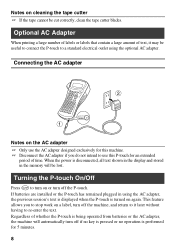
.... When the power is disconnected, all text shown in the display and stored in the memory will be lost.
Turning the P-touch On/Off
Press o to turn on or turn off the P-touch. If batteries are installed or the P-touch has remained plugged in using the AC adapter, the previous session's text is displayed when the P-touch is turned on...
Users Manual - English - Page 31
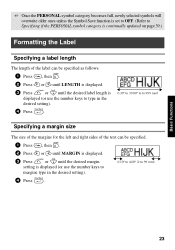
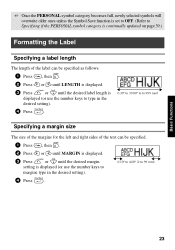
... category is continually updated on page 39.)
Formatting the Label
Specifying a label length
The length of the label can be specified as follows.
1 Press g, then A.
2 Press l or r until LENGTH is displayed.
3 Press u or d until the desired label length is displayed (or use the number keys to type in the desired setting).
4 Press n.
0.30" to...
Users Manual - English - Page 33
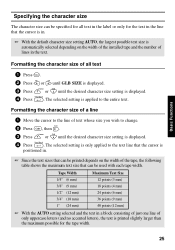
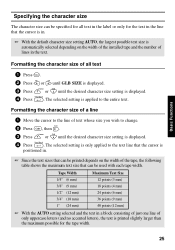
... automatically selected depending on the width of the installed tape and the number of lines in the text.
Formatting the character size of all text
1 Press t. 2 Press l or r until GLB SIZE is displayed. 3 Press u or d until the desired character size setting is displayed. 4 Press n. The selected setting is applied to the entire text.
Formatting the...
Users Manual - English - Page 47
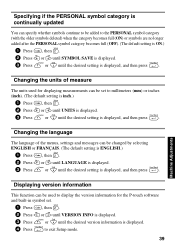
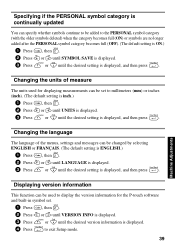
...Press u or d until the desired setting is displayed, and then press n.
Displaying version information
This function can be used to display the version information for the P-touch software and built-in symbol set.
1 Press g, then Z. 2 Press l or r until VERSION INFO is displayed. 3 Press u or d until the desired version information is displayed. 4 Press n to exit Setup mode.
39
Machine Adjustments
Users Manual - English - Page 49
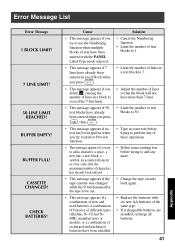
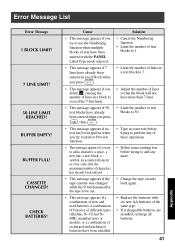
Error Message List
Error Message
1 BLOCK ...entered.
• This message appears if the tape cassette was changed while the P-touch paused for the tape to be cut.
• This message appears if a...Cd and NiMH), manufacturers or models, or a combination of recharged and uncharged batteries have been installed.
Solution • Cancel the Numbering
function. • Limit the number of text
blocks to...
Users Manual - English - Page 50
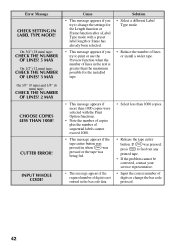
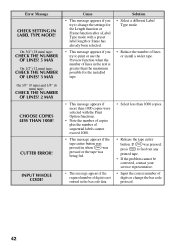
...CHECK THE NUMBER OF LINES! 2 MAX
CHOOSE COPIES LESS THAN 1000!
CUTTER ERROR!
INPUT WHOLE CODE!
Cause
• This message appears if you try to change the settings for the Length function or Frame function after... of lines or install a wider tape.
• This message appears if more than 1000 copies were selected with the Print Option functions.
• Note the number of copies plus the number ...
Users Manual - English - Page 51
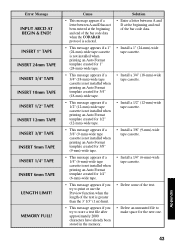
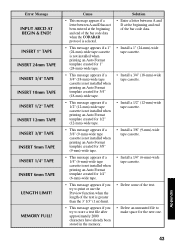
... already been stored in the memory.
Solution • Enter a letter between A and
D at the beginning and end of the bar code data.
• Install a 1" (24-mm)-wide tape cassette.
• Install a 3/4" (18-mm)-wide tape cassette.
• Install a 1/2" (12-mm)-wide tape cassette.
• Install a 3/8" (9-mm)-wide tape cassette.
• Install a 1/4" (6-mm)-wide tape cassette.
•...
Users Manual - English - Page 52
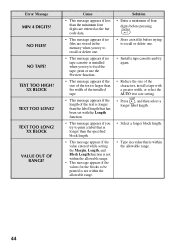
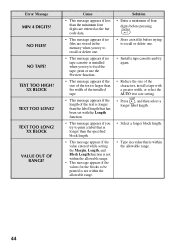
... than the minimum four digits are entered as the bar code data.
• This message appears if no files are stored in the memory when you try to ...digits before pressing
n.
• Store a text file before trying to recall or delete one.
• Install a tape cassette and try again.
• Reduce the size of the characters, install a tape with a greater width, or select the AUTO text size setting...
Users Manual - English - Page 53
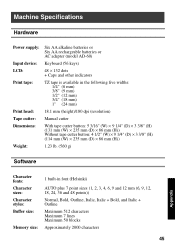
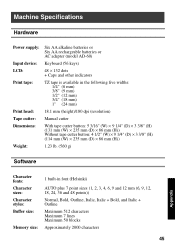
...)/180 dpi (resolution)
Manual cutter
With tape cutter button: 5 3/16" (W) × 9 1/4" (D) × 3 3/8" (H) (131 mm (W) × 235 mm (D) × 86 mm (H)) Without tape cutter button: 4 1/2" (W) × 9 1/4" (D) × 3 3/8" (H) (114 mm (W) × 235 mm (D) × 86 mm (H))
1.23 lb. (560 g)
Software
Appendix
Character fonts: Character sizes: Character styles: Buffer size:
Memory size...
Users Manual - English - Page 60
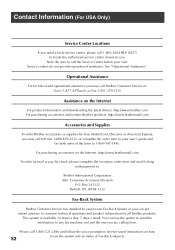
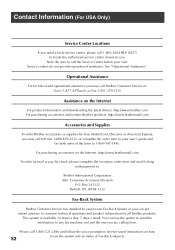
... form and mail it along with payment to:
Brother International Corporation Attn: Consumer Accessory Division
P.O. Box 341332 Bartlett, TN 38184-1332
Fax-Back System
Brother Customer Service has installed an easy-to-use Fax-Back System so you can get instant answers to common technical questions and product information for all Brother products.
This system is available 24 hours...
Users Manual - Spanish - Page 4
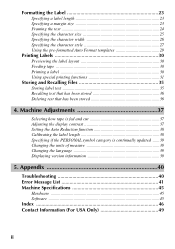
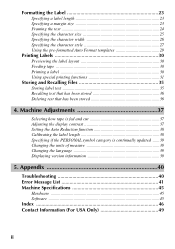
... Adjusting the display contrast 37 Setting the Auto Reduction function 38 Calibrating the label length 38 Specifying if the PERSONAL symbol category is continually updated ......39 Changing the units of measure 39 Changing the language 39 Displaying version information 39
5. Appendix 40
Troubleshooting 40 Error Message List 41 Machine Specifications 45
Hardware ...45 Software ...45 Index...
Users Manual - Spanish - Page 5
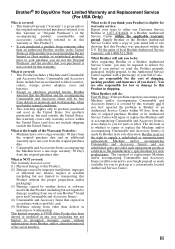
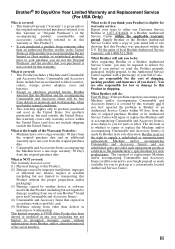
.../or alteration/removal of the serial number).
What to do if you think your Product is eligible for warranty service: Report your issue to either our Customer Service Hotline at 1-877-478-6824 or a Brother Authorized Service Center within the applicable warranty period. Supply Brother or the Brother Authorized Service Center with a copy of your dated bill of sale...
Users Manual - Spanish - Page 47
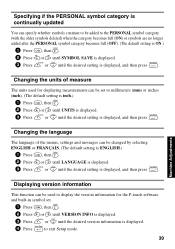
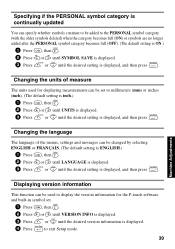
...Press u or d until the desired setting is displayed, and then press n.
Displaying version information
This function can be used to display the version information for the P-touch software and built-in symbol set.
1 Press g, then Z. 2 Press l or r until VERSION INFO is displayed. 3 Press u or d until the desired version information is displayed. 4 Press n to exit Setup mode.
39
Machine Adjustments
Users Manual - Spanish - Page 57
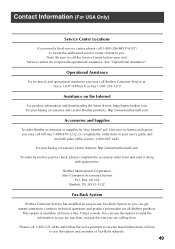
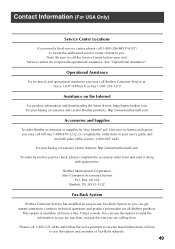
... form and mail it along with payment to:
Brother International Corporation Attn: Consumer Accessory Division
P.O. Box 341332 Bartlett, TN 38133-1332
Fax-Back System
Brother Customer Service has installed an easy-to-use Fax-Back System so you can get instant answers to common technical questions and product information for all Brother products.
This system is available 24 hours...
