Brother International PT2710 - P-Touch B/W Thermal Transfer Printer driver and firmware
Drivers and firmware downloads for this Brother International item

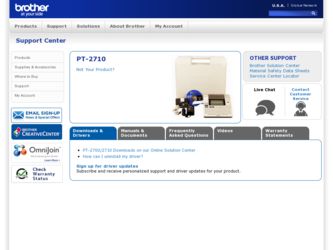
Related Brother International PT2710 Manual Pages
Download the free PDF manual for Brother International PT2710 and other Brother International manuals at ManualOwl.com
Users Manual - English and Spanish - Page 2
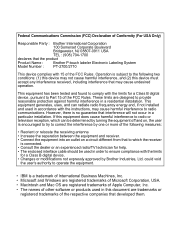
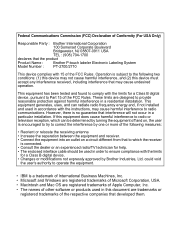
... Class B digital device. • Changes or modifications not expressly approved by Brother Industries, Ltd. could void
the user's authority to operate the equipment.
• IBM is a trademark of International Business Machines, Inc. • Microsoft and Windows are registered trademarks of Microsoft Corporation, USA. • Macintosh and Mac OS are registered trademarks of Apple Computer, Inc...
Users Manual - English and Spanish - Page 3
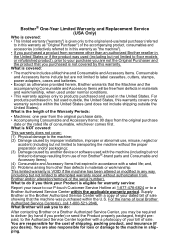
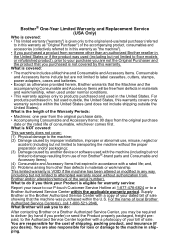
.../or alteration/removal of the serial number). What to do if you think your Product is eligible for warranty service:
Report your issue to our P-touch Customer Service Hotline at 1-877-478-6824 or to a Brother Authorized Service Center within the applicable warranty period. Supply Brother or the Brother Authorized Service Center with a copy of your dated bill of sale...
Users Manual - English and Spanish - Page 7
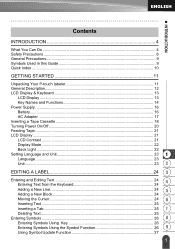
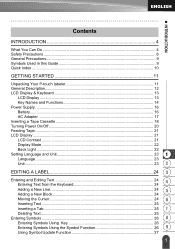
... Guide 9 Quick Index ...10
GETTING STARTED 11
Unpacking Your P-touch labeler 11 General Description...12 LCD Display & Keyboard 13
LCD Display ...13 Key Names and Functions 14 Power Supply ...16 Battery...16 AC Adapter ...17 Inserting a Tape Cassette 18 Turning Power On/Off 20 Feeding Tape ...21 LCD Display ...21 LCD Contrast ...21 Display Mode ...22 Back Light ...22
Setting...
Users Manual - English and Spanish - Page 10
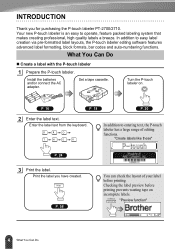
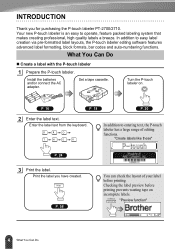
... via pre-formatted label layouts, the P-touch labeler editing software features advanced label formatting, block formats, bar codes and auto-numbering functions.
What You Can Do
„ Create a label with the P-touch labeler
1 Prepare the P-touch labeler.
Install the batteries and/or connect the AC adapter.
Set a tape cassette.
Turn the P-touch labeler on.
P. 16
P. 18
P. 20
2 Enter...
Users Manual - English and Spanish - Page 11
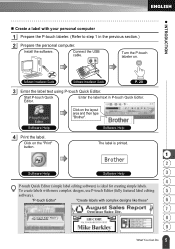
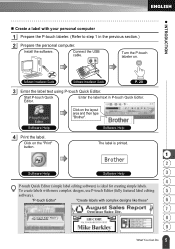
....)
2 Prepare the personal computer.
Install the software.
Connect the USB cable.
Turn the P-touch labeler on.
Software Installation Guide
Software Installation Guide
P. 20
3 Enter the label text using P-touch Quick Editor.
Start P-touch Quick Editor.
Enter the label text in P-touch Quick Editor.
Click on the layout area and then type "Brother".
Software Help
Software Help
4 Print the...
Users Manual - English and Spanish - Page 15
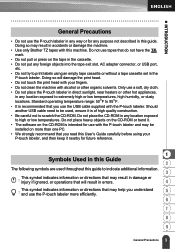
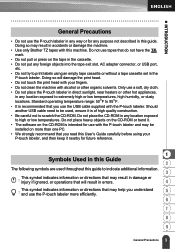
... any foreign objects into the tape exit slot, AC adapter connector, or USB port,
etc. • Do not try to print labels using an empty tape cassette or without a tape cassette set in the
P-touch labeler. Doing so will damage the print head. • Do not touch the print head with your fingers. • Do not...
Users Manual - English and Spanish - Page 17
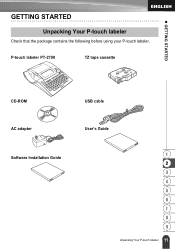
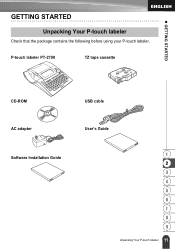
z GETTING STARTED
GETTING STARTED
Unpacking Your P-touch labeler
Check that the package contains the following before using your P-touch labeler.
P-touch labeler PT-2700
TZ tape cassette
CD-ROM
USB cable
AC adapter Software Installation Guide
User's Guide
1 2 3 4 5 6 7 8 9
11 Unpacking Your P-touch labeler
Users Manual - English and Spanish - Page 26
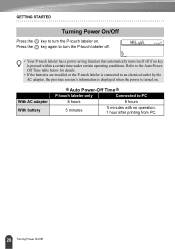
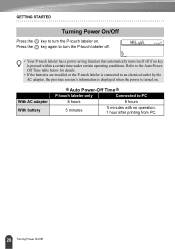
... PowerOff Time table below for details.
• If the batteries are installed or the P-touch labeler is connected to an electrical outlet by the AC adapter, the previous session's information is displayed when the power is turned on.
With AC adapter With battery
zAuto Power-Off Timez
P-touch labeler only
Connected to PC
8 hours
8 hours
5 minutes
5 minutes with...
Users Manual - English and Spanish - Page 33
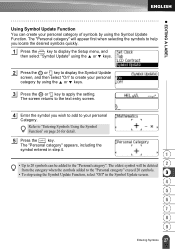
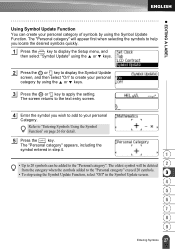
... quickly.
1 Press the key to display the Setup menu, and
then select "Symbol Update" using the or keys.
2 Press the or key to display the Symbol Update
screen, and then select "On" to create your personal category by using the or keys.
3 Press the or key to apply the setting.
The screen returns to the text...
Users Manual - English and Spanish - Page 34
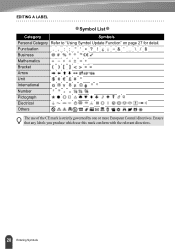
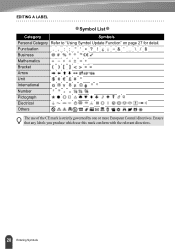
EDITING A LABEL
zSymbol Listz
Category
Symbols
Personal Category Refer to "Using Symbol Update Function" on page 27 for detail.
Punctuation
Business
Mathematics
Bracket
Arrow
Unit
International
Number
Pictograph
Electrical
Others
The use of the CE mark is strictly governed by one or more European Council directives. Ensure that any labels you ...
Users Manual - English and Spanish - Page 87
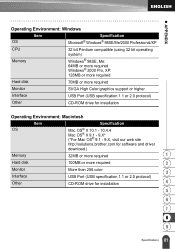
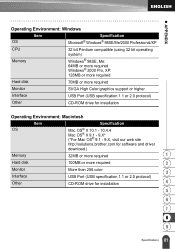
... graphics support or higher
Interface
USB Port (USB specification 1.1 or 2.0 protocol)
Other
CD-ROM drive for installation
Operating Environment: Macintosh
Item
Specification
OS Memory
Mac OS® X 10.1 - 10.4.4 Mac OS® X 9.1 - 9.X* (*For Mac OS® 9.1 - 9.X, visit our web site http://solutions.brother.com for software and driver download.)
32MB or more required
1
Hard disk...
Users Manual - English and Spanish - Page 89
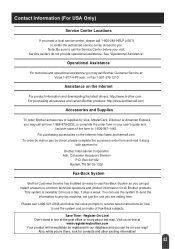
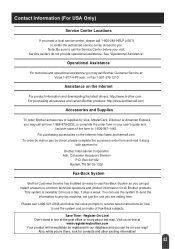
... accessories on the Internet: http://www.brothermall.com To order by mail or pay by check, please complete the accessory order form and mail it along
with payment to: Brother International Corporation Attn: Consumer Accessory Division
P.O. Box 341332 Bartlett, TN 38133-1332
Fax-Back System
Brother Customer Service has installed an easy-to-use Fax-Back System so...
Software Users Manual - English and Spanish - Page 2
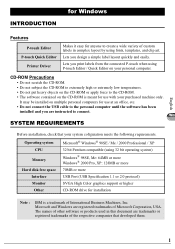
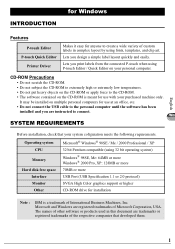
..., etc. • Do not connect the USB cable to the personal computer until the software has been
installed and you are instructed to connect. Win
SYSTEM REQUIREMENTS
Before installation, check that your system cofiguration meets the following requirements.
Operating system CPU
Memory
Hard disk free space Interface Monitor Other
Microsoft® Windows® 98SE / Me / 2000 Professional / XP...
Software Users Manual - English and Spanish - Page 3
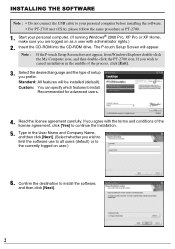
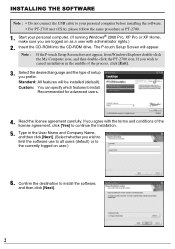
... USB cable to your personal computer before installing the software. • For PT-2710 user (USA), please follow the same procedure as PT-2700.
1. Start your personal computer. (If running Windows® 2000 Pro, XP Pro or XP Home, make sure you are logged on as a user with administrator rights.)
2. Insert the CD-ROM into the CD-ROM drive. The P-touch Setup...
Software Users Manual - English and Spanish - Page 4
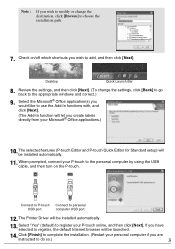
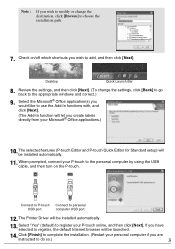
... applications.)
10. The selected features (P-touch Editor and P-touch Quick Editor for Standard setup) will be installed automatically.
11. When prompted, connect your P-touch to the personal computer by using the USB cable, and then turn on the P-touch.
Connect to P-touch Connect to personal
USB port.
computer USB port.
12. The Printer Driver will be installed automatically.
13. Select "Yes...
Software Users Manual - English and Spanish - Page 5
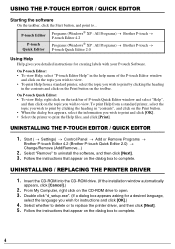
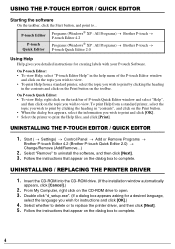
...; Settings) → Control Panel → Add or Remove Programs →
Brother P-touch Editor 4.2 (Brother P-touch Quick Editor 2.0) → Change/Remove (Add/Remove...)
2. Select "Remove" to uninstall the software, and then click [Next]. 3. Follow the instructions that appear on the dialog box to complete.
UNINSTALLING / REPLACING THE PRINTER DRIVER
1. Insert the CD-ROM into the CD-ROM drive...
Software Users Manual - English and Spanish - Page 6
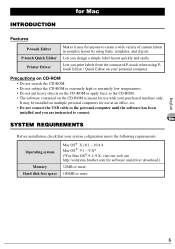
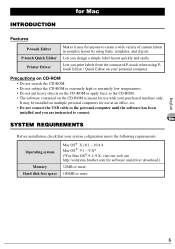
... the software has been
installed and you are instructed to connect.
Mac
SYSTEM REQUIREMENTS
Before installation, check that your system cofiguration meets the following requirements.
Operating system
Memory Hard disk free space
Mac OS® X 10.1 ~ 10.4.4 Mac OS® 9.1 ~ 9.X* (*For Mac OS® 9.1~9.X, visit our web site http://solutions.brother.com for software and driver download.)
32MB...
Software Users Manual - English and Spanish - Page 7
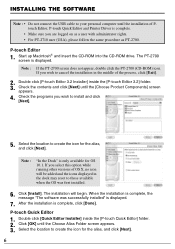
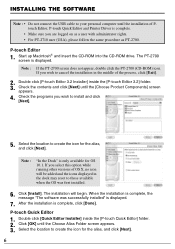
INSTALLING THE SOFTWARE
Note : • Do not connect the USB cable to your personal computer until the installation of Ptouch Editor, P-touch Quick Editor and Printer Driver is complete.
• Make sure you are logged on as a user with administrator rights. • For PT-2710 user (USA), please follow the same procedure as PT-2700.
P-touch Editor
1. Start up Macintosh®...
Software Users Manual - English and Spanish - Page 8
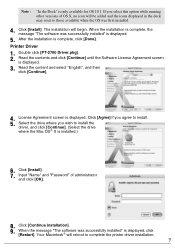
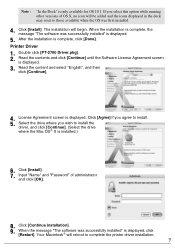
... to install the
driver, and click [Continue]. (Select the drive where the Mac OS® X is installed.)
6. Click [Install]. 7. Input "Name" and "Password" of administrator
and click [OK].
8. Click [Continue Installation].
9.
When the message "The software was successfully installed" is displayed, click [Restart]. Your Macintosh® will reboot to complete the printer driver installation.
7
Software Users Manual - English and Spanish - Page 9
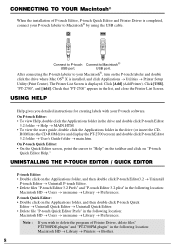
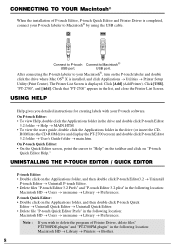
... and Printer Driver is completed, connect your P-touch labeler to Macintosh® by using the USB cable.
Connect to P-touch Connect to Macintosh®
USB port.
USB port.
After connecting the P-touch labeler to your Macintosh®, turn on the P-touch labeler and double click the drive where Mac OS® X is installed, and click Applications → Utilities → Printer Setup
Utility...
