Canon BJC-5000 driver and firmware
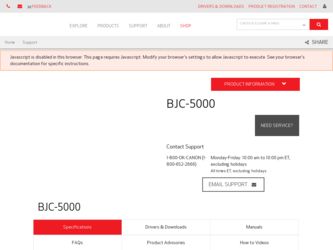
Related Canon BJC-5000 Manual Pages
Download the free PDF manual for Canon BJC-5000 and other Canon manuals at ManualOwl.com
User Manual - Page 1
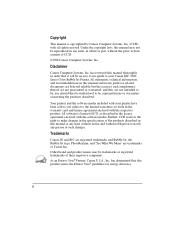
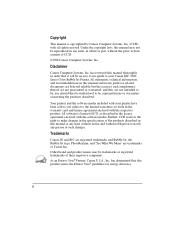
... prior written consent of CCSI.
©1998 Canon Computer Systems, Inc.
Disclaimer
Canon Computer Systems, Inc. has reviewed this manual thoroughly in order that it will be an easy to use guide to your Canon BJC-5000 Series Color Bubble Jet Printer. All statements, technical information, and recommendations in this manual and in any guides or related documents are believed reliable, but...
User Manual - Page 2
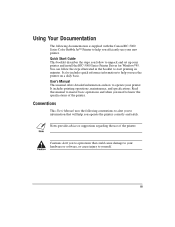
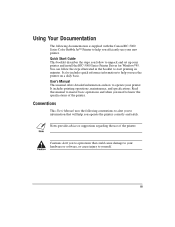
Using Your Documentation
The following documentation is supplied with the Canon BJC-5000 Series Color Bubble Jet™ Printer to help you efficiently use your new printer. Quick Start Guide This booklet describes the steps you follow to unpack and set up your printer and install the BJC-5000 Series Printer Driver for Windows®95. You can follow the steps illustrated in the booklet...
User Manual - Page 3
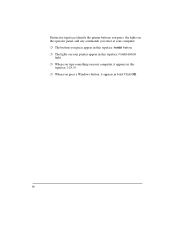
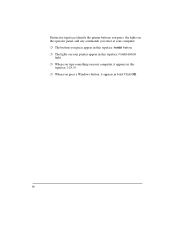
... operator panel, and any commands you enter at your computer. r The buttons you press appear in this typeface: POWER button. r The lights on your printer appear in this typeface: POWER/ERROR
light. r When you type something on your computer, it appears in this
typeface: DIR/P. r When you press a Windows button, it appears in bold: Click OK.
iv
User Manual - Page 4
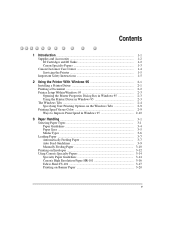
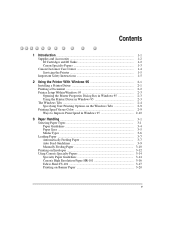
... and BJ Tanks 1-2 Canon Specialty Papers 1-3 Canon Customer Care Center 1-4 Servicing the Printer 1-5 Important Safety Instructions 1-5
2 Using the Printer With Windows 95 2-1 Installing a Printer Driver 2-1 Printing a Document 2-2 Printer Setup Within Windows 95 2-3 Opening the Printer Properties Dialog Box in Windows 95 2-3 Using the Printer Driver in Windows 95 2-3 The Windows Tabs...
User Manual - Page 5
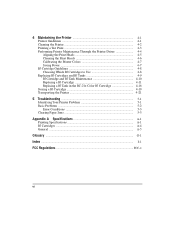
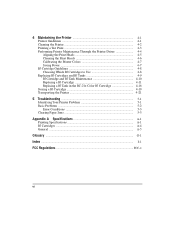
...Printer 4-1 Printer Guidelines 4-1 Cleaning the Printer 4-2 Printing a Test Print 4-3 Performing Printer Maintenance Through the Printer Driver 4-4 Aligning the Print Heads 4-5 Cleaning the Print Heads 4-6 Calibrating the Printer Colors 4-7 Saving Power...19 Transporting the Printer 4-21
5 Troubleshooting 5-1 Identifying Your Printer Problem 5-1 Basic Problems 5-2 Error Conditions 5-3 ...
User Manual - Page 14
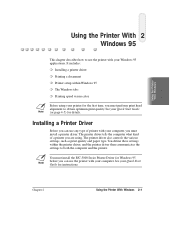
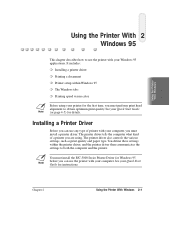
... printer driver also controls the various settings, such as print quality and paper type. You define these settings within the printer driver, and the printer driver then communicates the settings to both the computer and the printer.
N You must install the BJC-5000 Series Printer Driver for Windows 95 before you can use the printer with your computer. See your Quick Start Guide for instructions...
User Manual - Page 15
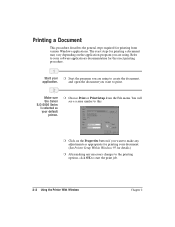
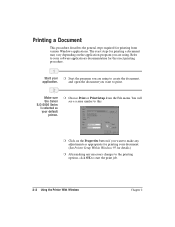
... using. Refer to your software application's documentation for the exact printing procedure.
Start your r Start the program you are using to create the document,
application.
and open the document you want to print.
Make sure the Canon BJC-5000 Series is selected as your default
printer.
r Choose Print or Print Setup from the File menu. You...
User Manual - Page 16
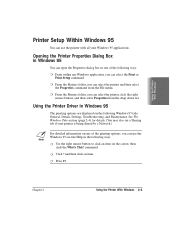
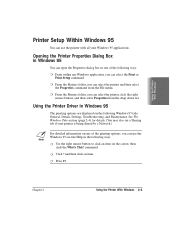
... Properties from the drop down list.
Using the Printer Driver in Windows 95
The printing options are displayed on the following Windows 95 tabs: General, Details, Settings, Troubleshooting, and Maintenance. See The Windows Tabs section (page 2-4) for details. (You may also see a Sharing tab if your printer is being shared by a Network.)
N For detailed information on any of the...
User Manual - Page 17
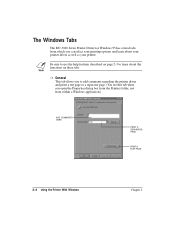
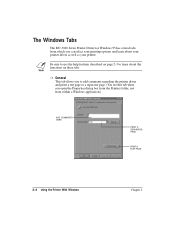
... BJC-5000 Series Printer Driver for Windows 95 has several tabs from which you can select your printing options and learn about your printer driver as well as your printer.
N Be sure to use the help features described on page 2-3 to learn about the functions on these tabs.
r General This tab allows you to add comments regarding the printer driver...
User Manual - Page 18
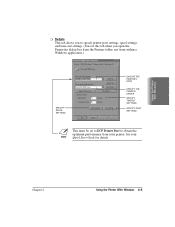
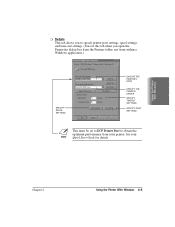
... see this tab when you open the Properties dialog box from the Printers folder, not from within a Windows application.)
SPECIFY SPOOL SETTINGS
CHOOSE THE PRINTER'S PORT
SPECIFY THE PRINTER DRIVER
SPECIFY TIMEOUT SETTINGS
SPECIFY PORT SETTINGS
N This must be set to ECP Printer Port to obtain the optimum performance from your printer. See your Quick Start Guide for details.
Chapter 2
Using the...
User Manual - Page 19
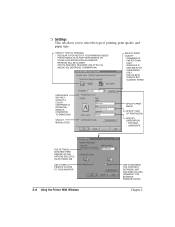
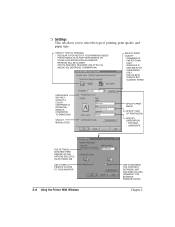
... IF A COLOR CARTRIDGE IS INSTALLED); IMAGE IS CONVERTED TO GRAYSCALE
SPECIFY MANUAL FEED
SPECIFY PRINT MEDIA
SPECIFY SIZE OF PRINT MEDIA
SPECIFY ORIENTATION • PORTRAIT • LANDSCAPE
THE SETTINGS AVAILABLE HERE DEPEND ON THE OPTIONS SELECTED ON SETTINGS TAB USE TO MATCH PRINTED COLORS TO YOUR MONITOR
2-6 Using the Printer With Windows
USE TO ENHANCE THE...
User Manual - Page 20
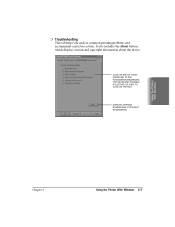
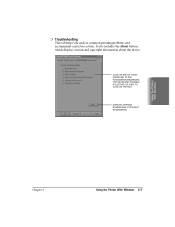
... problems and recommends corrective actions. It also includes the About button, which displays version and copyright information about the device.
CLICK ON ANY OF THESE PROBLEMS TO SEE INFORMATION REGARDING THE CAUSE AND POSSIBLE SOLUTIONS; BE SURE TO CLICK ON THE BOX
DISPLAYS VERSION NUMBER AND COPYRIGHT INFORMATION
Using the Printer With Windows
Chapter 2
Using the Printer With Windows 2-7
User Manual - Page 22
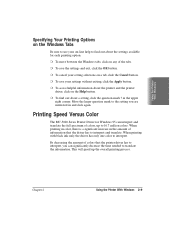
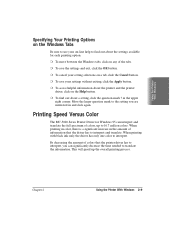
... access helpful information about the printer and the printer driver, click on the Help button.
r To find out about a setting, click the question mark ? in the upper right corner. Move the larger question mark to the setting you are interested in and click again.
Printing Speed Versus Color
The BJC-5000 Series Printer Driver for Windows 95 can interpret and translate the...
User Manual - Page 23
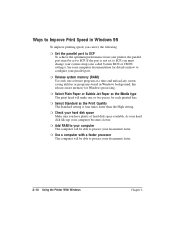
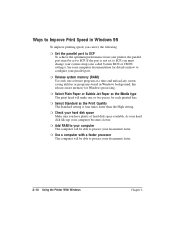
... achieve the optimum performance from your printer, the parallel port must be set to ECP. If the port is not set to ECP, you must change your system setup (also called System BIOS or CMOS settings). See your computer documentation for details on how to configure your parallel port.
r Release system memory (RAM) Use only one software program at a time and unload any...
User Manual - Page 26
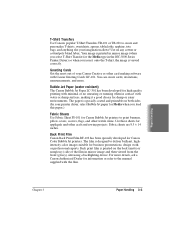
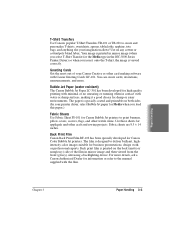
...BJC-5000 Series Printer Driver) so when you iron it onto the T-shirt, the image is viewed correctly.
Greeting Cards Get the most out of your Canon Creative or other card making software with Canon Greeting Cards GC-101. You can create cards...using a backlighting device. For more details, ask a Canon Authorized Dealer for information or refer to the manual supplied with the film.
Paper Handling
...
User Manual - Page 27
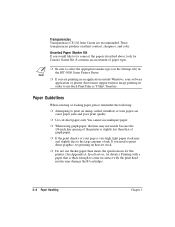
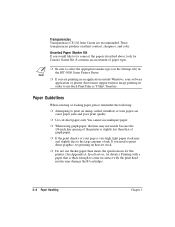
... of the papers described above, look for Canon's Starter Kit. It contains an assortment of paper types.
N r Be sure to select the appropriate media type (on the Settings tab) in the BJC-5000 Series Printer Driver.
r If you are printing in an application outside Windows, your software application or printer driver must support mirror image printing in order to use Back...
User Manual - Page 51
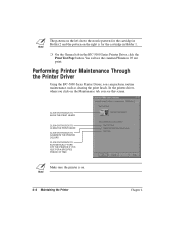
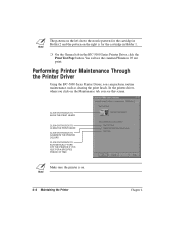
... on the right is for the cartridge in Holder 1.
r On the General tab in the BJC-5000 Series Printer Driver, click the Print Test Page button. You will see the standard Windows 95 test print.
Performing Printer Maintenance Through the Printer Driver
Using the BJC-5000 Series Printer Driver, you can perform routine maintenance such as cleaning the print heads. In the...
User Manual - Page 83
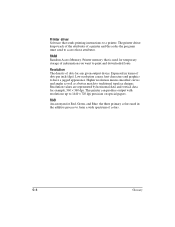
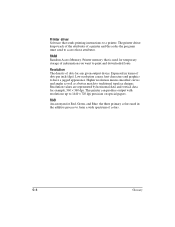
Printer driver Software that sends printing instructions to a printer. The printer driver keeps track of the attributes of a printer and the codes the program must send to access those attributes.
RAM Random Access Memory. Printer memory that is used for temporary storage of information you want to print and downloaded fonts.
Resolution The density of dots for any given output device. Expressed in...
User Manual - Page 86
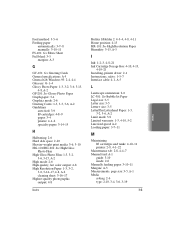
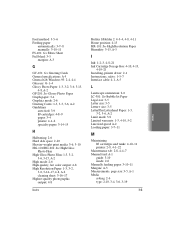
... photographic output: 4-8
Index
Holder 1/Holder 2: 4-3-4, 4-8, 4-11 Home position: 4-15 HR-101: See High Resolution Paper Humidity: 3-15, A-5
I
Ink: 1-2-3, 4-8-21 Ink Cartridge Storage Box: 4-10, 4-13,
4-19-21 Installing, printer driver: 2-1 Instructions, safety: 1-5-7 Interface cable: 4-1, A-5
L
Landscape orientation: 2-6 LC-301: See Bubble Jet Paper Legal size: 3-5 Letter size: 3-5 Letter...
User Manual - Page 88
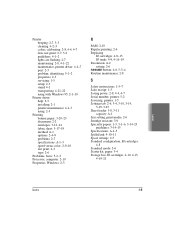
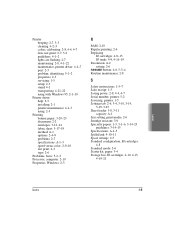
... 4-4, 4-7 does not print: 2-7, 5-2 guidelines: 4-1-2 lights are flashing: 2-7 maintaining: 2-8, 4-1-22 maintenance, printer driver: 4-4-7 port: 2-5 problem, identifying: 5-1-2 properties: 2-3 servicing: 1-5 setup: 2-3 stand: 4-1 transporting: 4-21-22 using with Windows 95: 2-1-10
Printer driver help: 2-3 installing: 2-1 printer maintenance: 4-4-7 using: 2-3
Printing banner paper: 3-20-23 document...