Canon CanoScan LiDE 50 driver and firmware
Drivers and firmware downloads for this Canon item

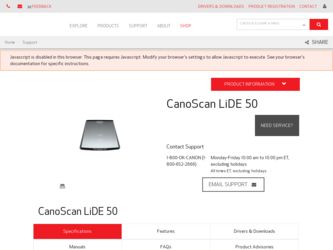
Related Canon CanoScan LiDE 50 Manual Pages
Download the free PDF manual for Canon CanoScan LiDE 50 and other Canon manuals at ManualOwl.com
CanoScan LiDE50 Quick Start Guide - Page 1
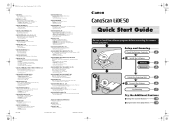
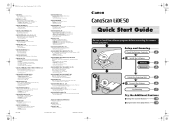
...www.scansoft.com
I-IE-068A
©CANON INC. 2002
PRINTED IN CHINA
Quick Start Guide
Be sure to install the software programs before connecting the scanner to the computer!
Setup and Scanning
Check the Package Contents
2 p.
Install the Software
Windows
3 p.
Macintosh
4 p.
Unlock the Scanning Unit
5 p.
Connect the Scanner
6 p.
Try Scanning
7 p.
Try the Additional Features
Using...
CanoScan LiDE50 Quick Start Guide - Page 2
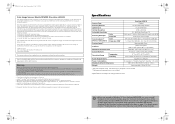
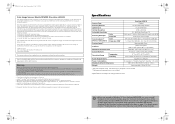
... CS and CanoScan Toolbox using the "Uninstall the Software" menu of the CanoScan Setup Utility CD-ROM. The scanner may not work if you upgrade to Windows XP with these programs still installed. After upgrading to Windows XP, reinstall ScanGear CS and CanoScan Toolbox according to the steps on page 3. For details, please read the "Troubleshooting" section of the Scanning Guide (HTML format manual).
CanoScan LiDE50 Quick Start Guide - Page 3
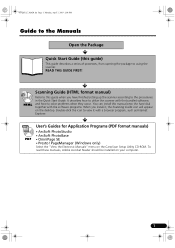
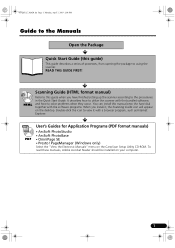
... a browser program, such as Internet Explorer.
User's Guides for Application Programs (PDF format manuals)
• ArcSoft PhotoStudio • ArcSoft PhotoBase PDF • OmniPage SE • Presto! PageManager (Windows only)
Select the "View the Electronic Manuals" menu on the CanoScan Setup Utility CD-ROM. To read these manuals, Adobe Acrobat Reader should be installed on your computer.
1
CanoScan LiDE50 Quick Start Guide - Page 4
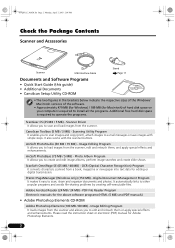
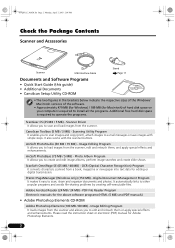
... the Windows/ Macintosh versions of the software.
• Approximately 479 MB (for Windows) / 189 MB (for Macintosh) of hard disk space on your computer is required to install all the programs. Additional free hard disk space is required to operate the programs.
ScanGear CS (25 MB / 5 MB) - Scanner Driver It allows you to scan and load images from the scanner.
CanoScan Toolbox...
CanoScan LiDE50 Quick Start Guide - Page 5
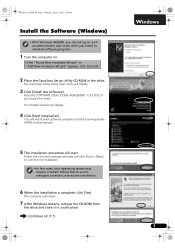
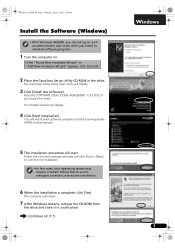
...Place the CanoScan Setup Utility CD-ROM in the drive.
The CanoScan Setup Utility main menu will display.
3 Click [Install the Software].
Read the SOFTWARE USER LICENSE AGREEMENT. Click [Yes] if you accept the terms. The [Install] window will display.
4 Click [Start Installation].
You will install seven software programs and the Scanning Guide (HTML format manual).
5 The installation procedure will...
CanoScan LiDE50 Quick Start Guide - Page 6
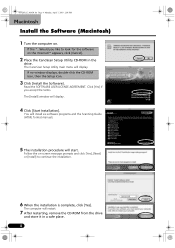
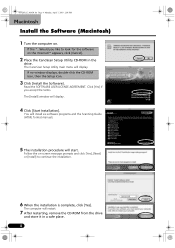
...ROM in the
drive.
The CanoScan Setup Utility main menu will display. If no window displays, double-click the CD-ROM icon, then the Setup icon.
3 Click [Install the Software].
Read the SOFTWARE USER LICENSE AGREEMENT. Click [Yes] if you accept the terms. The [Install] window will display.
4 Click [Start Installation].
You will install six software programs and the Scanning Guide (HTML format manual...
CanoScan LiDE50 Quick Start Guide - Page 8
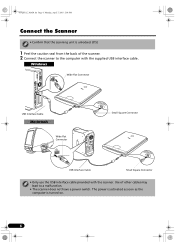
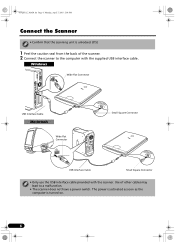
... scanner to the computer with the supplied USB interface cable.
Windows
Wide Flat Connector
USB Interface Cable
Macintosh
Wide Flat Connector
Small Square Connector
USB Interface Cable
Small Square Connector
• Only use the USB interface cable provided with the scanner. Use of other cables may lead to a malfunction.
• The scanner does not have a power switch. The power is activated...
CanoScan LiDE50 Quick Start Guide - Page 9
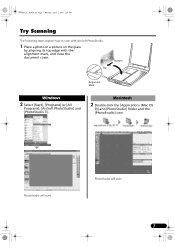
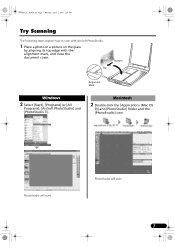
... steps explain how to scan with ArcSoft PhotoStudio.
1 Place a photo or a picture on the glass
by aligning its top edge with the alignment mark, and close the document cover.
Top
Bottom
Alignment Mark
Windows
2 Select [Start], [Programs] or [All
Programs], [ArcSoft PhotoStudio] and [PhotoStudio 5].
Macintosh
2 Double-click the [Applications (Mac OS
9)] and [PhotoStudio...
CanoScan LiDE50 Quick Start Guide - Page 10
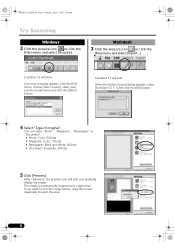
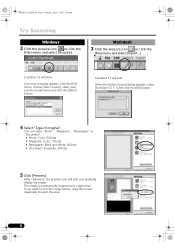
...Scanning
Windows
3 Click the Acquire icon
or click the
[File] menu and select [Acquire].
Macintosh
3 Click the Acquire icon
or click the
[File] menu and select [Import...].
ScanGear CS will start.
If an error...: Grayscale, 300 dpi
5 Click [Preview].
After calibration, the preview scan will start and gradually display the image. The image is automatically cropped at its original size. If...
CanoScan LiDE50 Quick Start Guide - Page 11
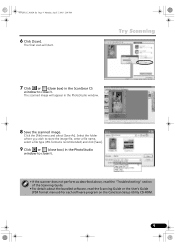
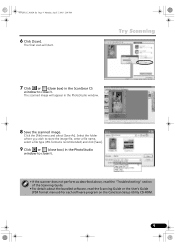
... recommended) and click [Save].
9 Click or (close box) in the PhotoStudio
window to close it.
• If the scanner does not perform as described above, read the "Troubleshooting" section of the Scanning Guide.
• For details about the bundled software, read the Scanning Guide or the User's Guide (PDF format manual) for each software program on the CanoScan Setup Utility CD-ROM.
9
CanoScan LiDE50 Quick Start Guide - Page 12
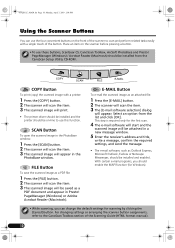
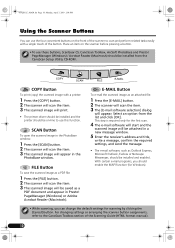
... Toolbox, ArcSoft PhotoBase and Presto! PageManager (Windows) / Acrobat Reader (Macintosh) should be installed from the CanoScan Setup Utility CD-ROM.
COPY Button
To print (copy) the scanned image with a printer:
1 Press the [COPY] button. 2 The scanner will scan the item. 3 The scanned image will print.
• The printer driver should be installed and the printer should be on-line to use this...
CanoScan LiDE50 Quick Start Guide - Page 13
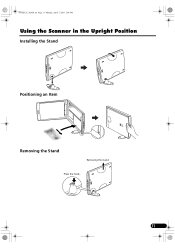
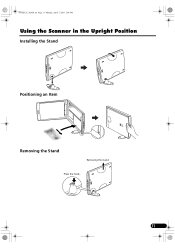
00-QSG_E_MAIN.fm Page 11 Monday, April 7, 2003 2:08 PM
Using the Scanner in the Upright Position
Installing the Stand
Positioning an Item
Removing the Stand
Removing the stand.
Press the hook.
11
CanoScan LiDE50 Quick Start Guide - Page 14
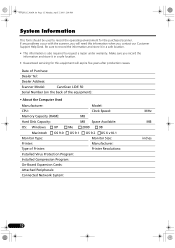
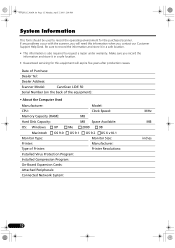
...Dealer Address:
Scanner Model:
CanoScan LiDE 50
Serial Number (on the back of the equipment):
• About the Computer Used
Manufacturer: CPU: Memory Capacity (RAM): Hard Disk Capacity:
Model: Clock Speed: MB MB Space Available:
OS: Windows
XP
Me
2000
98
Macintosh Monitor Type:
OS 9.0
OS 9.1
OS 9.2 OS X v10.1 Monitor Size:
Printer:
Manufacturer:
Type of Printer: Installed Virus...
LiDE50_spec.pdf - Page 2
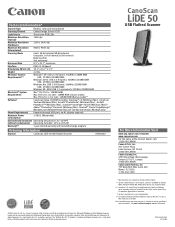
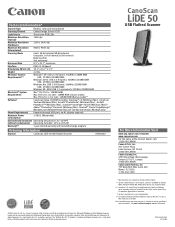
..., Windows only)
Power Requirements Powered through USB port; no AC adapter required
Maximum Power Consumption
2.5W (1.5W standby)
Environmental Conditions Operating temperature: 41° to 95°F
(without condensation) Operating humidity: 10% to 90% RH
Warranty†††
1-year limited warranty with InstantExchange program
Ordering Information
Scanner
CanoScan LiDE 50 USB...
