Canon PIXMA MP980 driver and firmware
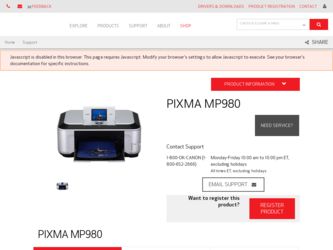
Related Canon PIXMA MP980 Manual Pages
Download the free PDF manual for Canon PIXMA MP980 and other Canon manuals at ManualOwl.com
Easy Setup Instructions For Apple AirPort Wireless Networks - Page 1
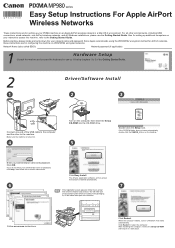
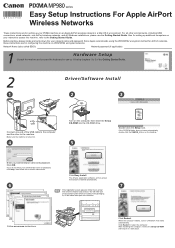
...
Easy Setup Instructions For Apple AirPort Wireless Networks
These instructions are for setting up your PIXMA machine on an Apple AirPort wireless network in a Mac OS X environment. For all other environments, including USB
connections, wired networks, non-AirPort wireless networks, and all Windows installations, please use the Getting Started Guide. Also for setting up additional computers on...
Getting Started - Page 14
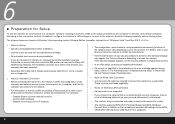
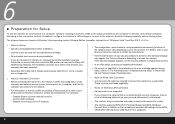
... machine by connecting it to a computer, software including the drivers needs to be copied (installed) to the computer's hard disk, and setting configured according to the connection method. In addition, configure the machine's LAN settings to connect to the network. Read the following carefully before starting setup.
The screens below are based on Windows Vista operating system Ultimate Edition...
Getting Started - Page 16
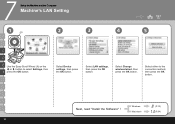
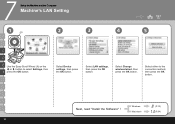
... Wheel (A) or the [ or ] button to select Settings, then
F press the OK button.
Select Device settings, then press the OK button.
Select LAN settings, then press the OK button.
Select Change wireless/wired, then press the OK button.
Select either to the connection method, then press the OK button.
Next, read "Install the Software" !
Windows Macintosh
8 (P.15) 1 4 (P.34)
14
Getting Started - Page 17
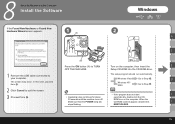
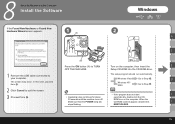
... and the Computer
Install the Software
If the Found New Hardware or Found New Hardware Wizard screen appears:
1 (A)
Windows
2
A
C
(B)
Press the ON button (A) to TURN
Turn on the computer, then insert the
E
OFF THE MACHINE.
Setup CD-ROM into the CD-ROM drive.
1 Remove the USB cable connected to your computer.
The screen may close. In this case, proceed from .
The setup program...
Getting Started - Page 18
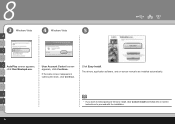
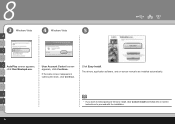
...,
click Run Msetup4.exe.
G
User Account Control screen appears, click Continue.
If the same screen reappears in subsequent steps, click Continue.
Click Easy Install. The drivers, application software, and on-screen manuals are installed automatically.
I
J
• If you want to select particular items to install, click Custom Install and follow the on-screen
instructions to proceed with the...
Getting Started - Page 19
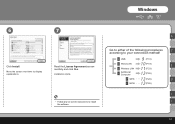
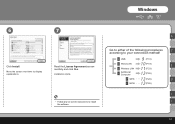
Windows
6
7
Click Install.
Move the cursor over items to display explanations.
Read the License Agreement screen carefully and click Yes.
Installation starts.
• Follow any on-screen instructions to install the software.
A
Go to either of the following procedures
C
according to your connection method!
A USB
9 (P.18)
C Wired LAN
1 0 (P.19)
E
E Wireless LAN
1 1 (P.23)
J
...
Getting Started - Page 31
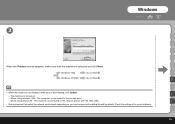
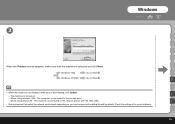
... following, click Update.
I
- The machine is turned on.
- When using wireless LAN : The computer is connected to the access point.
- When using wired LAN : The machine is connected to the network device with the LAN cable.
J
• Some programs that switch the network environment depending on your environment will enable a firewall by default. Check the settings of any such software.
29
Getting Started - Page 36
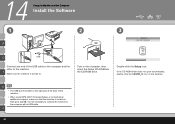
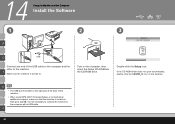
... Computer
Install the Software
1
B
2
3
D
USB
Connect one end of the USB cable to the computer and the other to the machine.
F Make sure the machine is turned on.
Turn on the computer, then insert the Setup CD-ROM into the CD-ROM drive.
Double-click the Setup icon.
If the CD-ROM folder does not open automatically, double-click the CANON_IJ icon on the desktop...
Getting Started - Page 37
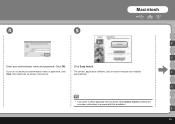
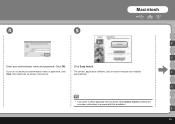
...
4
5
B
D
Enter your administrator name and password. Click OK.
Click Easy Install.
If you do not know your administrator name or password, click
The drivers, application software, and on-screen manuals are installed
F
Help, then follow the on-screen instructions.
automatically.
H
• If you want to select particular items to install, click Custom Install and follow the on-screen...
Getting Started - Page 38
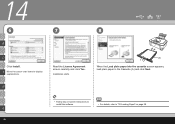
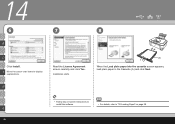
... the cursor over items to display explanations.
Read the License Agreement screen carefully and click Yes.
Installation starts.
H
(A)
When the Load plain paper into the cassette screen appears, load plain paper in the Cassette (A) and click Next.
• Follow any on-screen instructions to install the software.
• For details, refer to "22 Loading Paper" on page 58...
Getting Started - Page 54
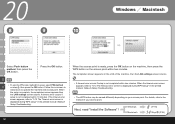
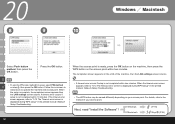
...within two minutes. When the timeout error screen appears, refer to "5.12 The Timeout error screen is displayed during WPS setup" in the printed manual: Network Setup Troubleshooting.
• The WPS button may be named differently depending on your access point. For details, refer to the manual of your access point.
Next, read "Install the Software" !
Windows Macintosh
8 (P.15) 1 4 Step (P.34...
Getting Started - Page 59
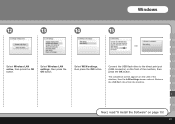
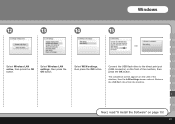
Windows
12
13
14
15
Select Wireless LAN active, then press the OK button.
Select Wireless LAN settings, then press the OK button.
Select WCN settings, then press the OK button.
Connect the USB flash drive to the direct print port (USB connector) on the front of the machine, then press the OK button.
The completion screen appears on the LCD of the...
Getting Started - Page 65
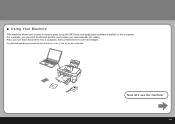
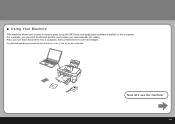
... in various ways using the MP driver and application software installed on the computer. For example, you can print borderless photos, and create your own calendar etc. easily. Also, you can scan documents into a computer, and correct/enhance scanned images. For detailed operating procedures and functions, refer to the on-screen manuals.
Now let's use the machine!
63
Network Setup Troubleshooting - Page 3
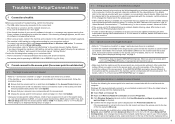
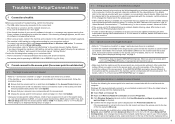
... that
Canon software is attempting to access the network. If the warning message appears, set the security software to always allow access. □ When using a router, connect the machine and computer to the LAN side (same network segment). □ The machine's LAN setting is configured according to your connection method. To connect over wireless LAN, set Change wireless/wired to Wireless LAN...
Network Setup Troubleshooting - Page 4
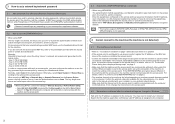
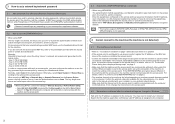
... the network device. For details, refer to the manual provided with your computer or your wireless network device. Make sure that the channel set to the access point is valid to communicate with the computer, confirmed above. If not, change the channel set to the access point.
4.2 No machine is detected after the network settings are changed in Windows
Wait until the IP address...
Network Setup Troubleshooting - Page 6
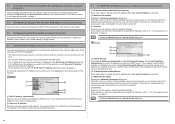
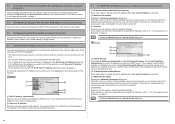
... access point, then start the setup again.
5.5 The New port could not be created is displayed during setup
Uninstall the MP Drivers, then setup the machine again following the procedures in "Install the Software" and onward in the printed manual: Getting Started.
5.6 The Set Printer IP Address dialog box is displayed during setup
The following dialog box is displayed if no machine was detected on...
Network Setup Troubleshooting - Page 7
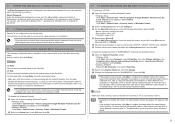
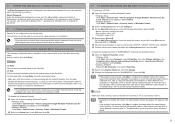
... on other security software, refer to its instruction manual or contact its manufacturer.
• If you disabled the firewall function, disconnect your network from the Internet. To do this, configure your router not to connect to the Internet or WAN.
To disable the Windows Firewall: a) Open the screen for setting Windows Firewall.
• Windows Vista Click Start > Control Panel > Allow...
Network Setup Troubleshooting - Page 10
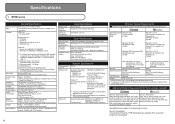
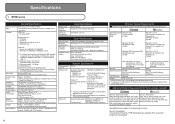
...Mac OS Extended.
Browser
Internet Explorer 6.0 or later
Safari
Hard Disk Space 650 MB Note: For bundled software installation.
750 MB Note: For bundled software installation.
CD-ROM Drive Required
Display
XGA 1024 x 768
• Some functions may not be available with Windows Media Center. • To upgrade from Windows XP to Windows Vista, first uninstall software bundled with the
Canon...
Network Setup Troubleshooting - Page 11
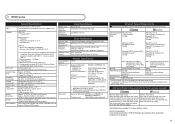
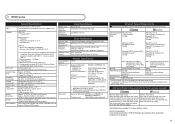
...Mac OS Extended.
Browser
Internet Explorer 6.0 or later
Safari
Hard Disk Space 650 MB Note: For bundled software installation.
750 MB Note: For bundled software installation.
CD-ROM Drive Required
Display
XGA 1024 x 768
• Some functions may not be available with Windows Media Center. • To upgrade from Windows XP to Windows Vista, first uninstall software bundled with the
Canon...
Multifunction Brochure - Page 2
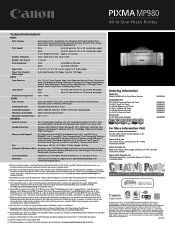
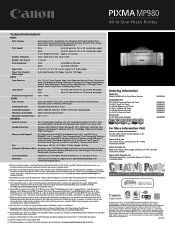
... Printer Driver, Setup Software and User's Guide, Easy-PhotoPrint EX, Easy-PhotoPrint Pro, MP Navigator EX, ArcSoft® PhotoStudio,® Solution Menu
OS Compatibility12
Windows Vista,® Windows XP/2000 and Mac OS® X v10.3.9 to v10.5.x
Warranty13
Toll-free technical phone support plus 1-year limited warranty with InstantExchange program.
Ordering Information
Model No. PIXMA MP980...

