Canon PIXMA iP6310D driver and firmware
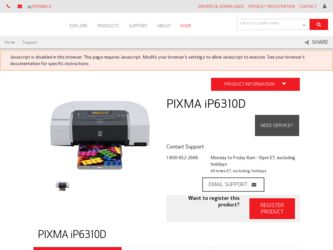
Related Canon PIXMA iP6310D Manual Pages
Download the free PDF manual for Canon PIXMA iP6310D and other Canon manuals at ManualOwl.com
Quick Start Guide - Page 2
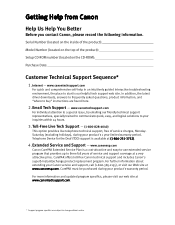
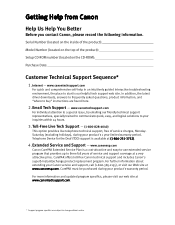
...
Before you contact Canon, please record the following information.
Serial Number (located on the inside of the product):
Model Number (located on the top of the product):
Setup CD-ROM number (located on the CD-ROM):
Purchase Date:
Customer Technical Support Sequence*
1. Internet - www.canontechsupport.com
For quick and comprehensive self-help in an intuitively guided interactive troubleshooting...
Quick Start Guide - Page 5
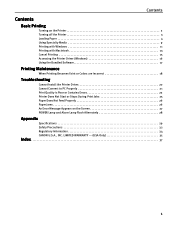
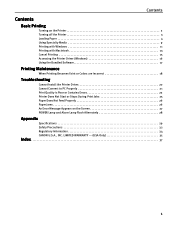
...3 Loading Paper 4 Using Specialty Media 9 Printing with Windows 11 Printing with Macintosh 13 Cancel Printing 15 Accessing the Printer Driver (Windows 16 Using the Bundled Software 17
Printing Maintenance
When Printing Becomes Faint or Colors are Incorrect 18
Troubleshooting
Cannot Install the Printer Driver 20 Cannot Connect to PC Properly 21 Print Quality is Poor or Contains Errors 22...
Quick Start Guide - Page 6
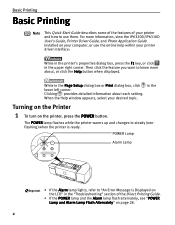
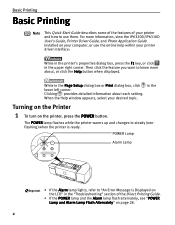
...'s Guide, Printer Driver Guide, and Photo Application Guide installed on your computer, or use the online help within your printer driver interface:
While in the printer's properties dialog box, press the F1 key, or click in the upper right corner. Then click the feature you want to know more about, or click the Help button when displayed.
While in the Page Setup...
Quick Start Guide - Page 11
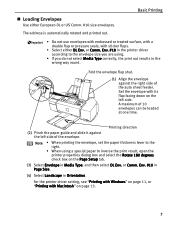
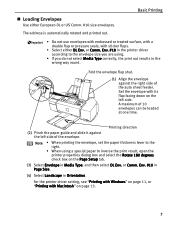
...envelopes can be loaded at one time.
(2) Pinch the paper guide and slide it against the left side of the envelope.
Printing direction
Note
• When printing the envelope, set the paper ...Page Setup tab.
(3) Select Envelope in Media Type, and then select DL Env. or Comm. Env. #10 in Page Size.
(4) Select Landscape in Orientation.
For the printer driver setting, see "Printing with Windows" ...
Quick Start Guide - Page 12
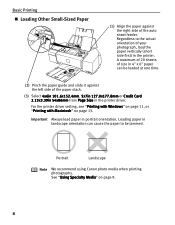
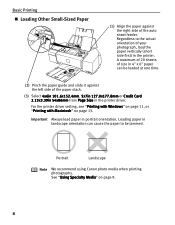
... 4x6in 101.6x152.4mm, 5x7in 127.0x177.8mm or Credit Card 2.13x3.39in 54x86mm from Page Size in the printer driver.
For the printer driver setting, see "Printing with Windows" on page 11, or "Printing with Macintosh" on page 13.
Important Always load paper in portrait orientation. Loading paper in landscape orientation can cause the paper to be jammed...
Quick Start Guide - Page 14
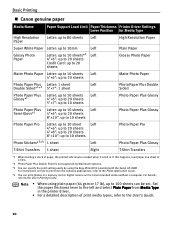
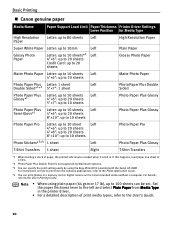
... Double Sided is not supported by Macintosh systems.
*3 You can specify the print setting easily by using the Easy-PhotoPrint provided with the Setup CD-ROM. For instructions on how to print from the software applications, refer to the Photo Application Guide.
*4 You can print photos in a memory card or digital camera on the Canon-branded sticker without a computer. For details, refer to...
Quick Start Guide - Page 15
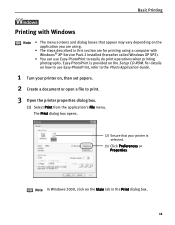
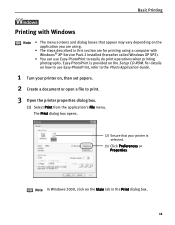
... printing using a computer with Windows® XP Service Pack 2 installed (hereafter called Windows XP SP2).
• You can use Easy-PhotoPrint to easily do print operations when printing photographs. Easy-PhotoPrint is provided on the Setup CD-ROM. For details on how to use Easy-PhotoPrint, refer to the Photo Application Guide.
1 Turn your printer on, then set papers. 2 Create...
Quick Start Guide - Page 16
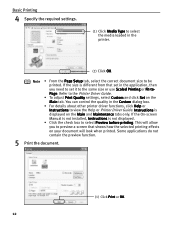
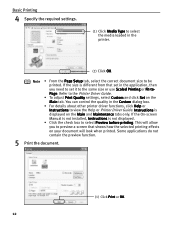
... Printer Driver Guide.
• To adjust Print Quality settings, select Custom and click Set on the Main tab. You can control the quality in the Custom dialog box.
• For details about other printer driver functions, click Help or Instructions to view the Help or Printer Driver Guide. Instructions is displayed on the Main and Maintenance tabs only. If the On-screen Manual is not installed...
Quick Start Guide - Page 17
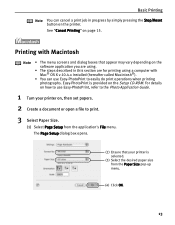
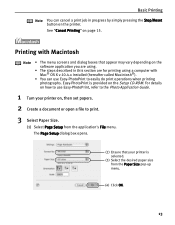
... printing using a computer with Mac® OS X v.10.4.x installed (hereafter called Macintosh®).
• You can use Easy-PhotoPrint to easily do print operations when printing photographs. Easy-PhotoPrint is provided on the Setup CD-ROM. For details on how to use Easy-PhotoPrint, refer to the Photo Application Guide.
1 Turn your printer on, then set papers. 2 Create...
Quick Start Guide - Page 18
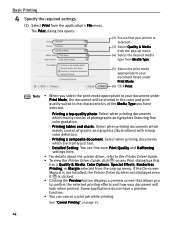
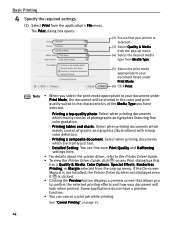
... and Halftoning settings here.
• For details about the printer driver, refer to the Printer Driver Guide. • To view the Printer Driver Guide, click on any Print dialog box that
has a Quality & Media, Color Options, Special Effects, Borderless Printing, or Margin selected from the pop-up menu. If the On-screen Manual is not installed, the Printer Driver Guide is not displayed even if...
Quick Start Guide - Page 21
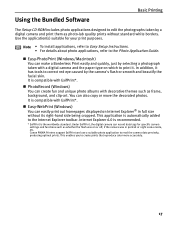
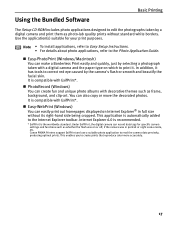
... is automatically added to the Internet Explorer toolbar. Internet Explorer 6.0 is recommended.
* ExifPrint is the worldwide standard. Under ExifPrint, the digital camera can record data tags for specific camera settings and functions such as whether the flash was on or off, if the camera was in portrait or night scene mode, etc. Canon PIXMA Printers support ExifPrint and use a suitable photo...
Quick Start Guide - Page 23
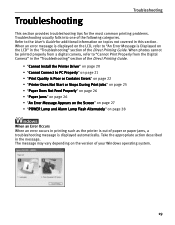
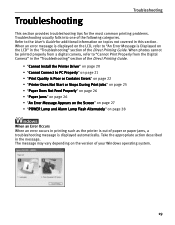
.... When an error message is displayed on the LCD, refer to "An Error Message is Displayed on the LCD" in the "Troubleshooting" section of the Direct Printing Guide. When photos cannot be printed properly from a digital camera, refer to "Cannot Print Properly from the Digital Camera" in the "Troubleshooting" section of the Direct Printing Guide.
• "Cannot Install the Printer Driver" on page...
Quick Start Guide - Page 24
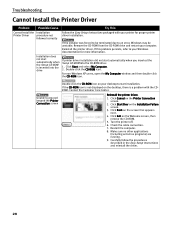
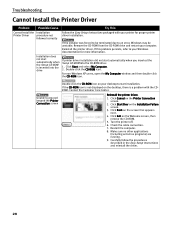
...
Try This
Cannot Install the Installation
Printer Driver
procedure not
followed correctly
Follow the Easy Setup Instructions packaged with your printer for proper printer driver installation.
If the installer was forced to be terminated due to an error, Windows may be unstable. Remove the CD-ROM from the CD-ROM drive and restart your computer.
Reinstall the printer driver. If this problem...
Quick Start Guide - Page 25
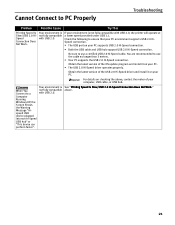
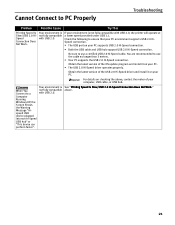
... update program and install it on your PC. • The USB 2.0 Hi-Speed driver operates properly.
Obtain the latest version of the USB 2.0 Hi-Speed driver and install it on your PC.
For details on checking the above, contact the maker of your computer, USB cable, or USB hub.
When You Connect to a Computer Running Windows XP, the Screen Shows the Warning Message "Hispeed USB device...
Quick Start Guide - Page 26
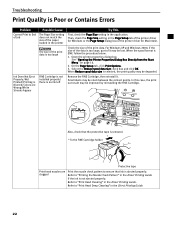
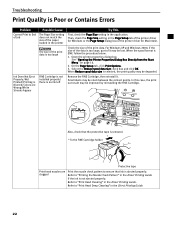
...Contains Errors
Problem
Cannot Print to End of Job
Possible Cause
The Page Size setting does not match the size of the paper loaded in the printer
The ...installed properly/ there is no ink left
Try This
First, check the Page Size setting in the application. Then, check the Page Size setting in the Page Setup tab of the printer driver for Windows or the Page Setup dialog box of the printer driver...
Quick Start Guide - Page 31
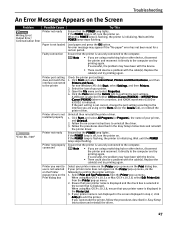
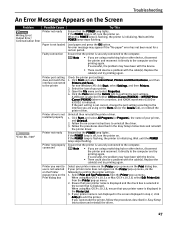
... Easy Setup Instructions and reinstall
the printer driver.
Ensure that the POWER lamp lights. If the POWER lamp is off, turn the printer on. If the POWER lamp is flashing, the printer is initializing. Wait until the POWER lamp stops flashing.
Ensure that the printer is securely connected to the computer.
Note
• If you are using a switching hub or other device, disconnect the printer and...
Quick Start Guide - Page 35
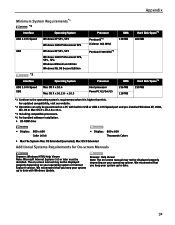
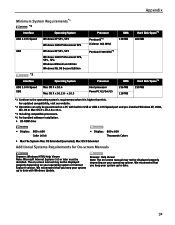
... system's requirement when it is higher than this. For updated compatibility, visit our website.
*2 Operation can only be guaranteed on a PC with built-in USB or USB 2.0 Hi-Speed port and pre-installed Windows XP, 2000, Me, 98 or Mac OS X v.10.2.8-v.10.4.
*3 Including compatible processors. *4 For bundled software installation. • CD-ROM drive
• Display : 800 x 600 Color 16 bit
•...
Quick Start Guide - Page 39
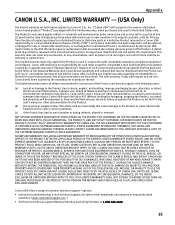
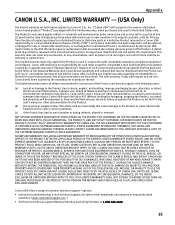
... as set forth in the user's manual or other documentation for the Product.
(b) Use of parts or supplies (other than those sold by Canon USA) that cause damage to the Product or cause abnormally frequent service calls or service problems.
(c) If the Product has had its serial number or dating defaced, altered or removed.
ANY SYSTEM SOFTWARE...
Quick Start Guide - Page 41
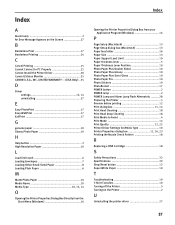
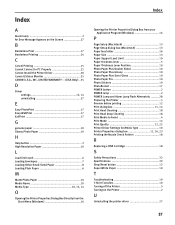
... to PC Properly 21 Cannot Install the Printer Driver 20 Canon IJ Status Monitor 25 CANON U.S.A., INC. LIMITED WARRANTY --- (USA Only) ..35
D
Driver settings 12, 14 uninstalling 27
E
Easy-PhotoPrint 17 Easy-WebPrint 17 ExifPrint 17
G
genuine paper 10 Glossy Photo Paper 10
H
Help button 2 High Resolution Paper 10
L
Load limit mark 6 Loading Envelopes 7 Loading Other Small-Sized Paper...
Easy Setup Instructions - Page 2
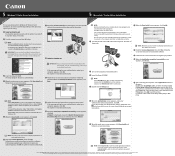
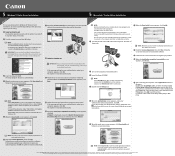
....2.8) icon. Check that your printer name is displayed on the Printer List. If your printer name is not displayed on the Printer List, click Add to add the printer. For details, refer to the Printer Setup Utility Help or Mac Help.
NOTE: •Select Easy Install in order to install application software, on-screen manual, utility and printer drivers. Select Custom Install in order to choose the...

