Canon PIXMA iP1800 driver and firmware
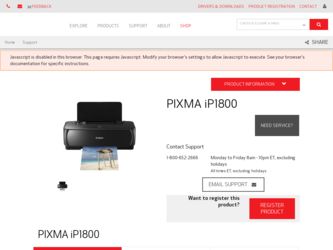
Related Canon PIXMA iP1800 Manual Pages
Download the free PDF manual for Canon PIXMA iP1800 and other Canon manuals at ManualOwl.com
Quick Start Guide - Page 2
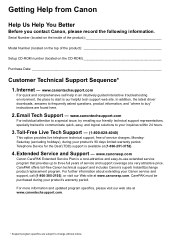
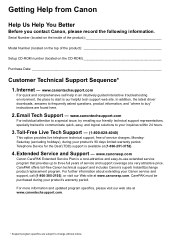
...
Before you contact Canon, please record the following information.
Serial Number (located on the inside of the product
Model Number (located on the top of the product
Setup CD-ROM number (located on the CD-ROM
Purchase Date
Customer Technical Support Sequence*
1. Internet - www.canontechsupport.com
For quick and comprehensive self-help in an intuitively guided interactive troubleshooting...
Quick Start Guide - Page 4
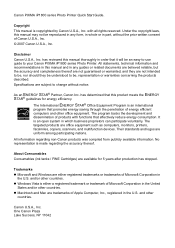
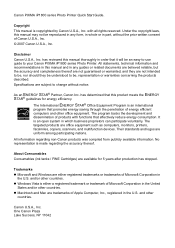
... in part, without the prior written consent of Canon U.S.A., Inc. © 2007 Canon U.S.A., Inc.
Disclaimer Canon U.S.A., Inc. has reviewed this manual thoroughly in order that it will be an easy-to-use guide to your Canon PIXMA iP1800 series Photo Printer. All statements, technical information and recommendations in this manual and in any guides or related documents are believed reliable, but...
Quick Start Guide - Page 5
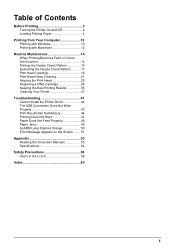
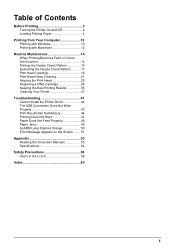
... Your Printer 37
Troubleshooting 41 Cannot Install the Printer Driver 42 The USB Connection Does Not Work Properly 43 Print Results Not Satisfactory 44 Printing Does Not Start 47 Paper Does Not Feed Properly 48 Paper Jams 49 ALARM Lamp Flashes Orange 50 Error Message Appears on the Screen ........51
Appendix 53 Reading the On-screen Manuals 53...
Quick Start Guide - Page 6
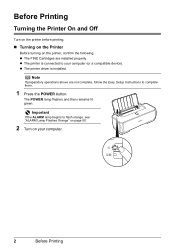
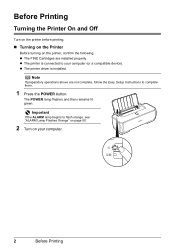
..., confirm the following. z The FINE Cartridges are installed properly. z The printer is connected to your computer (or a compatible device). z The printer driver is installed.
Note
If preparatory operations above are not complete, follow the Easy Setup Instructions to complete them.
1 Press the POWER button.
The POWER lamp flashes and then remains lit green.
Important
If the ALARM lamp begins...
Quick Start Guide - Page 13


... Paper Thickness Lever, refer to "Front View" in "Main Components" of the User's Guide on-screen manual.
(A) Printing orientation (B) Make sure the flaps are folded.
4 Specify the settings in the printer driver.
(1) Select Envelope in Media Type.
(2) Select the size for envelopes. In Windows®, select DL Env. or Comm. Env. #10 in Page Size. In...
Quick Start Guide - Page 14
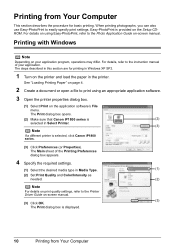
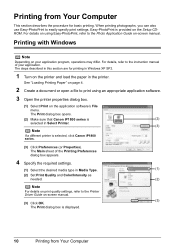
... printer is selected, click Canon iP1800 series.
(3) Click Preferences (or Properties). The Main sheet of the Printing Preferences dialog box appears.
4 Specify the required settings.
(1) Select the desired media type in Media Type.
(1)
(2) Set Print Quality and Color/Intensity as
needed.
(2)
Note
For details on print quality settings, refer to the Printer Driver Guide on-screen manual...
Quick Start Guide - Page 15
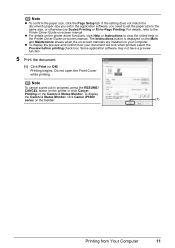
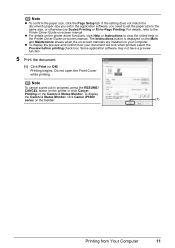
... Page Setup tab. If the setting does not match the document's paper size you set in the application software, you need to set the paper size to the same size, or otherwise use Scaled Printing or Fit-to-Page Printing. For details, refer to the Printer Driver Guide on-screen manual.
z For details on the printer driver functions, click Help or Instructions...
Quick Start Guide - Page 16
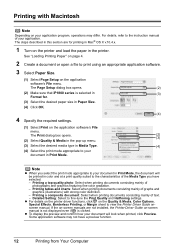
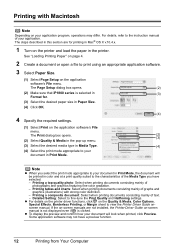
... the Print Quality and Halftoning settings.
z For details on the printer driver functions, click on the Quality & Media, Color Options, Special Effects, Borderless Printing, or Margin sheet to view the Printer Driver Guide onscreen manual. If the on-screen manuals are not installed, the Printer Driver Guide on-screen manual is not displayed even if is clicked.
z To display the preview and confirm...
Quick Start Guide - Page 30
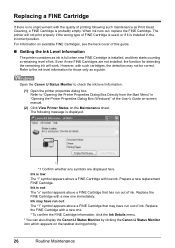
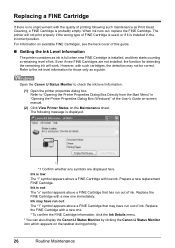
... a guide.
Open the Canon IJ Status Monitor to check the ink level information.
(1) Open the printer properties dialog box. Refer to "Opening the Printer Properties Dialog Box Directly from the Start Menu" in "Opening the Printer Properties Dialog Box (Windows)" of the User's Guide on-screen manual.
(2) Click View Printer Status on the Maintenance sheet. The following message is displayed...
Quick Start Guide - Page 45
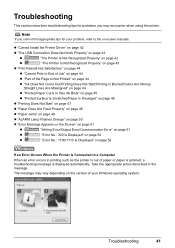
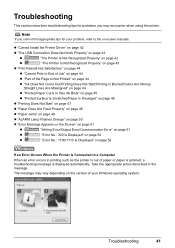
... page 49
z "ALARM Lamp Flashes Orange" on page 50
z "Error Message Appears on the Screen" on page 51
z
"Writing Error/Output Error/Communication Error" on page 51
z
"Error No.: 300 Is Displayed" on page 52
z
"Error No.: 1700/1710 Is Displayed" on page 52
If an Error Occurs When the Printer Is Connected to a Computer
When an error occurs in printing such as...
Quick Start Guide - Page 46
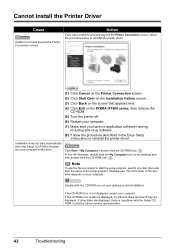
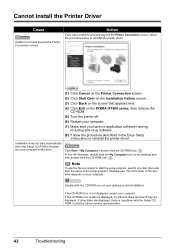
... the PIXMA iP1800 series, then remove the CD-ROM.
(5) Turn the printer off.
(6) Restart your computer.
(7) Make sure you have no application software running, including anti-virus software.
(8) Follow the procedure described in the Easy Setup Instructions to reinstall the printer driver.
Installation does not start automatically when the Setup CD-ROM is inserted
into your computer's disc drive...
Quick Start Guide - Page 47
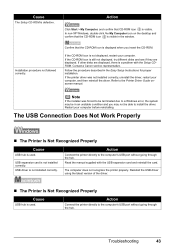
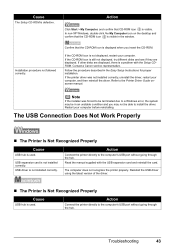
... other disks are displayed, there is a problem with the Setup CDROM. Contact a Canon service representative. Follow the procedure described in the Easy Setup Instructions for proper installation. If the printer driver was not installed correctly, uninstall the driver, restart your computer, and then reinstall the driver. Refer to the Printer Driver Guide onscreen manual.
Note
If the installer was...
Quick Start Guide - Page 48
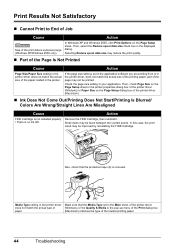
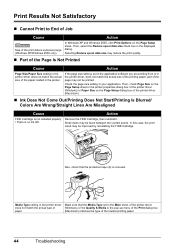
... paper loaded in the printer.
If the page size setting, set in the application software you are printing from or in the printer driver, does not match the actual size of the printing paper, part of the page may not be printed.
Check the page size setting in your application. Then, check Page Size on the Page Setup sheet...
Quick Start Guide - Page 49
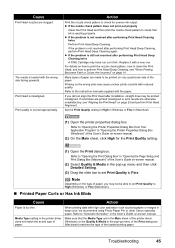
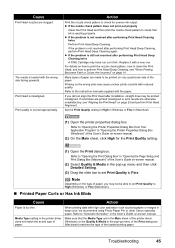
..., we recommend using Photo Paper Pro or other Canon specialty paper. Refer to "General Information" in the User's Guide on-screen manual.
Media Type setting in the printer driver Make sure that the Media Type set in the Main sheet of the printer driver
does not match the actual type of
(Windows) or the Quality & Media in the pop-up...
Quick Start Guide - Page 55
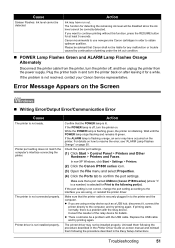
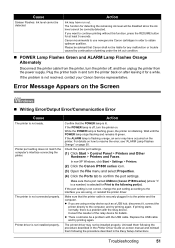
..., contact your Canon Service representative.
Error Message Appears on the Screen
„ Writing Error/Output Error/Communication Error
Cause
The printer is not ready.
Printer port setting does not match the computer's interface connecting the printer.
The printer is not connected properly.
Printer driver is not installed properly.
Action
Confirm that the POWER lamp is lit. If the POWER lamp is...
Quick Start Guide - Page 56
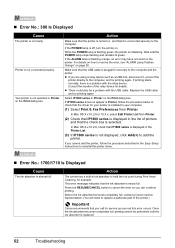
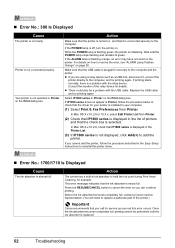
... the relay device for details. z There could also be a problem with the USB cable. Replace the USB cable and try printing again.
Select iP1800 series in Printer on the Print dialog box.
If iP1800 series does not appear in Printer, follow the procedure below to check that the driver for your printer is installed to your computer.
(1) Select Print & Fax Preferences from Printer.
In Mac OS...
Quick Start Guide - Page 57
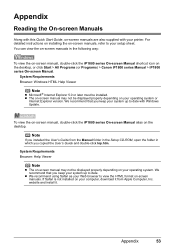
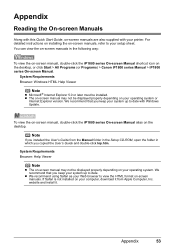
... displayed properly depending on your operating system or
Internet Explorer version. We recommend that you keep your system up to date with Windows Update.
To view the on-screen manual, double-click the iP1800 series On-screen Manual alias on the desktop.
Note
If you installed the User's Guide from the Manual folder in the Setup CD-ROM, open the folder in which you copied...
Quick Start Guide - Page 59
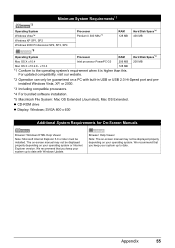
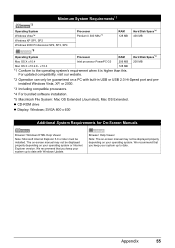
...-in USB or USB 2.0 Hi-Speed port and preinstalled Windows Vista, XP, or 2000.
*3 Including compatible processors.
*4 For bundled software installation.
*5 Macintosh File System: Mac OS Extended (Journaled), Mac OS Extended. z CD-ROM drive
z Display: Windows; SVGA 800 x 600
Additional System Requirements for On-Screen Manuals
Browser: Windows HTML Help Viewer
Note: Microsoft Internet Explorer...
Quick Start Guide - Page 65
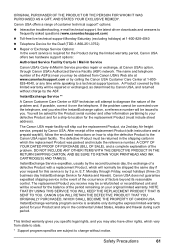
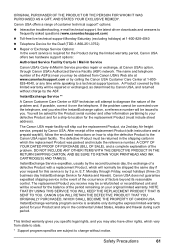
... technical support, the latest driver downloads and answers to frequently asked questions (www.canontechsupport.com)
z Toll-free live technical support Monday-Saturday (excluding holidays) at 1-800-828-4040
z Telephone Device for the Deaf (TDD-1-866-251-3752)
z Repair or Exchange Service Options: In the event service is required for the Product during the limited warranty period, Canon USA offers...
Easy Setup Instructions - Page 2
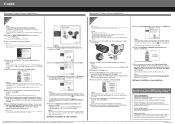
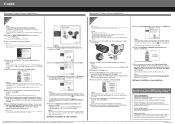
... add the printer.
For more detailed instructions, refer to the Mac on-screen Help.
Note If the straight line is misaligned or print quality is not satisfactory after installing the printer driver, you may need to align the Print Head. Refer to "Aligning the Print Head" in the Quick Start Guide.
Software installation is now complete.
Register your Canon PIXMA printer today...

