Canon PIXMA iP4700 driver and firmware
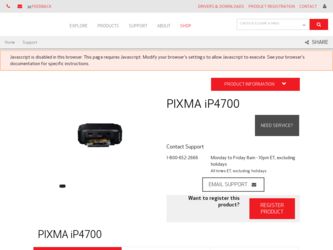
Related Canon PIXMA iP4700 Manual Pages
Download the free PDF manual for Canon PIXMA iP4700 and other Canon manuals at ManualOwl.com
iP4700 series Getting Started - Page 2
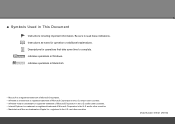
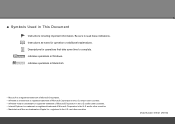
... Corporation in the U.S. and/or other countries. • Windows Vista is a trademark or registered trademark of Microsoft Corporation in the U.S. and/or other countries. • Internet Explorer is a trademark or registered trademark of Microsoft Corporation in the U.S. and/or other countries. • Macintosh and Mac are trademarks of Apple Inc., registered in the...
iP4700 series Getting Started - Page 3
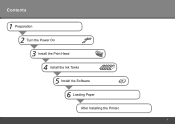
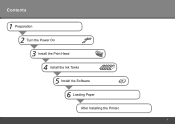
Contents
1 Preparation 2 Turn the Power On 3 Install the Print Head 4 Install the Ink Tanks 5 Install the Software 6 Loading Paper
After Installing the Printer
iP4700 series Getting Started - Page 4
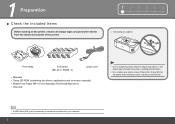
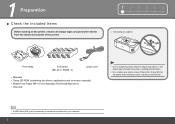
... from the inside and outside of the printer.
12 3 4 5 6
□ Choosing a Location
Print Head
5 ink tanks (BK, M, C, PGBK, Y)
power cord
• Manuals • Setup CD-ROM (containing the drivers, applications and on-screen manuals) • Matte Photo Paper MP-101 (for Automatic Print Head Alignment) • Warranty
• Do not install the printer where an object may fall on...
iP4700 series Getting Started - Page 6
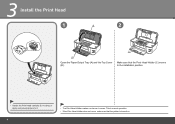
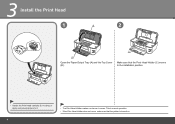
... Head
1
B
2
A
Open the Paper Output Tray (A) and the Top Cover (B).
C
Make sure that the Print Head Holder (C) moves to the installation position.
• Handle the Print Head carefully. Do not drop or apply excessive pressure to it.
• The Print Head Holder makes a noise as it ...
iP4700 series Getting Started - Page 8
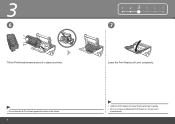
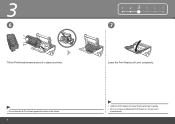
3
6
Tilt the Print Head forward and set it in place as shown.
• Do not knock the Print Head against the sides of the holder.
1 234 5 6 7
Lower the Print Head Lock Lever completely.
• Hold the Print Head Lock Lever firmly and lower it gently. • Once you have installed the Print Head, do not remove it
unnecessarily.
iP4700 series Getting Started - Page 9
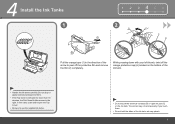
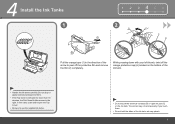
4 Install the Ink Tanks
1
1 2 345 6
2 A 1
C B
2
Pull the orange tape (1) in the direction of the arrow to peel off the protective film and....
• Be sure to use the supplied ink tanks.
• Do not touch the electrical contacts (B) or open ink port (C) on the ink tank. The printer may not print properly if you touch them.
• Do not hold the sides of the ink tank; ink may splash....
iP4700 series Getting Started - Page 10
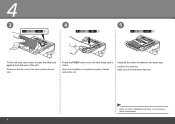
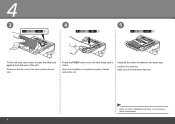
... the ink tank.
Press the PUSH mark on the ink tank firmly until it clicks.
When the installation is completed properly, the Ink lamp lights red.
Install all the other ink tanks in the same way.
Install all the ink tanks. Make sure all the Ink lamps light red.
• Once you have...
iP4700 series Getting Started - Page 11
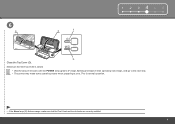
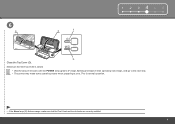
... Top Cover (D).
Make sure the Inner Cover (E) is closed.
• Wait for about 5 minutes until the POWER lamp (green) (F) stops flashing and stays lit then operating noise stops, and go to the next step. • The printer may make some operating noises when preparing to print. This is normal operation.
• If the...
iP4700 series Getting Started - Page 12
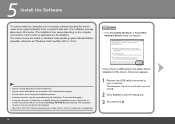
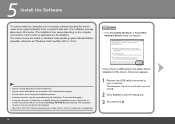
... on-
screen instructions and do not remove the Setup CD-ROM during restarting. The installation resumes once your computer has restarted. • Mac OS 9, Mac OS X Classic environments, or Mac OS X v.10.3.8 or earlier are not supported.
If you connect a USB cable to the printer before installation of the drivers, this screen appears.
1 Remove the USB cable connected to your computer. The dialog...
iP4700 series Getting Started - Page 13
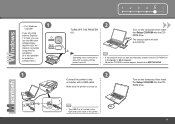
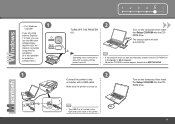
... Explorer 7 or later, you can use the Web print software EasyWebPrint EX. An internet connection is required for installation. (It is also possible to install this software later.)
1
1 2 3 456
2
TURN OFF THE PRINTER (A).
Turn on the computer, then insert the Setup CD-ROM into the CDROM drive.
The setup program will start automatically.
A
• Operating noise continues for about 35 seconds...
iP4700 series Getting Started - Page 14
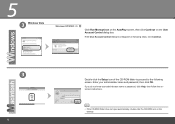
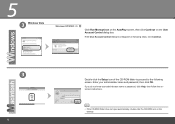
... Control dialog box reappears in following steps, click Continue.
3
12
Double-click the Setup icon of the CD-ROM folder to proceed to the following screen. Enter your administrator name and password, then click OK. If you do not know your administrator name or password, click Help, then follow the onscreen instructions.
• If the CD-ROM...
iP4700 series Getting Started - Page 15
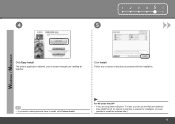
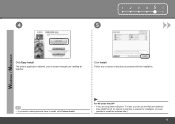
...5
Click Easy Install.
The drivers, application software, and on-screen manuals are installed all together.
Click Install. Follow any on-screen instructions to proceed with the installation.
• If you want to select particular items to install, click Custom Install.
For Windows Vista/XP • If you are using Internet Explorer 7 or later, you can use the Web print software
Easy-WebPrint...
iP4700 series Getting Started - Page 16
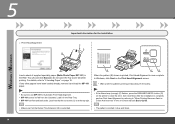
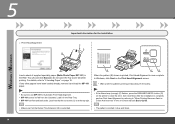
....
• If the Alarm lamp (orange) (F) flashes, press the RESUME/CANCEL button (G) on the printer to clear the error, then click Next. After the installation is complete, perform Print Head Alignment by referring to "When Printing Becomes Faint or Colors Are Incorrect" in the on-screen manual: Basic Guide.
• Make sure that the Output Tray...
iP4700 series Getting Started - Page 17
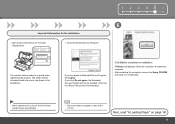
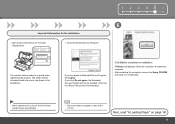
... the printer's functionality.)
Click Exit to complete the installation.
If Restart is displayed, follow the instruction to restart the computer. After restarting the computer, remove the Setup CD-ROM and keep it in a safe place.
• When opening the Top Cover, the Print Head Holder moves automatically.
• The screen does not appear on Mac OS X v.10.3.9.
Next, read "6 Loading...
iP4700 series Getting Started - Page 20
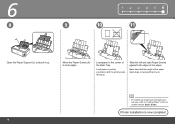
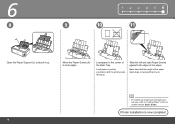
... facing up.
Slide the left and right Paper Guides against both edges of the paper.
Make sure that the height of the paper stack does not exceed the line (L).
• For details on media sizes and types you can use, refer to "Loading Paper" in the onscreen manual: Basic Guide.
Printer installation is now complete!
18
iP4700 series Getting Started - Page 21
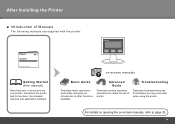
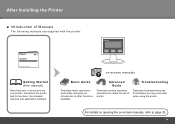
After Installing the Printer
■ Introduction of Manuals
The following manuals are supplied with the printer.
Getting Started (this manual)
Describes how to set up and use your printer. Introduces the printer and its functions, the included manuals and application software.
on-screen manuals
Basic Guide
Describes basic operations and media, and gives an introduction to other functions ...
iP4700 series Getting Started - Page 22
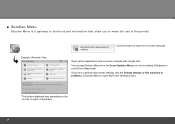
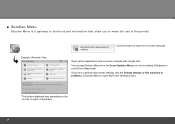
... applications and on-screen manuals with a single click. You can start Solution Menu from the Canon Solution Menu icon on the desktop (Windows) or on the Dock (Macintosh). If you have a problem with printer settings, click the Change settings or find solutions to problems. in Solution Menu to open My Printer (Windows only).
*The buttons displayed vary depending on the...
iP4700 series Getting Started - Page 23
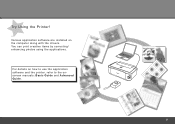
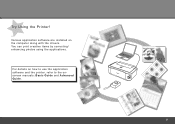
Try Using the Printer!
Various application software are installed on the computer along with the drivers. You can print creative items by correcting/ enhancing photos using the applications.
For details on how to use the application software and the printer, refer to the onscreen manuals: Basic Guide and Advanced Guide.
21
iP4700 series Getting Started - Page 24
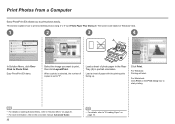
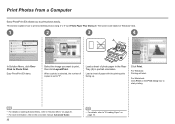
... print, then click Layout/Print.
When a photo is selected, the number of copies is set to "1".
Load a sheet of photo paper in the Rear Tray (A) in portrait orientation.
Load a sheet of paper with the printing side facing up.
Click Print.
For Windows: Printing will start.
For Macintosh: Click Print on the Print dialog box to...
iP4700 series Getting Started - Page 25
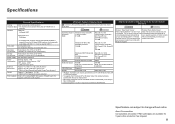
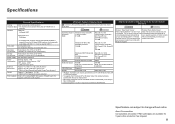
...CD-ROM Drive Required
Display
SVGA 800 x 600
XGA 1024 x 768
• Windows: Operation can only be guaranteed on a PC with Windows Vista, XP or 2000 pre-installed.
• To upgrade from Windows XP to Windows Vista, first uninstall software bundled with the Canon inkjet printer.
• Macintosh: Hard Disk must be formatted as Mac OS Extended (Journaled) or Mac OS Extended.
• Internet...

