Canon PowerShot A2600 Silver driver and firmware
Drivers and firmware downloads for this Canon item

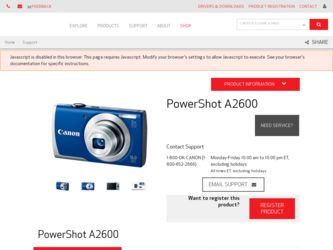
Related Canon PowerShot A2600 Silver Manual Pages
Download the free PDF manual for Canon PowerShot A2600 Silver and other Canon manuals at ManualOwl.com
User Guide - Page 6
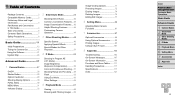
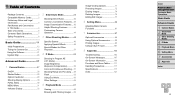
... Memory Cards 2 Preliminary Notes and Legal Information 3 Part Names and Conventions in This Guide 4 Table of Contents 6 Contents: Basic Operations............7 Safety Precautions 8
Basic Guide 11
Initial Preparations 12 Trying the Camera Out 18 Using the Software 21 System Map 26
Advanced Guide 27
1 Camera Basics 27
On/Off 28 Shutter Button 29 Optical Viewfinder 29 Shooting Display...
User Guide - Page 11
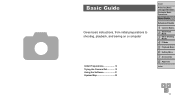
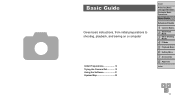
...
Basic Guide
Gives basic instructions, from initial preparations to shooting, playback, and saving on a computer
Initial Preparations 12 Trying the Camera Out 18 Using the Software 21 System Map 26
Cover
Preliminary Notes and Legal Information Contents: Basic Operations Basic Guide
Advanced Guide
1 Camera Basics 2 Smart Auto
Mode
3 Other Shooting Modes
4 P Mode 5 Playback Mode 6 Setting Menu...
User Guide - Page 21
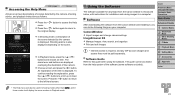
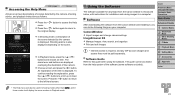
....
], and in
Using the Software
The software available for download from the Canon website is introduced below, with instructions for installation and saving images to a computer.
Software
After downloading the software from the Canon website and installing it, you can do the following things on your computer.
CameraWindow zzImport images and change camera settings ImageBrowser EX zzManage images...
User Guide - Page 22
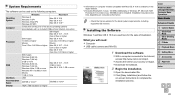
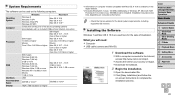
... website for the latest system requirements, including supported OS versions.
Installing the Software
Windows 7 and Mac OS X 10.6 are used here for the sake of illustration.
What you will need: zzComputer zzUSB cable (camera end: Mini-B)
1 Download the software.
zzWith a computer connected to the Internet, access http://www.canon.com/icpd/.
zzAccess the site for your country or region. zzDownload...
User Guide - Page 23
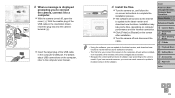
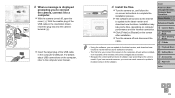
... larger plug of the USB cable in the computer's USB port. For details about USB connections on the computer, refer to the computer user manual.
4 Install the files.
zzTurn the camera on, and follow the on-screen instructions to complete the installation process.
XXThe software will connect to the Internet to update to the latest version and download new functions. Installation may take some time...
User Guide - Page 24


... CameraWindow, press the button to turn the camera off, and unplug the cable. zzFor instructions on viewing images on a computer, refer to the Software Guide (= 21).
Cover
Preliminary Notes and Legal Information Contents: Basic Operations Basic Guide
Advanced Guide
1 Camera Basics 2 Smart Auto
Mode
3 Other Shooting Modes
4 P Mode 5 Playback Mode 6 Setting Menu 7 Accessories 8 Appendix
Index
24
User Guide - Page 25
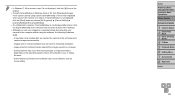
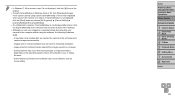
... after you connect the camera to the computer until camera images are accessible.
- Images shot in vertical orientation may be saved in horizontal orientation.
- Image protection settings may be cleared from images saved to a computer.
- Some problems may occur when saving images or image information, depending on the operating system version, the software in use, or image...
User Guide - Page 42
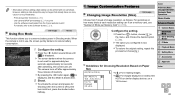
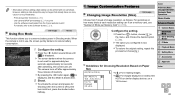
... be printed twice.
- Print using printer functions (=93) - Use camera DPOF print settings (=97) to print - Use the software downloaded from the Canon website to print
For details, refer to the Software Guide (=21).
Using Eco Mode
Still Images
Movies
This function allows you to conserve battery power in Shooting mode. When the camera is not in use, the screen...
User Guide - Page 82
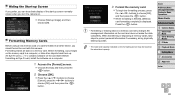
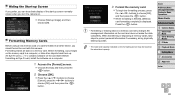
... Cards
Before using a new memory card or a card formatted in another device, you should format the card with this camera. Formatting erases all data on a memory card. Before formatting, copy images on the memory card to a computer, or take other steps to back them up. An Eye-Fi card (=101) contains software on the card itself. Before formatting an Eye-Fi card, install the software on a computer...
User Guide - Page 122
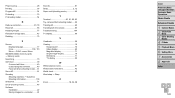
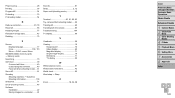
... Shooting information 109 Slideshow 71 Snow (shooting mode 46 Software Installation 22 Saving images to a computer......... 24
Sounds 81 Strap 2, 12 Super vivid (shooting mode 48
T Terminal 90, 91, 92, 93 Toy camera effect (shooting mode)...... 50 Tracking AF 60 Traveling with the camera 85 Troubleshooting 104 TV display 90
V Viewfinder 29 Viewing 19
Image search 70...
Extended User Guide - Page 37
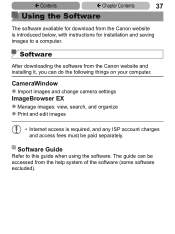
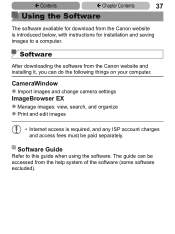
... Contents
37
Using the Software
The software available for download from the Canon website is introduced below, with instructions for installation and saving images to a computer.
Software
After downloading the software from the Canon website and installing it, you can do the following things on your computer.
CameraWindow zzImport images and change camera settings ImageBrowser EX zzManage...
Extended User Guide - Page 38
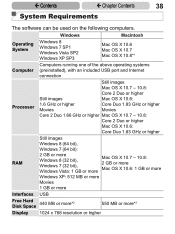
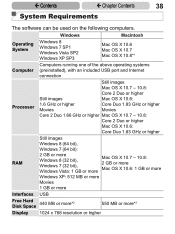
...
38
System Requirements
The software can be used on the following computers.
Windows
Macintosh
Operating System
Windows 8 Windows 7 SP1 Windows Vista SP2 Windows XP SP3
Mac OS X 10.6 Mac OS X 10.7 Mac OS X 10.8*1
Computer
Computers running one of the above operating systems (preinstalled), with an included USB port and Internet connection
Processor
Still images
Mac OS X 10.7 - 10...
Extended User Guide - Page 39
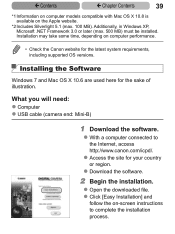
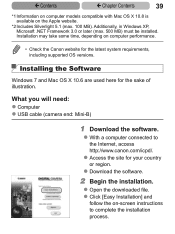
...website for the latest system requirements, including supported OS versions.
Installing the Software
Windows 7 and Mac OS X 10.6 are used here for the sake of illustration.
What you will need: zzComputer zzUSB cable (camera end: Mini-B)
1 Download the software.
zzWith a computer connected to the Internet, access http://www.canon.com/icpd/.
zzAccess the site for your country or region.
zzDownload...
Extended User Guide - Page 41
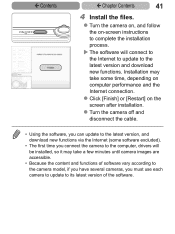
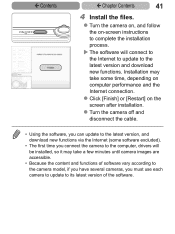
... [Restart] on the screen after installation.
zzTurn the camera off and disconnect the cable.
• Using the software, you can update to the latest version, and download new functions via the Internet (some software excluded).
• The first time you connect the camera to the computer, drivers will be installed, so it may take a few minutes until camera images are accessible.
• Because...
Extended User Guide - Page 42
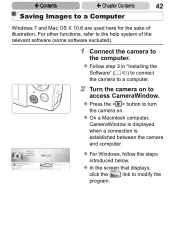
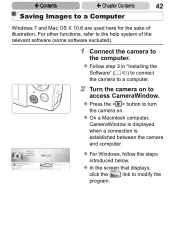
... relevant software (some software excluded).
1 Connect the camera to
the computer. zzFollow step 3 in "Installing the
Software" (=40) to connect the camera to a computer.
2 Turn the camera on to
access CameraWindow. zzPress the button to turn
the camera on. zzOn a Macintosh computer,
CameraWindow is displayed when a connection is established between the camera and computer.
zzFor Windows, follow...
Extended User Guide - Page 43
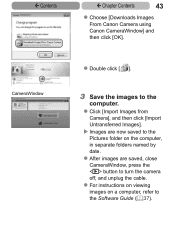
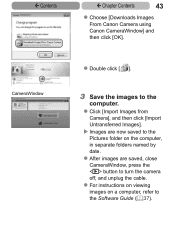
...
computer. zzClick [Import Images from
Camera], and then click [Import Untransferred Images]. XXImages are now saved to the Pictures folder on the computer, in separate folders named by date. zzAfter images are saved, close CameraWindow, press the button to turn the camera off, and unplug the cable. zzFor instructions on viewing images on a computer, refer to the Software Guide...
Extended User Guide - Page 44
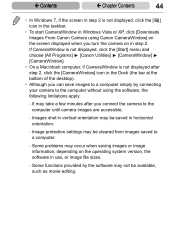
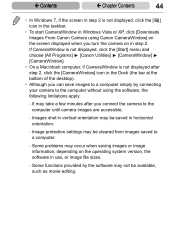
... after you connect the camera to the computer until camera images are accessible.
- Images shot in vertical orientation may be saved in horizontal orientation.
- Image protection settings may be cleared from images saved to a computer.
- Some problems may occur when saving images or image information, depending on the operating system version, the software in use, or image...
Extended User Guide - Page 76
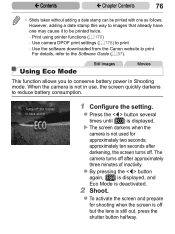
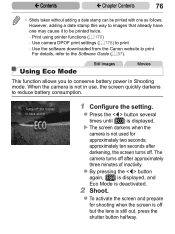
... be printed twice.
- Print using printer functions (=170) - Use camera DPOF print settings (=178) to print
- Use the software downloaded from the Canon website to print For details, refer to the Software Guide (=37).
Using Eco Mode
Still Images
Movies
This function allows you to conserve battery power in Shooting mode. When the camera is not in use, the screen...
Extended User Guide - Page 149
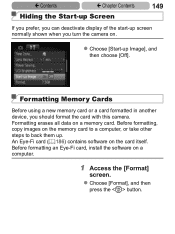
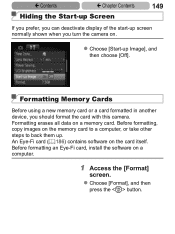
... Cards
Before using a new memory card or a card formatted in another device, you should format the card with this camera. Formatting erases all data on a memory card. Before formatting, copy images on the memory card to a computer, or take other steps to back them up. An Eye-Fi card (=186) contains software on the card itself. Before formatting an Eye-Fi card, install the software on a computer...
Extended User Guide - Page 224
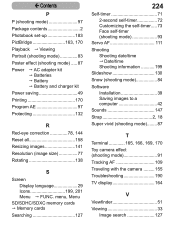
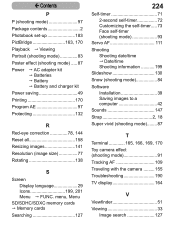
... information............199 Slideshow 130 Snow (shooting mode 84 Software Installation 39 Saving images to a computer 42 Sounds 147 Strap 2, 18 Super vivid (shooting mode).........87
T Terminal 165, 166, 169, 170 Toy camera effect (shooting mode 91 Tracking AF 109 Traveling with the camera..........155 Troubleshooting 190 TV display 164
V Viewfinder 51 Viewing 33
Image search 127
