Canon PowerShot D20 driver and firmware
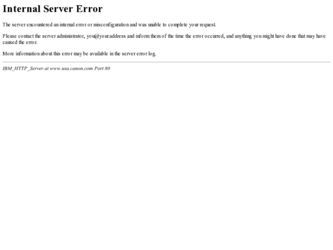
Related Canon PowerShot D20 Manual Pages
Download the free PDF manual for Canon PowerShot D20 and other Canon manuals at ManualOwl.com
User Guide - Page 2
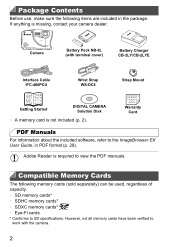
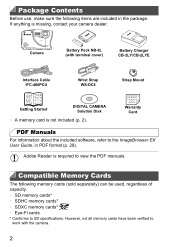
...Interface Cable IFC-400PCU
Wrist Strap WS-DC8
Strap Mount
Getting Started
DIGITAL CAMERA Solution Disk
• A memory card is not included (p. 2).
Warranty Card
PDF Manuals
For information about the included software, refer to the ImageBrowser EX User Guide, in PDF format (p. 28).
• Adobe Reader is required to view the PDF manuals.
Compatible Memory Cards
The following memory cards...
User Guide - Page 6
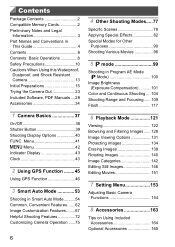
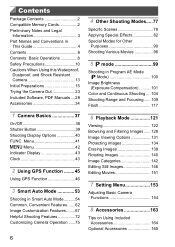
... Using this Waterproof,
Dustproof, and Shock Resistant Camera 13 Initial Preparations 15 Trying the Camera Out 23 Included Software, PDF Manuals ....28 Accessories 34
1 Camera Basics 37
On/Off 38 Shutter Button 39 Shooting Display Options 40 FUNC. Menu 41 n Menu 42 Indicator Display 43 Clock 43
2 Using GPS Function ........45
Using GPS Function 46
3 Smart Auto Mode 53...
User Guide - Page 21
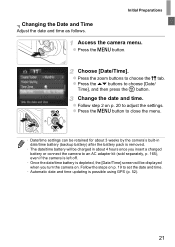
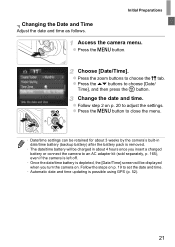
... camera to an AC adapter kit (sold separately, p. 165), even if the camera is left off.
• Once the date/time battery is depleted, the [Date/Time] screen will be displayed when you turn the camera on. Follow the steps on p. 19 to set the date and time.
• Automatic date and time updating is possible using GPS...
User Guide - Page 28
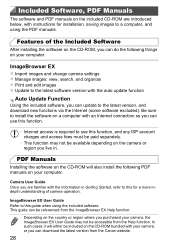
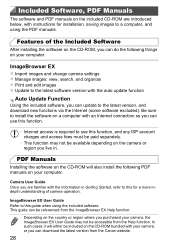
... below, with instructions for installation, saving images to a computer, and using the PDF manuals.
Features of the Included Software
After installing the software on the CD-ROM, you can do the following things on your computer.
ImageBrowser EX
Import images and change camera settings Manage images: view, search, and organize Print and edit images Update to the latest software version with the...
User Guide - Page 29
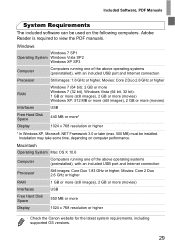
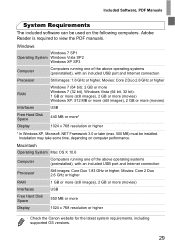
... included USB port and Internet connection
Processor
Still images: Core Duo 1.83 GHz or higher, Movies: Core 2 Duo 2.6 GHz or higher
RAM
1 GB or more (still images), 2 GB or more (movies)
Interfaces
USB
Free Hard Disk Space
550 MB or more
Display
1024 x 768 resolution or higher
• Check the Canon website for the latest system requirements, including supported OS versions.
29
User Guide - Page 30
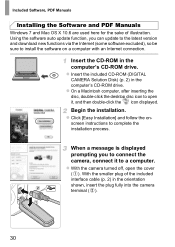
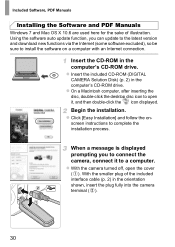
... Manuals
Windows 7 and Mac OS X 10.6 are used here for the sake of illustration. Using the software auto update function, you can update to the latest version and download new functions via the Internet (some software excluded), so be sure to install the software on a computer with an Internet connection.
Insert the CD-ROM in the computer's CD-ROM drive.
Insert the included CD-ROM (DIGITAL CAMERA...
User Guide - Page 31
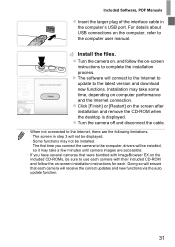
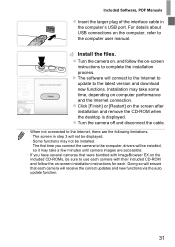
... larger plug of the interface cable in the computer's USB port. For details about USB connections on the computer, refer to the computer user manual.
Install the files.
Turn the camera on, and follow the on-screen instructions to complete the installation process. X The software will connect to the Internet to update to the latest version and download new functions. Installation may take some time...
User Guide - Page 32
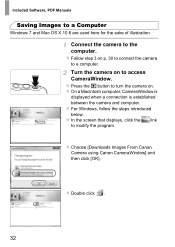
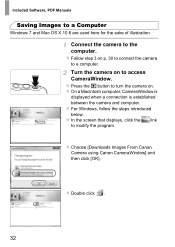
Included Software, PDF Manuals
Saving Images to a Computer
Windows 7 and Mac OS X 10.6 are used here for the sake of illustration.
Connect the camera to the computer.
Follow step 3 on p. 30 to connect the camera to a computer.
Turn the camera on to access CameraWindow.
Press the 1 button to turn the camera on. On a Macintosh computer, CameraWindow is displayed when a connection is established ...
User Guide - Page 33
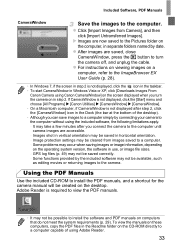
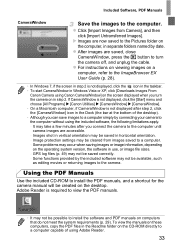
... camera.
Using the PDF Manuals
Use the included CD-ROM to install the PDF manuals, and a shortcut for the camera manual will be created on the desktop. Adobe Reader is required to view the PDF manuals.
• It may not be possible to install the software and PDF manuals on computers that do not meet the system requirements (p. 29). To view the manuals on these computers, copy...
User Guide - Page 34
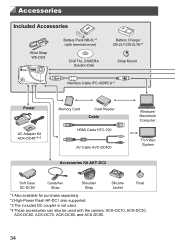
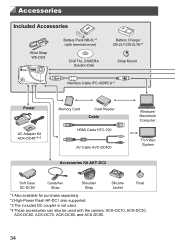
... Strap WS-DC8
Battery Pack NB-6L*1 (with terminal cover)
DIGITAL CAMERA Solution Disk
Battery Charger CB-2LY/CB-2LYE*1
Strap Mount
Interface Cable IFC-400PCU*1
Power
AC Adapter Kit ACK-DC40*3*4
Memory Card
Card Reader Cable
HDMI Cable HTC-100
AV Cable AVC-DC400 Accessories Kit AKT-DC2
Windows/ Macintosh Computer
TV/Video System
Soft Case SC-DC80
Carabiner Strap
Shoulder Strap
Silicone...
User Guide - Page 46
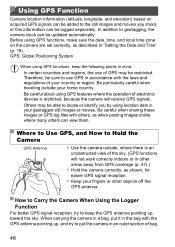
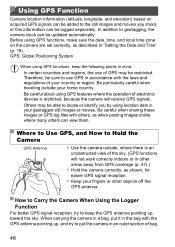
...camera clock can be updated automatically. Before using GPS functions, make sure the date, time, and local time zone on the camera are set correctly, as described in "Setting the Date and Time" (p. 19). GPS: Global Positioning System
When using GPS...Be careful about using GPS features where the operation of electronic devices is restricted, because the camera will receive GPS signals.
• Others...
User Guide - Page 48
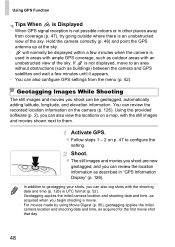
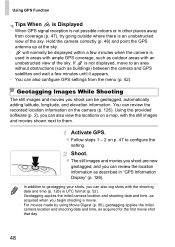
..., longitude, and elevation information. You can review the recorded location information on the camera (p. 126). Using the provided software (p. 2), you can also view the locations on a map, with the still images and movies shown next to them.
Activate GPS.
Follow steps 1 - 2 on p. 47 to configure the setting.
Shoot.
The still images and movies you shoot...
User Guide - Page 49
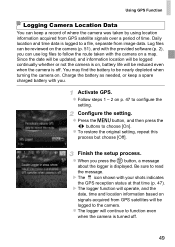
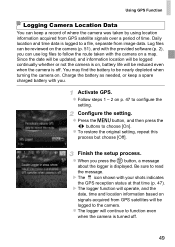
Using GPS Function
Logging Camera Location Data
You can keep a record of where the camera was taken by using location information acquired from GPS satellite signals over a period of time. Daily location and time data is logged to a file, separate from image data. Log files can be reviewed on the camera (p. 51), and with the provided software (p. 2), you...
User Guide - Page 52
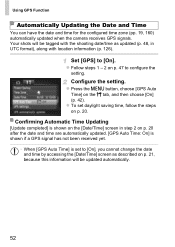
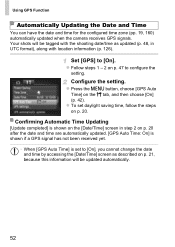
... zone (pp. 19, 160) automatically updated when the camera receives GPS signals. Your shots will be tagged with the shooting date/time as updated (p. 48, in UTC format), along with location information (p. 126).
Set [GPS] to [On].
Follow steps 1 - 2 on p. 47 to configure the setting.
Configure the setting.
Press the n button, choose [GPS Auto Time] on the 3 tab, and...
User Guide - Page 66
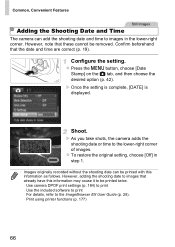
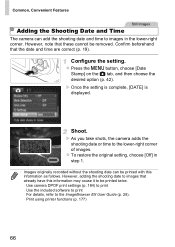
... with this information as follows. However, adding the shooting date to images that already have this information may cause it to be printed twice. - Use camera DPOF print settings (p. 184) to print - Use the included software to print For details, refer to the ImageBrowser EX User Guide (p. 28). - Print using printer functions (p. 177)
66
User Guide - Page 67
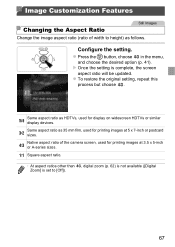
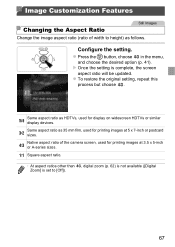
... aspect ratio will be updated. To restore the original setting, repeat this process but choose .
Same aspect ratio as HDTVs, used for display on widescreen HDTVs or similar display devices. Same aspect ratio as 35 mm film, used for printing images at 5 x 7-inch or postcard sizes. Native aspect ratio of the camera screen, used for printing...
User Guide - Page 95
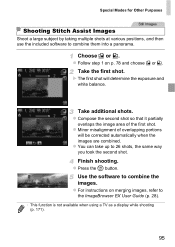
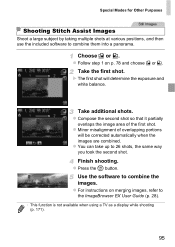
...Images
Shoot a large subject by taking multiple shots at various positions, and then use the included software to combine them into a panorama.
Choose x or v.
Follow step 1 on p. 78 and....
Use the software to combine the images.
For instructions on merging images, refer to the ImageBrowser EX User Guide (p. 28).
• This function is not available when using a TV as a display while shooting ...
User Guide - Page 97
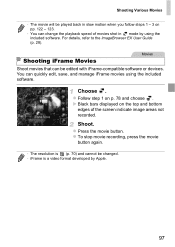
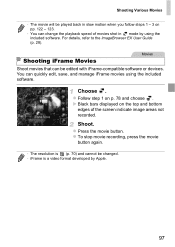
... software or devices. You can quickly edit, save, and manage iFrame movies using the included software.
Choose .
Follow step 1 on p. 78 and choose . X Black bars displayed on the top and bottom
edges of the screen indicate image areas not recorded.
Shoot.
Press the movie button. To stop movie recording, press the movie button again.
• The resolution...
User Guide - Page 157
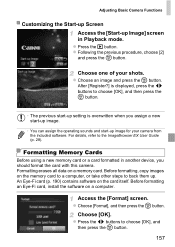
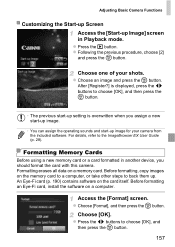
... Cards
Before using a new memory card or a card formatted in another device, you should format the card with this camera. Formatting erases all data on a memory card. Before formatting, copy images on the memory card to a computer, or take other steps to back them up. An Eye-Fi card (p. 190) contains software on the card itself. Before formatting an Eye-Fi card, install the software on a computer...
User Guide - Page 215
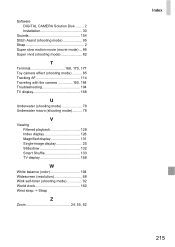
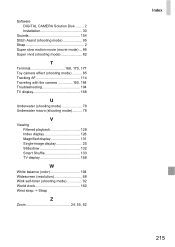
Software DIGITAL CAMERA Solution Disk ......... 2 Installation 30
Sounds 154 Stitch Assist (shooting mode 95 Strap 2 Super slow motion movie (movie mode) ... 96 Super vivid (shooting mode 82
T
Terminal 168, 170, 177 Toy camera effect (shooting mode 85 Tracking AF 114 Traveling with the camera 160, 164 Troubleshooting 194 TV display 168
U
Underwater (shooting mode 78 Underwater macro (...

