Canon PowerShot G1 X Mark II driver and firmware
Drivers and firmware downloads for this Canon item

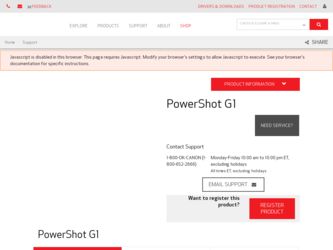
Related Canon PowerShot G1 X Mark II Manual Pages
Download the free PDF manual for Canon PowerShot G1 X Mark II and other Canon manuals at ManualOwl.com
User Guide - Page 5
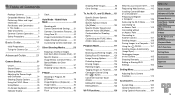
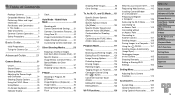
... 163 Geotagging Images on the Camera 165 Shooting Remotely 165 Editing or Erasing Wi-Fi Settings 166
Setting Menu 169
Adjusting Basic Camera Functions 170
Accessories 179
System Map 180 Optional Accessories 181 Using Optional Accessories........184
Before Use Basic Guide Advanced Guide Camera Basics Auto Mode / Hybrid Auto Mode Other Shooting Modes P Mode Tv, Av, M, C1, and C2...
User Guide - Page 6
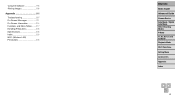
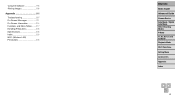
... Messages 211 On-Screen Information 214 Functions and Menu Tables........217 Handling Precautions 228 Specifications 228 Index 233 Wi-Fi (Wireless LAN) Precautions 236
Before Use Basic Guide Advanced Guide Camera Basics Auto Mode / Hybrid Auto Mode Other Shooting Modes P Mode Tv, Av, M, C1, and C2 Mode Playback Mode Wi-Fi Functions Setting Menu Accessories Appendix Index
6
User Guide - Page 42
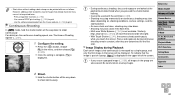
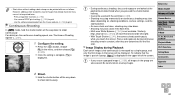
... printer functions (=198) - Use camera DPOF print settings (=202) to print - Use the software downloaded from the Canon ...displayed in the upper left of the screen.
• If you erase a grouped image (=126), all images in the group are also erased. Be careful when erasing images.
Before Use
Basic Guide
Advanced Guide
Camera Basics Auto Mode / Hybrid Auto Mode Other Shooting Modes P Mode Tv...
User Guide - Page 46
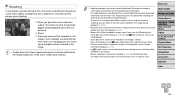
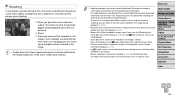
... images.
• Names recorded in continuous shooting (=42, 95) will continue to be recorded in the same position as for the first shot, even if subjects move.
Basic Guide
Advanced Guide
Camera Basics Auto Mode / Hybrid Auto Mode Other Shooting Modes P Mode Tv, Av, M, C1, and C2 Mode Playback Mode
Wi-Fi Functions
Setting Menu
Accessories
Appendix...
User Guide - Page 47
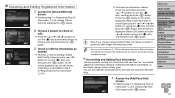
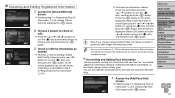
...software may not display on the camera, but will be correctly recorded in images.
Overwriting and Adding Face Information
You can overwrite existing face information with new face info. You should update... Use
Basic Guide
Advanced Guide
Camera Basics Auto Mode / Hybrid Auto Mode Other Shooting Modes P Mode Tv, Av, M, C1, and C2 Mode Playback Mode
Wi-Fi Functions
Setting Menu
Accessories
Appendix...
User Guide - Page 139
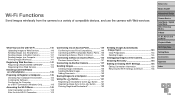
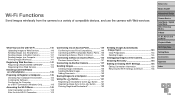
... Camera 141 Sending Images to a Computer 141 Printing Images Wirelessly 141
Registering Web Services 142
Registering CANON iMAGE GATEWAY 142 Registering Other Web Services 144
Installing CameraWindow on a Smartphone 145
Preparing to Register a Computer 146
Checking Your Computer Environment 146 Installing the Software 146 Configuring the Computer for a Wi-Fi Connection (Windows Only...
User Guide - Page 141
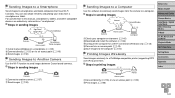
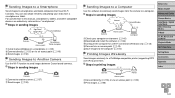
...146) Download and install the software (=146) Configure the computer for a Wi-Fi connection (Windows only, =148) Connect via an access point (=149) Save images to the computer (=160)
Printing Images Wirelessly
Send images wirelessly to a PictBridge-compatible printer (supporting DPS over IP) to print them.
Steps in printing images
Before Use
Basic Guide
Advanced Guide
Camera Basics Auto...
User Guide - Page 145
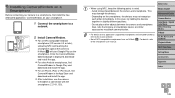
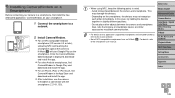
... this application (supported smartphones and included functions), refer to the Canon website.
• Not all NFC-compatible smartphones have an N-Mark ( ). For details, refer to the smartphone user manual.
Basic Guide
Advanced Guide
Camera Basics
Auto Mode / Hybrid Auto Mode Other Shooting Modes
P Mode
Tv, Av, M, C1, and C2 Mode
Playback Mode
Wi-Fi Functions
Setting Menu
Accessories
Appendix...
User Guide - Page 146
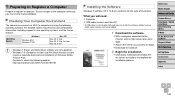
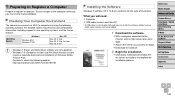
.../?LinkId=159730
Installing the Software
Windows 7 and Mac OS X 10.8 are used here for the sake of illustration.
What you will need: zzComputer zzUSB cable (camera end: Mini-B)*
* A USB cable is not included. Although you can install the software without using a cable, some features will not be added.
1 Download the software.
zzWith a computer connected to the Internet, access http://www.canon.com...
User Guide - Page 147
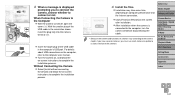
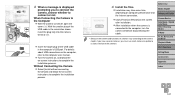
... of the USB cable in the computer's USB port. For details about USB connections on the computer, refer to the computer user manual.
zzTurn the camera on, and follow the on-screen instructions to complete the installation process.
Without Connecting the Camera zzSelect [Install without connecting
the device] and follow the on-screen instructions to complete the installation process.
4 Install the...
User Guide - Page 148
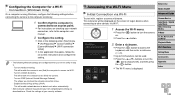
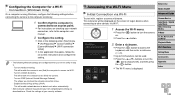
... on-screen instructions and configure the setting.
• The following Windows settings are configured when you run the utility in step 2. - Turn on media streaming. This will enable the camera to see (find) the computer to access via Wi-Fi. - Turn on network discovery. This will enable the computer to see (find) the camera. - Turn on ICMP (Internet Control Message Protocol...
User Guide - Page 152
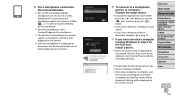
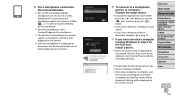
... a printer or Macintosh computer, go to step 12.
10 If you have selected a computer
running Windows in step 9 for the first time: Install a driver. zzWhen the screen at left is displayed on
the camera, click the Start menu on the computer, click [Control Panel], and then click [Add a device].
zzDouble-click the connected camera icon. zzDriver installation will begin. zzAfter driver installation is...
User Guide - Page 160
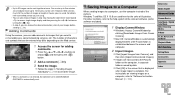
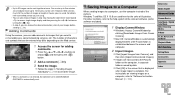
...set in CANON iMAGE GATEWAY is automatically sent.
Saving Images to a Computer
When sending images to a computer, use the computer instead of the camera. Windows 7 and Mac OS X 10.8 are used here for the sake of illustration. For other functions, refer to the help system of the relevant software (some software excluded).
1 Display CameraWindow.
zzWindows: Access CameraWindow by clicking [Downloads...
User Guide - Page 161


.... Refer to "Software Instruction Manual" (=195) for details. • Windows 7: If the screen in step 2 is not displayed, click the [ ] icon in the taskbar. • Mac OS: If CameraWindow is not displayed, click the [CameraWindow] icon in the Dock. • Although you can save images to a computer simply by connecting your camera to the computer without using the software, the following...
User Guide - Page 163
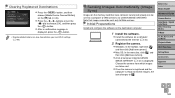
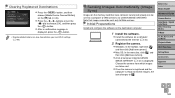
... Wi-Fi settings (= 168).
Sending Images Automatically (Image Sync)
Images on the memory card that have not been transferred already can be sent to a computer or Web services via CANON iMAGE GATEWAY. Note that images cannot be sent only to Web services.
Initial Preparations
Install and configure the software on the destination computer.
1 Install the software.
zzInstall the software on a computer...
User Guide - Page 195
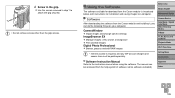
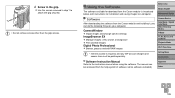
...below, with instructions for installation and saving images to a computer.
Before Use Basic Guide Advanced Guide
Software
After downloading the software from the Canon website and installing it, you can do the following things on your computer.
CameraWindow zzImport images and change camera settings ImageBrowser EX zzManage images: view, search, and organize zzPrint and edit images Digital Photo...
User Guide - Page 196
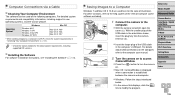
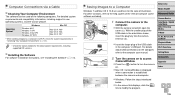
... via Wi-Fi, check the system requirements in "Checking Your Computer Environment" (=146).
• Check the Canon website for the latest system requirements, including supported OS versions.
Installing the Software
For software installation instructions, see "Installing the Software" (=146).
Saving Images to a Computer
Windows 7 and Mac OS X 10.8 are used here for the sake of illustration...
User Guide - Page 197
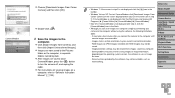
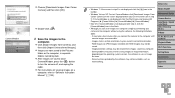
... button to turn the camera off, and unplug the cable. zzFor instructions on viewing images on a computer, refer to "Software Instruction Manual" (=195).
Before Use
• Windows 7: If the screen in step 2 is not displayed, click the [ ] icon in the taskbar.
• Windows Vista or XP: To start CameraWindow, click [Downloads Images From Canon Camera] on the screen displayed when you turn the...
User Guide - Page 210
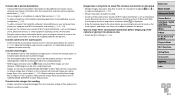
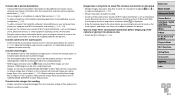
... of auto channel assignment, it is advisable to specify a supported channel manually.
Cannot send images.
• The destination device has insufficient storage space. Increase the storage space on the destination device and resend the images.
• The write-protect tab of the memory card in the destination camera is set to the locked position. Slide the write-protect tab to...
User Guide - Page 234
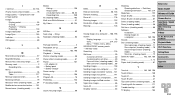
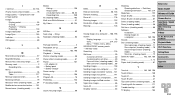
...display 121 Manual focus (focusing range 87 Memory cards 2
Recording time 230 Menu
Basic operations 26 Table 217 Mercury lamp correction 51 Metering method 79 Miniature effect (shooting mode).......... 64 Mobile device... computer........... 141 Sending images to another camera... 141 Sending images to a printer 141 Sending images to a smartphone....... 141 Sending images to Web services...
