Canon PowerShot SX400 IS driver and firmware
Drivers and firmware downloads for this Canon item

Related Canon PowerShot SX400 IS Manual Pages
Download the free PDF manual for Canon PowerShot SX400 IS and other Canon manuals at ManualOwl.com
User Guide - Page 8
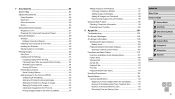
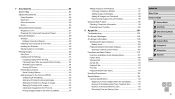
...85
Power Supplies 85 Flash Unit 86 Other Accessories 86 Printer 86
Using Optional Accessories 87 Playback on a TV 87 Powering the Camera with Household Power 87
Using the Software 89 Software 89 Software Instruction Manual 89 Checking Your Computer Environment 89 Installing the Software 90 Saving Images to a Computer 90
Printing Images 92 Easy Print 92 Configuring Print Settings 93...
User Guide - Page 35
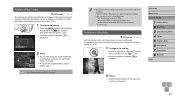
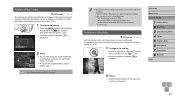
... twice. -- Print using printer functions (=92) -- Use camera DPOF print settings (=95) to print -- Use the software downloaded from the Canon website (=89) to print...] (=24).
●●Once the setting is complete, [ ] is displayed.
Before Use
Basic Guide
Advanced Guide
1 Camera Basics 2 Auto Mode 3 Other Shooting Modes 4 P Mode 5 Playback Mode 6 Setting Menu 7 Accessories 8 Appendix
Index
2 ...
User Guide - Page 36
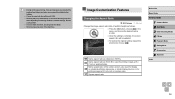
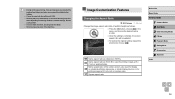
...5 x 7-inch or postcard sizes. Native aspect ratio of the camera screen, also used for display on standard-definition televisions or similar display devices, or for printing images at 3.5 x 5-inch or A-series sizes. Square aspect ratio.
Before Use
Basic Guide
Advanced Guide
1 Camera Basics 2 Auto Mode 3 Other Shooting Modes 4 P Mode 5 Playback Mode 6 Setting Menu 7 Accessories 8 Appendix
Index
36
User Guide - Page 72
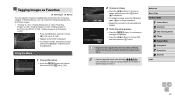
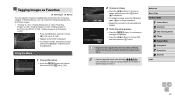
...;[Tagged as Favorite] is displayed.
●●To untag...camera off before finishing the setup process in step 3.
●● Favorite images will have a three-star rating (
)
when transferred to computers running Windows 8 or Windows 7.
(Does not apply to movies.)
Before Use
Basic Guide
Advanced Guide
1 Camera Basics 2 Auto Mode 3 Other Shooting Modes 4 P Mode 5 Playback Mode 6 Setting...
User Guide - Page 78
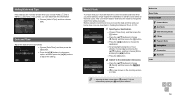
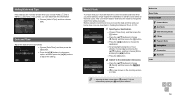
... the Date/Time setting manually. Before using the world clock, be sure to set the date and time and your home time zone, as described in "Setting the Date and Time... [ ] mode (=17) will automatically update your [ Home] time and date.
Before Use
Basic Guide
Advanced Guide
1 Camera Basics 2 Auto Mode 3 Other Shooting Modes 4 P Mode 5 Playback Mode 6 Setting Menu 7 Accessories 8 Appendix
Index
78
User Guide - Page 80
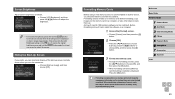
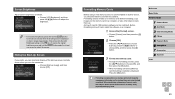
...Formatting Memory Cards
Before using a new memory card or a card formatted in another device, you should format the card with this camera. Formatting erases all data on a memory card. Before formatting, copy images on the memory card to a computer, or take other steps to back them up. An Eye-Fi card (=99) contains software on the card itself. Before formatting an Eye-Fi card, install the software...
User Guide - Page 81
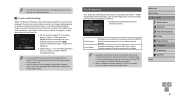
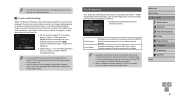
...
Perform low-level formatting in the following cases: [Memory card error] is displayed, the camera is not working correctly, card image reading/writing is slower, continuous shooting is slower, or movie recording suddenly stops. Low-level formatting erases all data on a memory card. Before lowlevel formatting, copy images on the memory card to a computer, or take other steps to back them up...
User Guide - Page 89
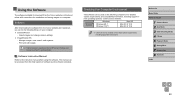
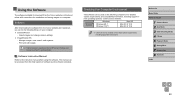
... instructions for installation and saving images to a computer.
Software
After downloading the software from the Canon website and installing it, you can do the following things on your computer. ●● CameraWindow
-- Import images and change camera settings ●● ImageBrowser EX
-- Manage images: view, search, and organize -- Print and edit images
●● Internet access...
User Guide - Page 90
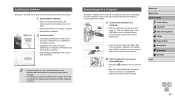
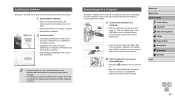
...on the screen after installation.
●● Using the software, you can update to the latest version, and download new functions via the Internet (some software excluded).
●● The first time you connect the camera to the computer, drivers will be installed, so it may take a few minutes until camera images are accessible.
Saving Images to a Computer
Windows 7 and Mac OS X 10.8 are...
User Guide - Page 91
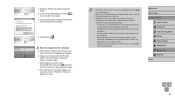
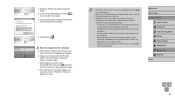
... CameraWindow, press the [ ] button to turn the camera off, and unplug the cable.
●●For instructions on viewing images on a computer, refer to "Software Instruction Manual" (= 89).
●● Windows 7: If the screen in step 2 is not displayed, click the [ ] icon in the taskbar.
●● Mac OS: If CameraWindow is not displayed after step 2, click the [CameraWindow] icon in...
User Guide - Page 97
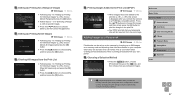
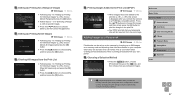
... on the camera by choosing up to 998 images on a memory card and importing them into the software on your computer, where they are stored in their own folder. This is convenient when ordering printed photobooks online or printing photobooks with your own printer.
Choosing a Selection Method
●●Press the [
] button, choose
[Photobook Set-up] on...
User Guide - Page 98
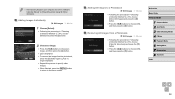
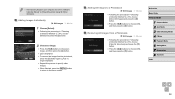
●● After importing images to your computer, also refer to "Software Instruction Manual" (= 89) and the printer manual for further
information.
Adding Images Individually
Still Images... [OK], and then press the [ ] button.
Before Use
Basic Guide
Advanced Guide
1 Camera Basics 2 Auto Mode 3 Other Shooting Modes 4 P Mode 5 Playback Mode 6 Setting Menu 7 Accessories 8 Appendix
Index
98
User Guide - Page 103
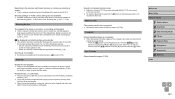
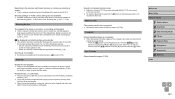
... a computer is used to rename
files or alter the folder structure. Refer to "Software Instruction Manual" (= 89) for details on folder structure and file names.
Playback stops, or audio skips. ●● Switch to a memory card that you have performed low-level formatting on with the
camera (=81). ●● There may be brief interruptions when playing movies copied...
User Guide - Page 104
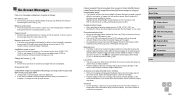
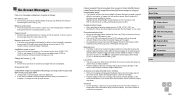
...) and contact a Canon Customer Support Help Desk.
File Error ●● Correct printing (=92) may not be possible for photos from other cameras or
images that have been altered using computer software, even if the camera is connected to the printer.
Before Use Basic Guide Advanced Guide
1 Camera Basics 2 Auto Mode 3 Other Shooting Modes 4 P Mode 5 Playback Mode 6 Setting Menu 7 Accessories...
User Guide - Page 119
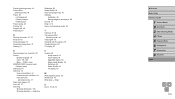
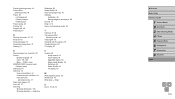
... Software
Installation 90 Saving images to a computer 90 Sounds 77 Strap 2, 14 Super vivid (shooting mode) 44
T Terminal 87, 92 Toy camera effect
(shooting mode) 46 Tracking AF 56 Traveling with the camera 78 Troubleshooting 101 TV display 87
V Viewing 20
Image search 64 Index display 63 Magnified display 65 Single-image display 20 Slideshow 65 Smart Shuffle 66 TV display 87...
User Guide - Page 120
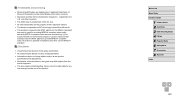
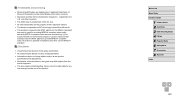
...; Illustrations and screenshots in this guide may differ slightly from the
actual equipment. ●● The above items notwithstanding, Canon cannot be held liable for any
loss arising from the use of this product.
Before Use Basic Guide Advanced Guide
1 Camera Basics 2 Auto Mode 3 Other Shooting Modes 4 P Mode 5 Playback Mode 6 Setting Menu 7 Accessories 8 Appendix
Index
120
