Canon PowerShot SD960 IS driver and firmware
Drivers and firmware downloads for this Canon item

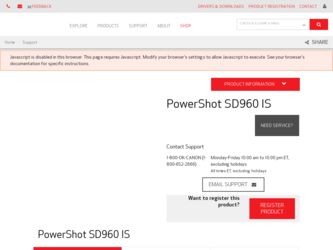
Related Canon PowerShot SD960 IS Manual Pages
Download the free PDF manual for Canon PowerShot SD960 IS and other Canon manuals at ManualOwl.com
User Guide - Page 2
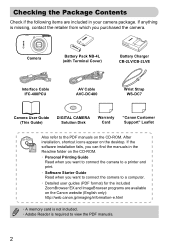
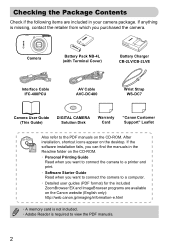
... Charger CB-2LV/CB-2LVE
Interface Cable IFC-400PCU
AV Cable AVC-DC400
Wrist Strap WS-DC7
Camera User Guide (This Guide)
DIGITAL CAMERA Solution Disk
Warranty Card
"Canon Customer Support" Leaflet
Also refer to the PDF manuals on the CD-ROM. After installation, shortcut icons appear on the desktop. If the software installation fails, you can find the manuals in the Readme folder on the...
User Guide - Page 34
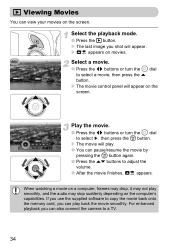
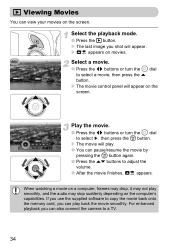
...movie, then press the o button. The movie control panel will appear on the screen.
Play the ...computer, frames may drop, it may not play smoothly, and the audio may stop suddenly depending on the computer's capabilities. If you use the supplied software to copy the movie back onto the memory card, you can play back the movie smoothly. For enhanced playback you can also connect the camera to a TV...
User Guide - Page 35
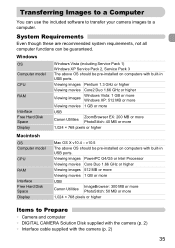
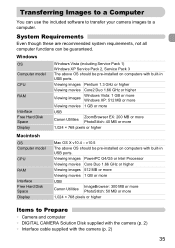
... your camera images to a computer.
System Requirements
Even though these are recommended system requirements, not all computer functions can be guaranteed.
Windows
OS Computer model
CPU
RAM
Interface Free Hard Disk Space Display
Windows Vista (including Service Pack 1) Windows XP Service Pack 2, Service Pack 3 The above OS should be pre-installed on computers with built-in USB ports.
Viewing...
User Guide - Page 36
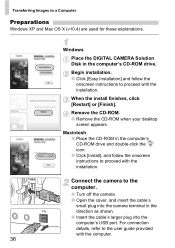
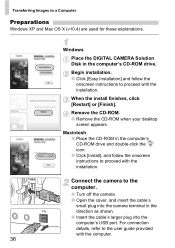
....
Windows
Place the DIGITAL CAMERA Solution Disk in the computer's CD-ROM drive.
Begin installation. ● Click [Easy Installation] and follow the
onscreen instructions to proceed with the installation.
When the install finishes, click [Restart] or [Finish].
Remove the CD-ROM. ● Remove the CD-ROM when your desktop
screen appears.
Macintosh ● Place the CD-ROM in the computer's CD-ROM...
User Guide - Page 37
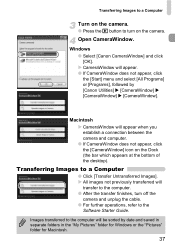
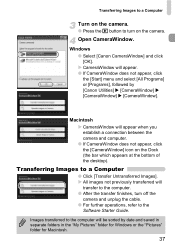
... at the bottom of the desktop).
Transferring Images to a Computer
● Click [Transfer Untransferred Images]. All images not previously transferred will transfer to the computer.
● After the transfer finishes, turn off the camera and unplug the cable.
● For further operations, refer to the Software Starter Guide.
Images transferred to the computer will be sorted by date...
User Guide - Page 39
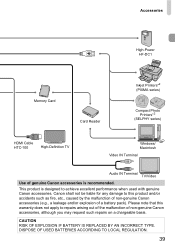
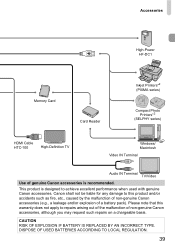
Accessories
High-Power HF-DC1
Memory Card
Card Reader
Inkjet Printers*2 (PIXMA series)
Compact Photo Printers*2
(SELPHY series)
HDMI Cable HTC-100
High-Definition TV
Windows/ Macintosh
Video IN Terminal
Audio IN Terminal TV/Video
Use of genuine Canon accessories is recommended. This product is designed to achieve excellent performance when used with genuine Canon accessories. Canon shall ...
User Guide - Page 40
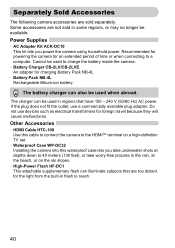
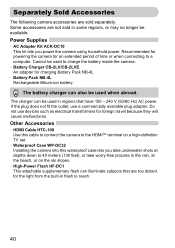
... power. If the plug does not fit the outlet, use a commercially available plug adapter. Do not use devices such as electrical transformers for foreign travel because they will cause malfunctions.
Other Accessories
• HDMI Cable HTC-100 Use this cable to connect the camera to the HDMI™ terminal on a high-definition TV set.
• Waterproof Case WP-DC32 Installing the camera...
User Guide - Page 62
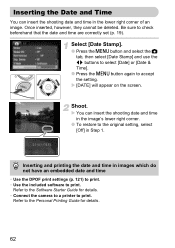
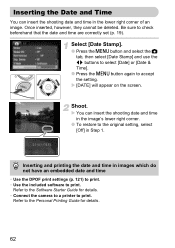
..., however, they cannot be deleted. Be sure to check beforehand that the date and time are correctly set (p. 19).
Select [Date Stamp].
● Press the n button and select the 4 tab, then...• Use the DPOF print settings (p. 121) to print. • Use the included software to print.
Refer to the Software Starter Guide for details. • Connect the camera to a printer to print.
Refer to the ...
User Guide - Page 90
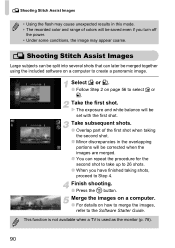
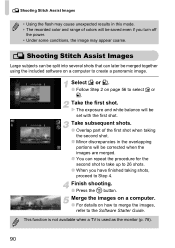
.... • The recorded color and range of colors will be saved even if you turn off
the power. • Under some conditions, the image may appear coarse.
L Shooting Stitch Assist Images
Large subjects can be split into several shots that can later be merged together using the included software on a computer to create a panoramic...
User Guide - Page 128
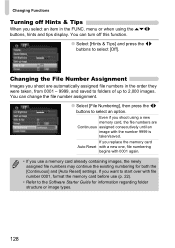
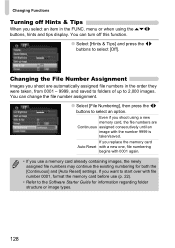
... or when using the opqr buttons, hints and tips display. You can turn off this function.
● Select...memory card already containing images, the newly assigned file numbers may continue the existing numbering for both the [Continuous] and [Auto Reset] settings. If you want to start over with file number 0001, format the memory card before use (p. 22).
• Refer to the Software Starter Guide...
User Guide - Page 135
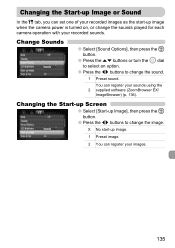
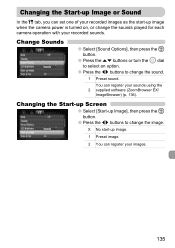
Changing the Start-up Image or Sound
In the 3 tab, you can set one of your recorded images as the start-up image when the camera power is turned on, or change the sounds played for each camera operation with your recorded sounds.
Change Sounds
● Select [Sound Options], then press the m button.
● Press the op...
User Guide - Page 136
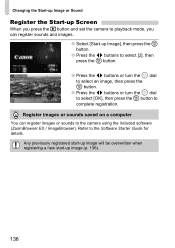
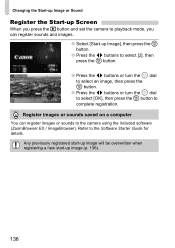
...or Sound
Register the Start-up Screen
When you press the 1 button and set the camera to playback mode, you can register sounds and images.
● Select [Start....
Register images or sounds saved on a computer
You can register images or sounds to the camera using the included software (ZoomBrowser EX / ImageBrowser). Refer to the Software Starter Guide for details.
Any previously registered start-up...
User Guide - Page 142
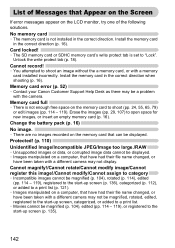
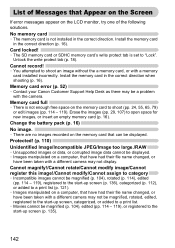
... tab is set to "Lock". Unlock the write protect tab (p. 18).
Cannot record!
• You attempted to shoot an image without the a memory card, or with a memory card installed incorrectly. Install the memory card in the correct direction when shooting (p. 16).
Memory card error (p. 52)
• Contact your Canon Customer Support Help Desk as there may be a problem with the camera.
Memory card full...
User Guide - Page 156
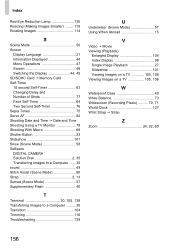
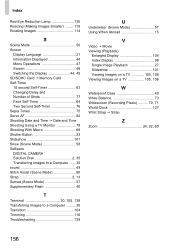
...
S
Scene Mode 56 Screen
Display Language 21 Information Displayed 44 Menu Operations 47 Screen 48 Switching the Display 44, 45 SD/SDHC Card Memory Card Self-Timer 10 second Self-Timer... Shooting Using a TV Monitor 78 Shooting With Macro 68 Shutter Button 23 Slideshow 101 Snow (Scene Mode 58 Software DIGITAL CAMERA Solution Disk 2, 35 Transferring Images to a Computer ...... 35 sound ...
User Guide - Page 163
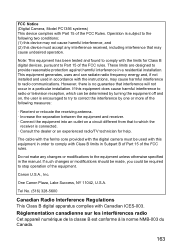
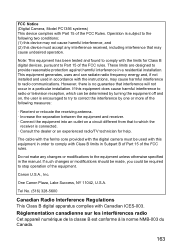
...installed and used in accordance with the instructions, may cause harmful interference to radio communications. However, there is no guarantee that interference will not occur in a particular installation. If this equipment does cause harmful interference to radio or television...an experienced radio/TV technician for help.
The cable with the ferrite core provided with the digital camera must be used...
