Canon VIXIA HF M301 driver and firmware
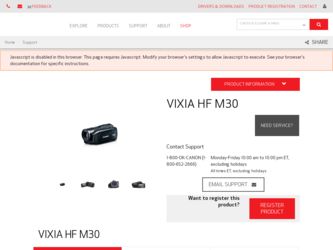
Related Canon VIXIA HF M301 Manual Pages
Download the free PDF manual for Canon VIXIA HF M301 and other Canon manuals at ManualOwl.com
VIXIA HF M30 / HF M31 / HF M301 Instruction Manual - Page 2
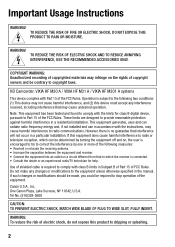
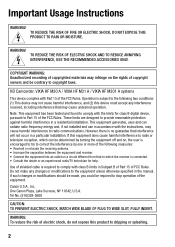
... AND TO REDUCE ANNOYING INTERFERENCE, USE THE RECOMMENDED ACCESSORIES ONLY.
COPYRIGHT WARNING: Unauthorized recording of copyrighted materials may infringe on the rights of copyright owners and be contrary to copyright laws.
HD Camcorder, VIXIA HF M30 A / VIXIA HF M31 A / VIXIA HF M301 A systems
This device complies with Part 15 of the FCC Rules. Operation is subject to the following...
VIXIA HF M30 / HF M31 / HF M301 Instruction Manual - Page 4
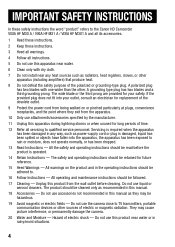
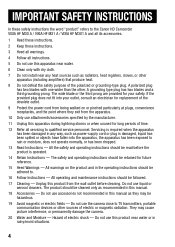
... the word "product" refers to the Canon HD Camcorder VIXIA HF M30 A / VIXIA HF M31 A / VIXIA HF M301 A and all its accessories.
1 Read these instructions.
2 Keep these instructions.
3 Heed all warnings.
4 Follow all instructions.
5 Do not use this apparatus near water.
6 Clean only with dry cloth.
7 Do not install near any heat sources such as radiators, heat registers, stoves, or other...
VIXIA HF M30 / HF M31 / HF M301 Instruction Manual - Page 7
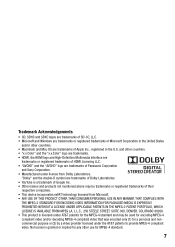
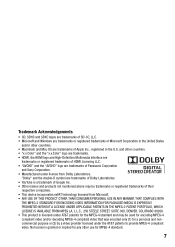
...Windows are trademarks or registered trademarks of Microsoft Corporation in the United States
and/or other countries. • Macintosh and Mac...trademarks. • HDMI, the HDMI logo and High-Definition Multimedia Interface are
trademarks or registered trademarks of HDMI Licensing LLC. •...of their
respective companies. • This device incorporates exFAT technology licensed from Microsoft. ...
VIXIA HF M30 / HF M31 / HF M301 Instruction Manual - Page 10
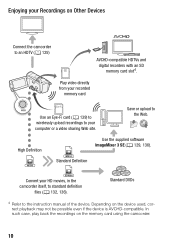
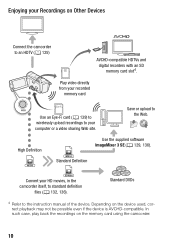
... HDTV (0 125)
SD
AVCHD-compatible HDTVs and
digital recorders with an SD memory card slot4.
Play video directly from your recorded
memory card
Eye-Fi
Use an Eye-Fi card (0 139) to wirelessly upload recordings to your computer or a video sharing Web site.
Save or upload to the Web.
High Definition
AVCHD
Use the supplied software ImageMixer 3 SE (0 129, 136).
MPEG-2
Standard...
VIXIA HF M30 / HF M31 / HF M301 Instruction Manual - Page 19


... can be used as background music during playback**.
* The CD-ROM includes the instruction manual of the software (on PDF file). ** These music files are for exclusive use with the supplied software ImageMixer 3
SE. The disc cannot be played back on CD players. For more details, refer to 'ImageMixer 3 SE Software Guide' on the PIXELA Application Disc 1 CD...
VIXIA HF M30 / HF M31 / HF M301 Instruction Manual - Page 24
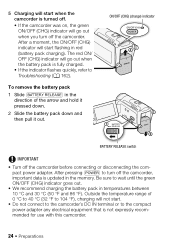
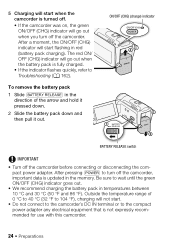
... when you turn off the camcorder. After a moment, the ON/OFF (CHG) indicator will start flashing in red (battery pack charging). The red ON/ OFF (CHG) indicator will go out when the...8226; Turn off the camcorder before connecting or disconnecting the compact power adapter. After pressing x to turn off the camcorder, important data is updated in the memory. Be sure to wait until the green ON/OFF (CHG...
VIXIA HF M30 / HF M31 / HF M301 Instruction Manual - Page 38
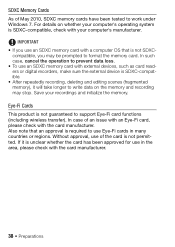
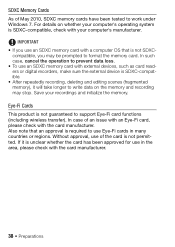
... as card readers or digital recorders, make sure the external device is SDXC-compatible. • After repeatedly recording, deleting and editing scenes (fragmented memory), it will take longer to write data on the memory and recording may stop. Save your recordings and initialize the memory.
Eye-Fi Cards
This product is not guaranteed to support Eye-Fi card functions (including wireless transfer...
VIXIA HF M30 / HF M31 / HF M301 Instruction Manual - Page 42


...-
nal recordings cannot be recovered. Make sure you save important recordings in advance using an external device (0 127). • Initializing a memory card will permanently erase any music files you may have transferred to the card. (e The music files that come pre-installed in the built-in memory will be restored after it is initialized.) - Windows users: Use the supplied software ImageMixer...
VIXIA HF M30 / HF M31 / HF M301 Instruction Manual - Page 75
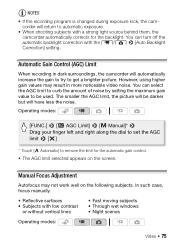
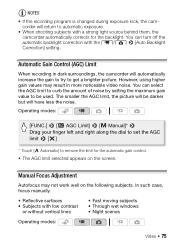
... have less the noise.
Operating modes:
[FUNC.] 8 [P AGC Limit] 8 [y Manual]* 8 Drag your finger left and right along the dial to set the AGC limit 8 [a]
* Touch [z Automatic] to remove the limit for the automatic gain control.
• The AGC limit selected appears on the screen.
Manual Focus Adjustment
Autofocus may not work well on the...
VIXIA HF M30 / HF M31 / HF M301 Instruction Manual - Page 90
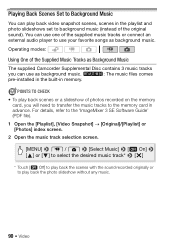
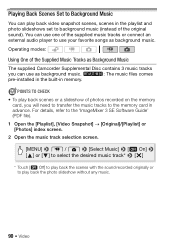
...set to background music (instead of the original sound). You can use one of the supplied music tracks or connect an external audio player...installed in the built-in memory.
POINTS TO CHECK • To play back scenes or a slideshow of photos recorded on the memory
card, you will need to transfer the music tracks to the memory card in advance. For details, refer to the 'ImageMixer 3 SE Software Guide...
VIXIA HF M30 / HF M31 / HF M301 Instruction Manual - Page 93
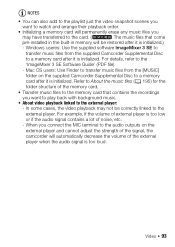
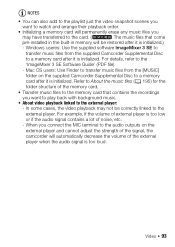
... music files that come pre-installed in the built-in memory will be restored after it is initialized.) - Windows useres: Use the supplied software ImageMixer 3 SE to
transfer music files from the supplied Camcorder Supplemental Disc to a memory card after it is initialized. For details, refer to the 'ImageMixer 3 SE Software Guide' (PDF file). - Mac OS users: Use Finder...
VIXIA HF M30 / HF M31 / HF M301 Instruction Manual - Page 95
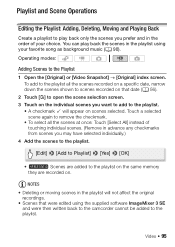
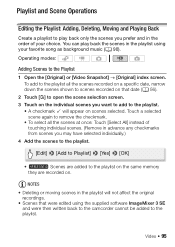
...] 8 [Yes] 8 [OK]
• e Scenes are added to the playlist on the same memory they are recorded on.
NOTES • Deleting or moving scenes in the playlist will not affect the original
recordings. • Scenes that were edited using the supplied software ImageMixer 3 SE
and were then written back to the camcorder cannot be added...
VIXIA HF M30 / HF M31 / HF M301 Instruction Manual - Page 98
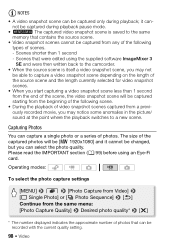
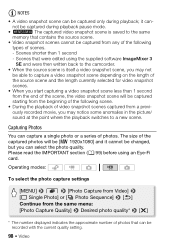
... same memory that ... supplied software ImageMixer ...card.
Operating modes:
To select the photo capture settings
[MENU] 8 8 8 [Photo Capture from Video] 8 [A Single Photo] or [B Photo Sequence] 8 [f] Continue from the same menu: [Photo Capture Quality] 8 Desired photo quality* 8 [a]
* The number displayed indicates the approximate number of photos that can be recorded with the current quality setting...
VIXIA HF M30 / HF M31 / HF M301 Instruction Manual - Page 130
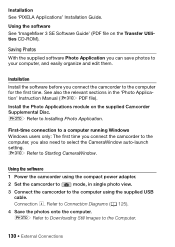
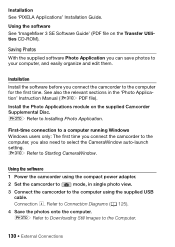
...Starting CameraWindow.
Using the software
1 Power the camcorder using the compact power adapter.
2 Set the camcorder to
mode, in single photo view.
3 Connect the camcorder to the computer using the supplied USB cable. Connection D. Refer to Connection Diagrams (0 125).
4 Save the photos onto the computer. r Refer to Downloading Still Images to the Computer.
130 External Connections
VIXIA HF M30 / HF M31 / HF M301 Instruction Manual - Page 131
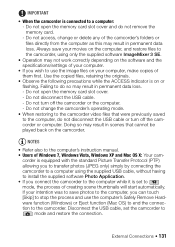
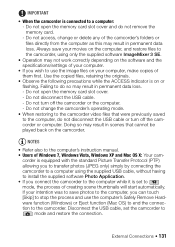
...; Refer also to the computer's instruction manual. • Users of Windows 7, Windows Vista, Windows XP and Mac OS X: Your cam-
corder is equipped with the standard Picture Transfer Protocol (PTP) allowing you to transfer photos (JPEG only) simply by connecting the camcorder to a computer using the supplied USB cable, without having to install the supplied software Photo Application. • If...
VIXIA HF M30 / HF M31 / HF M301 Instruction Manual - Page 132
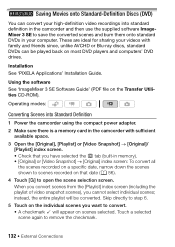
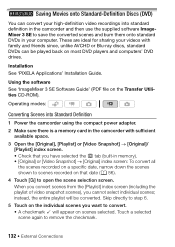
... back on most DVD players and computers' DVD drives.
Installation See 'PIXELA Applications' Installation Guide.
Using the software See 'ImageMixer 3 SE Software Guide' (PDF file on the Transfer Utilities CD-ROM).
Operating modes:
Converting Scenes into Standard Definition
1 Power the camcorder using the compact power adapter. 2 Make sure there is a memory card in the camcorder with sufficient...
VIXIA HF M30 / HF M31 / HF M301 Instruction Manual - Page 136
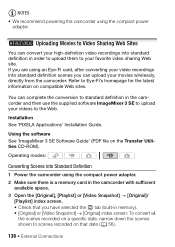
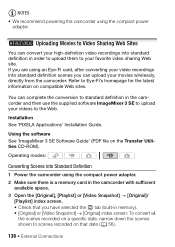
... 3 SE to upload your videos to the Web.
Installation See 'PIXELA Applications' Installation Guide.
Using the software See 'ImageMixer 3 SE Software Guide' (PDF file on the Transfer Utilities CD-ROM).
Operating modes:
Converting Scenes into Standard Definition
1 Power the camcorder using the compact power adapter. 2 Make sure there is a memory card in the camcorder with sufficient
available space...
VIXIA HF M30 / HF M31 / HF M301 Instruction Manual - Page 139
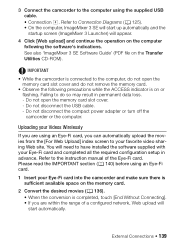
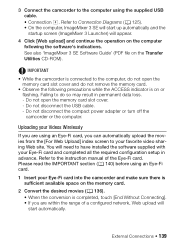
... precautions while the ACCESS indicator is on or flashing. Failing to do so may result in permanent data loss. - Do not open the memory card slot cover. - Do not disconnect the USB cable. - Do not disconnect the compact power adapter or turn off the camcorder or the computer.
Uploading your Videos Wirelessly
If you are using an Eye-Fi...
VIXIA HF M30 / HF M31 / HF M301 Instruction Manual - Page 146
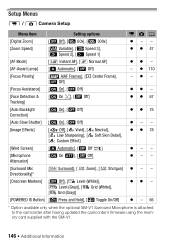
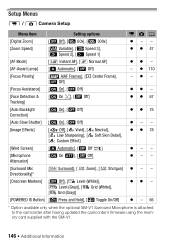
Setup Menus
7 / 8 Camera Setup
Menu item
Setting options
[Digital ...POWERED IS Button] [x Press and Hold], [y Toggle On/Off]
430 47
110 --
67
75
78
- -
-
- 66
* Option available only when the optional SM-V1 Surround Microphone is attached to the camcorder after having updated the camcorder's firmware using the memory card...
VIXIA HF M30 / HF M31 / HF M301 Instruction Manual - Page 175
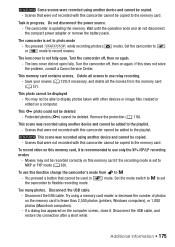
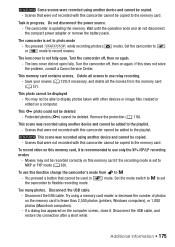
... a button that cannot be used in
mode. Set the mode switch to y to set
the camcorder to flexible recording mode.
Too many photos. Disconnect the USB cable.
- Disconnect the USB cable. Try using a memory card reader or decrease the number of photos on the memory card to fewer than 2,500 photos (printers, Windows computers), or 1,000 photos (Macintosh computers).
- If a dialog box appeared on the...

