Canon ZR80 - MiniDV Camcorder w/18x Optical Zoom driver and firmware
Drivers and firmware downloads for this Canon item

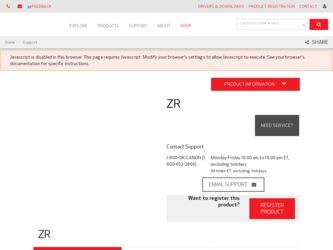
Related Canon ZR80 Manual Pages
Download the free PDF manual for Canon ZR80 and other Canon manuals at ManualOwl.com
DV Messenger Ver 1.0 Instruction Manual - Page 1
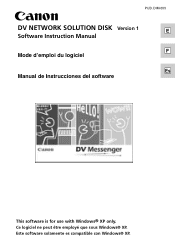
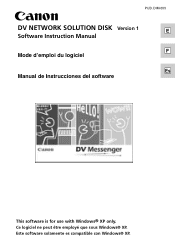
PUB. DIM-555
DV NETWORK SOLUTION DISK Version 1
E
Software Instruction Manual
F Mode d'emploi du logiciel
Es Manual de Instrucciones del software
This software is for use with Windows® XP only. Ce logiciel ne peut être employé que sous Windows® XP. Este software solamente es compatible con Windows® XP.
DV Messenger Ver 1.0 Instruction Manual - Page 2
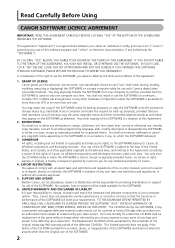
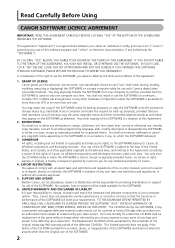
...use" shall mean storing, loading, installing, executing or displaying) the SOFTWARE on a single computer solely for use with Canon's digital video camcorder products. You may physically transfer the SOFTWARE from one computer to another, provided that the SOFTWARE is used on only one computer at a time. You shall not install or use the SOFTWARE on a network, multiple CPU, multiple site arrangement...
DV Messenger Ver 1.0 Instruction Manual - Page 4
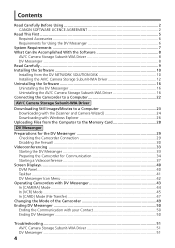
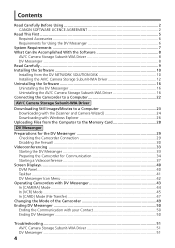
... the Software 10 Installing from the DV NETWORK SOLUTION DISK 10 Installing the AV/C Camera Storage Subunit-WIA Driver 12 Uninstalling the Software 16 Uninstalling the DV Messenger 16 Uninstalling the AV/C Camera Storage Subunit-WIA Driver 16 Connecting the Camcorder to a Computer 22
AV/C Camera Storage Subunit-WIA Driver
Downloading Still Images/Movies to a Computer 23 Downloading with...
DV Messenger Ver 1.0 Instruction Manual - Page 5
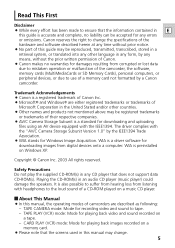
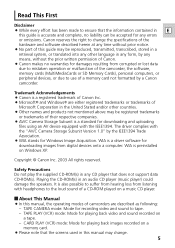
... Camera Storage Subunit Version 1.0" by the IEEE1394 Trade Association. ¡ WIA stands for Windows Image Acquisition. WIA is a driver software for downloading images from digital devices onto a computer. WIA is preinstalled on Windows XP.
Copyright © Canon Inc. 2003 All rights reserved.
Safety Precautions Do not play the supplied CD-ROM(s) in any CD player that does not support data CD-ROM...
DV Messenger Ver 1.0 Instruction Manual - Page 6
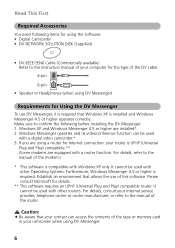
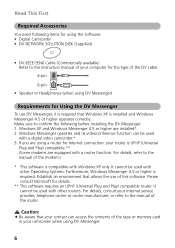
...or higher are installed*. 2. Windows Messenger operates and its videoconference function can be used
with a digital video camcorder.* 3. If you are using a router for Internet connection: your router is UPnP (Universal
Plug and Play) compatible.** (Some modems are equipped with a router function. For details, refer to the manual of the modem.)
* This software is compatible with Windows XP only. It...
DV Messenger Ver 1.0 Instruction Manual - Page 7
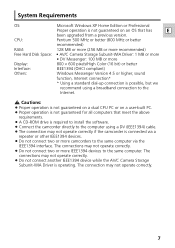
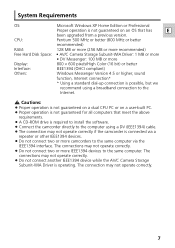
System Requirements
OS:
Microsoft Windows XP Home Edition or Professional
Proper operation is not guaranteed on an OS that has
E
been upgraded from a previous version.
CPU:
Pentium 500 MHz or better (800 MHz or better
recommended)
RAM:
128 MB or more (256 MB or more recommended)
Free Hard Disk Space: • AV/C Camera Storage Subunit-WIA Driver: 1 MB or more...
DV Messenger Ver 1.0 Instruction Manual - Page 8
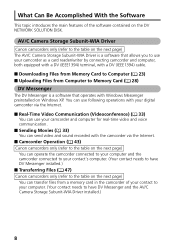
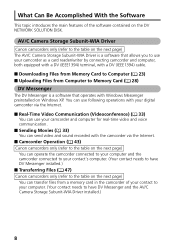
...NETWORK SOLUTION DISK.
AV/C Camera Storage Subunit-WIA Driver
Canon camcorders only (refer to the table on the next page) The AV/C Camera Storage Subunit-WIA Driver is a software that allows you to use your camcorder as a card reader/writer by connecting camcorder and computer, both equipped with a DV (IEEE1394) terminal, with a DV (IEEE1394) cable.
I Downloading Files from Memory Card to Computer...
DV Messenger Ver 1.0 Instruction Manual - Page 9
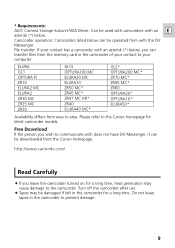
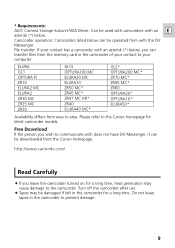
* Requirements:
AV/C Camera Storage Subunit-WIA Driver: Can be used with camcorders with an E
asterisk (*) below. Camcorder operation: Camcorders listed below can be operated from with the DV Messenger. File transfer: If your contact has a camcorder with an asterisk (*) below, you can transfer files from the memory card in the camcorder of your contact to your computer.
ELURA GL1 OPTURA Pi ZR10...
DV Messenger Ver 1.0 Instruction Manual - Page 10
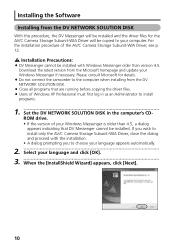
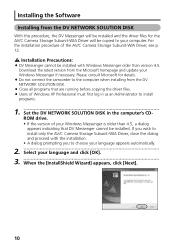
Installing the Software
Installing from the DV NETWORK SOLUTION DISK
With this procedure, the DV Messenger will be installed and the driver files for the AV/C Camera Storage Subunit-WIA Driver will be copied to your computer. For the installation procedure of the AV/C Camera Storage Subunit-WIA Driver, see p. 12.
Installation Precautions:
¡ DV Messenger cannot be installed with Windows ...
DV Messenger Ver 1.0 Instruction Manual - Page 12
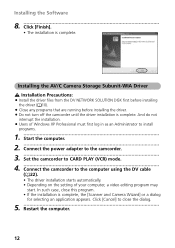
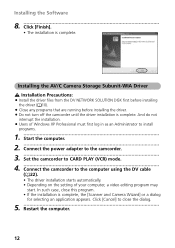
... turn off the camcorder until the driver installation is complete. And do not
interrupt the installation. ¡ Users of Windows XP Professional must first log in as an Administrator to install
programs.
1 Start the computer.
2 Connect the power adapter to the camcorder.
3 Set the camcorder to CARD PLAY (VCR) mode.
4 Connect the camcorder to the computer using the DV cable ( 22). • The...
DV Messenger Ver 1.0 Instruction Manual - Page 13
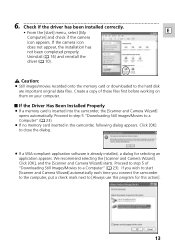
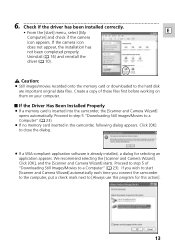
... ( 16) and reinstall the
driver ( 10).
Caution:
¡ Still images/movies recorded onto the memory card or downloaded to the hard disk are important original data files. Create a copy of these files first before working on them on your computer.
I If the Driver Has Been Installed Properly
¡ If a memory card is inserted into the camcorder, the [Scanner and Camera Wizard] opens automatically...
DV Messenger Ver 1.0 Instruction Manual - Page 14
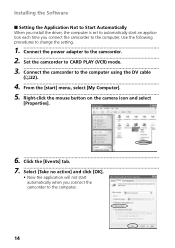
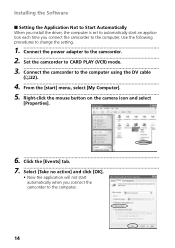
... to Start Automatically
When you install the driver, the computer is set to automatically start an application each time you connect the camcorder to the computer. Use the following procedures to change the setting.
1 Connect the power adapter to the camcorder.
2 Set the camcorder to CARD PLAY (VCR) mode.
3 Connect the camcorder to the computer using the DV cable ( 22).
4 From the [start] menu...
DV Messenger Ver 1.0 Instruction Manual - Page 16
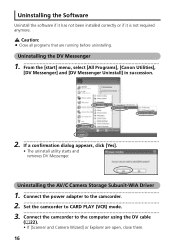
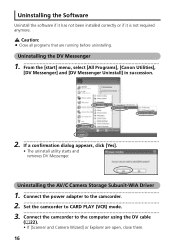
...[Canon Utilities], [DV Messenger] and [DV Messenger Uninstall] in succession.
2 If a confirmation dialog appears, click [Yes]. • The uninstall utility starts and removes DV Messenger.
Uninstalling the AV/C Camera Storage Subunit-WIA Driver
1 Connect the power adapter to the camcorder.
2 Set the camcorder to CARD PLAY (VCR) mode
3. Connect the camcorder to the computer using the DV cable...
DV Messenger Ver 1.0 Instruction Manual - Page 22
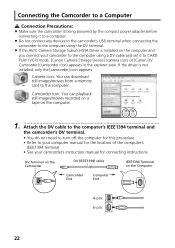
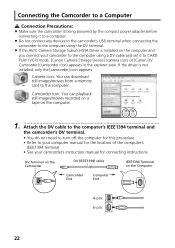
... power adapter before connecting it to a computer.
¡ Do not connect any devices to the camcorder's USB terminal when connecting the camcorder to the computer using the DV terminal.
¡ If the AV/C Camera Storage Subunit-WIA Driver is installed on the computer and you connect your camcorder to the computer using a DV cable and set it to CARD PLAY (VCR) mode, [Canon Camera Storage Device...
DV Messenger Ver 1.0 Instruction Manual - Page 23
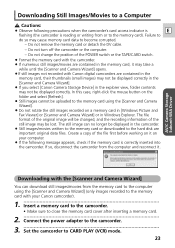
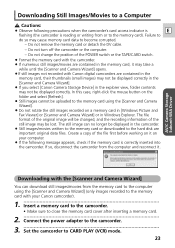
...-WIA Driver
Downloading with the [Scanner and Camera Wizard]
You can download still images/movies from the memory card to the computer using the [Scanner and Camera Wizard] (only images recorded to the memory card with your Canon camcorder).
1 Insert a memory card to the camcorder. • Make sure to close the memory card cover after inserting a memory card.
2 Connect the power adapter to...
DV Messenger Ver 1.0 Instruction Manual - Page 30
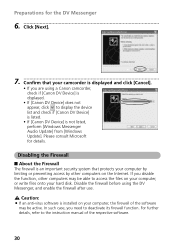
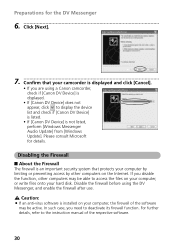
... to display the device list and check if [Canon DV Device] is listed. • If [Canon DV Device] is not listed, perform [Windows Messenger Audio Update] from [Windows Update]. Please consult Microsoft for details.
Disabling the Firewall I About the Firewall
The firewall is an important security system that protects your computer by limiting or preventing access by other computers on the Internet...
DV Messenger Ver 1.0 Instruction Manual - Page 47
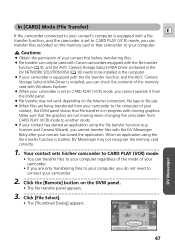
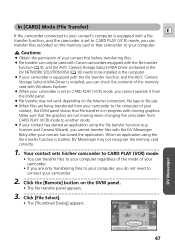
... 9), and the AV/C Camera Storage Subunit-WIA Driver contained in the DV NETWORK SOLUTION DISK ( 10) needs to be installed in the computer. ¡ If your camcorder is equipped with the file transfer function and the AV/C Camera Storage Subunit-WIA Driver is installed, you can check the contents of the memory card with Windows Explorer. ¡ When your camcorder is set to CARD PLAY (VCR) mode, you...
DV Messenger Ver 1.0 Instruction Manual - Page 51
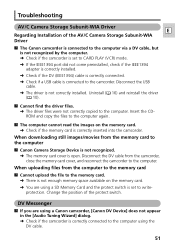
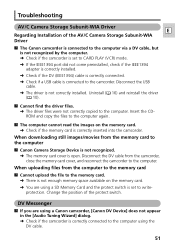
...copy the files to the computer again.
? The computer cannot read the images on the memory card. ➜ Check if the memory card is correctly inserted into the camcorder.
When downloading still images/movies from the memory card to the computer
? Canon Camera Storage Device is not recognized. ➜ The memory card cover is open. Disconnect the DV cable from the camcorder, close the memory card...
DV Messenger Ver 1.0 Instruction Manual - Page 52
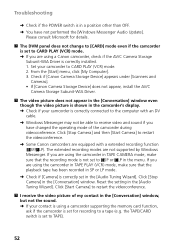
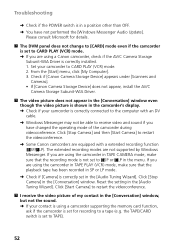
... Storage Subunit-WIA Driver is correctly installed. 1. Set your camcorder to CARD PLAY (VCR) mode. 2. From the [Start] menu, click [My Computer]. 3. Check if [Canon Camera Storage Device] appears under [Scanners and Cameras]. • If [Canon Camera Storage Device] does not appear, install the AV/C Camera Storage Subunit-WIA Driver.
? The video picture does not appear in the [Conversation] window...
ZR80 Instruction Manual - Page 118
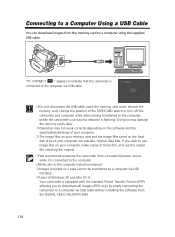
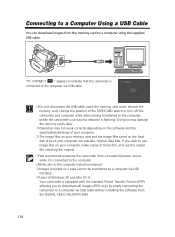
... manual. ❍ Images recorded on a tape cannot be transferred to a computer via USB
interface. ❍ Users of Windows XP and Mac OS X:
Your camcorder is equipped with the standard Picture Transfer Protocol (PTP) allowing you to download still images (JPEG only) by simply connecting the camcorder to a computer via USB cable without installing the software from the DIGITAL VIDEO SOLUTION DISK...
