D-Link DCS-3716 driver and firmware
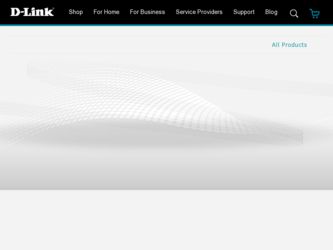
Related D-Link DCS-3716 Manual Pages
Download the free PDF manual for D-Link DCS-3716 and other D-Link manuals at ManualOwl.com
Product Manual - Page 3
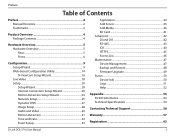
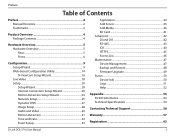
... Advanced 42 DI and DO 42 RS-485 43 ICR 44 HTTPS 45 Access List 46 Maintenance 47 Device Management 47 Backup and Restore 48 Firmware Upgrade 49 Status 50 Device Info 50 Logs 51 Help 52
Appendix 53 DI/DO Schematics 53 Technical Specifications 54
Contacting Technical Support 56
Warranty 57
Registration 63
D-Link DCS-3716 User Manual
3
Product Manual - Page 9
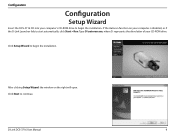
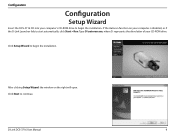
... begin the installation. If the Autorun function on your computer is disabled, or if the D-Link Launcher fails to start automatically, click Start > Run. Type D:\autorun.exe, where D: represents the drive letter of your CD-ROM drive.
Click Setup Wizard to begin the installation.
After clicking Setup Wizard, the window on the right will open. Click Next to continue.
D-Link DCS-3716 User Manual
9
Product Manual - Page 10
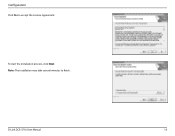
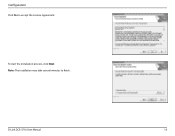
Configuration
Click Yes to accept the License Agreement.
To start the installation process, click Next. Note: The installation may take several minutes to finish.
D-Link DCS-3716 User Manual
10
Product Manual - Page 11
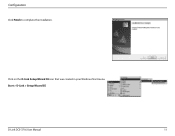
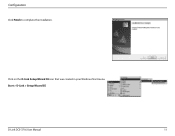
Configuration
Click Finish to complete the installation.
Click on the D-Link Setup Wizard SE icon that was created in your Windows Start menu. Start > D-Link > Setup Wizard SE
D-Link DCS-3716 User Manual
11
Product Manual - Page 14
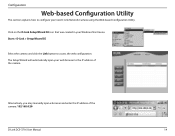
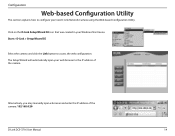
... that was created in your Windows Start menu. Start > D-Link > Setup Wizard SE
Select the camera and click the Link button to access the web configuration. The Setup Wizard will automatically open your web browser to the IP address of the camera.
Alternatively, you may manually open a browser and enter the IP address of the camera: 192.168.0.20
D-Link DCS-3716 User Manual
14
Product Manual - Page 16
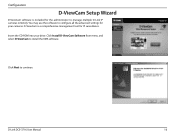
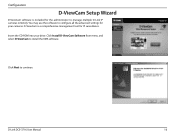
... the administrator to manage multiple D-Link IP cameras remotely. You may use the software to configure all the advanced settings for your cameras. D-ViewCam is a comprehensive management tool for IP surveillance. Insert the CD-ROM into your drive. Click Install D-ViewCam Software from menu and select D-ViewCam to install the VMS software.
Click Next to continue.
D-Link DCS-3716 User Manual
16
Product Manual - Page 17
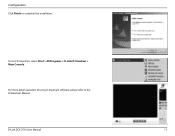
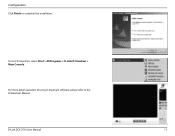
Configuration
Click Finish to complete the installation.
To start D-ViewCam, select Start > All Programs > D-Link D-ViewCam > Main Console.
For more detail operation of using D-ViewCam software, please refer to the D-ViewCam Manual.
D-Link DCS-3716 User Manual
17
Product Manual - Page 19
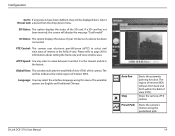
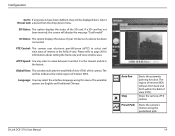
... screen will display the message "Card Invalid."
IO Status: This option displays the status of your I/O device if a device has been connected.
PTZ Control: This camera uses electronic pan/tilt/zoom (ePTZ) to select and view areas of interest in the field of view. Please refer to page 29 for information about setting the frame size and view window area...
Product Manual - Page 21
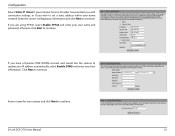
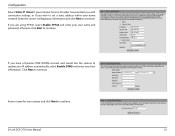
... PPPoE and enter your user name and password, otherwise click Next to continue.
If you have a Dynamic DNS (DDNS) account and would like the camera to update your IP address automatically, select Enable DDNS and enter your host information. Click Next to continue.
Enter a name for your camera and click Next to continue.
D-Link DCS-3716 User Manual
21
Product Manual - Page 26
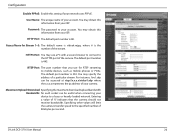
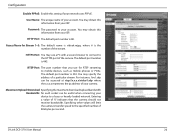
... Upload/Download Specifying the maximum download/upload bandwidth Bandwidth: for each socket can be useful when connecting your device to a busy or heavily loaded network. Entering a value of '0' indicates that the camera should not monitor bandwidth. Specifying other values will limit the camera's transfer speed to the specified number of Kilobytes per second.
D-Link DCS-3716 User Manual
26
Product Manual - Page 29
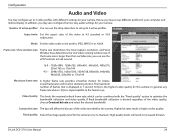
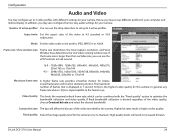
... the desired bandwidth.
Constant bit rate: The bps will affect the bit rate of the video recorded by the camera. Higher bit rates result in higher video quality.
Fixed quality: Select the image quality level for the camera to try to maintain. High quality levels will result in increased bit rates.
D-Link DCS-3716 User Manual
29
Product Manual - Page 31
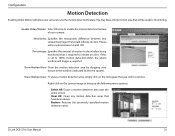
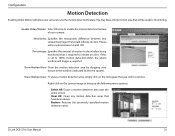
... red square that you wish to remove.
Right-click on the camera image to bring up the following menu options:
Select All: Draws a motion detection area over the entire screen. Clear All: Clears any motion detection areas that have been drawn. Restore: Restores the previously specified motion detection areas.
D-Link DCS-3716 User Manual
31
Product Manual - Page 32
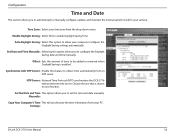
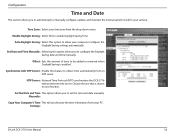
... from an NTP server.
NTP Server: Network Time Protocol (NTP) synchronizes the DCS-3716 with an Internet time server. Choose the one that is closest to your location.
Set the Date and Time This option allows you to set the time and date manually. Manually:
Copy Your Computer's Time This will synchronize the time information from your PC. Settings:
D-Link DCS-3716 User Manual
32
Product Manual - Page 33
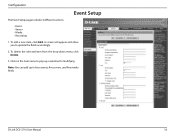
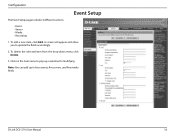
..., click Add. A screen will appear and allow you to update the fields accordingly.
2. To delete the selected item from the drop-down menu click Delete.
3. Click on the item name to pop-up a window for modifying.
Note: You can add up to four events, five servers, and five media fields.
D-Link DCS-3716 User Manual
33
Product Manual - Page 49
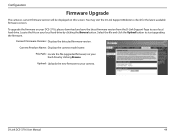
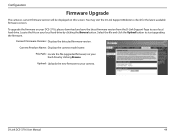
Configuration
Firmware Upgrade
The camera's current firmware version will be displayed on this screen. You may visit the D-Link Support Website to check for the latest available firmware version.
To upgrade the firmware on your DCS-3716, please download and save the latest firmware version from the D-Link Support Page to your local hard drive. Locate the file on your local hard drive by clicking ...
Product Manual - Page 55
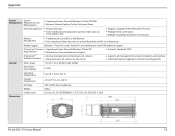
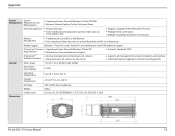
... browser
Mobile Support
Windows 7/Vista/XP system, Pocket PC, or mobile phone with 3GPP playback support
D-ViewCam™ System ƒƒ Operating System: Microsoft Windows 7/Vista/XP
Requirements
ƒƒ Web Browser: Internet Explorer 6 or higher
ƒƒ Protocol: Standard TCP/IP
D-ViewCam™
ƒƒ Remote management/control of up to 32 cameras
Software Functions...
Product Manual - Page 56
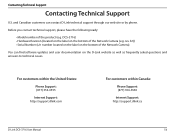
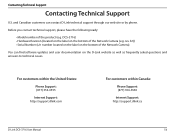
... Camera).
You can find software updates and user documentation on the D-Link website as well as frequently asked questions and answers to technical issues.
For customers within the United States:
Phone Support: (877) 354-6555
Internet Support: http://support.dlink.com
For customers within Canada:
Phone Support: (877) 354-6560
Internet Support: http://support.dlink.ca
D-Link DCS-3716 User Manual...
Product Manual - Page 58
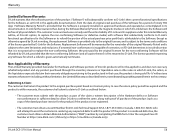
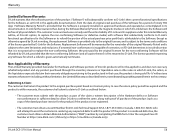
... by completing the RMA form. Enter the assigned Case ID Number at https://rma.dlink.com/ (USA only) or https://rma.dlink.ca (Canada only).
D-Link DCS-3716 User Manual
58
Product Manual - Page 59
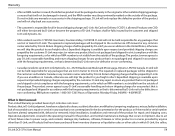
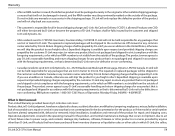
... maintenance; Damage that occurs in shipment, due to act of God, failures due to power surge, and cosmetic damage; Any hardware, software, firmware or other products or services provided by anyone other than D-Link; and Products that have been purchased from inventory clearance or liquidation sales or other sales in which D-Link, the sellers,
D-Link DCS-3716 User Manual
59
Product Manual - Page 62
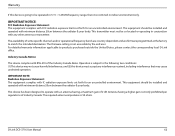
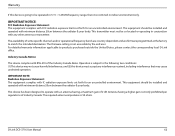
.... This equipment should be installed and operated with minimum distance 20cm between the radiator & your body.
This device has been designed to operate with an antenna having a maximum gain of 2 dB. Antenna having a higher gain is strictly prohibited per regulations of Industry Canada. The required antenna impedance is 50 ohms.
D-Link DCS-3716 User Manual
62

