Dell D2201 driver and firmware
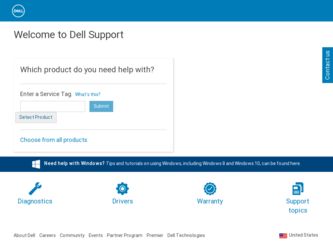
Related Dell D2201 Manual Pages
Download the free PDF manual for Dell D2201 and other Dell manuals at ManualOwl.com
User's Guide - Page 1


Dell™ SX2210T Flat Panel Monitor User's Guide
About Your Monitor Setting Up the Monitor Operating the Monitor Troubleshooting Appendix
Notes, Notices, and Cautions
NOTE: A NOTE indicates important information that helps you make better use of your computer. NOTICE: A NOTICE indicates either potential damage to hardware or loss of data and tells you how to...
User's Guide - Page 3


...; 1920 X 1080 resolution, plus full-screen support for lower resolutions. ■ Touch sensitive-detects your finger or any other pointing device close to the screen. ■ Tilt adjustment capability. ■ Plug and play capability if supported by your system. ■ On-Screen Display (OSD) adjustments for ease of set-up and screen optimization. ■ Software and documentation media...
User's Guide - Page 5
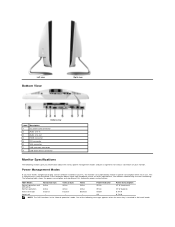
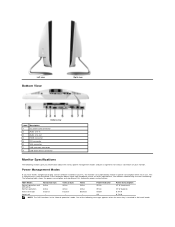
...-in
3
Audio Line-out
4
HDMI connector
5
DVI connector
6
VGA connector
7
USB upstream connector
8
USB downstream connector
Monitor Specifications
The following sections give you information about the various power management modes and pin assignments for various connectors of your monitor.
Power Management Modes
If you have VESA's compliance display card or software installed in your...
User's Guide - Page 9


...; Windows® XP Service Pack 2 or Windows Vista® or Windows 7 l 512 MB RAM (1 GB RAM or higher recommended) l 1 GB free hard disk space l Graphic card Intel 945 at least (Independent graphics card recommended) l Available USB 2.0 port or a USB 2.0 hub with external power supply
Dell Webcam Software Suite
The Dell Webcam Software Suite includes the following applications:
Dell TouchCam
Dell...
User's Guide - Page 10


...Microsoft Windows 7 compliant) No pressure required Unlimited Typical response time 15 ms 2.5 mm chemically toughened glass
Resolution Specifications
Horizontal scan range Vertical scan range Optimal preset resolution Highest preset resolution
30 kHz to 83 kHz (automatic) 50 Hz to 76 Hz (automatic) 1920 x 1080 at 60 Hz 1920 x 1080 at 60 Hz
Video Supported Modes
Video display capabilities (DVI...
User's Guide - Page 14


Back to Contents Page
Setting Up Your Monitor
Dell™ SX2210T Flat Panel Monitor
If you have a Dell™ desktop or a Dell™ portable computer with internet access
1. Go to http://support.dell.com, enter your service tag, and download the latest driver for your graphics card. 2. After installing the drivers for your graphics Adapter, attempt to set the resolution to 1920 X 1080 again.
...
User's Guide - Page 15


...Monitor
If you have a non Dell™ desktop, portable computer, or graphics card
1. Right-click on the desktop and click Properties. 2. Select the Settings tab. 3. Select Advanced. 4. Identify your graphics controller supplier from the description at the top of the window (e.g. NVIDIA, ATI, Intel etc.). 5. Refer to the graphic card provider website for updated driver (for example, http://www.ATI...
User's Guide - Page 16


Back to Contents Page
Operating the Monitor
Dell™ SX2210T Flat Panel Monitor User's Guide
Turn On the Monitor Using the Front Panel Controls Using the On-Screen Display (OSD) Menu Setting the Maximum Resolution Using the Dell Soundbar (Optional) Using the Tilt Using the Camera Installing and Using the Facial Recognition Software (FastAccess) Using the Touch Screen
Turn On the...
User's Guide - Page 23


DDC/CI
DDC/CI (Display Data Channel/Command Interface) allows a software on your computer to adjust the monitor display settings like the brightness, color balance etc. Enable (Default): Optimizes the performance of your monitor and provides a better customer... any button on the monitor to terminate LCD Conditioning at any time.
Factory Reset
Resets all OSD settings to the factory preset values.
User's Guide - Page 25


.... 3. Set the screen resolution to 1920 x 1080. 4. Click OK.
If you do not see 1920 x 1080 as an option, you may need to update your graphics driver. Depending on your computer, complete one of the following procedures:
l If you have a Dell desktop or portable computer: ¡ Go to support.dell.com, enter your service tag, and download the latest driver for your graphics card...
User's Guide - Page 27


... monitor, allows you to install the software and drivers for the integrated webcam. To install the Dell TouchCam Software: 1. Insert the Dell "Drivers and Documentation" CD into the drive.
NOTE: Ensure that the USB cable is connected between the monitor and the computer. 2. Choose "TouchCam Software". 3. The Install Shield Wizard automatically launches the setup application. Click Next to continue...
User's Guide - Page 28


When a video session ends, the TouchCam software will return to stand-alone mode. Setting up TouchCam in instant messaging programs The following describes the setup procedures for Windows Live Messenger.
1. Click ToolàAudio and video setup...
2. Select Dell Web Camera Filter.
User's Guide - Page 29


...Recognition Software (FastAccess) (Windows Vista® and Window 7 Operating Systems Only)
To install the Facial Recognition Software (FastAccess):
1. Insert the Dell "Drivers and Documentation" CD into the drive. NOTE: Ensure that the USB cable is connected between the monitor and the computer.
2. Choose "Facial Recognition Software". 3. The Install Shield Wizard automatically launches the setup...
User's Guide - Page 30


... be used for troubleshooting touch-screen problems. To install the Touch Screen Tools software: 1. Insert the Dell "Drivers and Documentation" CD into the drive.
NOTE: Ensure that the USB cable is connected between the monitor and the computer. 2. Choose "Touch Screen Tools". 3. Follow the on-screen instructions to install Touch Screen Tools software. You are now ready to use the Touch...
User's Guide - Page 32


... 1920 x 1080 as an option, you may need to update your graphics driver. Please choose the scenario below that best describes the computer system you are using, and follow the provided directions: 1: If you have a Dell™ desktop or a Dell™ portable computer with internet access. 2: If you have a non Dell™ desktop, portable computer, or graphics card.
Back to Contents Page
User's Guide - Page 33


... Panel Monitor
User Guide Setting the display resolution to 1920 x 1080 (Maximum)
Information in this document is subject to change without notice. © 2009 Dell Inc. All rights reserved Reproduction of these materials in any manner whatsoever without the written permission of Dell Inc. is strictly forbidden. Trademarks used in this text: DELL and the DELL logo are...
User's Guide - Page 35
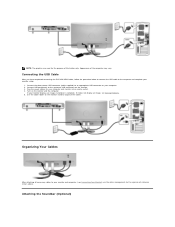
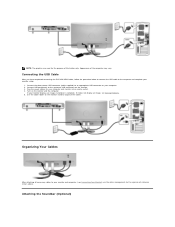
...Connecting the USB Cable
After you have completed connecting the DVI/VGA/HDMI cable, follow the procedure below to connect the USB cable to the computer and complete your monitor setup:
1. Connect the downstream USB connector (cable supplied) to an appropriate USB connector on your computer. 2. Connect USB peripherals to the upstream USB connectors on the monitor. 3. Plug the power cables for your...
User's Guide - Page 40


... l Set all Windows volume controls to their midpoints. l Decrease the volume of the audio application. l Turn the Power/Volume knob on the Soundbar counter-clockwise to a lower volume
setting. l Clean and reseat the audio line-in plug. l Troubleshoot the computer's sound card. l Test the Soundbar using another audio source (For example: portable CD player, MP3
player). l Avoid using an audio cable...
User's Guide - Page 41


... fun video effects during video communication. http://directorzone.cyberlink.com/
l Dell TouchCam supports video recording up to video size of 640x480 only.
l Windows Live Messenger
1. In the Windows Live Messenger main window, select Toolsà Audio video setup.
2. In Step 3 of the Audio and Video Setup wizard, select Dell Web Camera Filter from the select webcam drop-down menu. 3. Click the...
User's Guide - Page 42


... monitor USB cable is plugged into your computer and that the Dell
Monitor Webcam has been installed in the Windows Vista operating system.
l This version of FastAccess will not install on a computer joined to a Microsoft Domain. Please install on a non-Domain computer.
l This version of FastAccess will only install on Windows Vista x86, x64 or Windows 7 and Windows 2000 are not supported.
Daily...

