Dell E2014T 19.5 driver and firmware
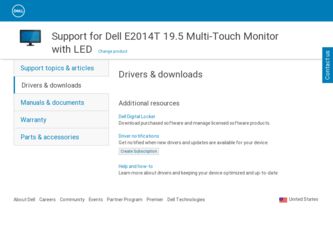
Related Dell E2014T 19.5 Manual Pages
Download the free PDF manual for Dell E2014T 19.5 and other Dell manuals at ManualOwl.com
Dell Display Manager Users Guide - Page 1


...
Overview
NOTE: DDM is not supported in DP1.2/ MST (Daisy Chain)
Dell Display Manager is a Windows application used to manage a monitor or a group of monitors. It allows manual adjustment of the displayed image, assignment of automatic settings, energy management, window organization, image rotation and other features on select Dell models. Once installed, Dell Display Manager will run each time...
Dell Display Manager Users Guide - Page 3


... vary from one monitor to the next.
Dell Display Manager is pre-configured for many popular applications. To add a new application to the assignment list, simply drag the application from the desktop, Windows Start Menu or elsewhere, and drop it onto.... Applications present in the assignment list take priority over the general Direct3D setting.
Dell™ Display Manager User's Guide 3
Setup Diagram - Page 1


...; Device drivers • Quick Setup Guide • User's Guide • Dell Display Manager Software
P/N VDPTM Rev. A00
P/N 90.7AC39.011
July 2013
Made in China
©2013 Dell Inc. All
DP
HDMI
VGA
USB
5.5°
31°
Drivers and Documentation Dell™ E2014T Flat Panel Monitor
Contents: • Device drivers • Quick Setup Guide • User's Guide • Dell Display...
Users Guide - Page 2


...computer.
CAUTION: A CAUTION indicates potential damage to hardware or loss of data if instructions are not followed.
WARNING: A WARNING indicates a potential for property damage, personal injury, or death.
© 2013 Dell... of Dell Inc. is strictly forbidden. Trademarks used in this text: Dell™, the DELL logo are trademarks of Dell Inc.; Microsoft®, Windows®, and the Windows start...
Users Guide - Page 4


Appendix 45
Safety Instructions 45 FCC Notices (U.S. only) and Other Regulatory Information . . 45 Contacting Dell 45 Setting Display Resolution to 1600 x 900 (maximum 46 Downloading Latest Video Drivers 46 Setting up Dual Monitors 47 Display Styles For Multiple Monitors 52
4 About Your Monitor
Users Guide - Page 6


USB cable (enables touch screen function on the monitor) Screen cleaning cloth Velcro strap • Quick Setup Guide • Drivers and Documentation Media • Product and Safety Information
Guide
6 About Your Monitor
Users Guide - Page 7


... Electronics Standards Association (VESA) compliant
mounting holes. • Plug-and-play support. • On-Screen Display (OSD) controls for easy setup and screen optimization. • Security cable slot. • Stand lock. • INF file, Image and color matching (ICM) file, Dell Display Manager software, and
product documentation included in the media shipped with your monitor. •...
Users Guide - Page 11


... the screen to wake up the monitor.
Resolution
Horizontal scan range Vertical scan range Maximum resolution Video display capabilities
Electrical
30 kHz to 83 kHz (automatic) 56 Hz to 75 Hz (automatic) 1600 x 900 at 60 Hz 480p, 576p, 720p, 1080p, and 1080i
Video input signals
DisplayPort 1.2 / HDMI / MHL / VGA
Synchronization input signals AC input voltage
•...
Users Guide - Page 13


... Modes
If you have VESA's DPM™ compliance display card or software installed in your PC, the monitor can automatically reduce its power consumption when not in use. This is referred to as Power Save Mode. If the computer detects input from keyboard, mouse, or other input devices, the monitor automatically resumes functioning. The following table shows the...
Users Guide - Page 17


... see and do not affect the display quality or usability. For more information on Dell Monitor Quality and Pixel Policy, see dell.com/support/monitors.
Maintenance Guidelines
Cleaning Your Monitor
WARNING: Read and follow the safety instructions before cleaning the monitor. WARNING: Before cleaning the monitor, unplug the monitor power cable from the electrical outlet.
For best...
Users Guide - Page 32


... as the DDC/CI, LCD Conditioning, and so on.
DDC/CI
DDC/CI (Display Data Channel/Command Interface) allows you to adjust the monitor settings using software on your computer. Enable this feature for best user experience and optimum performance of your monitor. Select Disable to turn off this feature.
LCD Conditioning
Helps reduce...
Users Guide - Page 35


... mode but the cable for that mode (VGA, DP, or HDMI) is disconnected, one of the following messages appears, depending on the selected input.
or
or
For help on resolving errors, see Troubleshooting.
Setting the Maximum Resolution
In Windows Vista®, Windows® 7 or Windows® 8 / Windows® 8.1 : 1. For Windows® 8 / Windows® 8.1 only, select the Desktop tile to switch...
Users Guide - Page 42


...
Possible Solutions
• Use the Dell provided USB cable to connect your computer.
• Make sure the power cable has a ground pin.
• Unplug and replug the power cable from the power adapter to allow auto‑recalibration of the touch module.
• Make sure computer support USB 2.0 or later.
• If the display cannot be detected by the computer, power off/on the monitor or...
Users Guide - Page 46


... dell.com/support, enter the Service Tag of your computer, and download the latest driver for your video card.
2. After installing the drivers, try setting the resolution to 1600 x 900 again. If you are unable to set the resolution to 1600 x 900 even after updating the video drivers, contact Dell technical support.
Non‑Dell computer or video card
Windows XP
1. Right-click on the desktop and...
Users Guide - Page 47


... at the top of the window.
5. See the computer or video‑card manufacturer's website for updated drivers. After installing the updated drivers for your video card, try setting the resolution to 1600 x 900 again. If you are unable to set the resolution to 1600 x 900, contact the manufacturer of your computer or consider purchasing a graphics adapter that supports the resolution of 1600 x 900...
Users Guide - Page 48


Using display settings Windows Vista
1. Right-click on the desktop and click Personalize.
2. Click Display Settings.
3. Click Identify Monitors and select the appropriate options.
NOTE: If your computer does not detect the second monitor, restart your computer and repeat step 1 to step 3. 48 Appendix
Users Guide - Page 49


Windows 7
1. Right-click on the desktop and click Screen resolution.
2. Click Multiple displays to choose a display selection. If you do not see the additional monitor listed, click Detect.
NOTE: If your computer does not detect the second monitor, restart your computer and repeat step 1 to step 3.
Appendix 49
Users Guide - Page 50


Windows 8 / Windows 8.1
1. From the Start screen, select Desktop tile to switch to the classic Windows desktop.
2. Right-click on the desktop and click Screen resolution.
50 Appendix
Users Guide - Page 52


Display Styles For Multiple Monitors
After connecting external monitors, you can choose to duplicate, extend, or use only one of the monitors.
Duplicate displays
This option shows the same content on all monitors. The resolution of all monitors is set to match the monitor with the minimum resolution.
Windows Vista
[DUPLICATE NOT AVAILABLE]
Windows 7
Windows 8 / Windows 8.1
52 Appendix
Users Guide - Page 53


... resolution of each monitor can be set independently. You can set the relative position of the displays. you can match the location of the screen relative to the physical placement of the monitors, such as left, right, top, bottom, and so on. To set the position, drag the monitor icons to the desired position.
Windows Vista
Windows...

