Dell UP2716D driver and firmware
Related Dell UP2716D Manual Pages
Download the free PDF manual for Dell UP2716D and other Dell manuals at ManualOwl.com
Dell UltraSharp Quick Start Guide - Page 1


...DP
Printed in China. © 2015 Dell Inc. All rights reserved.
1
2
3
USB mDP
1
2
1 2
7
Drivers and Documentation Dell™ UltraSharp UP2516D/UP2716D Monitor
Contents: • Device drivers • Quick Setup Guide • User's Guide • Dell Display Manager Software • Color Calibration Software • Software Development Kit driver
P/N TJKXV Rev. A00 P/N 790.A1039.0001...
Dell UltraSharp Users Guide - Page 6


USB 3.0 upstream cable (enables the USB ports on the monitor)
DP cable (mDP to DP)
• Drivers and documentation media • Quick Setup Guide • Safety and Regulatory Information • Factory Calibration Report
Product Features
The Dell UltraSharp UP2516D/UP2716D monitor has an active matrix, thinfilm transistor (TFT), liquid crystal display (LCD), and LED backlight. The monitor ...
Dell UltraSharp Users Guide - Page 13
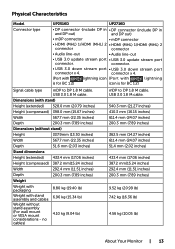
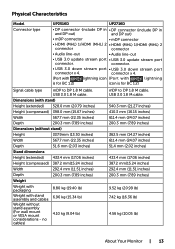
...; HDMI (MHL) 1/HDMI (MHL) 2
connector
connector
• Audio line-out
• Audio line-out
• USB 3.0 update stream port • USB 3.0 update stream port
connector.
connector.
• USB 3.0 down stream port • USB 3.0 down stream port
connector x 4.
connector x 4.
(Port with
lightning icon (Port with
lightning
is for BC 1.2)
icon is for BC 1.2)
Signal cable type...
Dell UltraSharp Users Guide - Page 14


... Modes
If you have VESA's DPM-compliant video card or software installed in your PC, the monitor can automatically reduce its power consumption when not in use. This is referred to as power save mode*. If the computer detects input from the keyboard, mouse, or other input devices, the monitor automatically resumes functioning. The following table shows...
Dell UltraSharp Users Guide - Page 15


... AC mains cable from the monitor. **Maximum power consumption with maximum luminance. *** Energy consumption (On Mode) is tested at 230 Volts / 50 Hz. This document is informational only and reflects laboratory performance. Your product may perform differently, depending on the software, components and peripherals you ordered and shall have no obligation to update such...
Dell UltraSharp Users Guide - Page 22


... in any Plug-and-Play-compatible system. The monitor automatically provides the computer system with its extended display identification data (EDID) using display data channel (DDC) protocols so the computer can configure itself and optimize the monitor settings. Most monitor installations are automatic; you can select different settings if desired. For more information about changing the monitor...
Dell UltraSharp Users Guide - Page 26


...monitor with a stand. If you purchased any other stand, refer to the respective stand setup guide for set up instructions.
Tilt, Swivel and Vertical Extension
With the stand attached to the monitor, you can ...: To use the Display Rotation function (Landscape versus Portrait view) with your Dell computer, you require an updated graphics driver that is not included with 26 | Setting Up the Monitor
Dell UltraSharp Users Guide - Page 27


... correctly, go to www.dell.com/support and download the latest driver for your graphics card.
Connecting Your Monitor
WARNING: Before you begin any of the procedures in this section, follow the Safety Instructions.
To connect your monitor to the computer: 1 Turn off your computer. 2 Connect the mDP-DP/HDMI/USB cable from your monitor to the computer. (Vertically extend and tilt...
Dell UltraSharp Users Guide - Page 29


... two computers by changing the USB Selection setting from the OSD menu. (See USB Selection for details) 2 Connect the USB 3.0 peripherals to the downstream USB 3.0 ports on the monitor. 3 Plug the power cables for your computer and monitor into nearby outlet.
a. Connect one computer
b. Connect two computers 4 Turn On the monitor and the computer.
If your monitor displays an image, installation is...
Dell UltraSharp Users Guide - Page 40


...: This mode matches 100% Rec 709 standard.
-- DCI-P3: This mode reproduces 98% of DCI-P3 digital cinema color standard.
-- CAL1/CAL2: User calibrated preset mode using Dell Ultrasharp Color Calibration Software or other Dell approved software. Dell Ultrasharp Color Calibration Software works with the X-rite colorimeter i1Display Pro. The i1Display Pro can be purchased from the...
Dell UltraSharp Users Guide - Page 44
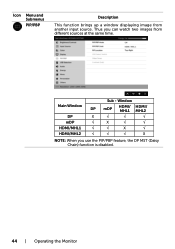
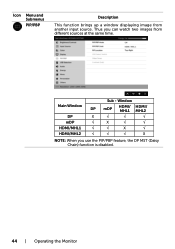
...
PIP/PBP
Description
This function brings up a window displaying image from another input source. Thus you can watch two images from different sources at the same time.
Sub - Window
Main Window
DP
mDP
HDMI/ HDMI/ MHL1 MHL2
DP
X
√
√
√
mDP
√
X
√
√
HDMI/MHL1
√
√
X
√
HDMI/MHL2
√
√
√
X
NOTE: When you...
Dell UltraSharp Users Guide - Page 45


... the PIP/PBP sub-window.
PIP Location
Select PIP sub-window position.
Use or to browse and to select Top-Left, TopRight, Bottom-Right, or Bottom-left.
USB Select Switch
Select to switch between the USB upstream sources in PBP mode.
Video Swap Swap Main & Sub video.
Contrast (Sub) Change Contrast settings of Sub video...
Dell UltraSharp Users Guide - Page 47


... set the audio source from the main window or the sub-window. Select this option to restore default audio settings.
Power Button LED
USB
Allows you to set the state of the power light to save energy.
Allows you to enable or disable USB function during monitor standby mode.
NOTE: USB ON/OFF under standby mode is only available when the USB upstream cable...
Dell UltraSharp Users Guide - Page 50


Icon
Menu and Submenus
DDC/CI
Description
DDC/CI (Display Data Channel/Command Interface) allows you to adjust the monitor settings using software on your computer. Select Disable to turn off this feature. Enable this feature for best user experience and optimum performance of your monitor.
LCD
Helps reduce minor cases ...
Dell UltraSharp Users Guide - Page 59
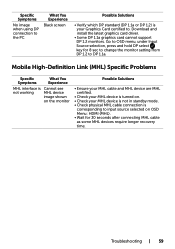
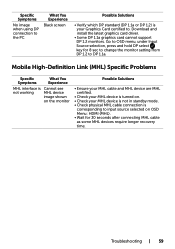
... or DP 1.2) is your Graphics Card certified to. Download and install the latest graphics card driver.
• Some DP 1.1a graphics card cannot support DP 1.2 monitors. Go to OSD menu, under Input Source selection, press and hold DP select key for 8 sec to change the monitor setting from DP 1.2 to DP 1.1a.
Mobile High-Definition Link (MHL) Specific Problems...
Dell UltraSharp Users Guide - Page 61


.../support, enter your service tag, and download the latest driver for your graphics card.
2 After installing the drivers for your graphics adapter, attempt to set the resolution to 2560 x 1440 again.
NOTE: If you are unable to set the resolution to 2560 x 1440, please contact Dell to inquire about a graphics adapter that supports these resolutions.
Non-Dell computer
In windows 7, Windows 8, Windows...
Dell UltraSharp Dell Display Manager Users Guide - Page 3


Contents
Overview 4 Using the Quick Settings Dialog 5 Setting Basic Display Functions 6 Assigning Preset Modes to Applications 7 Applying Energy Conservation Features 8 Organizing Windows with Easy Arrange 9
Contents | 3
Dell UltraSharp Dell Display Manager Users Guide - Page 4


... application used to manage a monitor or a group of monitors. It allows manual adjustment of the displayed image, assignment of automatic settings, energy management, window organization, image rotation, and other features on select Dell monitors. Once installed, Dell display manager runs each time the computer starts and its icon is placed in the notification tray. Information about monitors...
Dell UltraSharp Color Calibration Solution Users Guide - Page 1


... Solution
1. Connect the USB cable to your host computer. (Refer to the Quick Start Guide or User Guide that comes with your UP2516D/UP2716D display). Your UltraSharp UP2516D/UP2716D will function as a high-quality display without the USB connection, but connecting it will give the Dell UltraSharp Color Calibration Solution the control that it needs to accurately set up the colorspace emulations...
Dell UltraSharp Color Calibration Solution Users Guide - Page 2


... Pro colorimeter into any available host USB port on your computer or on the display (Refer to the Quick Start Guide or User Guide that comes with your UP2516D/UP2716D display). 2.Launch the Dell UltraSharp Color Calibration Solution application by double clicking on the program icon found on the desktop or under Start-> All Programs ->Dell Displays. Then follow the step-by...