Dell S2340T Multi driver and firmware
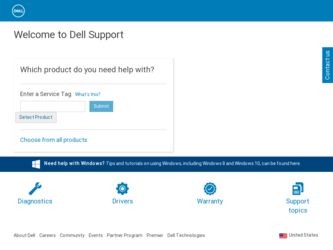
Related Dell S2340T Multi Manual Pages
Download the free PDF manual for Dell S2340T Multi and other Dell manuals at ManualOwl.com
Dell Display Manager User's Guide - Page 1
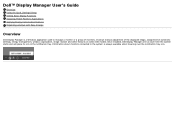
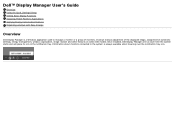
... Energy Conservation Features Organizing windows with Easy Arrange
Overview
Dell Display Manager is a Windows application used to manage a monitor or a group of monitors. It allows manual adjustment of the displayed image, assignment of automatic settings, energy management, window organization, image rotation and other features on select Dell models. Once installed, Dell Display Manager will run...
Dell Display Manager User's Guide - Page 4
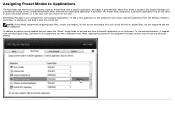
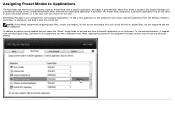
... on each connected monitor, or it can vary from one monitor to the next.
Dell Display Manager is pre-configured for many popular applications. To add a new application to the assignment list, simply drag the application from the desktop, Windows Start Menu or elsewhere, and drop it onto the current list.
NOTE: Preset Mode...
Dell Display Manager User's Guide - Page 6
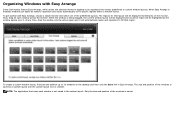
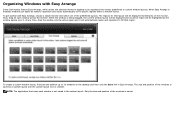
... current window layout will be displayed and an active region will be highlighted as the window passes over it. At any time, drop the window into the active region and it will automatically resize and reposition to fill that region.
To create a custom window layout, first size and position up to 10 windows on the desktop and...
Dell Display Manager User's Guide - Page 7
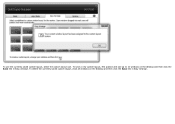
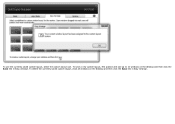
To use the currently saved custom layout, select the custom layout icon. To save a new custom layout, first postion and size up to 10 windows on the desktop and then click the Save link in Easy Arrange. To delete the currently saved custom layout, close all windows on the desktop and then click the Save link in Easy Arrange.
User's Guide - Page 1
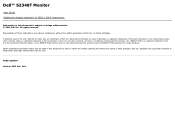
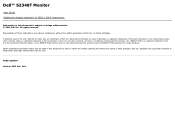
Dell™ S2340T Monitor
User Guide Setting the display resolution to 1920 x 1080 (maximum)
Information in this document is subject to change without notice. © 2012 Dell Inc. All rights reserved. Reproduction of these materials in any manner whatsoever without the written permission of Dell Inc. is strictly forbidden.
Trademarks used in this text: Dell and the DELL logo are trademarks...
User's Guide - Page 2
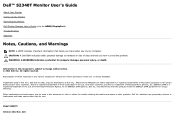
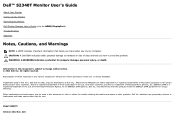
Dell™ S2340T Monitor User's Guide
About Your Monitor Setting Up the Monitor Operating the Monitor Dell Display Manager User's Guide (only for HDMI/DisplayPort) Troubleshooting Appendix
Notes, Cautions, and Warnings
NOTE: A NOTE indicates important information that helps you make better use of your computer. CAUTION: A CAUTION indicates either potential damage to hardware or loss of data and ...
User's Guide - Page 3
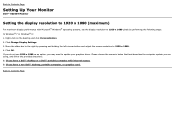
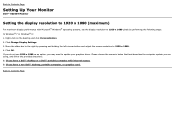
... Monitor
Dell™ S2340T Monitor
Setting the display resolution to 1920 x 1080 (maximum)
For maximum display performance with Microsoft® Windows® operating systems, set the display resolution to 1920 x 1080 pixels by performing the following steps: In Windows® 7 or Windows® 8: 1. Right-click on the desktop and click Personalization. 2. Click Change Display Settings. 3. Move...
User's Guide - Page 6
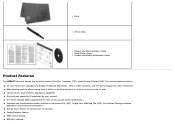
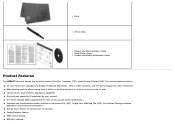
... strap
Drivers and Documentation media Quick Setup Guide Product and Safety Information Guide
Product Features
The S2340T flat panel display has an active matrix, Thin-Film Transistor (TFT), Liquid Crystal Display (LCD). The monitor features include: ■ 23-inch (58.42 cm) viewable area display (Measured diagonally). 1920 x 1080 resolution, and full-screen support for lower resolutions. ■...
User's Guide - Page 7
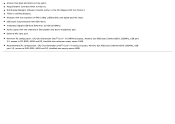
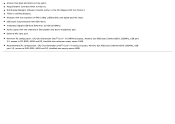
... munu. ■ Integrated Gigabit USB Dock Ethernet (10/100/1000Mbit). ■ Audio output with two channels of 5W speaker and stereo headphone jack. ■ External Mic input jack.
■ Minimum PC configuration: CPU 2nd Generation Intel® Core™ i5-2467M processor, Memory size 4GB Dual Channel DDR3 1333MHz, USB port 2.0, access to CD-ROM, HDMI and DP, Harddisk size...
User's Guide - Page 13
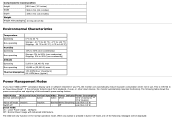
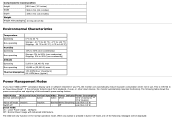
...
0 °C to 40 °C Storage: -20 °C to 60 °C (-4...display card or software installed in your PC, the monitor can automatically reduce its power consumption when not in use. This is referred to as Power Save Mode*. If the computer detects input from keyboard, mouse, or other input devices... On: Lower Power Usage. (Default) Off: Normal Power Usage with Advanced USB feature.
The...
User's Guide - Page 14
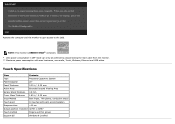
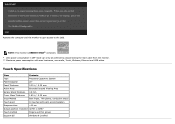
Activate the computer and the monitor to gain access to the OSD.
NOTE: This monitor is ENERGY STAR®-compliant.
* Zero power consumption in OFF mode can only be achieved by disconnecting the main cable from the monitor. ** Maximum power consumption with max luminance, max audio, Touch, Webcam, Ethernet and USB active.
Touch Specifications
Item
Contents
Type
Projected...
User's Guide - Page 16
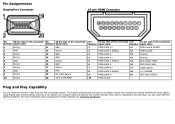
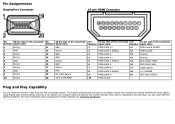
... (SDA)
7
TMDS DATA 0+
17
Cable detect
8
TMDS DATA 0 SHIELD
18
+5 V POWER
9
TMDS DATA 0-
19
HOT PLUG DETECT
10
TMDS CLOCK
Plug and Play Capability
You can install the monitor in any Plug and Play-compatible system. The monitor automatically provides the computer system with its Extended Display Identification Data (EDID) using Display Data Channel (DDC) protocols...
User's Guide - Page 22


... connecting the HDMI/DP cable, follow the procedure below to connect the USB cable to the computer and complete your monitor setup: 1. Install the DisplayLink drivers from the Resource CD. 2. Change input source to USB. 3. Connect the upstream USB port (cable supplied) to an appropriate USB port on your computer. (See bottom view for details.) 4. If your monitor displays an image, installation is...
User's Guide - Page 33
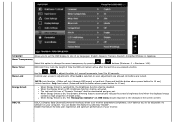
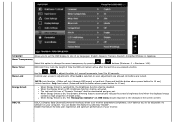
...Sets the length of time the OSD will remain active after the last time you pressed a button.
Menu Lock Energy Smart DDC/CI
Use the
or
to adjust the slider in 1 second increments, from 5 to 60 seconds.
Controls...content.
DDC/CI (Display Data Channel/Command Interface) allows your monitor parameters (brightness, color balance etc) to be adjustable via software on your computer. You can disable ...
User's Guide - Page 39
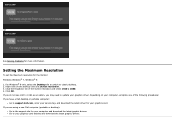
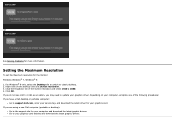
... Screen resolution and select 1920 x 1080. 4. Click OK. If you do not see 1920 x 1080 as an option, you may need to update your graphics driver. Depending on your computer, complete one of the following procedures: If you have a Dell desktop or portable computer:
Go to support.dell.com, enter your service tag, and download the latest driver for your graphics card. If...
User's Guide - Page 40
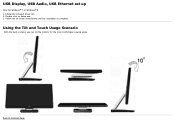
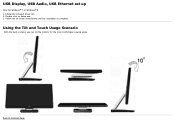
USB Display, USB Audio, USB Ethernet set up
Only for Windows® 7 or Windows® 8 1. Intstal the included Driver CD. 2. Double click on Setup.exe. 3. Follow the on-screen instructions until the installation is complete.
Using the Tilt and Touch Usage Scenario
With the built-in stand, you can tilt the monitor for the most comfortable viewing angle.
Back to Contents Page
User's Guide - Page 45
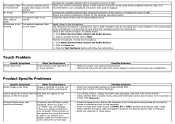
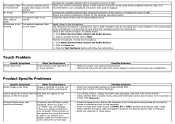
...®Control Panel®Sound and Audio Devices. 2. Click the Voice tab. 3. Click the Test Hardware button and follow the instructions.
Touch Problem
Specific Symptoms Touch report error
What You Experience
Touch function miss alignment or no touch function
Possible Solutions
Make sure power cord comes with ground pin. Unplug and replug the DC cable from power adapter to...
User's Guide - Page 46
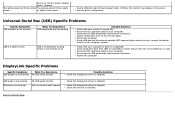
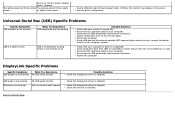
... that the correct USB port is used. Reconnect the upstream cable to your computer. Reconnect the USB peripherals (downstream connector). Reboot the computer.
DisplayLink Specific Problems
Specific Symptoms
What You Experience
USB display is not working No USB video function
USB audio is not working Ethernet is not working
No USB audio function Can not connect with internet
Back to Contents...
User's Guide - Page 48
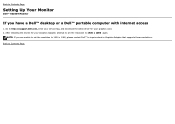
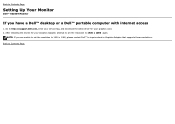
Back to Contents Page
Setting Up Your Monitor
Dell™ S2340T Monitor
If you have a Dell™ desktop or a Dell™ portable computer with internet access
1. Go to http://support.dell.com, enter your service tag, and download the latest driver for your graphics card. 2. After installing the drivers for your Graphics Adapter, attempt to set the resolution to 1920 x 1080 again.
NOTE: If you ...
User's Guide - Page 49
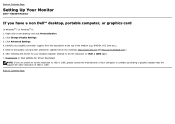
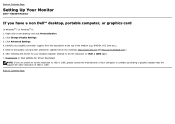
...graphics controller supplier from the description at the top of the window (e.g. NVIDIA, ATI, Intel etc.). 5. Refer to the graphic card provider website for updated driver (for example, http://www.ATI.com OR http://www.NVIDIA.com ). 6. After installing the drivers for your Graphics Adapter, attempt to set the resolution to 1920 x 1080 again. 7. DisplayLink or Dell website for driver download.
NOTE...

