Dell Dimension 4700 driver and firmware
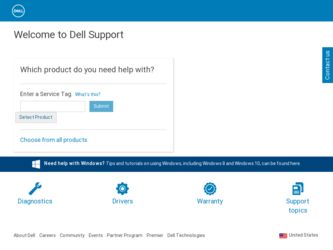
Related Dell Dimension 4700 Manual Pages
Download the free PDF manual for Dell Dimension 4700 and other Dell manuals at ManualOwl.com
Owner's Manual - Page 5
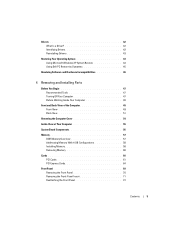
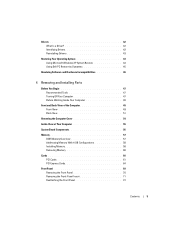
...47 Before Working Inside Your Computer 48
Front and Back View of the Computer 49 Front View 49 Back View 51
Removing the Computer Cover 54
Inside View of Your Computer 55
System Board Components 56
Memory 57 DDR Memory Overview 57 Addressing Memory With 4-GB Configurations 58 Installing Memory 58 Removing Memory 60
Cards 60 PCI Cards 61 PCI Express Cards 64
Front Panel 69 Removing...
Owner's Manual - Page 10
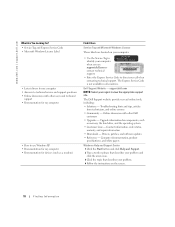
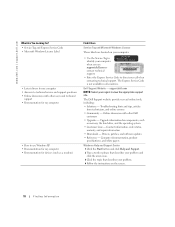
...other Dell
customers • Upgrades - Upgrade information for components, such
as memory, the hard drive, and the operating system • Customer Care - Contact information, order status,
warranty, and repair information • Downloads - Drivers, patches, and software updates • Reference - Computer documentation, product
specifications, and white papers
Windows Help and Support Center...
Owner's Manual - Page 11
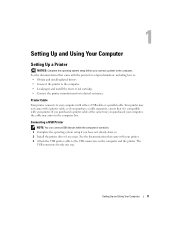
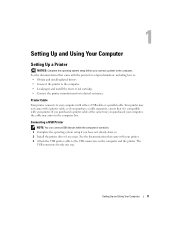
...box.
Connecting a USB Printer
NOTE: You can connect USB devices while the computer is turned on. 1 Complete the operating system setup if you have not already done so. 2 Install the printer driver if necessary. See the documentation that came with your printer. 3 Attach the USB printer cable to the USB connectors on the computer and the printer. The
USB connectors fit only one way.
Setting Up and...
Owner's Manual - Page 13
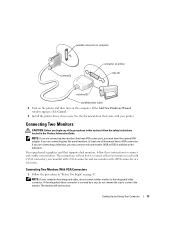
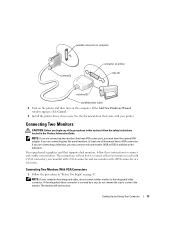
... window appears, click Cancel.
5 Install the printer driver if necessary. See the documentation that came with your printer.
Connecting Two Monitors
CAUTION: Before you begin any of the procedures in this section, follow the safety instructions located in the Product Information Guide. NOTE: If you are connecting two monitors that have VGA connectors, you must have the optional DVI adapter...
Owner's Manual - Page 18
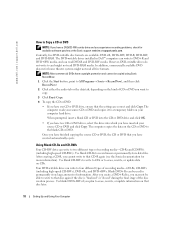
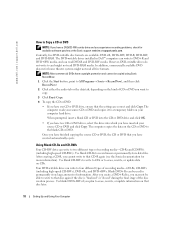
... | support.dell.com
How to Copy a CD or DVD
NOTE: If you have a DVD/CD-RW combo drive and you experience recording problems, check for available software patches at the Sonic support website at support.sonic.com.
Currently, five DVD-writable disc formats are available: DVD+R, DVD+RW, DVD-R, DVD-RW, and DVD-RAM. The DVD-writable drives installed in Dell™ computers...
Owner's Manual - Page 19
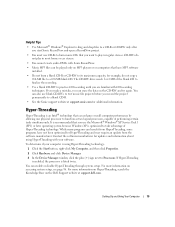
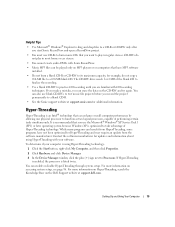
... played only on MP3 players or on computers that have MP3 software installed.
• Do not burn a blank CD-R or CD-RW to its maximum capacity; for example, do not copy a 650-MB file to a 650-MB blank CD. The CD-RW drive needs 1 or 2 MB of the blank CD to finalize the recording.
• Use a blank...
Owner's Manual - Page 21
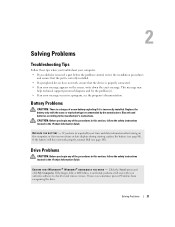
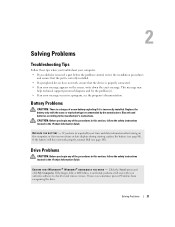
... instructions located in the Product Information Guide.
E N S U R E T H A T M I C R O S O F T ® W I N D O W S ® R E C O G N I Z E S T H E D R I V E - Click the Start button and click My Computer. If the floppy, CD, or DVD drive, is not listed, perform a full scan with your antivirus software to check for and remove viruses. Viruses can sometimes prevent Windows from recognizing the drive...
Owner's Manual - Page 27
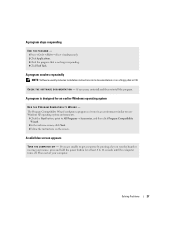
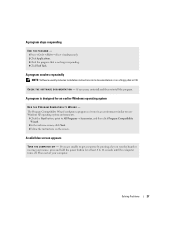
...longer responding. 4 Click End Task.
A program crashes repeatedly
NOTE: Software usually includes installation instructions in its documentation or on a floppy disk or CD.
C H E C K T H E S O F T W A R E D O C U M E N T A T I O N - If necessary, uninstall and then reinstall the program.
A program is designed for an earlier Windows operating system
RUN THE PROGRAM COMPATIBILITY WIZARD - The Program...
Owner's Manual - Page 28
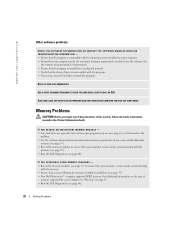
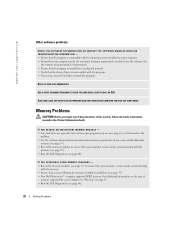
... run the software. See
the software documentation for information. • Ensure that the program is installed and configured properly. • Verify that the device drivers do not conflict with the program. • If necessary, uninstall and then reinstall the program.
BACK UP YOUR FILES IMMEDIATELY
USE A VIRUS-SCANNING PROGRAM TO CHECK THE HARD DRIVE, FLOPPY DISKS, OR CDS...
Owner's Manual - Page 42
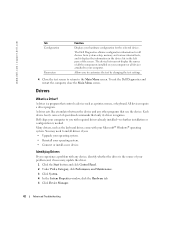
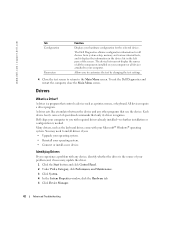
...Drivers
What Is a Driver?
A driver is a program that controls a device such as a printer, mouse, or keyboard. All devices require a driver program. A driver acts like a translator between the device and any other programs that use the device. Each device has its own set of specialized commands that only its driver recognizes. Dell ships your computer to you with required drivers already installed...
Owner's Manual - Page 43
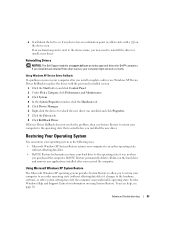
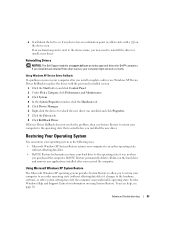
... Dell Support website at support.dell.com provides approved drivers for Dell™ computers. If you install drivers obtained from other sources, your computer might not work correctly.
Using Windows XP Device Driver Rollback If a problem occurs on your computer after you install or update a driver, use Windows XP Device Driver Rollback to replace the driver with the previously installed version...
Owner's Manual - Page 44
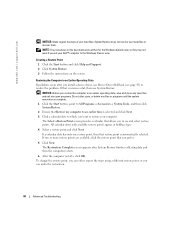
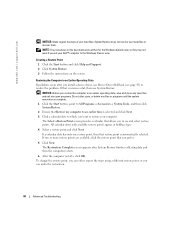
... they may not work if you set your Dell™ computer to the Windows Classic view.
Creating a Restore Point 1 Click the Start button and click Help and Support. 2 Click System Restore. 3 Follow the instructions on the screen.
Restoring the Computer to an Earlier Operating State If problems occur after you install a device driver, use Device Driver Rollback (see page 43) to resolve...
Owner's Manual - Page 58
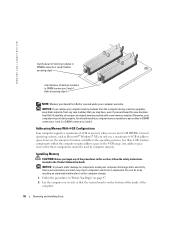
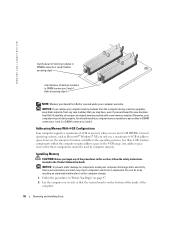
... module with a new memory module. Otherwise, your computer may not start properly. You should install your original memory modules in pairs either in DIMM connectors 1 and 2 or DIMM connectors 3 and 4.
Addressing Memory With 4-GB Configurations
Your computer supports a maximum of 4 GB of memory when you use four 1-GB DIMMs. Current operating systems, such as Microsoft® Windows® XP, can...
Owner's Manual - Page 63
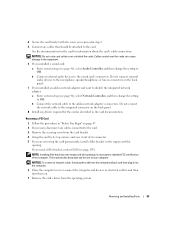
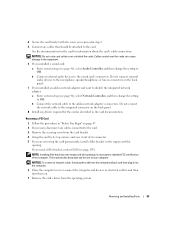
... the integrated network adapter: a Enter system setup (see page 96), select Network Controller, and then change the setting to Off. b Connect the network cable to the add-in network adapter's connectors. Do not connect the network cable to the integrated connector on the back panel.
8 Install any drivers required for the card as described in the card documentation.
Removing a PCI Card
1 Follow the...
Owner's Manual - Page 78
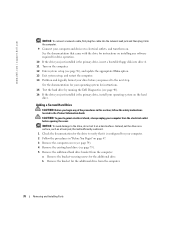
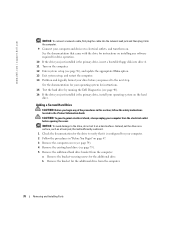
www.dell.com | support.dell.com
NOTICE: To connect a network cable, first plug the cable into the network wall jack and then plug it into the computer. 9 Connect your computer and devices to electrical outlets, and turn them on. See the documentation that came with the drive for instructions on installing any software required for drive operation.
10 If the drive you just installed is the primary...
Owner's Manual - Page 83
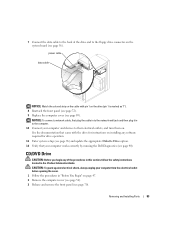
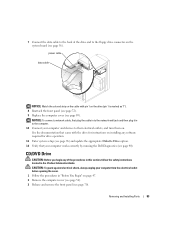
... a network cable, first plug the cable in to the network wall jack and then plug it in to the computer. 10 Connect your computer and devices to their electrical outlets, and turn them on. See the documentation that came with the drive for instructions on installing any software required for drive operation.
11 Enter system setup (see page 96) and update the appropriate Diskette Drive...
Owner's Manual - Page 99
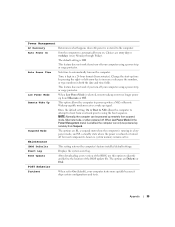
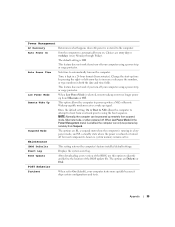
...in a lowpower mode, and S3, a standby state where the power is reduced or turned off for most components, however, system memory remains active.
Maintenance
CMOS Defaults
This setting restores the computer's factory-installed default settings.
Event Log
Displays the system event log.
BIOS Update
After downloading a new version of the BIOS, use this option to identify and define the location...
Owner's Manual - Page 103
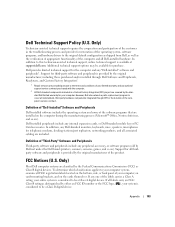
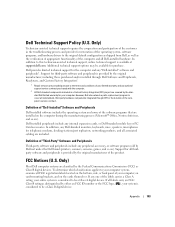
... peripheral, accessory, or software program sold by Dell not under the Dell brand (printers, scanners, cameras, games, and so on). Support for all thirdparty software and peripherals is provided by the original manufacturer of the product.
FCC Notices (U.S. Only)
Most Dell computer systems are classified by the Federal Communications Commission (FCC) as Class B digital devices. To determine which...
Owner's Manual - Page 124
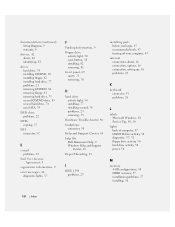
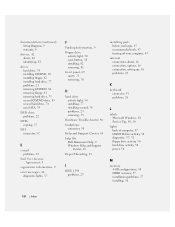
... Center, 10 help file
Dell Dimension Help, 9 Windows Help and Support
Center, 10 Hyper-Threading, 19
I
IEEE 1394 problems, 25
installing parts before you begin, 47 recommended tools, 47 turning off your computer, 47
internet connection, about, 16 connection, options, 16 connection, setting up, 16 problems, 23
K
keyboard connector, 53 problems, 26
L
labels Microsoft Windows, 10 Service Tag, 10, 50...
Owner's Manual - Page 125
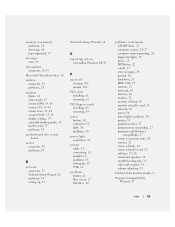
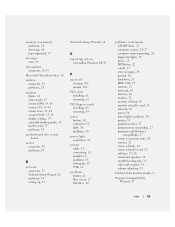
... VGA, 13-14 display settings, 15 extended desktop mode, 15 hard to read, 35 problems, 34
motherboard. See system board
mouse connector, 52 problems, 29
N
network connector, 52 Network Setup Wizard, 16 problems, 30 setting up, 15
Network Setup Wizard, 16
O
operating system reinstalling Windows XP, 43
P
password clearing, 101 jumper, 101
PCI cards installing, 61 removing, 63
PCI Express cards...

