Dell E5515H driver and firmware
Related Dell E5515H Manual Pages
Download the free PDF manual for Dell E5515H and other Dell manuals at ManualOwl.com
Dell User Guide - Page 2
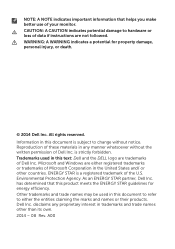
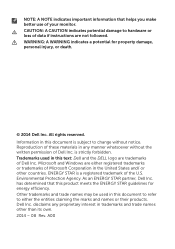
... hardware or loss of data if instructions are not followed. WARNING: A WARNING indicates a potential for property damage, personal injury, or death.
© 2014 Dell Inc. All rights reserved. Information ... the written permission of Dell Inc. is strictly forbidden. Trademarks used in this text: Dell and the DELL logo are trademarks of Dell Inc. Microsoft and Windows are either registered trademarks ...
Dell User Guide - Page 3
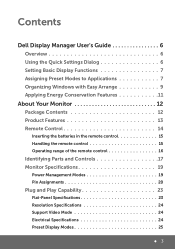
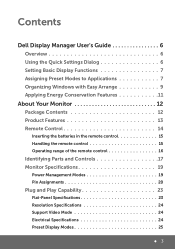
...
Dell Display Manager User's Guide 6
Overview 6 Using the Quick Settings Dialog 6 Setting Basic Display Functions 7 Assigning Preset Modes to Applications 7 Organizing Windows with Easy Arrange 9 Applying Energy Conservation Features 11
About Your Monitor 12
Package Contents 12 Product Features 13 Remote Control 14
Inserting the batteries in the remote control 15 Handling the remote...
Dell User Guide - Page 5
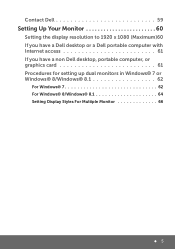
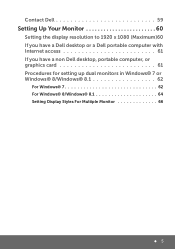
... Dell 59
Setting Up Your Monitor 60
Setting the display resolution to 1920 x 1080 (Maximum)60 If you have a Dell desktop or a Dell portable computer with Internet access 61 If you have a non Dell desktop, portable computer, or graphics card 61 Procedures for setting up dual monitors in Windows® 7 or Windows® 8/Windows® 8.1 62
For Windows® 7 62 For Windows® 8/Windows...
Dell User Guide - Page 6
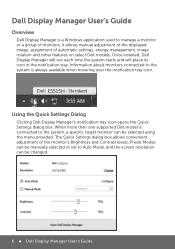
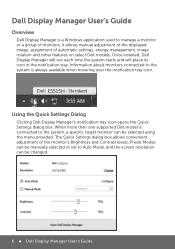
... one supported Dell model is connected to the system, a specific target monitor can be selected using the menu provided. The Quick Settings dialog box allows convenient adjustment of the monitor's Brightness and Contrast levels, Preset Modes can be manually selected or set to Auto Mode, and the screen resolution can be changed.
E5515H 1920x1080
6 Dell Display Manager User's Guide
Dell User Guide - Page 8
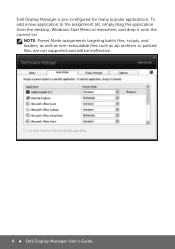
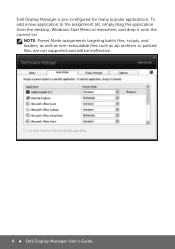
... list, simply drag the application from the desktop, Windows Start Menu or elsewhere, and drop it onto the current list.
NOTE: Preset Mode assignments targeting batch files, scripts, and loaders, as well as non-executable files such as zip archives or packed files, are not supported and will be ineffective.
8 Dell Display Manager User's Guide
Dell User Guide - Page 9
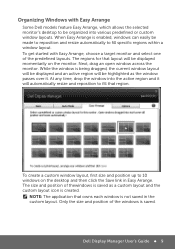
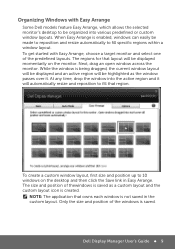
... the desktop and then click the Save link in Easy Arrange. The size and position of thewindows is saved as a custom layout and the custom layout icon is created.
NOTE: The application that owns each window is not saved in the custom layout. Only the size and position of the windows is saved.
Dell Display...
Dell User Guide - Page 10
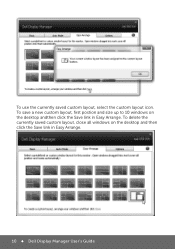
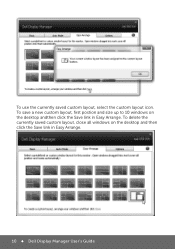
To use the currently saved custom layout, select the custom layout icon. To save a new custom layout, first postion and size up to 10 windows on the desktop andthen click the Save link in Easy Arrange. To delete the currently saved custom layout, close all windows on the desktop and then click the Save link in Easy Arrange.
10 Dell Display Manager User's Guide
Dell User Guide - Page 13
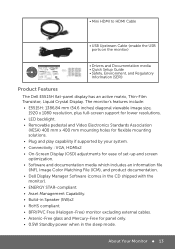
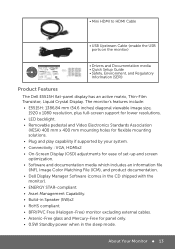
... Mini HDMI to HDMI Cable
• USB Upstream Cable (enable the USB ports on the monitor)
• Drivers and Documentation media
E5515H
• Quick Setup Guide
G6MH8A00
• Safety, Environment, and Regulatory
G6MH8 Q70G55C170001A August 2014
Information (SERI)
Product Features
The Dell E5515H flat-panel display has an active matrix, Thin-Film Transistor, Liquid Crystal Display. The...
Dell User Guide - Page 15
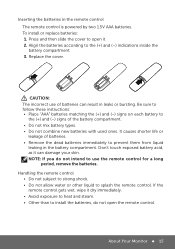
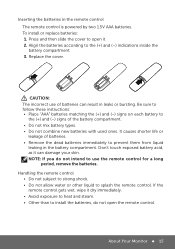
Inserting the batteries in the remote control The remote control is powered by two 1.5V AAA batteries. To install or replace batteries: 1. Press and then slide the cover to open it. 2. Align the batteries according to the (+) and (-) indications inside the battery compartment. 3. Replace ...
Dell User Guide - Page 19
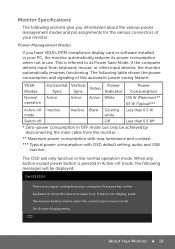
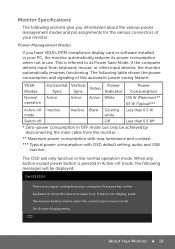
... by disconnecting the main cable from the monitor.
** Maximum power consumption with max luminance and contrast.
*** Typical power consumption with OSD default setting, audio and USB inactive.
The OSD will only function in the normal operation mode. When any button except power button is pressed in Active-off mode, the following messages will be displayed:
Dell E5515H
There is no...
Dell User Guide - Page 23
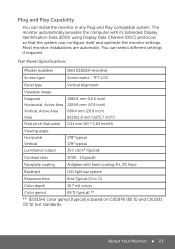
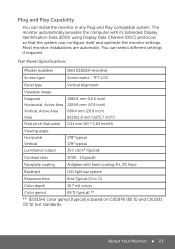
.... The monitor automatically provides the computer with its Extended Display Identification Data (EDID) using Display Data Channel (DDC) protocols so that the system can configure itself and optimize the monitor settings. Most monitor installations are automatic. You can select different settings if required.
Flat-Panel Specifications
Model number
Dell E5515H monitor
Screen type
Active matrix...
Dell User Guide - Page 45
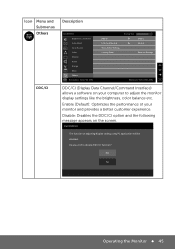
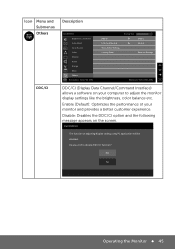
...Description
Dell E5515H Brightness / Contrast Auto Adjust Input Source Color Display Audio Energy Menu Others
Resolution: 1024x768, 60Hz
DDC/CI LCD Conditioning Reset Other Settings Factory Reset
Energy Use
Enable Disable
Reset All Settings
Maximum: 1920x1080, 60Hz
DDC/CI (Display Data Channel/Command Interface) allows a software on your computer to adjust the monitor display settings like...
Dell User Guide - Page 50
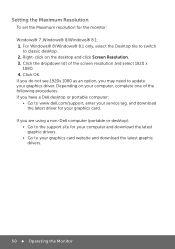
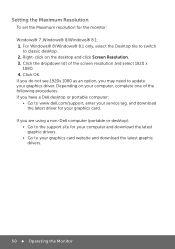
... resolution and select 1920 x
1080. 4. Click OK. If you do not see 1920x 1080 as an option, you may need to update your graphics driver. Depending on your computer, complete one of the following procedures: If you have a Dell desktop or portable computer:
• Go to www.dell.com/support, enter your service tag, and download the latest driver for your graphics card...
Dell User Guide - Page 57
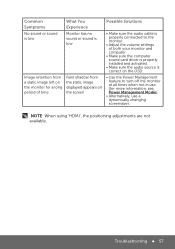
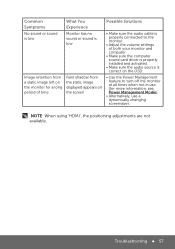
... has no sound or sound is low
• Make sure the audio cable is properly connected to the monitor.
• Adjust the volume settings of both your monitor and computer.
• Make sure the computer sound card driver is properly installed and activated.
• Make sure the audio source is correct on the OSD.
Image retention from a static image...
Dell User Guide - Page 60
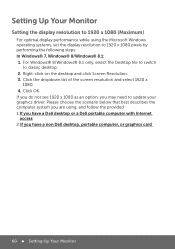
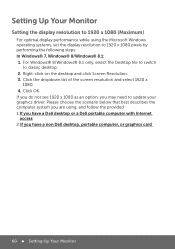
... you do not see 1920 x 1080 as an option, you may need to update your graphics driver. Please choose the scenario below that best describes the computer system you are using, and follow the provided 1:If you have a Dell desktop or a Dell portable computer with Internet access 2:If you have a non Dell desktop, portable computer, or graphics card
60 Setting Up Your Monitor
Dell User Guide - Page 61
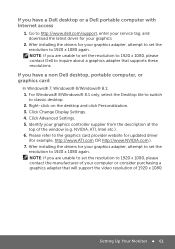
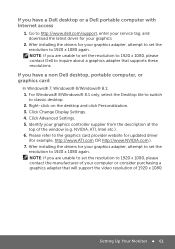
... tag, and download the latest driver for your graphics
2. After installing the drivers for your graphics adapter, attempt to set the resolution to 1920 x 1080 again. NOTE: If you are unable to set the resolution to 1920 x 1080, please contact Dell to inquire about a graphics adapter that supports these resolutions.
If you have a non Dell desktop, portable computer, or graphics card
In Windows®...
Dell User Guide - Page 62
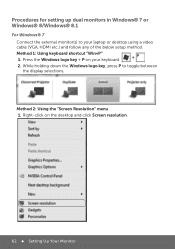
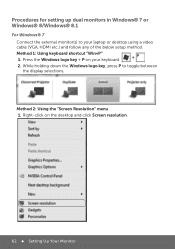
... a video cable (VGA, HDMI etc.) and follow any of the below setup method. Method 1: Using keyboard shortcut "Win+P" 1. Press the Windows logo key + P on your keyboard. 2. While holding down the Windows logo key, press P to toggle between the display selections.
Method 2: Using the "Screen Resolution" menu 1. Right-click on the desktop and click Screen resolution.
62 Setting Up Your...
Dell User Guide - Page 64
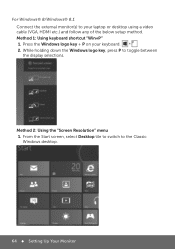
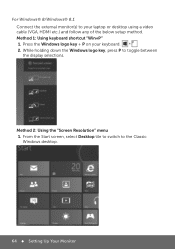
...; 8.1 Connect the external monitor(s) to your laptop or desktop using a video cable (VGA, HDMI etc.) and follow any of the below setup method. Method 1: Using keyboard shortcut "Win+P" 1. Press the Windows logo key + P on your keyboard. 2. While holding down the Windows logo key, press P to toggle between the display selections.
Method 2: Using the "Screen Resolution" menu 1. From the Start screen...
Dell User Guide - Page 66
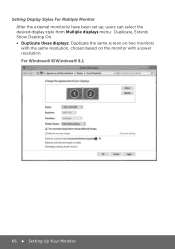
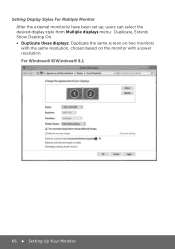
... Monitor After the external monitor(s) have been set up, users can select the desired display style from Multiple displays menu: Duplicate, Extend, Show Desktop On. • Duplicate these displays: Duplicate the same screen on two monitors with the same resolution, chosen based on the monitor with a lower resolution. For Windows® 8/Windows® 8.1
66 Setting Up Your Monitor
Dell Statement of Volatility - Page 1
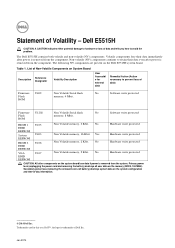
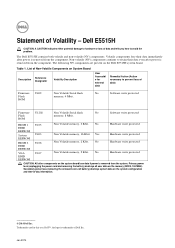
... to prevent loss of data)
Firmware Flash ROM
U402
Non Volatile Serial flash memory, 4 Mbit.
No
Software write protected
Firmware Flash ROM
U1202
Non Volatile Serial flash memory, 8 Mbit.
No
Software write protected
HDMI 1 EDID EEPROM
System EEPROM
HDMI 2 EDID EEPROM
VGA EDID EEPROM
U103 U403 U106 U107
Non Volatile memory, 2 Kbit. No Non Volatile memory, 16 Kbit. Yes Non Volatile...

