Dell UP2414Q driver and firmware
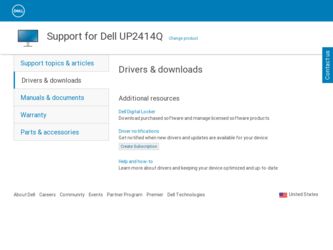
Related Dell UP2414Q Manual Pages
Download the free PDF manual for Dell UP2414Q and other Dell manuals at ManualOwl.com
Dell Dell Display Manager User's Guide - Page 1
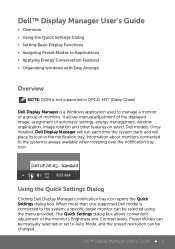
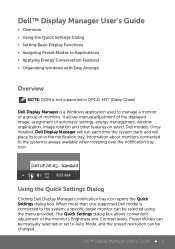
...
Overview
NOTE: DDM is not supported in DP1.2/ MST (Daisy Chain)
Dell Display Manager is a Windows application used to manage a monitor or a group of monitors. It allows manual adjustment of the displayed image, assignment of automatic settings, energy management, window organization, image rotation and other features on select Dell models. Once installed, Dell Display Manager will run each time...
Dell Dell Display Manager User's Guide - Page 3
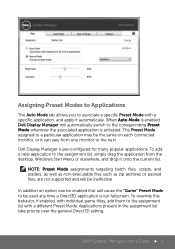
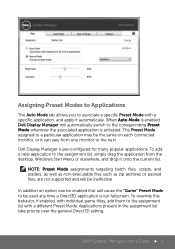
... vary from one monitor to the next.
Dell Display Manager is pre-configured for many popular applications. To add a new application to the assignment list, simply drag the application from the desktop, Windows Start Menu or elsewhere, and drop it onto.... Applications present in the assignment list take priority over the general Direct3D setting.
Dell™ Display Manager User's Guide 3
Dell Dell Display Manager User's Guide - Page 5


... desktop and then click the Save link in Easy Arrange. The size and position of the windows is saved as a custom layout and the custom layout icon is created.
NOTE: The application that owns each window is not saved in the custom layout. Only the size and position of the windows is saved..
Dell™ Display...
Dell Dell Display Manager User's Guide - Page 6
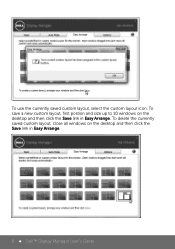
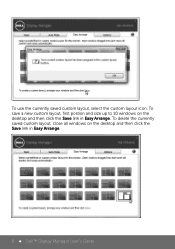
To use the currently saved custom layout, select the custom layout icon. To save a new custom layout, first postion and size up to 10 windows on the desktop and then click the Save link in Easy Arrange. To delete the currently saved custom layout, close all windows on the desktop and then click the Save link in Easy Arrange.
6 Dell™ Display Manager User's Guide
Dell Quick Setup Guide - Page 1
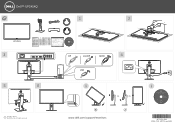
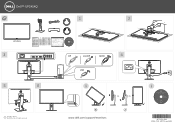
... Monitor
P/N 6KHMD Rev. A00 P/N 90.7V739.011
October 2013 Made in China
DP
miniDP
HDMI
USB
4
www.dell.com/support/monitors
Drivers and Documentation Dell™ UP2414Q UltraSharp Monitor
Contents: • Device Drivers • Quick Setup Guide • User's Guide • Dell Display Manager Software
ll rights reserve d.
P/N 6KHMD Rev. A00 P/N 90.7V739.011 October 2013 Made in China...
Dell Statement of Volatility - Page 1


.... No To store HDMI EDID data.
Serial Flash ROM PM25LD020
I233
EEPROM 24C02
I240
Non-volatile Flash ROM 2Mbit. No To store firmware.
Non-volatile EEPROM 2Kbit. No To store monitor DC on / off store.
Part place on Interface Board, it has hardware/software write protected. Part place on Interface Board.
Part place on Interface Board, it has hardware/software write protected...
Dell UltraSharp 24 User's Guide - Page 2
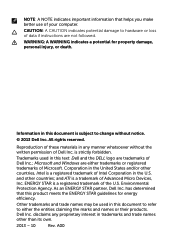
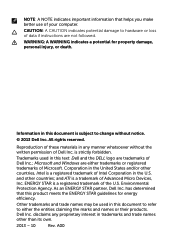
... in this text: Dell and the DELL logo are trademarks of Dell Inc.; Microsoft and Windows are either trademarks or registered trademarks of Microsoft. Corporation in the United States and/or other countries, Intel is a registered trademark of Intel Corporation in the U.S. and other countries; and ATI is a trademark of Advanced Micro Devices, Inc. ENERGY...
Dell UltraSharp 24 User's Guide - Page 4
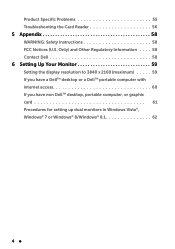
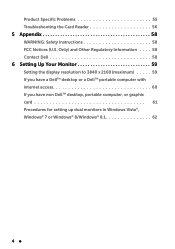
... Information 58 Contact Dell 58
6 Setting Up Your Monitor 59
Setting the display resolution to 3840 x 2160 (maximum 59 If you have a DellTM desktop or a DellTM portable computer with internet access 60 If you have non DellTM desktop, portable computer, or graphic card 61 Procedures for setting up dual monitors in Windows Vista®, Windows® 7 or Windows® 8/Windows® 8.1 62...
Dell UltraSharp 24 User's Guide - Page 6
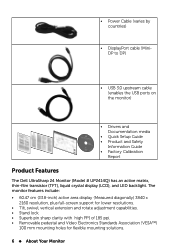
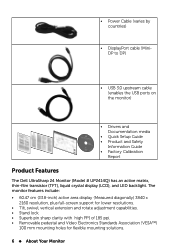
• Power Cable (varies by countries)
• DisplayPort cable (MiniDP to DP)
• USB 3.0 upstream cable (enables the USB ports on the monitor)
Dell™ UP2414Q UltraSharp Monitor PP//NNMO6ac9Kdt0Hoe.b7MienVDr7C23Rh09ei1n.v30.a1A100
• Drivers and Documentation media
• Quick Setup Guide • Product and Safety
Information Guide • Factory Calibration
Report
...
Dell UltraSharp 24 User's Guide - Page 7
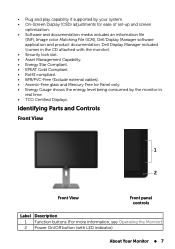
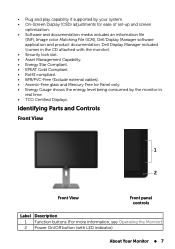
• Plug and play capability if supported by your system. • On-Screen Display (OSD) adjustments for ease of set-up and screen
optimization. • Software and documentation media includes an information file
(INF), Image color Matching File (ICM), Dell Display Manager software application and product documentation. Dell Display Manager included (comes in the CD attached with the ...
Dell UltraSharp 24 User's Guide - Page 13
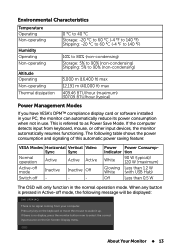
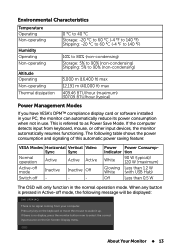
... Modes
If you have VESA's DPM™ compliance display card or software installed in your PC, the monitor can automatically reduce its power consumption when not in use. This is referred to as Power Save Mode. If the computer detects input from keyboard, mouse, or other input devices, the monitor automatically resumes functioning. The following table shows the...
Dell UltraSharp 24 User's Guide - Page 17
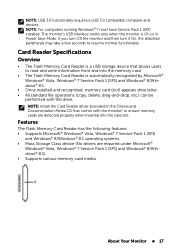
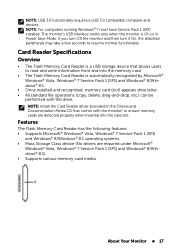
...: For computers running Windows® 7 must have Service Pack 1 (SP1) installed. The monitor's USB interface works only when the monitor is On or in Power Save Mode. If you turn Off the monitor and then turn it On, the attached peripherals may take a few seconds to resume normal functionality.
Card Reader Specifications
Overview
• The Flash Memory Card Reader is a USB storage device that...
Dell UltraSharp 24 User's Guide - Page 18
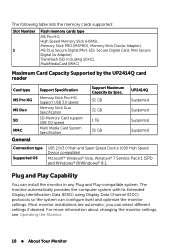
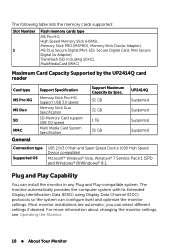
...), Memory Stick Duo(w Adapter), MS Duo Secure Digital (Mini-SD), Secure Digital Card, Mini Secure Digital (w Adaptor), TransFlash (SD, including SDHC), MultiMediaCard (MMC)
Maximum Card Capacity Supported by the UP2414Q card reader
Card type MS Pro HG MS Duo SD MMC
General
Support Specification
Memory Stick Pro-HG Support USB 3.0 speed Memory Stick Duo Specification SD Memory Card support USB...
Dell UltraSharp 24 User's Guide - Page 44
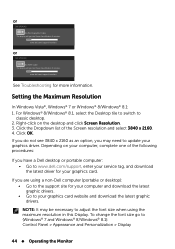
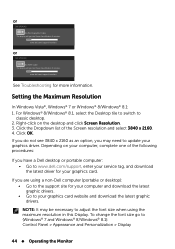
... Save Mode in 5 minutes.
www.dell.com/support/monitors
or
Dell UP2414Q
No HDMI Cable The display will go into Power Save Mode in 5 minutes.
www.dell.com/support/monitors
See Troubleshooting for more information.
Setting the Maximum Resolution
In Windows Vista®, Windows® 7 or Windows® 8/Windows® 8.1: 1. For Windows® 8/Windows® 8.1, select the Desktop tile to switch to...
Dell UltraSharp 24 User's Guide - Page 49
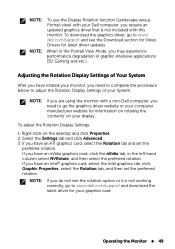
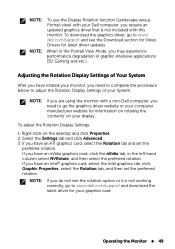
...Dell computer, you require an updated graphics driver that is not included with this monitor. To download the graphics driver, go to www. dell.com/support and see the Download section for Video Drivers for latest driver updates.
When in the Portrait View Mode, you may experience performance degradation in graphic-intensive applications (3D Gaming and etc.).
Adjusting the Rotation Display Settings...
Dell UltraSharp 24 User's Guide - Page 59
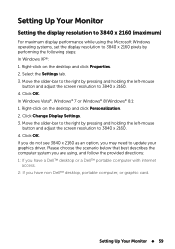
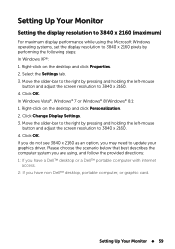
... x 2160 as an option, you may need to update your graphics driver. Please choose the scenario below that best describes the computer system you are using, and follow the provided directions: 1: If you have a Dell™ desktop or a Dell™ portable computer with internet
access. 2: If you have non Dell™ desktop, portable computer, or graphic card.
Setting Up Your Monitor 59
Dell UltraSharp 24 User's Guide - Page 60
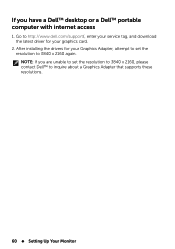
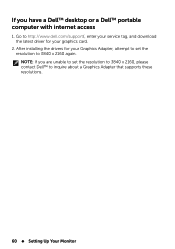
If you have a DellTM desktop or a DellTM portable computer with internet access
1. Go to http://www.dell.com/support/, enter your service tag, and download the latest driver for your graphics card.
2. After installing the drivers for your Graphics Adapter, attempt to set the resolution to 3840 x 2160 again. NOTE: If you are unable to set the resolution to 3840 x 2160, please contact Dell™ to...
Dell UltraSharp 24 User's Guide - Page 61
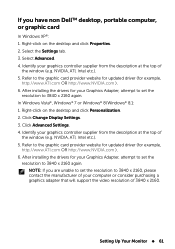
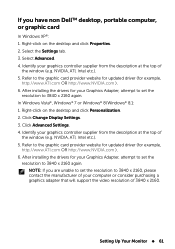
...Click Change Display Settings. 3. Click Advanced Settings. 4. Identify your graphics controller supplier from the description at the top of
the window (e.g. NVIDIA, ATI, Intel etc.). 5. Refer to the graphic card provider website for updated driver (for example,
http://www.ATI.com OR http://www.NVIDIA.com ). 6. After installing the drivers for your Graphics Adapter, attempt to set the
resolution to...
Dell UltraSharp Color Calibration Solution Users Guide - Page 1
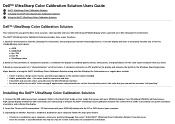
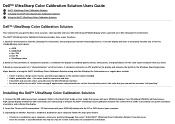
... Calibration Solution
1. Connect the USB cable to your host computer. (Refer to the Quick Start Guide or User Guide that comes with your UP2414Q display). Your UltraSharp UP2414Q will functionas a high-quality display without the USB connection, but connecting it will give the Dell™ UltraSharp Color Calibration Solution the control that it needs to accurately set up the colorspace emulations...
Dell UltraSharp Color Calibration Solution Users Guide - Page 2


... Pro Colorimeter into any available host USB port on your computer or on the display (Refer to the Quick Start Guide or User Guide that comes withyour UP2414Q display). 2.Launch the Dell™ UltraSharp Color Calibration Solution application by double clicking on the program icon found on the desktop or under Start -> All Programs -> Dell Displays. Then follow the step-by-step...