Dell U2415 driver and firmware
Related Dell U2415 Manual Pages
Download the free PDF manual for Dell U2415 and other Dell manuals at ManualOwl.com
Dell Monitor Users Guide - Page 2
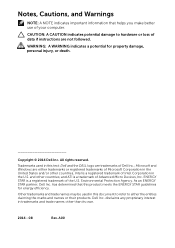
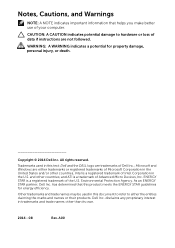
... of your computer.
CAUTION: A CAUTION indicates potential damage to hardware or loss of data if instructions are not followed.
WARNING: A WARNING indicates a potential for property damage, personal injury, or death.
Copyright © 2014 Dell Inc. All rights reserved.
Trademarks used in this text: Dell and the DELL logo are trademarks of Dell Inc.; Microsoft and Windows are...
Dell Monitor Users Guide - Page 6
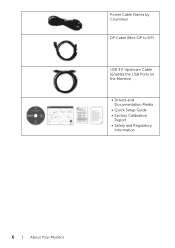
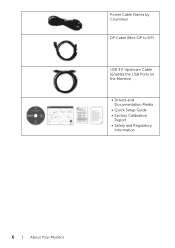
Power Cable (Varies by Countries) DP Cable (Mini-DP to DP)
USB 3.0 Upstream Cable (Enables the USB Ports on the Monitor)
• Drivers and Documentation Media
• Quick Setup Guide • Factory Calibration
Report • Safety and Regulatory
Information
6 | About Your Monitor
Dell Monitor Users Guide - Page 7
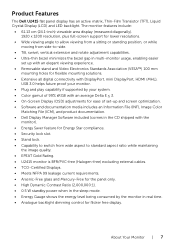
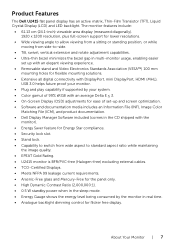
.... • Extensive all digital connectivity with DisplayPort, mini DisplayPort, HDMI (MHL),
USB 3.0 helps future proof your monitor. • Plug and play capability if supported by your system. • Color gamut of 99% sRGB with an average Delta E < 3. • On-Screen Display (OSD) adjustments for ease of set-up and screen optimization. • Software and documentation media includes...
Dell Monitor Users Guide - Page 16
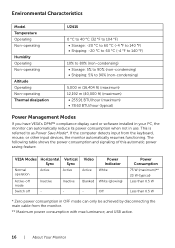
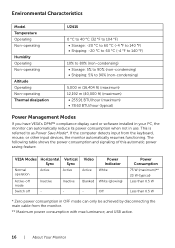
... Modes
If you have VESA's DPM™ compliance display card or software installed in your PC, the monitor can automatically reduce its power consumption when not in use. This is referred to as Power Save Mode*. If the computer detects input from the keyboard, mouse, or other input devices, the monitor automatically resumes functioning. The following table shows...
Dell Monitor Users Guide - Page 21
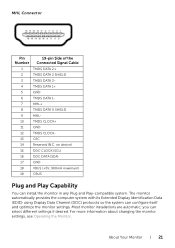
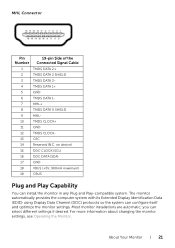
... any Plug and Play-compatible system. The monitor automatically provides the computer system with its Extended Display Identification Data (EDID) using Display Data Channel (DDC) protocols so the system can configure itself and optimize the monitor settings. Most monitor installations are automatic; you can select different settings if desired. For more information about changing the monitor...
Dell Monitor Users Guide - Page 30
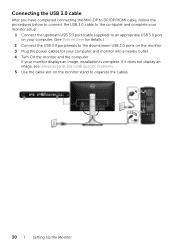
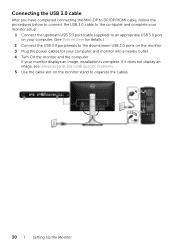
... the downstream USB 3.0 ports on the monitor. 3 Plug the power cables for your computer and monitor into a nearby outlet. 4 Turn On the monitor and the computer.
If your monitor displays an image, installation is complete. If it does not display an image, see Universal Serial Bus (USB) Specific Problems. 5 Use the cable slot on the monitor stand to organize the cables.
30 | Setting Up the...
Dell Monitor Users Guide - Page 41
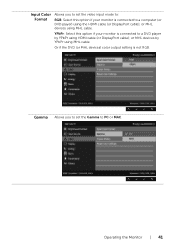
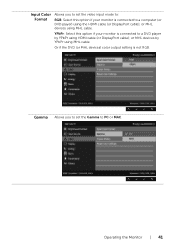
... your monitor is connected to a computer (or DVD player) using the HDMI cable (or DisplayPort cable); or MHL devices using MHL cable.
YPbPr: Select this option if your monitor is connected to a DVD player by YPbPr using HDMI cable (or DisplayPort cable); or MHL devices by YPbPr using MHL cable.
Or if the DVD (or MHL devices) color output setting is not RGB.
Gamma Allows...
Dell Monitor Users Guide - Page 47
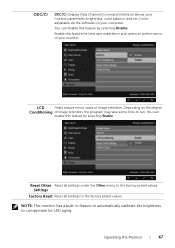
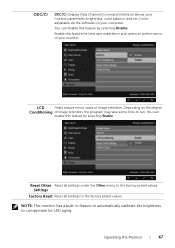
DDC/CI
DDC/CI (Display Data Channel/Command Interface) allows your monitor parameters (brightness, color balance, and etc.) to be adjustable via the software on your computer.
You can disable this... feature by selecting Enable.
Reset Other Reset all settings under the Other menu to the factory preset values. Settings
Factory Reset Reset all settings to the factory preset values. NOTE: This monitor...
Dell Monitor Users Guide - Page 51
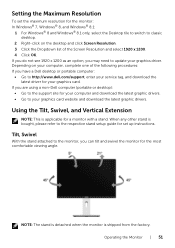
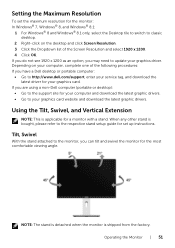
... to update your graphics driver. Depending on your computer, complete one of the following procedures: If you have a Dell desktop or portable computer: • Go to http://www.dell.com/support, enter your service tag, and download the
latest driver for your graphics card. If you are using a non-Dell computer (portable or desktop):
• Go to the support site for your computer and download the...
Dell Monitor Users Guide - Page 54
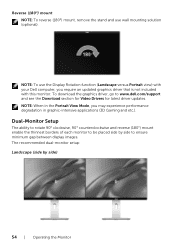
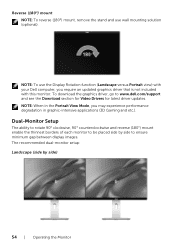
... your Dell computer, you require an updated graphics driver that is not included with this monitor. To download the graphics driver, go to www.dell.com/support and see the Download section for Video Drivers for latest driver updates. NOTE: When in the Portrait View Mode, you may experience performance degradation in graphic-intensive applications (3D Gaming and etc.).
Dual-Monitor Setup
The...
Dell Monitor Users Guide - Page 56
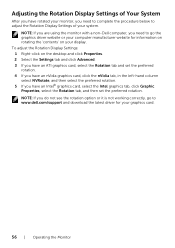
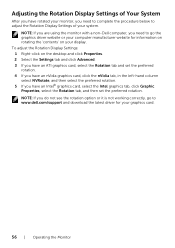
... the monitor with a non-Dell computer, you need to go the graphics driver website or your computer manufacturer website for information on rotating the 'contents' on your display. To adjust the Rotation Display Settings: 1 Right-click on the desktop and click Properties. 2 Select the Settings tab and click Advanced. 3 If you have an ATI graphics card, select the Rotation tab...
Dell Monitor Users Guide - Page 64
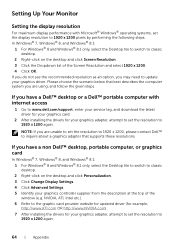
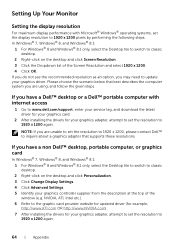
... given steps.
If you have a Dell™ desktop or a Dell™ portable computer with internet access
1 Go to www.dell.com/support, enter your service tag, and download the latest driver for your graphics card.
2 After installing the drivers for your graphics adapter, attempt to set the resolution to 1920 x 1200 again.
NOTE: If you are unable to set the resolution to 1920 x 1200, please contact...
Dell Display Manager Users Guide - Page 1
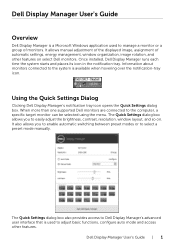
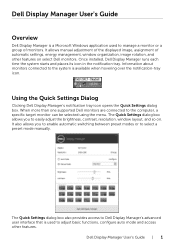
Dell Display Manager User's Guide
Overview
Dell Display Manager is a Microsoft Windows application used to manage a monitor or a group of monitors. It allows manual adjustment of the displayed image, assignment of automatic settings, energy management, window organization, image rotation, and other features on select Dell monitors. Once installed, Dell Display Manager runs each time the system ...
Dell Display Manager Users Guide - Page 2
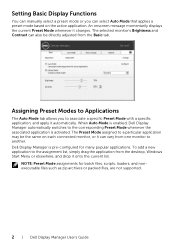
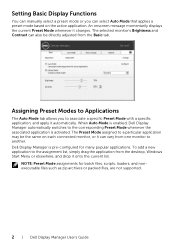
... popular applications. To add a new application to the assignment list, simply drag the application from the desktop, Windows Start Menu or elsewhere, and drop it onto the current list.
NOTE: Preset Mode assignments for batch files, scripts, loaders, and nonexecutable files such as zip archives or packed files, are not supported.
2 | Dell Display Manager User's Guide
Dell Display Manager Users Guide - Page 3
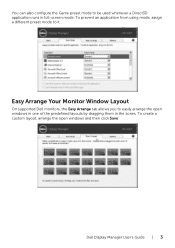
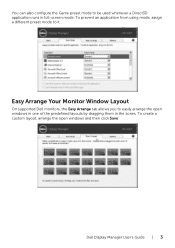
... mode. To prevent an application from using mode, assign a different preset mode to it.
Easy Arrange Your Monitor Window Layout
On supported Dell monitors, the Easy Arrange tab allows you to easily arrange the open windows in one of the predefined layouts by dragging them in the zones. To create a custom layout, arrange the...
Dell Monitor Statement of Volatility - Page 1
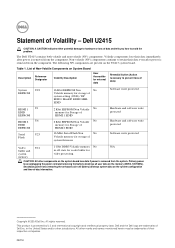
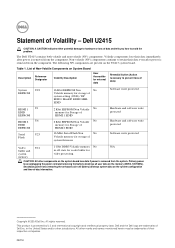
... 2
U6
EDID
EEPROM
Serial
U23
Flash
16 Kbit EEPROM Non
No
Volatile memory for storage of
system setting (OSD) / DP
EDID / MiniDP EDID/ MHL
EDID
2 Kbit EEPROM Non Volatile No memory for Storage of HDMI 1 EDID
2 Kbit EEPROM Non Volatile No memory for Storage of HDMI 2 EDID
16 Mbit Serial Flash Non
No
Volatile memory for storage of
system firmware
Software write protected
Hardware...

