Dell Inspiron 11 3000 2-in-1 Series driver and firmware
Drivers and firmware downloads for this Dell item
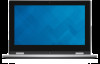
Related Dell Inspiron 11 3000 2-in-1 Series Manual Pages
Download the free PDF manual for Dell Inspiron 11 3000 2-in-1 Series and other Dell manuals at ManualOwl.com
Inspiron 11 3157 Specifications - Page 6
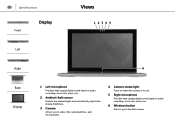
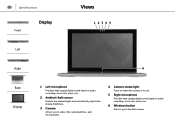
... sensor
Detects the ambient light and automatically adjusts the display brightness.
3 Camera
Allows you to video chat, capture photos, and record videos.
4 Camera-status light
Turns on when the camera is in use.
5 Right microphone
Provides high‑quality digital sound input for audio recording, voice calls, and so on.
6 Windows button
Press to go to the Start screen.
Inspiron 11 3157 Service Manual - Page 7
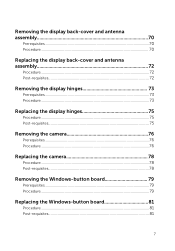
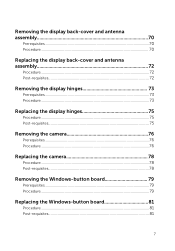
...-requisites 72
Removing the display hinges 73
Prerequisites...73 Procedure...73
Replacing the display hinges 75
Procedure...75 Post-requisites 75
Removing the camera 76
Prerequisites...76 Procedure...76
Replacing the camera 78
Procedure...78 Post-requisites 78
Removing the Windows-button board 79
Prerequisites...79 Procedure...79
Replacing the Windows-button board 81
Procedure...81 Post...
Inspiron 11 3157 Service Manual - Page 9
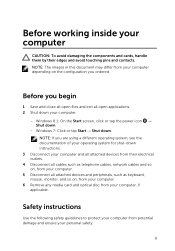
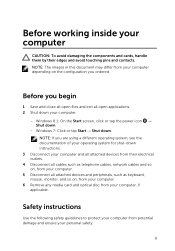
....
3 Disconnect your computer and all attached devices from their electrical outlets.
4 Disconnect all cables such as telephone cables, network cables and so on, from your computer.
5 Disconnect all attached devices and peripherals, such as keyboard, mouse, monitor, and so on, from your computer.
6 Remove any media card and optical disc from your computer, if applicable.
Safety instructions
Use the...
Inspiron 11 3157 Service Manual - Page 10
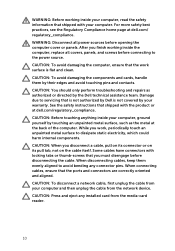
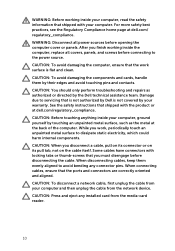
...the cable. When disconnecting cables, keep them evenly aligned to avoid bending any connector pins. When connecting cables, ensure that the ports and connectors are correctly oriented and aligned.
CAUTION: To disconnect a network cable, first unplug the cable from your computer and then unplug the cable from the network device.
CAUTION: Press and eject any installed card from the media-card reader...
Inspiron 11 3157 Service Manual - Page 53
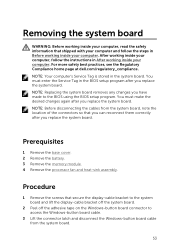
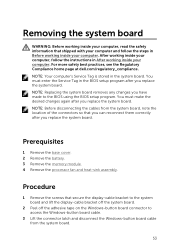
... in Before working inside your computer. After working inside your computer, follow the instructions in After working inside your computer. For more safety best practices, see the Regulatory Compliance home page at dell.com/regulatory_compliance. NOTE: Your computer's Service Tag is stored in the system board. You must enter the Service Tag in the BIOS setup program after you replace the...
Inspiron 11 3157 Service Manual - Page 54
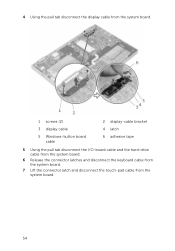
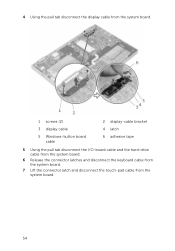
... Using the pull tab disconnect the display cable from the system board.
1 screws (2)
3 display cable
5 Windows-button board cable
2 display-cable bracket 4 latch 6 adhesive tape
5 Using the pull tab disconnect the I/O-board cable and the hard-drive cable from the system board.
6 Release the connector latches and disconnect the keyboard cable from the system board.
7 Lift the connector latch and...
Inspiron 11 3157 Service Manual - Page 57
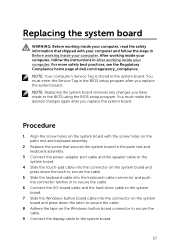
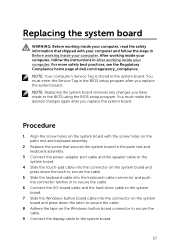
... power-adapter port cable and the speaker cable to the system board.
4 Slide the touch-pad cable into the connector on the system board and press down the latch to secure the cable.
5 Slide the keyboard cable into the keyboard-cable connector and push the connector latches in to secure the cable.
6 Connect the I/O-board cable and the hard-drive cable to the system board.
7 Slide the Windows...
Inspiron 11 3157 Service Manual - Page 62


... in After working inside your computer. For more safety best practices, see the Regulatory Compliance home page at dell.com/regulatory_compliance.
Prerequisites
1 Remove the base cover. 2 Remove the battery.
Procedure
1 Disconnect the antenna cables from the wireless card. 2 Remove the screws that secure the display-cable bracket to the system
board. 3 Lift the display-cable bracket off the system...
Inspiron 11 3157 Service Manual - Page 63


... latch and disconnect the Windows button-board cable.
1 wireless card 3 screws (2) 5 display cable
2 antenna cables (2)
4 display-cable bracket
6 windows-button board cable
7 adhesive tape
8 system board
7 Turn the computer over and open the display as far as possible.
CAUTION: Place the computer on a soft and clean surface to avoid scratching the display. 8 Place the computer face down on...
Inspiron 11 3157 Service Manual - Page 65


... system board and press down the latch to secure the cable. 7 Adhere the tape to the Windows button-board cable. 8 Connect the display cable to the system board. 9 Align the screw holes on the display-cable bracket with the screw holes on the system board. 10 Replace the screws that secure the display-cable bracket to the system board. 11 Connect the antenna cables to the wireless card...
Inspiron 11 3157 Service Manual - Page 79
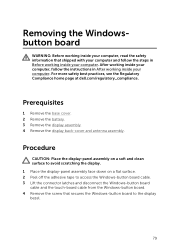
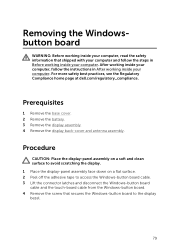
... and clean surface to avoid scratching the display. 1 Place the display-panel assembly face down on a flat surface. 2 Peel off the adhesive tape to access the Windows-button board cable. 3 Lift the connector latches and disconnect the Windows-button board cable and the touch-board cable from the Windows-button board. 4 Remove the screw that secures the Windows-button board to the display bezel.
79
Inspiron 11 3157 Service Manual - Page 80
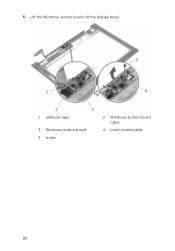
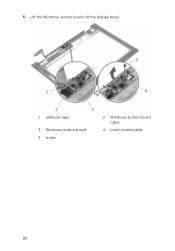
5 Lift the Windows-button board off the display bezel.
1 adhesive tape
3 Windows-button board 5 screw
2 Windows-button board cable
4 touch-board cable
80
Inspiron 11 3157 Service Manual - Page 81
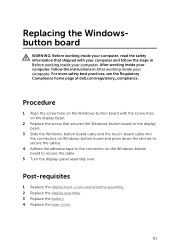
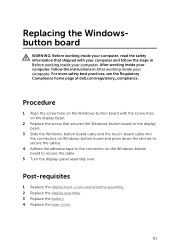
... working inside your computer. For more safety best practices, see the Regulatory Compliance home page at dell.com/regulatory_compliance.
Procedure
1 Align the screw hole on the Windows-button board with the screw hole on the display bezel.
2 Replace the screw that secures the Windows-button board to the display bezel.
3 Slide the Windows-button board cable and the touch-board cable into the...
Inspiron 11 3157 Service Manual - Page 82
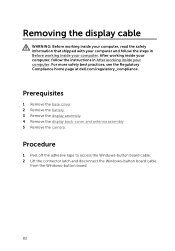
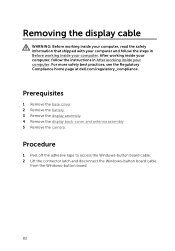
... working inside your computer. For more safety best practices, see the Regulatory Compliance home page at dell.com/regulatory_compliance.
Prerequisites
1 Remove the base cover. 2 Remove the battery. 3 Remove the display assembly. 4 Remove the display back-cover and antenna assembly. 5 Remove the camera.
Procedure
1 Peel off the adhesive tape to access the Windows-button board cable. 2 Lift the...
Inspiron 11 3157 Service Manual - Page 83
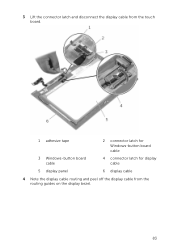
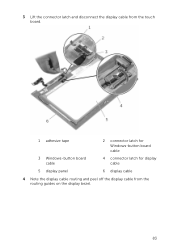
3 Lift the connector latch and disconnect the display cable from the touch board.
1 adhesive tape
2 connector latch for Windows-button board cable
3 Windows-button board cable
4 connector latch for display cable
5 display panel
6 display cable
4 Note the display cable routing and peel off the display cable from the routing guides on the display bezel.
83
Inspiron 11 3157 Service Manual - Page 85
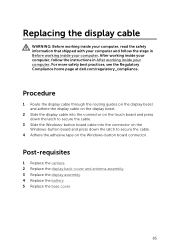
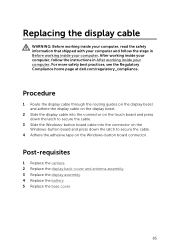
...computer. For more safety best practices, see the Regulatory Compliance home page at dell.com/regulatory_compliance.
Procedure
1 Route the display cable through the routing guides on the display bezel and adhere the display cable on the display bezel.
2 Slide the display cable into the connector on the touch board and press down the latch to secure the cable.
3 Slide the Windows-button board cable...
Inspiron 11 3157 Service Manual - Page 89
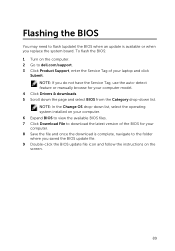
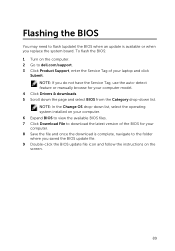
... to flash (update) the BIOS when an update is available or when you replace the system board. To flash the BIOS: 1 Turn on the computer. 2 Go to dell.com/support. 3 Click Product Support, enter the Service Tag of your laptop and click
Submit. NOTE: If you do not have the Service Tag, use the auto-detect feature or manually browse for your computer model.
4 Click Drivers & downloads. 5 Scroll...
Inspiron 11 3157 Service Manual - Page 90
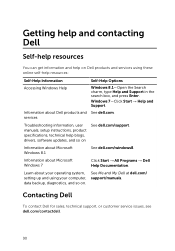
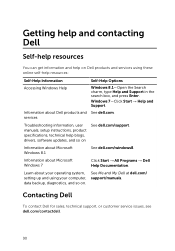
...information, user manuals, setup instructions, product specifications, technical help blogs, drivers, software updates, and so on
See dell.com/support.
Information about Microsoft Windows 8.1
See dell.com/windows8.
Information about Microsoft Windows 7
Click Start → All Programs → Dell Help Documentation.
Learn about your operating system, setting up and using your computer, data...
