Dell Inspiron 14 3443 driver and firmware
Related Dell Inspiron 14 3443 Manual Pages
Download the free PDF manual for Dell Inspiron 14 3443 and other Dell manuals at ManualOwl.com
Service Manual - Page 9
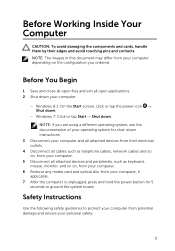
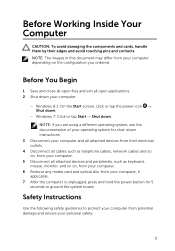
... cables such as telephone cables, network cables and so on, from your computer.
5 Disconnect all attached devices and peripherals, such as keyboard, mouse, monitor, and so on, from your computer.
6 Remove any media card and optical disc from your computer, if applicable.
7 After the computer is unplugged, press and hold the power button for 5 seconds to ground the system board.
Safety Instructions...
Service Manual - Page 10
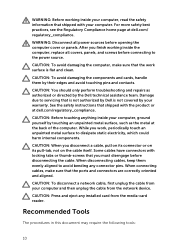
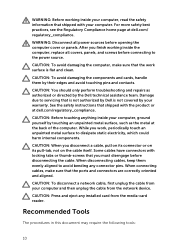
... to avoid bending any connector pins. When connecting cables, make sure that the ports and connectors are correctly oriented and aligned.
CAUTION: To disconnect a network cable, first unplug the cable from your computer and then unplug the cable from the network device.
CAUTION: Press and eject any installed card from the media-card reader.
Recommended Tools
The procedures in this document may...
Service Manual - Page 30
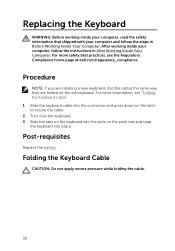
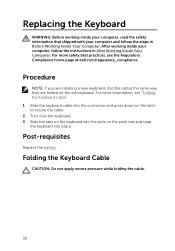
... follow the steps in Before Working Inside Your Computer. After working inside your computer, follow the instructions in After Working Inside Your Computer. For more safety best practices, see the Regulatory Compliance home page at dell.com/regulatory_compliance.
Procedure
NOTE: If you are installing a new keyboard, fold the cables the same way they are folded on the...
Service Manual - Page 86
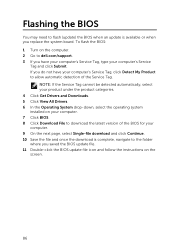
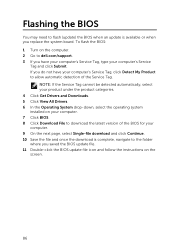
Flashing the BIOS
You may need to flash (update) the BIOS when an update is available or when you replace the system board. To flash the BIOS: 1 Turn on the computer. 2 Go to dell.com/support. 3 If you have your computer's Service Tag, type your computer's Service
Tag and click Submit. If you do not have your computer's Service Tag, click Detect My Product to allow automatic detection of...
Service Manual - Page 87
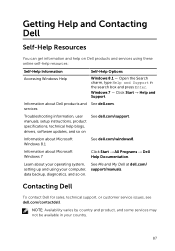
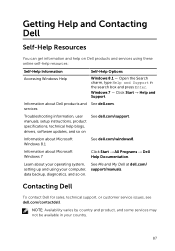
...information, user manuals, setup instructions, product specifications, technical help blogs, drivers, software updates, and so on
See dell.com/support.
Information about Microsoft Windows 8.1
See dell.com/windows8.
Information about Microsoft Windows 7
Click Start → All Programs → Dell Help Documentation.
Learn about your operating system, setting up and using your computer, data...
Quick Start Guide-Windows 7 - Page 1
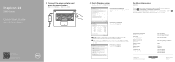
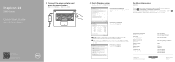
...Guide
Scan to access how-to information Dell.com/QRL/Inspiron/14
1 Connect the power adapter and press the power button
2 Finish Windows setup
Windows
Set up password for Windows Windows
For More Information
詳細情報
To learn about the features and advanced options available on your computer, click Start → All Programs→ Dell Help Documentation Dell...
Inspiron 143000 Series Service Manual - Page 9
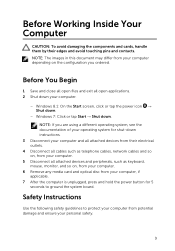
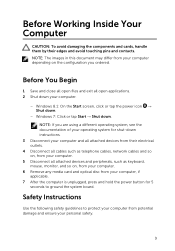
... cables such as telephone cables, network cables and so on, from your computer.
5 Disconnect all attached devices and peripherals, such as keyboard, mouse, monitor, and so on, from your computer.
6 Remove any media card and optical disc from your computer, if applicable.
7 After the computer is unplugged, press and hold the power button for 5 seconds to ground the system board.
Safety Instructions...
Inspiron 143000 Series Service Manual - Page 10
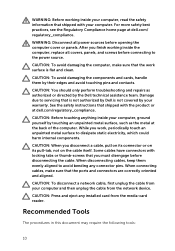
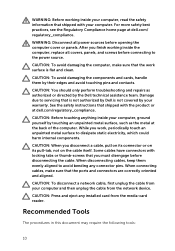
... to avoid bending any connector pins. When connecting cables, make sure that the ports and connectors are correctly oriented and aligned.
CAUTION: To disconnect a network cable, first unplug the cable from your computer and then unplug the cable from the network device.
CAUTION: Press and eject any installed card from the media-card reader.
Recommended Tools
The procedures in this document may...
Inspiron 143000 Series Service Manual - Page 30
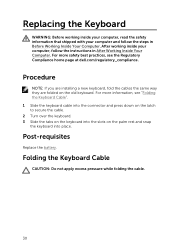
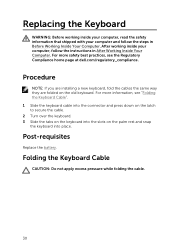
... follow the steps in Before Working Inside Your Computer. After working inside your computer, follow the instructions in After Working Inside Your Computer. For more safety best practices, see the Regulatory Compliance home page at dell.com/regulatory_compliance.
Procedure
NOTE: If you are installing a new keyboard, fold the cables the same way they are folded on the...
Inspiron 143000 Series Service Manual - Page 86
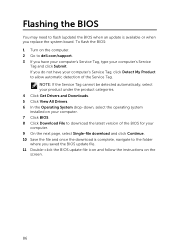
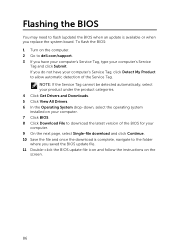
Flashing the BIOS
You may need to flash (update) the BIOS when an update is available or when you replace the system board. To flash the BIOS: 1 Turn on the computer. 2 Go to dell.com/support. 3 If you have your computer's Service Tag, type your computer's Service
Tag and click Submit. If you do not have your computer's Service Tag, click Detect My Product to allow automatic detection of...
Inspiron 143000 Series Service Manual - Page 87
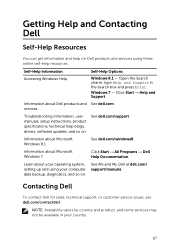
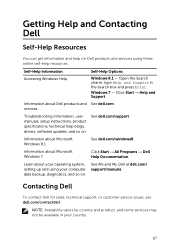
...information, user manuals, setup instructions, product specifications, technical help blogs, drivers, software updates, and so on
See dell.com/support.
Information about Microsoft Windows 8.1
See dell.com/windows8.
Information about Microsoft Windows 7
Click Start → All Programs → Dell Help Documentation.
Learn about your operating system, setting up and using your computer, data...