Dell Inspiron 14z 1470 driver and firmware
Related Dell Inspiron 14z 1470 Manual Pages
Download the free PDF manual for Dell Inspiron 14z 1470 and other Dell manuals at ManualOwl.com
Inspiron 14z 1470 Owners Manual - Page 1
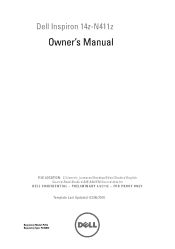
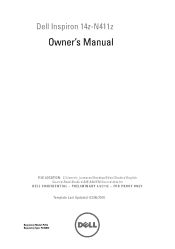
Dell Inspiron 14z-N411z
Owner's Manual
FILE LOCATION: C:\Users\v_kumaran\Desktop\Edoc\Shakira\English Source\Root\Shakira\SM\A00\EN\Source\title.fm
DELL CONFIDENTIAL - PRELIMINARY 4/27/12 - FOR PROOF ONLY
Template Last Updated -03/06/2010
Regulatory Model: P23G Regulatory Type: P23G001
Inspiron 14z 1470 Owners Manual - Page 2
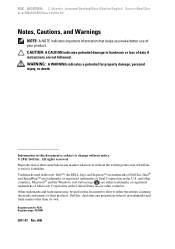
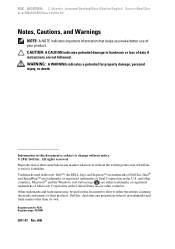
.... is strictly forbidden. Trademarks used in this text: Dell™, the DELL logo, and Inspiron™ are trademarks of Dell Inc; Intel® and SpeedStep™ are trademarks or registered trademarks of Intel Corporation in the U.S. and other countries; Microsoft® and the Windows start button logo are either trademarks or registered trademarks of Microsoft...
Inspiron 14z 1470 Owners Manual - Page 4
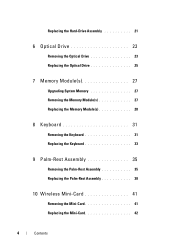
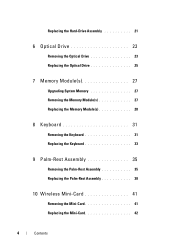
... 21
6 Optical Drive 23
Removing the Optical Drive 23 Replacing the Optical Drive 25
7 Memory Module(s 27
Upgrading System Memory 27 Removing the Memory Module(s 27 Replacing the Memory Module(s 28
8 Keyboard 31
Removing the Keyboard 31 Replacing the Keyboard 33
9 Palm-Rest Assembly 35
Removing the Palm-Rest Assembly 35 Replacing the Palm-Rest Assembly 38
10 Wireless Mini-Card 41...
Inspiron 14z 1470 Owners Manual - Page 9
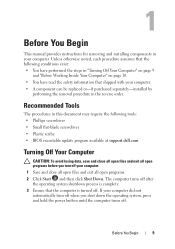
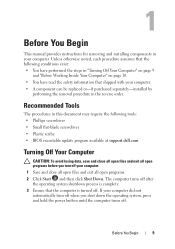
... replaced or-if purchased separately-installed by
performing the removal procedure in the reverse order.
Recommended Tools
The procedures in this document may require the following tools: • Phillips screwdriver • Small flat-blade screwdriver • Plastic scribe • BIOS executable update program available at support.dell.com
Turning Off Your Computer
CAUTION: To avoid losing...
Inspiron 14z 1470 Owners Manual - Page 10
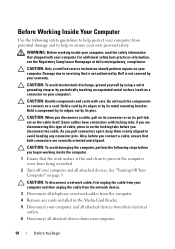
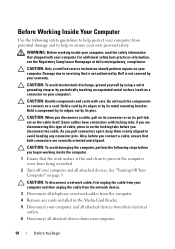
...scratched.
2 Turn off your computer and all attached devices. See "Turning Off Your Computer" on page 9.
CAUTION: To disconnect a network cable, first unplug the cable from your computer and then unplug the cable from the network device.
3 Disconnect all telephone or network cables from the computer. 4 Remove any cards installed in the Media-Card Reader.
5 Disconnect your computer and all attached...
Inspiron 14z 1470 Owners Manual - Page 19
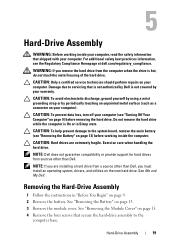
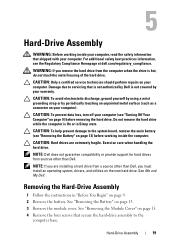
... page 13) before working inside the computer. CAUTION: Hard drives are extremely fragile. Exercise care when handling the hard drive. NOTE: Dell does not guarantee compatibility or provide support for hard drives from sources other than Dell. NOTE: If you are installing a hard drive from a source other than Dell, you must install an operating system, drivers, and utilities on the new hard...
Inspiron 14z 1470 Owners Manual - Page 22
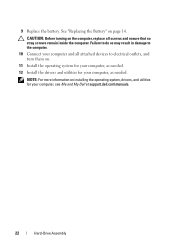
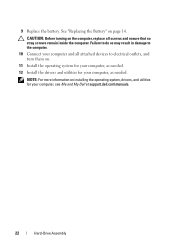
... computer. 10 Connect your computer and all attached devices to electrical outlets, and turn them on. 11 Install the operating system for your computer, as needed. 12 Install the drivers and utilities for your computer, as needed.
NOTE: For more information on installing the operating system, drivers, and utilities for your computer, see Me and My Dell at support.dell.com\manuals.
22
Hard-Drive...
Inspiron 14z 1470 Owners Manual - Page 27
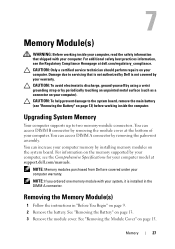
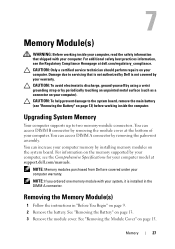
... system board. For information on the memory supported by your computer, see the Comprehensive Specifications for your computer model at support.dell.com/manuals.
NOTE: Memory modules purchased from Dell are covered under your computer warranty. NOTE: If you ordered one memory module with your system, it is installed in the DIMM A connector.
Removing the Memory Module(s)
1 Follow the instructions...
Inspiron 14z 1470 Owners Manual - Page 29
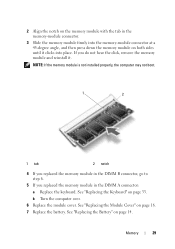
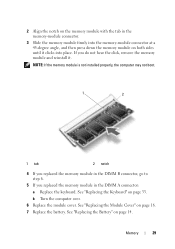
... on both sides until it clicks into place. If you do not hear the click, remove the memory module and reinstall it. NOTE: If the memory module is not installed properly, the computer may not boot.
1
2
1 tab
2 notch
4 If you replaced the memory module in the DIMM B connector, go to step 6.
5 If you replaced the...
Inspiron 14z 1470 Owners Manual - Page 30
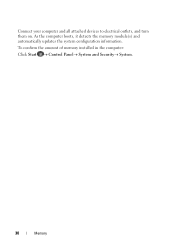
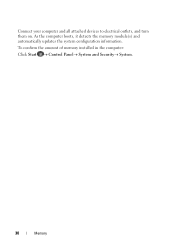
Connect your computer and all attached devices to electrical outlets, and turn them on. As the computer boots, it detects the memory module(s) and automatically updates the system configuration information. To confirm the amount of memory installed in the computer: Click Start Control PanelSystem and Security System.
30
Memory
Inspiron 14z 1470 Owners Manual - Page 41
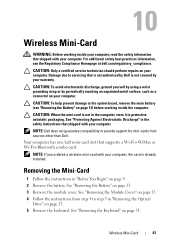
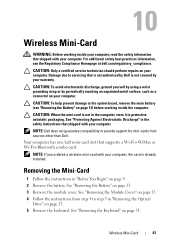
... that shipped with your computer.
NOTE: Dell does not guarantee compatibility or provide support for mini-cards from sources other than Dell. Your computer has one half mini-card slot that supports a Wi-Fi+WiMax or Wi-Fi+Bluetooth combo card. NOTE: If you ordered a wireless mini-card with your computer, the card is already installed.
Removing the Mini-Card
1 Follow the instructions in "Before You...
Inspiron 14z 1470 Owners Manual - Page 43
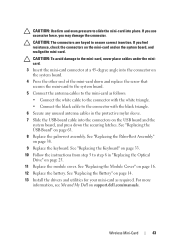
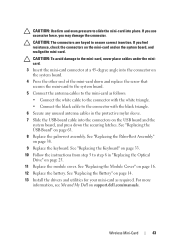
... 6 in "Replacing the Optical Drive" on page 25. 11 Replace the module cover. See "Replacing the Module Cover" on page 16. 12 Replace the battery. See "Replacing the Battery" on page 14. 13 Install the drivers and utilities for your mini-card as required. For more information, see Me and My Dell on support.dell.com/manuals.
Wireless Mini-Card
43
Inspiron 14z 1470 Owners Manual - Page 77
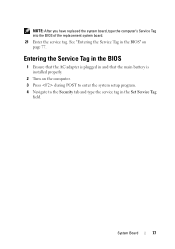
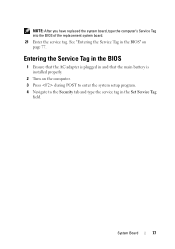
... Service Tag in the BIOS" on page 77.
Entering the Service Tag in the BIOS
1 Ensure that the AC adapter is plugged in and that the main battery is installed properly.
2 Turn on the computer. 3 Press during POST to enter the system setup program. 4 Navigate to the Security tab and type the service tag in the Set Service Tag
field.
System Board...
Inspiron 14z 1470 Owners Manual - Page 91
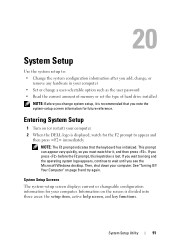
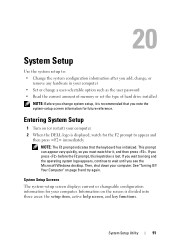
... option such as the user password • Read the current amount of memory or set the type of hard drive installed
NOTE: Before you change system setup, it is recommended that you note the system-setup screen information for future reference.
Entering System Setup
1 Turn on (or restart) your computer. 2 When the DELL logo is displayed, watch for the F2 prompt...
Inspiron 14z 1470 Owners Manual - Page 92
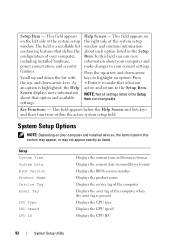
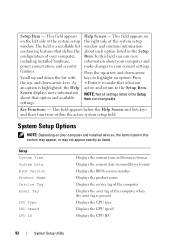
... computer and installed devices, the items listed in this section may appear, or may not appear exactly as listed.
Setup System Time System Date BIOS Version Product Name Service Tag Asset Tag
CPU Type CPU Speed CPU ID
Displays the current time in hh:mm:ss format Displays the current date in mm/dd/yyyy format Displays the BIOS version number Displays the product name Displays the service...
Inspiron 14z 1470 Owners Manual - Page 93
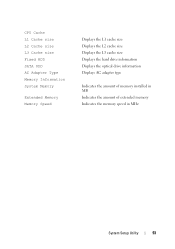
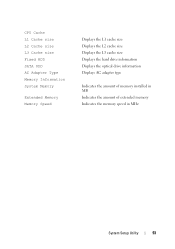
CPU Cache L1 Cache size L2 Cache size L3 Cache size Fixed HDD SATA ODD AC Adapter Type Memory Information System Memory
Extended Memory Memory Speed
Displays the L1 cache size Displays the L2 cache size Displays the L3 cache size Displays the hard drive information Displays the optical drive information Displays AC adapter type
Indicates the amount of memory installed in MB Indicates the amount ...
Inspiron 14z 1470 Owners Manual - Page 97
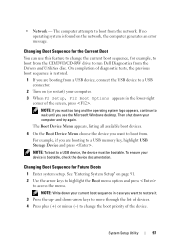
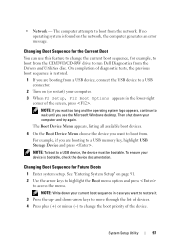
... you see the Microsoft Windows desktop. Then shut down your computer and try again.
The Boot Device Menu appears, listing all available boot devices. 4 On the Boot Device Menu choose the device you want to boot from.
For example, if you are booting to a USB memory key, highlight USB Storage Device and press . NOTE: To boot to a USB device, the device must be bootable. To...
Inspiron 14z 1470 Owners Manual - Page 101
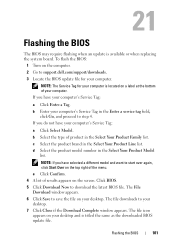
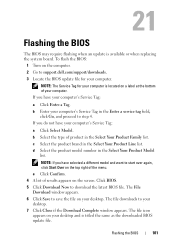
21
Flashing the BIOS
The BIOS may require flashing when an update is available or when replacing the system board. To flash the BIOS:
1 Turn on the computer. 2 Go to support.dell.com/support/downloads. 3 Locate the BIOS update file for your computer.
NOTE: The Service Tag for your computer is located on a label at the bottom of your computer. If you have your computer's Service Tag:
a Click Enter...

