Dell Inspiron 15 7000 2-in-1 Series driver and firmware
Drivers and firmware downloads for this Dell item
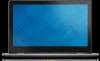
Related Dell Inspiron 15 7000 2-in-1 Series Manual Pages
Download the free PDF manual for Dell Inspiron 15 7000 2-in-1 Series and other Dell manuals at ManualOwl.com
Inspiron 15 7568 Specifications - Page 6
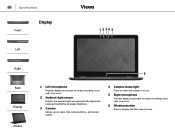
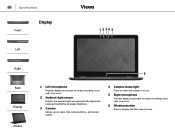
...-light sensor
Detects the ambient light and automatically adjusts the keyboard backlight and display brightness.
3 Camera
Allows you to video chat, capture photos, and record videos.
4 Camera-status light
Turns on when the camera is in use.
5 Right microphone
Provides digital sound input for audio recording, voice calls, and so on.
6 Windows button
Press to display the Start menu/screen.
Inspiron 15 7568 Service Manual - Page 8
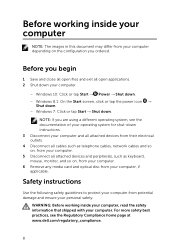
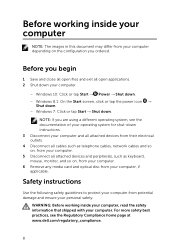
.... 3 Disconnect your computer and all attached devices from their electrical outlets. 4 Disconnect all cables such as telephone cables, network cables and so on, from your computer. 5 Disconnect all attached devices and peripherals, such as keyboard, mouse, monitor, and so on, from your computer. 6 Remove any media card and optical disc from your computer, if applicable.
Safety instructions
Use the...
Inspiron 15 7568 Service Manual - Page 9
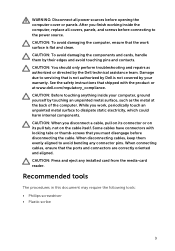
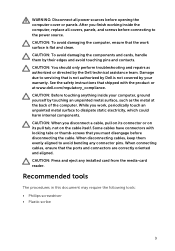
... thumb-screws that you must disengage before disconnecting the cable. When disconnecting cables, keep them evenly aligned to avoid bending any connector pins. When connecting cables, ensure that the ports and connectors are correctly oriented and aligned.
CAUTION: Press and eject any installed card from the media-card reader.
Recommended tools
The procedures in this document may require...
Inspiron 15 7568 Service Manual - Page 62
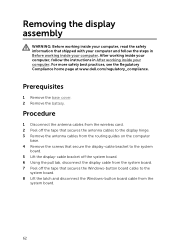
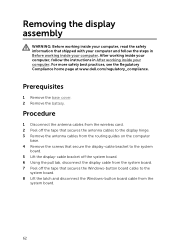
... at www.dell.com/regulatory_compliance.
Prerequisites
1 Remove the base cover. 2 Remove the battery.
Procedure
1 Disconnect the antenna cables from the wireless card. 2 Peel off the tape that secures the antenna cables to the display hinge. 3 Remove the antenna cables from the routing guides on the computer
base. 4 Remove the screws that secure the display-cable bracket to the system
board. 5 Lift...
Inspiron 15 7568 Service Manual - Page 63
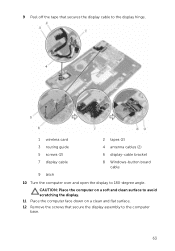
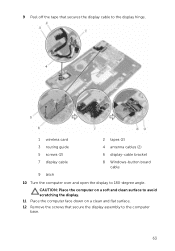
...off the tape that secures the display cable to the display hinge.
1 wireless card
2 tapes (2)
3 routing guide
4 antenna cables (2)
5 screws (2)
6 display-cable bracket
7 display cable
8 Windows-button board cable
9 latch
10 Turn the computer over and open the display to 180-degree angle.
CAUTION: Place the computer on a soft and clean surface to avoid scratching the display. 11 Place the...
Inspiron 15 7568 Service Manual - Page 65
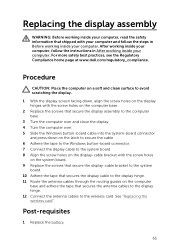
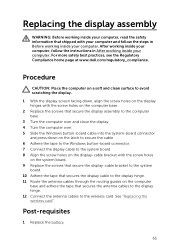
... that secure the display-cable bracket to the system board. 10 Adhere the tape that secures the display cable to the display hinge. 11 Route the antenna cables through the routing guides on the computer base and adhere the tape that secures the antenna cables to the display hinge. 12 Connect the antenna cables to the wireless card. See "Replacing the wireless card".
Post-requisites
1 Replace...
Inspiron 15 7568 Service Manual - Page 67
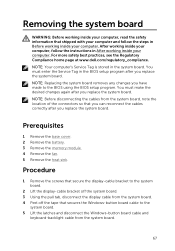
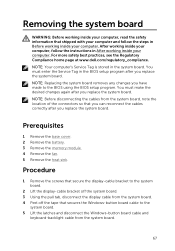
... in Before working inside your computer. After working inside your computer, follow the instructions in After working inside your computer. For more safety best practices, see the Regulatory Compliance home page at www.dell.com/regulatory_compliance. NOTE: Your computer's Service Tag is stored in the system board. You must enter the Service Tag in the BIOS setup program after you replace...
Inspiron 15 7568 Service Manual - Page 68
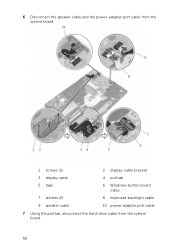
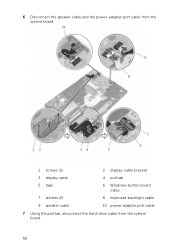
6 Disconnect the speaker cable and the power-adapter port cable from the system board.
1 screws (2)
2 display-cable bracket
3 display cable
4 pull tab
5 tape
7 latches (2) 9 speaker cable
6 Windows-button board cable
8 keyboard-backlight cable
10 power-adapter port cable
7 Using the pull tab, disconnect the hard-drive cable from the system board.
68
Inspiron 15 7568 Service Manual - Page 71
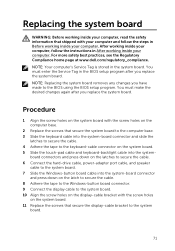
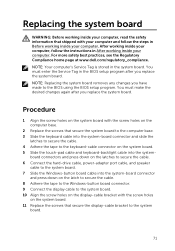
... down on the latches to secure the cable. 6 Connect the hard-drive cable, power-adapter port cable, and speaker
cable to the system board. 7 Slide the Windows-button board cable into the system-board connector
and press down on the latch to secure the cable. 8 Adhere the tape to the Windows-button board connector. 9 Connect the display cable to the system board. 10 Align the screw holes on the...
Inspiron 15 7568 Service Manual - Page 80
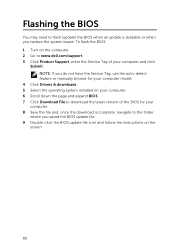
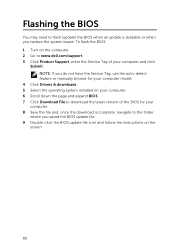
... update is available or when you replace the system board. To flash the BIOS: 1 Turn on the computer. 2 Go to www.dell.com/support. 3 Click Product Support, enter the Service Tag of your computer and click
Submit. NOTE: If you do not have the Service Tag, use the auto-detect feature or manually browse for your computer model.
4 Click Drivers & downloads. 5 Select the operating system installed...
Inspiron 15 7568 Service Manual - Page 81


... system
www.dell.com/support/windows www.dell.com/support/linux
Troubleshooting information, user manuals, setup instructions, product specifications, technical help blogs, drivers, software updates, and so on
www.dell.com/support
Learn about your operating system, setting up and using your computer, data backup, diagnostics, and so on.
See Me and My Dell at www.dell.com/support/manuals.
81
