Dell Studio XPS M1640 driver and firmware
Related Dell Studio XPS M1640 Manual Pages
Download the free PDF manual for Dell Studio XPS M1640 and other Dell manuals at ManualOwl.com
Service Manual - Page 10
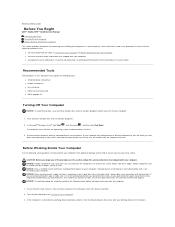
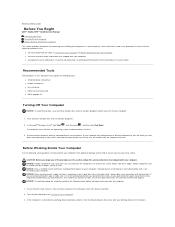
Back to Contents Page
Before You Begin
Dell™ Studio XPS™ 1640 Service Manual
Recommended Tools Turning Off Your Computer Before Working Inside Your Computer
This section provides procedures for removing and installing the components in your computer. Unless otherwise noted, each procedure assumes that the following conditions exist:
l You have performed the steps in Turning Off Your ...
Service Manual - Page 12
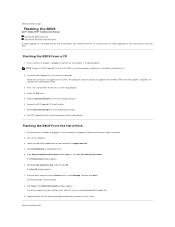
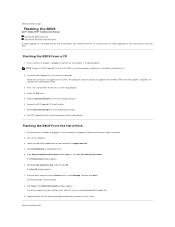
... the BIOS
Dell™ Studio XPS™ 1640 Service Manual Flashing the BIOS From a CD Flashing the BIOS From the Hard Drive
If a BIOS upgrade CD is provided with the new system board, flash the BIOS from the CD. If you do not have a BIOS upgrade CD, flash the BIOS from the hard drive.
Flashing the BIOS From a CD
1. Ensure that the AC adapter is plugged in and that the main battery is installed...
Service Manual - Page 17
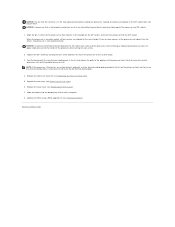
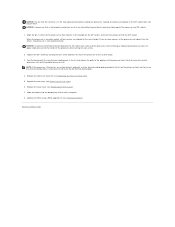
... cooling pads.
4. Replace the processor heat sink (see Replacing the Processor Heat Sink). 5. Replace the rear caps (see Replacing the Rear Caps). 6. Replace the base cover (see Replacing the Base Cover). 7. Slide the battery into the battery bay until it clicks into place. 8. Update the BIOS using a BIOS upgrade CD (see Flashing the BIOS).
Back to Contents Page
Service Manual - Page 26
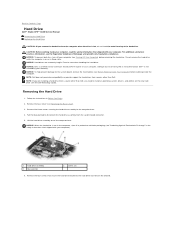
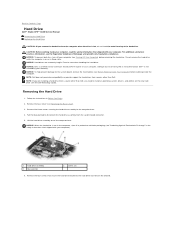
...before working inside the computer. NOTE: Dell does not guarantee compatibility or provide support for hard drives from sources other than Dell. NOTE: If you are installing a hard drive from a source other than Dell, you need to install an operating system, drivers, and utilities on the new hard drive (see the Dell Technology Guide).
Removing the Hard Drive
1. Follow the instructions in Before You...
Service Manual - Page 27
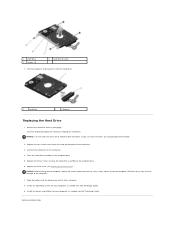
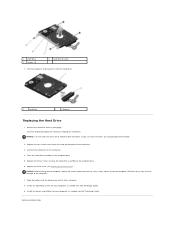
... no stray screws remain inside the computer. Failure to do so may result in damage to the computer.
7. Slide the battery into the battery bay until it clicks into place. 8. Install the operating system for your computer, as needed (see Dell Technology Guide). 9. Install the drivers and utilities for your computer, as needed (see Dell Technology Guide).
Back to Contents Page
Service Manual - Page 32
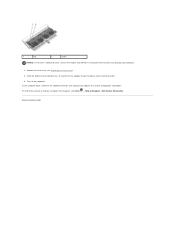
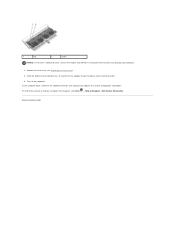
... battery into the battery bay, or connect the AC adapter to your computer and an electrical outlet. 5. Turn on the computer. As the computer boots, it detects the additional memory and automatically updates the system configuration information. To confirm the amount of memory installed in the computer, click Start ® Help and Support® Dell System Information.
Back to Contents Page
Service Manual - Page 34
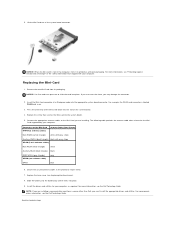
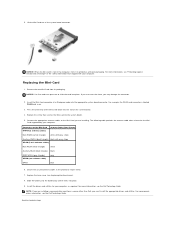
... into the slot on the system board.
4. Replace the screw that secures the Mini-Card to the system board.
5. Connect the appropriate antenna cables to the Mini-Card you are installing. The following table provides the antenna cable color scheme for the MiniCard supported by your computer.
Connectors on the Mini-Card WWAN (2 antenna cables)
Antenna Cable Color Scheme
Main WWAN (white...
Setup Guide - Page 5


... 8 Connecting to the Internet (Optional 9 Setting Up the TV Tuner (Optional 12 Setting Up the 5.1 Audio Connections (Optional 13
Using Your Studio XPS Laptop 14 Device Status Lights 14 Right Side Features 16
Left Side Features 20 Display Features 22 Media, Wireless, and Power Controls 23 Computer Base and Keyboard Features 24 Using the Optical Drive 26 Removing and Replacing...
Setup Guide - Page 10
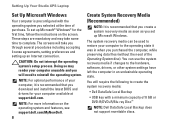
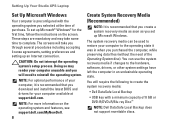
... recommended that you download and install the latest BIOS and drivers for your computer available at support.dell.com.
NOTE: For more information on the operating system and features, see support.dell.com/MyNewDell.
8
Create System Recovery Media (Recommended)
NOTE: It is recommended that you create a system recovery media as soon as you set up Microsoft Windows.
The system recovery media can be...
Setup Guide - Page 30
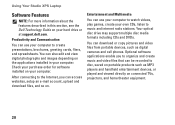
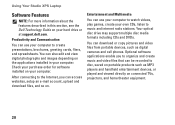
Using Your Studio XPS Laptop
Software Features
NOTE: For more information about the features described in this section, see the Dell Technology Guide on your hard drive or at support.dell.com.
Productivity and Communication
You can use your computer to create presentations, brochures, greeting cards, fliers, and spreadsheets. You can also edit and view digital photographs and images depending on ...
Setup Guide - Page 36


... of memory supported by your computer, see "Basic Specifications" on page 62.
• Run the Dell Diagnostics (see "Dell Diagnostics" on page 41).
• Reseat the memory modules (see the Service Manual at support.dell.com) to ensure that your computer is successfully communicating with the memory.
Lockups and Software Problems
If the computer does not start up - Ensure that the power cable is...
Setup Guide - Page 38
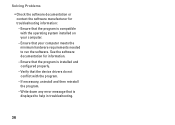
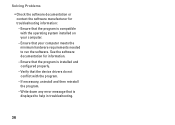
... your computer. --Ensure that your computer meets the minimum hardware requirements needed to run the software. See the software documentation for information. --Ensure that the program is installed and configured properly. --Verify that the device drivers do not conflict with the program. --If necessary, uninstall and then reinstall the program. --Write down any error message that is displayed to...
Setup Guide - Page 40
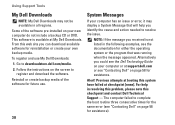
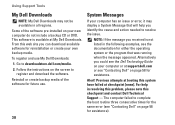
... Support Tools
My Dell Downloads
NOTE: My Dell Downloads may not be available in all regions. Some of the software pre-installed on your new computer do not include a backup CD or DVD. This software is available at My Dell Downloads. From this web site you can download available software for reinstallation or create your own backup media. To register and use My Dell Downloads...
Setup Guide - Page 43
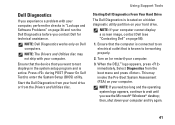
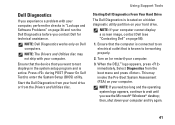
... with your computer.
Ensure that the device that you want to test displays in the system setup program and is active. Press during POST (Power On Self Test) to enter the System Setup (BIOS) utility.
Start the Dell Diagnostics from your hard drive or from the Drivers and Utilities disc.
Using Support Tools
Starting Dell Diagnostics From Your Hard Drive
The Dell Diagnostics is...
Setup Guide - Page 50
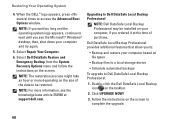
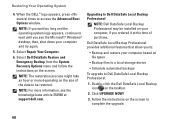
... at support.dell.com.
Upgrading to Dell DataSafe Local Backup Professional
NOTE: Dell DataSafe Local Backup Professional may be installed on your computer, if you ordered it at the time of purchase.
Dell DataSafe Local Backup Professional provides additional features that allow you to:
• Backup and restore your computer based on file types
• Backup files to a local storage device...
Setup Guide - Page 52
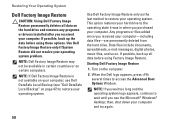
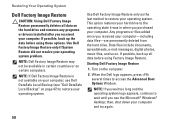
... Restore permanently deletes all data on the hard drive and removes any programs or drivers installed after you received your computer. If possible, back up the data before using these options. Use Dell Factory Image Restore only if System Restore did not resolve your operating system problem.
NOTE: Dell Factory Image Restore may not be available...
Setup Guide - Page 53
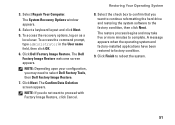
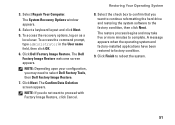
3. Select Repair Your Computer.
The System Recovery Options window appears.
4. Select a keyboard layout and click Next.
5. To access the recovery options, log on as a local user. To access the command prompt, type administrator in the User name field, then click OK.
6. Click Dell Factory Image Restore. The Dell Factory Image Restore welcome screen appears.
NOTE: Depending upon...
Setup Guide - Page 62
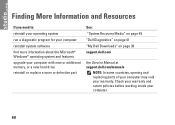
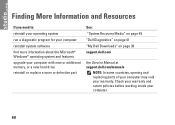
... system software find more information about the Microsoft® Windows® operating system and features upgrade your computer with new or additional memory, or a new hard drive reinstall or replace a worn or defective part
See:
"System Recovery Media" on page 49 "Dell Diagnostics" on page 41 "My Dell Downloads" on page 38 support.dell.com
the Service Manual at support.dell.com/manuals
NOTE...
Setup Guide - Page 63
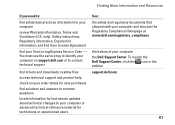
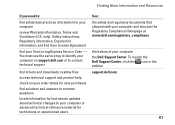
... Agreement
find your Service tag/Express Service Code - You must use the service tag to identify your computer on support.dell.com or to contact technical support
find drivers and downloads; readme files
access technical support and product help
check on your order status for new purchases
find solutions and answers to common questions
locate information for last-minute updates about technical...
Setup Guide - Page 64
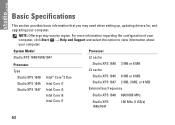
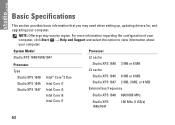
... when setting up, updating drivers for, and upgrading your computer.
NOTE: Offerings may vary by region. For more information regarding the configuration of your computer, click Start → Help and Support and select the option to view information about your computer.
System Model
Processor
Studio XPS 1640/1645/1647
L2 cache
Processor Type
Studio XPS 1640 Studio XPS 1645 Studio XPS 1647...

