Dell Inspiron Mini 1012 driver and firmware
Drivers and firmware downloads for this Dell item

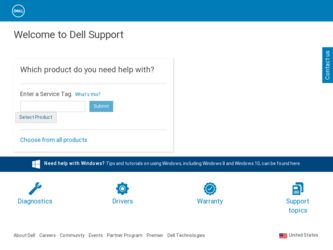
Related Dell Inspiron Mini 1012 Manual Pages
Download the free PDF manual for Dell Inspiron Mini 1012 and other Dell manuals at ManualOwl.com
Comprehensive Specifications - Page 1
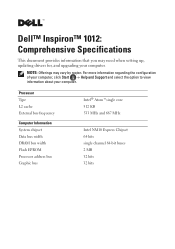
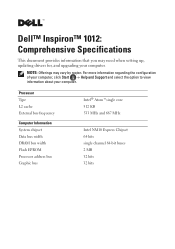
Dell™ Inspiron™ 1012: Comprehensive Specifications
This document provides information that you may need when setting up, updating drivers for, and upgrading your computer.
NOTE: Offerings may vary by region. For more information regarding the configuration of your computer, click Start → Help and Support and select the option to view information about your computer.
Processor ...
Service Manual - Page 3
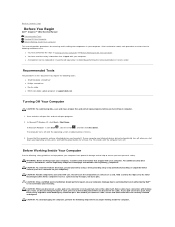
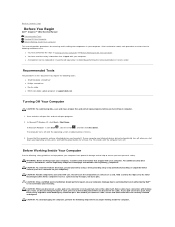
Back to Contents Page
Before You Begin
Dell™ Inspiron™ 1012 Service Manual Recommended Tools Turning Off Your Computer Before Working Inside Your Computer
This manual provides procedures for removing and installing the components in your computer. Unless otherwise noted, each procedure assumes that the following conditions exist:
l You have performed the steps in Turning Off Your ...
Service Manual - Page 5
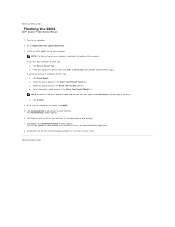
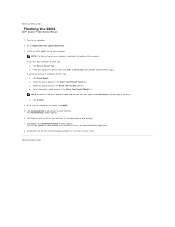
... to Contents Page
Flashing the BIOS
Dell™ Inspiron™ 1012 Service Manual
1. Turn on the computer. 2. Go to support.dell.com/support/downloads. 3. Locate the BIOS update file for your computer:
NOTE: The Service Tag for your computer is located at the bottom of the computer. If you have your computer's Service Tag:
a. Click Enter a Service Tag. b. Enter your computer's Service Tag in the...
Service Manual - Page 22
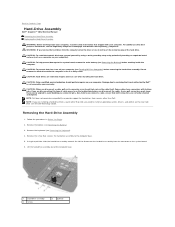
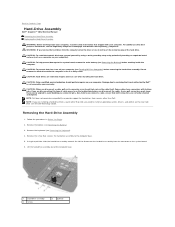
... you connect a cable, ensure that both connectors are correctly oriented and aligned. NOTE: Dell does not guarantee compatibility or provide support for hard drives from sources other than Dell. NOTE: If you are installing a hard drive from a source other than Dell, you need to install an operating system, drivers, and utilities on the new hard drive (see the Dell Technology Guide).
Removing the...
Service Manual - Page 23
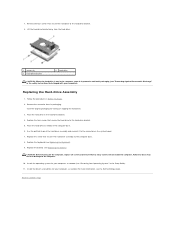
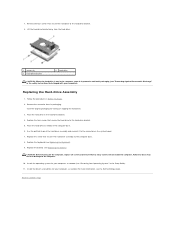
... that no stray screws remain inside the computer. Failure to do so may result in damage to the computer.
10. Install the operating system for your computer, as needed (see "Restoring Your Operating System" in the Setup Guide). 11. Install the drivers and utilities for your computer, as needed. For more information, see the Dell Technology Guide.
Back to Contents Page
Service Manual - Page 33
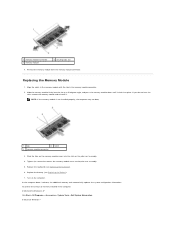
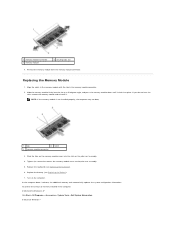
... (see Replacing the Keyboard). 6. Replace the battery (see Replacing the Battery). 7. Turn on the computer. As the computer boots, it detects the additional memory and automatically updates the system configuration information. To confirm the amount of memory installed in the computer: In Microsoft® Windows® XP Click Start® All Programs® Accessories® System Tools®...
Service Manual - Page 36
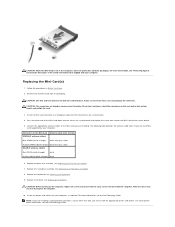
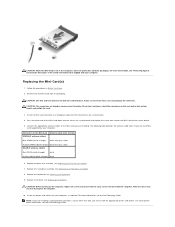
... into the slot on the system board and replace the screw that secures the Mini-Card to the system board.
5. Connect the appropriate antenna cables to the Mini-Card you are installing. The following table provides the antenna cable color scheme for each MiniCard supported by your computer.
Connectors on the Mini-Card WWAN (2 antenna cables)
Antenna Cable Color Scheme
Main WWAN (white triangle...
Setup Guide - Page 11
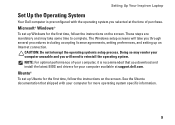
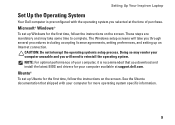
... system's setup process. Doing so may render your computer unusable and you will need to reinstall the operating system. NOTE: For optimal performance of your computer, it is recommended that you download and install the latest BIOS and drivers for your computer available at support.dell.com.
Ubuntu®
To set up Ubuntu for the first time, follow the instructions on the...
Setup Guide - Page 34
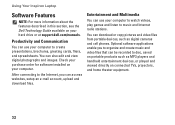
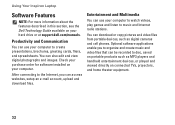
... on your hard drive or at support.dell.com/manuals.
Productivity and Communication
You can use your computer to create presentations, brochures, greeting cards, fliers, and spreadsheets. You can also edit and view digital photographs and images. Check your purchase order for software installed on your computer.
After connecting to the Internet, you can access websites, setup an e-mail account...
Setup Guide - Page 35
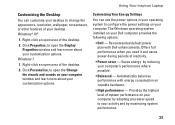
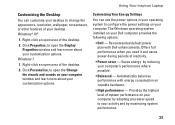
... and learn more about your customization options.
Customizing Your Energy Settings
You can use the power options in your operating system to configure the power settings on your computer. The Windows operating system installed on your Dell computer provides the following options:
• Dell - Recommended default power plan with Dell enhancements. Offers full performance when you need it and...
Setup Guide - Page 43
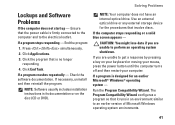
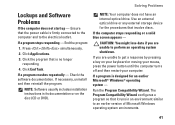
.... If necessary, uninstall and then reinstall the program.
NOTE: Software usually includes installation instructions in its documentation or on the disc (CD or DVD).
NOTE: Your computer does not have an internal optical drive. Use an external optical drive or any external storage device for the procedures that involve discs.
If the computer stops responding or a solid blue screen appears -
CAUTION...
Setup Guide - Page 44
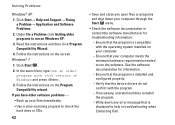
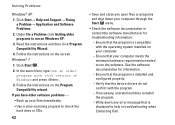
... your computer.
--Ensure that your computer meets the minimum hardware requirements needed to run the software. See the software documentation for information.
--Ensure that the program is installed and configured properly.
--Verify that the device drivers do not conflict with the program.
--If necessary, uninstall and then reinstall the program.
--Write down any error message that is displayed to...
Setup Guide - Page 52
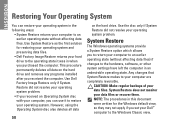
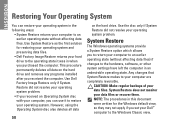
..., software, or other system settings have left the computer in an undesirable operating state. Any changes that System Restore makes to your computer are completely reversible.
CAUTION: Make regular backups of your data files. System Restore does not monitor your data files or recover them. NOTE: The procedures in this document were written for the Windows...
Setup Guide - Page 54
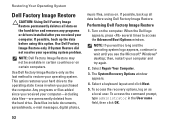
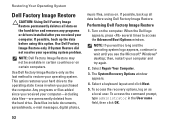
... Restore permanently deletes all data on the hard drive and removes any programs or drivers installed after you received your computer. If possible, back up the data before using this option. Use Dell Factory Image Restore only if System Restore did not resolve your operating system problem.
NOTE: Dell Factory Image Restore may not be available...
Setup Guide - Page 55
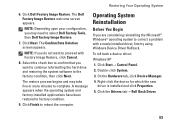
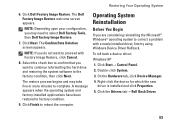
... condition.
9. Click Finish to reboot the computer.
Operating System Reinstallation
Before You Begin
If you are considering reinstalling the Microsoft® Windows® operating system to correct a problem with a newly installed driver, first try using Windows Device Driver Rollback.
To roll back a device driver:
Windows XP
1. Click Start→ Control Panel. 2. Double-click System.
3. On the...
Setup Guide - Page 56
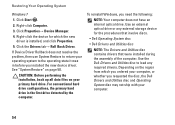
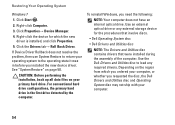
...have an internal optical drive. Use an external optical drive or any external storage device for the procedures that involve discs.
• Dell Operating System disc
• Dell Drivers and Utilities disc
NOTE: The Drivers and Utilities disc contains drivers that were installed during the assembly of the computer. Use the Dell Drivers and Utilities disc to load any required drivers. Depending on...
Setup Guide - Page 57
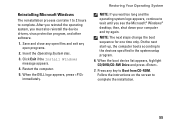
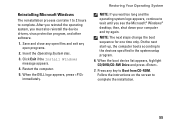
... the boot sequence for one time only. On the next start-up, the computer boots according to the devices specified in the system setup program.
6. When the boot device list appears, highlight CD/DVD/CD-RW Drive and press .
7. Press any key to Boot from CD-ROM. Follow the instructions on the screen to complete the installation.
55
Setup Guide - Page 68
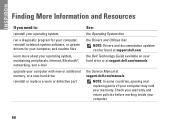
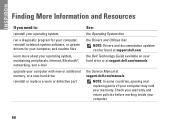
... networking, and e-mail
upgrade your computer with new or additional memory, or a new hard drive reinstall or replace a worn or defective part
See:
the Operating System disc
the Drivers and Utilities disc NOTE: Drivers and documentation updates can be found at support.dell.com
the Dell Technology Guide available on your hard drive or at support.dell.com/manuals
the Service Manual at support.dell...
Setup Guide - Page 69
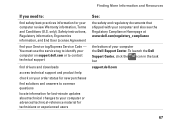
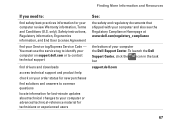
... your Service tag/Express Service Code - You must use the service tag to identify your computer on support.dell.com or to contact technical support
find drivers and downloads
access technical support and product help
check on your order status for new purchases
find solutions and answers to common questions
locate information for last-minute updates about technical changes to your computer or...
Setup Guide - Page 70
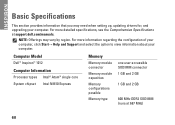
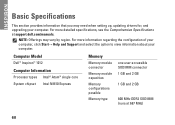
INSPIRON
Basic Specifications
This section provides information that you may need when setting up, updating drivers for, and upgrading your computer. For more detailed specifications, see the Comprehensive Specifications at support.dell.com/manuals.
NOTE: Offerings may vary by region. For more information regarding the configuration of your computer, click Start→ Help and Support and ...
