Dell Inspiron Mini 9 910 driver and firmware
Drivers and firmware downloads for this Dell item

Related Dell Inspiron Mini 9 910 Manual Pages
Download the free PDF manual for Dell Inspiron Mini 9 910 and other Dell manuals at ManualOwl.com
Inspiron Mini 9 Ubuntur Quick Reference Guide - Page 17
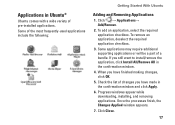
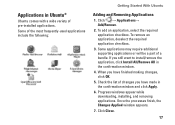
... require additional supporting applications or will be a part of a bundle. If you still want to install/remove the application, click Install All/Remove All in the confirmation window.
4. When you have finished making changes, click OK.
5. Check the list of changes you have made in the confirmation window and click Apply.
6. Progress windows appear while downloading, installing, and...
Inspiron Mini 9 Ubuntur Quick Reference Guide - Page 18
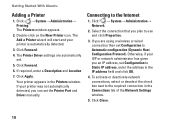
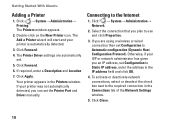
...
5. Click Forward.
6. If required, enter a Description and Location
7. Click Apply.
Your printer appears in the Printers window. If your printer was not automatically detected, you can set the Printer Port and Driver manually.
Connecting to the Internet
1. Click → System→ Administration→ Network.
2. Select the connection that you plan to use and click Properties.
3. If you...
Inspiron Mini 9 Service Manual - Page 3
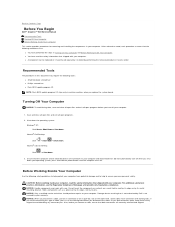
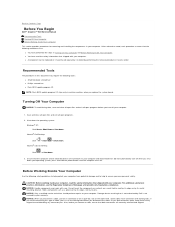
Back to Contents Page
Before You Begin
Dell™ Inspiron™ 910 Service Manual
Recommended Tools Turning Off Your Computer Before Working Inside Your Computer
This section provides procedures for removing and installing the components in your computer. Unless otherwise noted, each procedure assumes that the following conditions exist:
l You have performed the steps in Turning Off Your ...
Inspiron Mini 9 Service Manual - Page 5
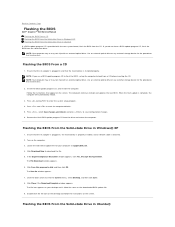
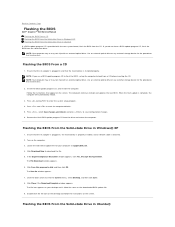
... may not ship with an external optical drive. Use an external optical drive or any external storage device for the procedures that involve discs.
Flashing the BIOS From a CD
1. Ensure that the AC adapter is plugged in and that the main battery is installed properly. NOTE: If you use a BIOS-update program CD to flash the BIOS, set up the computer to boot from a CD before...
Inspiron Mini 9 Service Manual - Page 6
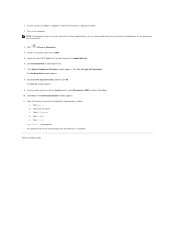
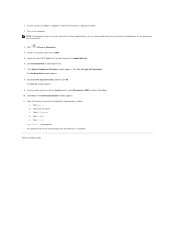
... battery is properly installed.
2. Turn on the computer.
NOTE: Your computer may or may not ship with an external optical drive. Use an external optical drive or any external storage device for the procedures that involve discs.
3. Click
® Places® Documents.
4. Create a new folder and name it BIOS.
5. Locate the latest BIOS update file for your computer at support.dell.com.
6. Click...
Inspiron Mini 9 Service Manual - Page 21
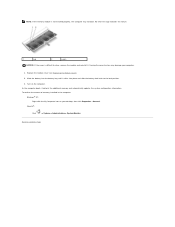
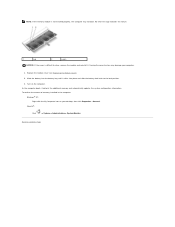
... the battery-lock latch to the lock position.
6. Turn on the computer. As the computer boots, it detects the additional memory and automatically updates the system configuration information. To confirm the amount of memory installed in the computer:
Windows® XP: Right-click the My Computer icon on your desktop, then click Properties® General.
Ubuntu®:
Click
® System...
Inspiron Mini 9 Service Manual - Page 26
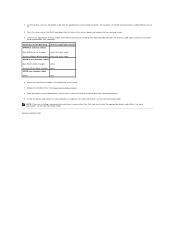
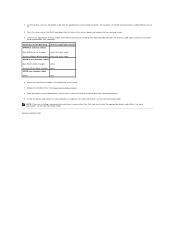
... other end of the WLAN card down into the slot on the system board and replace the two securing screws.
5. Connect the appropriate antenna cables to the Mini-Card you are installing. The following table provides the antenna cable color scheme for each MiniCard supported by your computer.
Connectors on the Mini-Card WWAN (2 antenna cables)
Antenna Cable Color Scheme
Main WWAN (white...
Inspiron Mini 9 Service Manual - Page 34
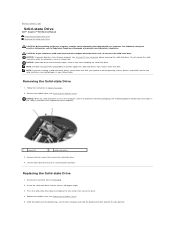
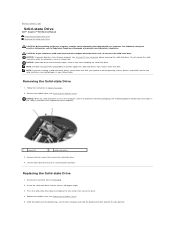
... not guarantee compatibility or provide support for solid-state drives from sources other than Dell. NOTE: If you are installing a solid-state drive from a source other than Dell, you need to install an operating system, drivers, and utilities on the new solid-state drive (see related topics in your Setup Guide).
Removing the Solid-state Drive
1. Follow the instructions in Before You Begin...
Inspiron Mini 9 Service Manual - Page 35
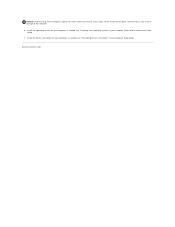
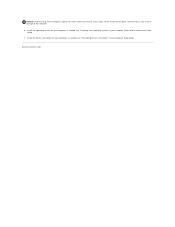
... remain inside the computer. Failure to do so may result in damage to the computer.
6. Install the operating system for your computer, as needed (see "Restoring Your Operating System" in your computer Setup Guide or Ubuntu Quick Start Guide).
7. Install the drivers and utilities for your computer, as needed (see "Reinstalling Drivers and Utilities" in your computer Setup Guide).
Back to Contents...
Inspiron Mini 9 Quick Start Guide - Page 17
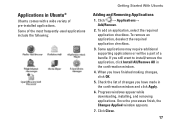
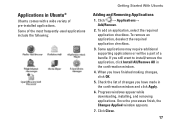
... require additional supporting applications or will be a part of a bundle. If you still want to install/remove the application, click Install All/Remove All in the confirmation window.
4. When you have finished making changes, click OK.
5. Check the list of changes you have made in the confirmation window and click Apply.
6. Progress windows appear while downloading, installing, and...
Inspiron Mini 9 Quick Start Guide - Page 18
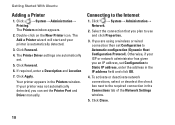
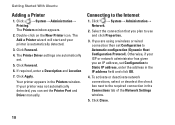
...
5. Click Forward.
6. If required, enter a Description and Location
7. Click Apply.
Your printer appears in the Printers window. If your printer was not automatically detected, you can set the Printer Port and Driver manually.
Connecting to the Internet
1. Click → System→ Administration→ Network.
2. Select the connection that you plan to use and click Properties.
3. If you...
Inspiron Mini 9 Setup Guide - Page 25


... Guide on your computer or on the Dell Support website at support.dell.com.
Productivity and Communication
You can use your computer to create presentations, brochures, greeting cards, fliers, and spreadsheets depending on the applications installed in your computer. Check your purchase order for software installed on your computer.
After connecting to the Internet, you can access websites, setup...
Inspiron Mini 9 Setup Guide - Page 30
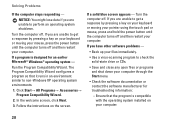
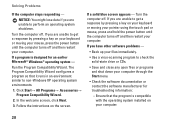
... pointer using the touch pad or mouse, press and hold the power button until the computer turns off and then restart your computer.
If you have other software problems -
• Back up your files immediately.
• Use a virus-scanning program to check the solid-state drive or CDs.
• Save and close any open files or...
Inspiron Mini 9 Setup Guide - Page 31
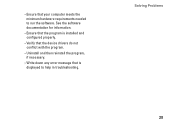
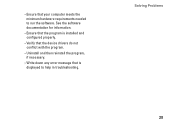
--Ensure that your computer meets the minimum hardware requirements needed to run the software. See the software documentation for information.
--Ensure that the program is installed and configured properly.
--Verify that the device drivers do not conflict with the program.
--Uninstall and then reinstall the program, if necessary.
--Write down any error message that is displayed to help in...
Inspiron Mini 9 Setup Guide - Page 32
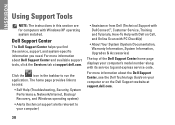
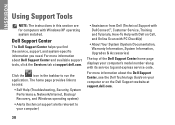
...; Self Help (Troubleshooting, Security, System Performance, Network/Internet, Backup/ Recovery, and Windows operating system)
• Alerts (technical support alerts relevant to your computer)
• Assistance from Dell (Technical Support with DellConnect™, Customer Service, Training and Tutorials, How-To Help with Dell on Call, and Online Scan with PC CheckUp)
• About Your System...
Inspiron Mini 9 Setup Guide - Page 37
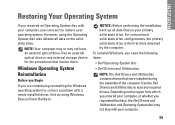
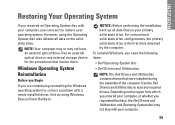
...primary solid-state drive is the first drive detected by the computer.
To reinstall Windows, you need the following items:
• Dell Operating System disc
• Dell Drivers and Utilities disc
NOTE: The Dell Drivers and Utilities disc contains drivers that were installed during the assembly of the computer. Use the Dell Drivers and Utilities disc to load any required drivers. Depending on the...
Inspiron Mini 9 Setup Guide - Page 38
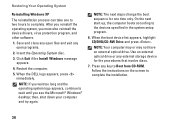
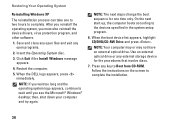
... system setup program.
6. When the boot device list appears, highlight CD/DVD/CD-RW Drive and press .
NOTE: Your computer may or may not have an external optical drive. Use an external optical drive or any external storage device for the procedures that involve discs.
7. Press any key to Boot from CD-ROM. Follow the instructions on the screen to complete the installation...
Inspiron Mini 9 Setup Guide - Page 44
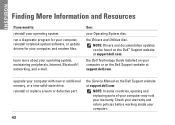
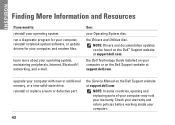
...Drivers and documentation updates can be found on the Dell™ Support website at support.dell.com.
the Dell Technology Guide installed on your computer or on the Dell Support website at support.dell.com.
upgrade your computer with new or additional memory, or a new solid-state drive.
reinstall or replace a worn or defective part.
the Service Manual on the Dell Support website at support.dell...
Inspiron Mini 9 Setup Guide - Page 45
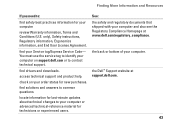
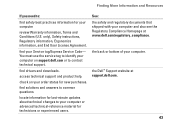
... your Service tag/Express Service Code- You must use the service tag to identify your computer on support.dell.com or to contact technical support.
find drivers and downloads.
access technical support and product help.
check on your order status for new purchases.
find solutions and answers to common questions.
locate information for last-minute updates about technical changes to your computer or...
Inspiron Mini 9 Setup Guide - Page 46
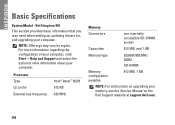
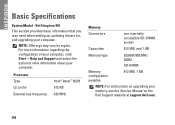
...computer.
Processor Type L2 cache
Intel® Atom™ N270 512 KB
External bus frequency 533 MHz
Memory
Connectors
one internallyaccessible SO-DIMM socket
Capacities
512 MB, and 1 GB
Memory type
533/667/800 MHz DDR2
SO-DIMM
Memory configuration possible
512 MB, 1 GB
NOTE: For instructions on upgrading your memory, see the Service Manual on the Dell Support website at support.dell...
