Dell Latitude 3450 driver and firmware
Related Dell Latitude 3450 Manual Pages
Download the free PDF manual for Dell Latitude 3450 and other Dell manuals at ManualOwl.com
Dell Owners Manual - Page 3
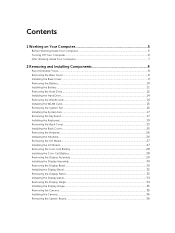
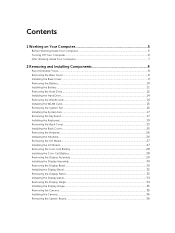
......28 Installing the Coin-Cell Battery...28 Removing the Display Assembly...29 Installing the Display Assembly...30 Removing the Display Bezel...30 Installing the Display Bezel...32 Removing the Display Panel...32 Installing the Display panel...34 Removing the Display Hinge...34 Installing the Display Hinge...35 Removing the Camera...35 Installing the Camera...36 Removing the System Board...36
Dell Owners Manual - Page 4
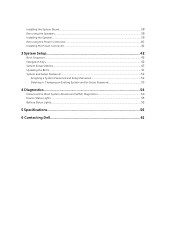
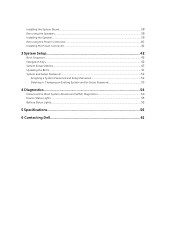
...System Board...38 Removing the Speakers...38 Installing the Speaker...39 Removing the Power Connector...40 Installing the Power Connector...41
3 System Setup...42
Boot Sequence...42 Navigation Keys...42 System Setup Options...43 Updating the BIOS ...51 System and Setup Password...52
Assigning a System Password and Setup Password 52 Deleting or Changing an Existing System and/or Setup Password 53...
Dell Owners Manual - Page 5
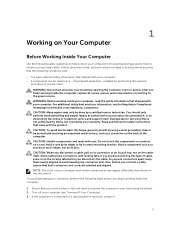
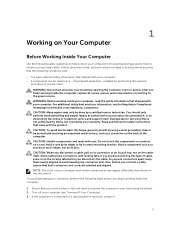
...the online or telephone service and support team. Damage due to servicing that is not authorized by Dell is not covered by your warranty. Read and follow the safety instructions that came with ... computer. CAUTION: Handle components and cards with care. Do not touch the components or contacts on a card. Hold a card by its edges or by its metal mounting bracket. Hold a component such as a processor ...
Dell Owners Manual - Page 6
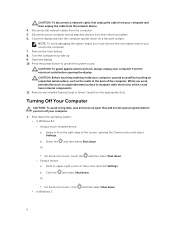
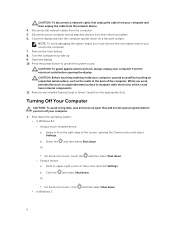
... cable from your computer and then unplug the cable from the network device. 4. Disconnect all network cables from the computer. 5. Disconnect your computer and all attached devices from their electrical outlets. 6. Close the display and turn the computer upside-down on a flat work surface.
NOTE: To avoid damaging the system board, you must remove the main battery before you service the computer...
Dell Owners Manual - Page 8
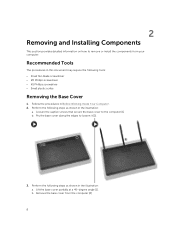
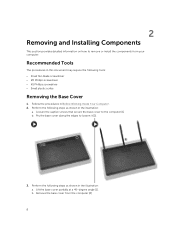
...
This section provides detailed information on how to remove or install the components from your computer.
Recommended Tools
The procedures in this document may require the following tools: &#... scribe
Removing the Base Cover
1. Follow the procedures in Before Working Inside Your Computer. 2. Perform the following steps as shown in the illustration:
a. Loosen the captive screws that secure the base cover...
Dell Owners Manual - Page 9
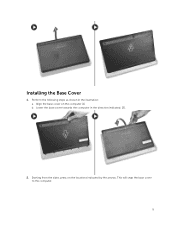
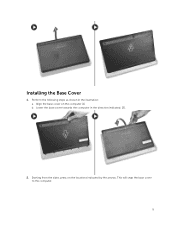
Installing the Base Cover
1. Perform the following steps as shown in the illustration: a. Align the base cover on the computer [1] b. Lower the base cover towards the computer in the direction indicated. [2].
2. Starting from the sides, press on the locations indicated by the arrows. This will snap the base cover to the computer.
9
Dell Owners Manual - Page 11
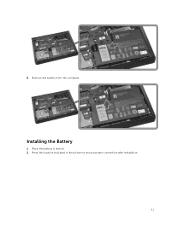
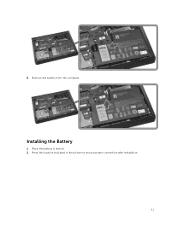
5. Remove the battery from the computer.
Installing the Battery
1. Place the battery in itsslots. 2. Press the location indicated in the picture to ensure proper connection after installation.
11
Dell Owners Manual - Page 12
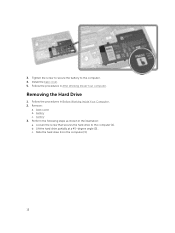
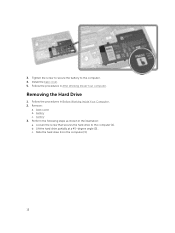
3. Tighten the screw to secure the battery to the computer. 4. Install the base cover. 5. Follow the procedures in After Working Inside Your computer.
Removing the Hard Drive
1. Follow the procedures in Before Working Inside Your Computer.. 2. Remove:
a. base cover b. battery c. battery 3. Perform the following steps as shown in the illustration: a. Loosen the screw that secures the...
Dell Owners Manual - Page 14
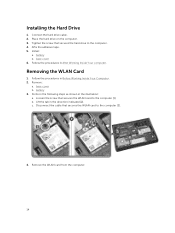
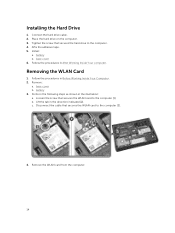
... the Hard Drive
1. Connect the hard drive cable. 2. Place the hard drive on the computer. 3. Tighten the screw that secures the hard drive to the computer. 4. Affix the adhesive tape. 5. Install:
a. battery b. base cover 6. Follow the procedures in After Working Inside Your computer.
Removing the WLAN Card
1. Follow the procedures in Before Working Inside Your Computer. 2. Remove:
a. base...
Dell Owners Manual - Page 15
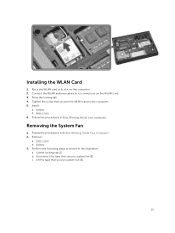
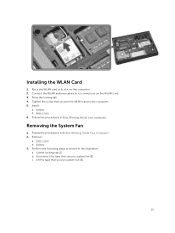
Installing the WLAN Card
1. Place the WLAN card in its slot on the computer. 2. Connect the WLAN antenna cables to its connectors on the WLAN Card. 3. Press the locking tab. 4. Tighten the screw that secures the WLAN card to the computer. 5. Install:
a. battery b. base cover 6. Follow the procedures in After Working Inside Your computer.
Removing the System Fan
1. Follow the procedures...
Dell Owners Manual - Page 17
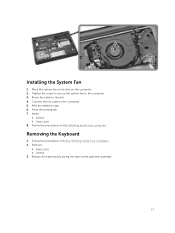
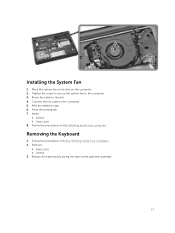
... the system fan to the computer. 3. Route the cable to the slot. 4. Connect the fan cable to the computer. 5. Affix the adhesive tape. 6. Press the locking tab. 7. Install
a. battery b. base cover 8. Follow the procedures in After Working Inside Your computer.
Removing the Keyboard
1. Follow the procedures in Before Working Inside Your Computer. 2. Remove:
a. base cover b. battery 3. Release...
Dell Owners Manual - Page 19
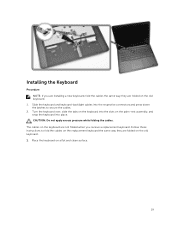
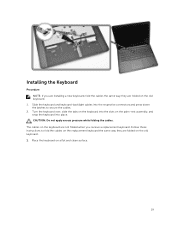
...installing a new keyboard, fold the cables the same way they are folded on the old keyboard.
1. Slide the keyboard and keyboard-backlight cables into the respective connectors and press down the latches to secure the cables... while folding the cables.
The cables on the keyboard are not folded when you receive a replacement keyboard. Follow these instructions to fold the cables on the replacement ...
Dell Owners Manual - Page 23
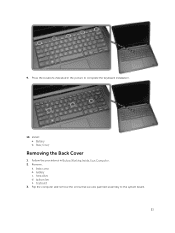
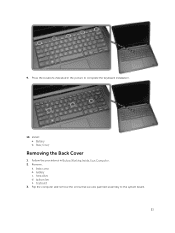
9. Press the locations indicated in the picture to complete the keyboard installation.
10. Install: a. Battery b. Base Cover
Removing the Back Cover
1. Follow the procedures in Before Working Inside Your Computer. 2. Remove:
a. base cover b. battery c. hard drive d. system fan e. keyboard 3. Flip the computer and remove the screw that secures palmrest assembly to the system board.
23
Dell Owners Manual - Page 25
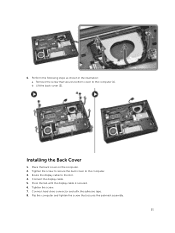
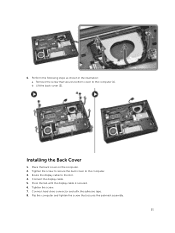
... bottom cover to the computer [1]. b. Lift the back cover [2].
Installing the Back Cover
1. Place the back cover on the computer. 2. Tighten the screw to secure the back cover to the computer. 3. Route the display cable to the slot. 4. Connect the display cable. 5. Press the tab until the display cable is secured. 6. Tighten the screw. 7. Connect hard drive connector and affix the...
Dell Owners Manual - Page 26
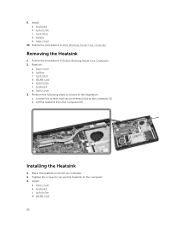
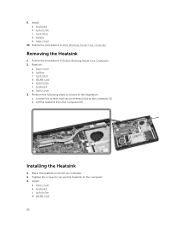
...
1. Follow the procedures in Before Working Inside Your Computer. 2. Remove:
a. base cover b. battery c. hard drive d. WLAN card e. system fan f. keyboard g. back cover 3. Perform the following steps as shown in the illustration: a. Loosen the screws that secure theheat sink to the computer [1]. b. Lift the heatsink from the computer [2].
Installing the Heatsink
1. Place the heatsink in its slot...
Dell Owners Manual - Page 27
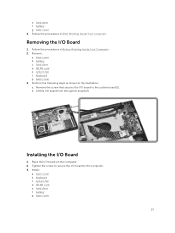
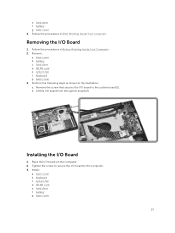
...following steps as shown in the illustration: a. Remove the screw that secures the I/O board to the system board [1]. b. Lift the I/O board from the system board [2].
Installing the I/O Board
1. Place the I/O board on the computer. 2. Tighten the screw to secure the I/O board to the computer. 3. Install:
a. back cover b. keyboard c. system fan d. WLAN card e. hard drive f. battery g. base cover
27
Dell Owners Manual - Page 28
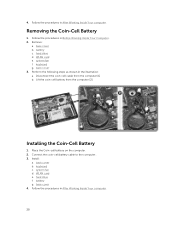
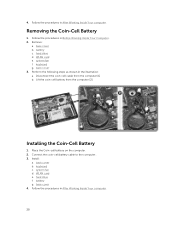
... in the illustration: a. Disconnect the coin-cell cable from the computer [1] b. Lift the coin-cell battery from the computer [2].
Installing the Coin-Cell Battery
1. Place the Coin-cell battery on the computer. 2. Connect the coin-cell battery cable to the computer.. 3. Install:
a. back cover b. keyboard c. system fan d. WLAN card e. hard drive f. battery g. base cover 4. Follow the procedures in...
Dell Owners Manual - Page 30
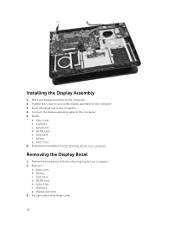
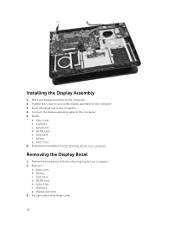
.... 2. Tighten the screw to secure the display assembly to the computer. 3. Press the hinge cap to the computer. 4. Connect the display assembly cable to the computer. 5. Install:
a. back cover b. keyboard c. system fan d. WLAN card e. hard drive f. battery g. base cover 6. Follow the procedures in After Working Inside Your computer.
Removing the Display Bezel
1. Follow the procedures in Before...
Dell Owners Manual - Page 32
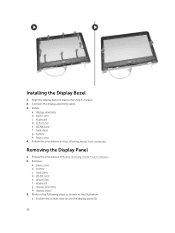
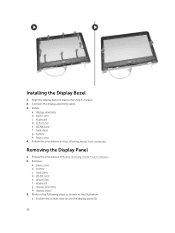
... 2. Connect the display assembly cable. 3. Install:
a. display assembly b. base cover c. keyboard d. system fan e. WLAN card f. hard drive g. battery h. base cover 4. Follow the procedures in After Working Inside Your computer.
Removing the Display Panel
1. Follow the procedures in Before Working Inside Your Computer. 2. Remove:
a. base cover b. battery c. hard drive d. WLAN card e. system fan...
Dell Owners Manual - Page 52
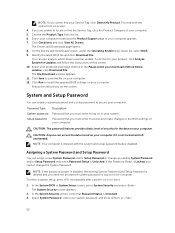
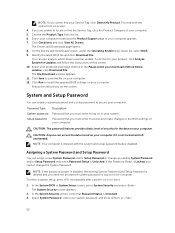
...your download method below window; click Download File. The File Download window appears. 11. Click Save to save the file on your computer. 12. Click Run to install the updated BIOS settings on your computer. Follow the instructions on the screen.
System and Setup Password
You can create a system password and a setup password to secure your computer.
Password Type System password Setup password...

