Dell Latitude 5404 driver and firmware
Related Dell Latitude 5404 Manual Pages
Download the free PDF manual for Dell Latitude 5404 and other Dell manuals at ManualOwl.com
Dell Latitude 14 Rugged 5404Series Owners Manual - Page 3
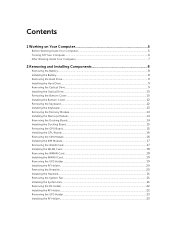
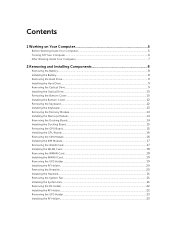
...Hard Drive...9 Installing the Hard Drive...9 Removing the Optical Drive...9 Installing the Optical Drive...10 Removing the Bottom Cover...10 Installing the Bottom Cover...12 Removing the Keyboard...12 Installing the Keyboard...13 Removing the Memory Module...14 Installing the Memory Module...14 Removing the Docking Board...14 Installing the Docking Board...15 Removing the GPU Board...15 Installing...
Dell Latitude 14 Rugged 5404Series Owners Manual - Page 4
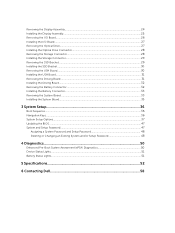
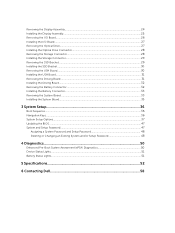
... the Driving Board...31 Installing the Driving Board...32 Removing the Battery Connector...32 Installing the Battery Connector...33 Removing the System Board...33 Installing the System Board...35
3 System Setup...36
Boot Sequence...36 Navigation Keys...36 System Setup Options...37 Updating the BIOS ...47 System and Setup Password...47
Assigning a System Password and Setup Password 48 Deleting...
Dell Latitude 14 Rugged 5404Series Owners Manual - Page 5
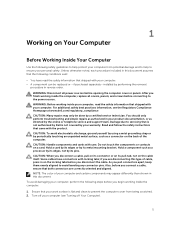
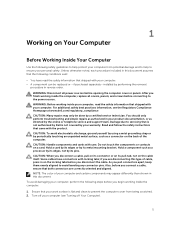
...the online or telephone service and support team. Damage due to servicing that is not authorized by Dell is not covered by your warranty. Read and follow the safety instructions that came with ... computer. CAUTION: Handle components and cards with care. Do not touch the components or contacts on a card. Hold a card by its edges or by its metal mounting bracket. Hold a component such as a processor ...
Dell Latitude 14 Rugged 5404Series Owners Manual - Page 6
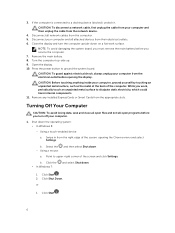
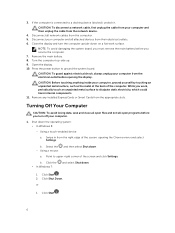
... cable from your computer and then unplug the cable from the network device. 4. Disconnect all network cables from the computer. 5. Disconnect your computer and all attached devices from their electrical outlets. 6. Close the display and turn the computer upside-down on a flat work surface.
NOTE: To avoid damaging the system board, you must remove the main battery before you service the computer...
Dell Latitude 14 Rugged 5404Series Owners Manual - Page 8
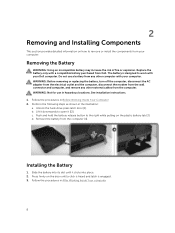
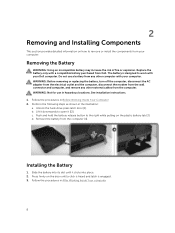
... adapter from the electrical outlet and the computer, disconnect the modem from the wall connector and computer, and remove any other external cables from the computer. WARNING: Not for use in hazardous locations. See installation instructions. 1. Follow the procedures in Before Working Inside Your Computer 2. Perform the following steps as shown in the illustration: a. Unlock the hard-drive press...
Dell Latitude 14 Rugged 5404Series Owners Manual - Page 9
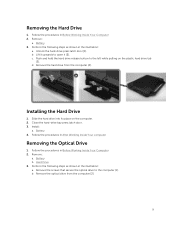
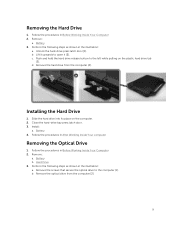
... to the left while pulling on the plastic hard drive tab
[3]. d. Remove the hard drive from the computer [4].
Installing the Hard Drive
1. Slide the hard drive into its place on the computer. 2. Close the hard-drive bay press latch door. 3. Install:
a. Battery 4. Follow the procedures in After Working Inside Your computer
Removing the Optical Drive
1. Follow the procedures in Before Working Inside...
Dell Latitude 14 Rugged 5404Series Owners Manual - Page 10
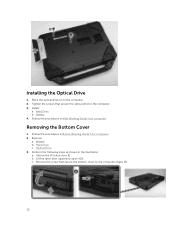
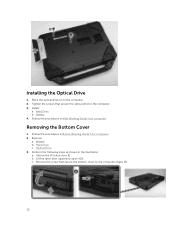
Installing the Optical Drive
1. Place the optical drive on to the computer. 2. Tighten the screws that secure the optical drive to the computer. 3. Install:
a. Hard Drive b. Battery 4. Follow the procedures in After Working Inside Your computer
Removing the Bottom Cover
1. Follow the procedures in Before Working Inside Your Computer 2. Remove:
a. Battery b. Hard Drive c. Optical Drive 3. Perform ...
Dell Latitude 14 Rugged 5404Series Owners Manual - Page 12
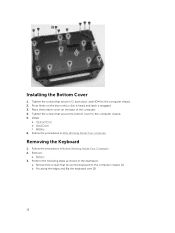
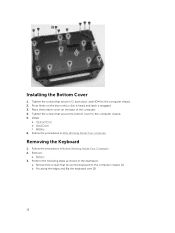
... the screws that secure I/O, back door, and HDMI to the computer chassis. 2. Press firmly on the door until a click is heard and latch is engaged. 3. Place the bottom cover on the base of the computer. 4. Tighten the screws that secure the bottom cover to the computer chassis. 5. Install:
a. Optical Drive b. Hard Drive c. Battery 6. Follow the procedures in After...
Dell Latitude 14 Rugged 5404Series Owners Manual - Page 13
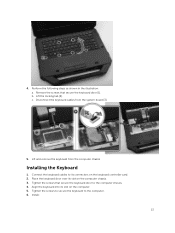
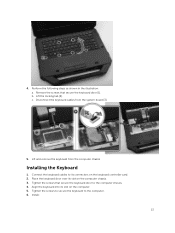
... keyboard door [1]. b. Lift the locking tab [2]. c. Disconnect the keyboard cables from the system board [3].
5. Lift and remove the keyboard from the computer chassis
Installing the Keyboard
1. Connect the keyboard cables to its connectors on the keyboard controller card. 2. Place the keyboard door over its slot on the computer chassis. 3. Tighten the screws that secure the keyboard door to...
Dell Latitude 14 Rugged 5404Series Owners Manual - Page 14
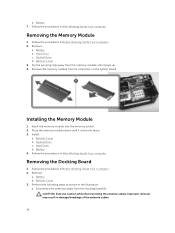
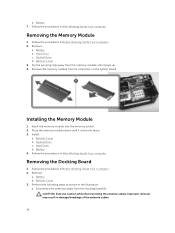
... module from its connector on the system board.
Installing the Memory Module
1. Insert the memory module into the memory socket. 2. Press the memory module down until it clicks into place. 3. Install:
a. Bottom Cover b. Optical Drive c. Hard Drive d. Battery 4. Follow the procedures in After Working Inside Your computer
Removing the Docking Board
1. Follow the procedures in Before Working Inside...
Dell Latitude 14 Rugged 5404Series Owners Manual - Page 15
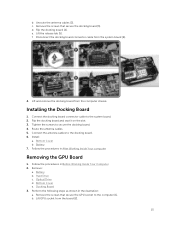
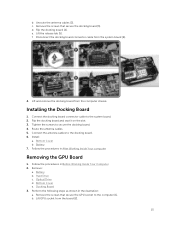
... to secure the docking board. 4. Route the antenna cables. 5. Connect the antenna cables to the docking board. 6. Install:
a. Bottom Cover b. Battery 7. Follow the procedures in After Working Inside Your computer
Removing the GPU Board
1. Follow the procedures in Before Working Inside Your Computer 2. Remove:
a. Battery b. Hard Drive c. Optical Drive d. Bottom Cover e. Docking Board 3. Perform the...
Dell Latitude 14 Rugged 5404Series Owners Manual - Page 16
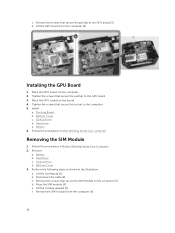
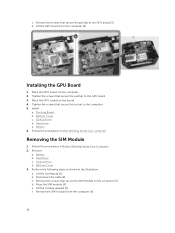
... to the GPU board [3]. d. Lift the GPU board from the computer [4].
Installing the GPU Board
1. Place the GPU board on the computer. 2. Tighten the screws that secure the pull tab to the GPU board. 3. Place the GPU socket on the board. 4. Tighten the screws that secure the socket to the computer. 5. Install:
a. Docking Board b. Bottom Cover c. Optical Drive d. Hard Drive e. Battery 6. Follow the...
Dell Latitude 14 Rugged 5404Series Owners Manual - Page 17
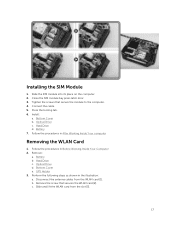
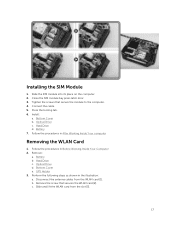
...secure the module to the computer. 4. Connect the cable. 5. Press the locking tab. 6. Install:
a. Bottom Cover b. Optical Drive c. Hard Drive d. Battery 7. Follow the procedures in After Working Inside Your computer
Removing the WLAN Card
1. Follow the procedures in Before Working Inside Your Computer 2. Remove:
a. Battery b. Hard Drive c. Optical Drive d. Bottom Cover e. GPS Holder 3. Perform the...
Dell Latitude 14 Rugged 5404Series Owners Manual - Page 18
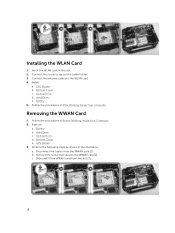
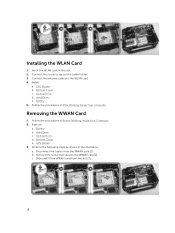
... holder. 3. Connect the antenna cables to the WLAN card. 4. Install:
a. GPS Holder b. Bottom Cover c. Optical Drive d. Hard Drive e. Battery 5. Follow the procedures in After Working Inside Your computer
Removing the WWAN Card
1. Follow the procedures in Before Working Inside Your Computer 2. Remove:
a. Battery b. Hard Drive c. Optical Drive d. Bottom Cover e. GPS Holder 3. Perform the following...
Dell Latitude 14 Rugged 5404Series Owners Manual - Page 19
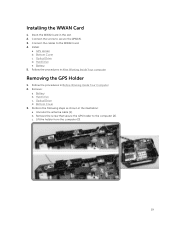
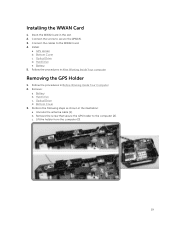
...screw to secure the WWAN. 3. Connect the cables to the WWAN card. 4. Install:
a. GPS Holder b. Bottom Cover c. Optical Drive d. Hard Drive e. Battery 5. Follow the procedures in After Working Inside Your computer
Removing the GPS Holder
1. Follow the procedures in Before Working Inside Your Computer 2. Remove:
a. Battery b. Hard Drive c. Optical Drive d. Bottom Cover 3. Perform the following steps...
Dell Latitude 14 Rugged 5404Series Owners Manual - Page 20
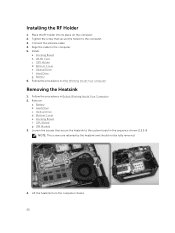
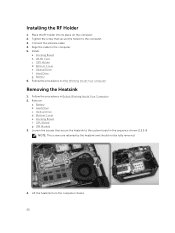
... the RF holder into its place on the computer. 2. Tighten the screw that secure the holder to the computer. 3. Connect the antenna cable. 4. Align the cable to the computer. 5. Install:
a. Docking Board b. WLAN Card c. GPS Holder d. Bottom Cover e. Optical Drive f. Hard Drive g. Battery 6. Follow the procedures in After Working Inside Your computer
Removing the Heatsink
1. Follow the procedures in...
Dell Latitude 14 Rugged 5404Series Owners Manual - Page 21
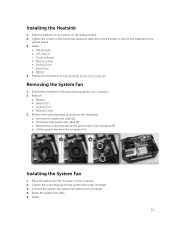
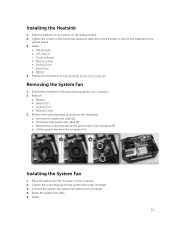
... secure the heatsink on the
system board. 3. Install:
a. SIM Module b. GPU Board c. Docking Board d. Bottom Cover e. Optical Drive f. Hard Drive g. Battery 4. Follow the procedures in After Working Inside Your computer
Removing the System Fan
1. Follow the procedures in Before Working Inside Your Computer 2. Remove:
a. Battery b. Hard Drive c. Optical Drive d. Bottom Cover 3. Perform the following...
Dell Latitude 14 Rugged 5404Series Owners Manual - Page 47
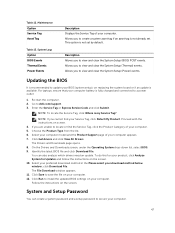
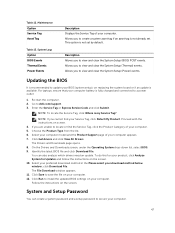
... your preferred download method in the Please select your download method below window; click Download File. The File Download window appears. 11. Click Save to save the file on your computer. 12. Click Run to install the updated BIOS settings on your computer. Follow the instructions on the screen.
System and Setup Password
You can create a system password and a setup password to secure your...
Dell Latitude 14 Rugged 5404Series Owners Manual - Page 53
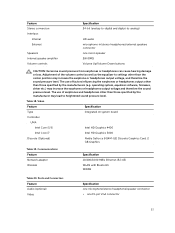
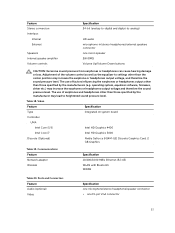
... on system board
Controller
UMA
Intel Core i3/i5
Intel HD Graphics 4400
Intel Core i7
Intel HD Graphics 5000
Discrete (Optional)
Nvidia GeForce (N14M-GE) Discrete Graphics Card, 2 GB Graphics
Table 19. Communications Feature Network adapter Wireless
Specification 10/100/1000 MB/s Ethernet (RJ-45)
WLAN with Bluetooth WWAN
Table 20. Ports and Connectors Feature Audio (optional) Video...
Dell Latitude 14 Rugged 5404Series Getting Started Guide - Page 18
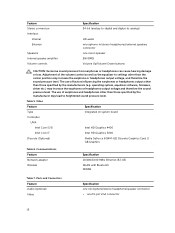
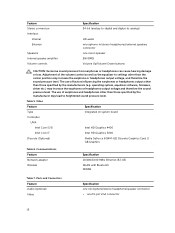
... on system board
Controller
UMA
Intel Core i3/i5
Intel HD Graphics 4400
Intel Core i7
Intel HD Graphics 5000
Discrete (Optional)
Nvidia GeForce (N14M-GE) Discrete Graphics Card, 2 GB Graphics
Table 6. Communications Feature Network adapter Wireless
Specification 10/100/1000 MB/s Ethernet (RJ-45)
WLAN with Bluetooth WWAN
Table 7. Ports and Connectors Feature Audio (optional) Video...

