Dell Latitude C driver and firmware
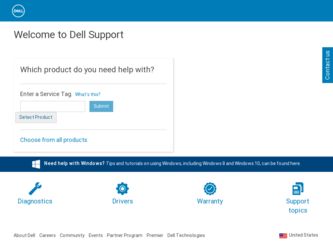
Related Dell Latitude C Manual Pages
Download the free PDF manual for Dell Latitude C and other Dell manuals at ManualOwl.com
System Information Guide - Page 4
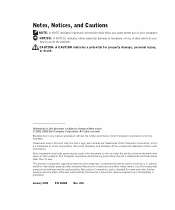
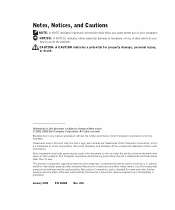
... reserved. Reproduction in any manner whatsoever without the written permission of Dell Computer Corporation is strictly forbidden. Trademarks used in this text: Dell, the DELL logo, and Latitude are trademarks of Dell Computer Corporation; 3Com is a trademark of 3Com Corporation; Microsoft, Windows, and Windows NT are registered trademarks of Microsoft Corporation. Other trademarks and trade...
System Information Guide - Page 5
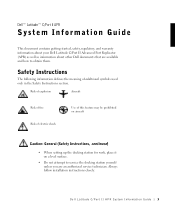
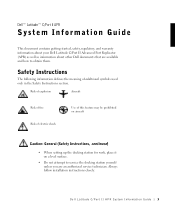
...Use of this feature may be prohibited on aircraft
Caution: General (Safety Instructions, continued)
• When setting up the docking station for work, place it on a level surface.
• Do not attempt to service the docking station yourself unless you are an authorized service technician. Always follow installation instructions closely.
Dell Latitude C/Port II APR System Information Guide 3
System Information Guide - Page 8
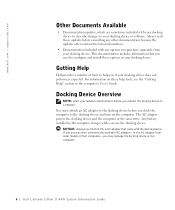
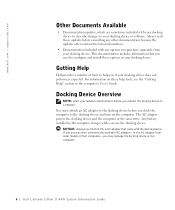
... the same time. Any battery installed in the computer charges while you use the docking device. NOTICE: Always use the Dell PA-6 AC adapter that came with the docking device. If you use any other commercially available AC adapter-or the AC adapter from older models of Dell computers-you may damage the docking device or the computer.
6 Dell Latitude C/Port II APR System Information Guide
System Information Guide - Page 13
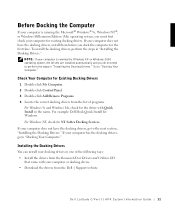
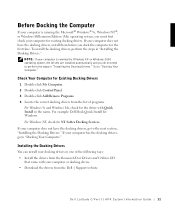
... has the docking drivers, go to "Docking Your Computer."
Installing the Docking Drivers
You can install your docking drivers in one of the following ways: • Install the drivers from the ResourceCD or Drivers and Utilities CD
that came with your computer or docking device. • Download the drivers from the Dell | Support website.
Dell Latitude C/Port II APR System Infor mation Guide 11
System Information Guide - Page 14
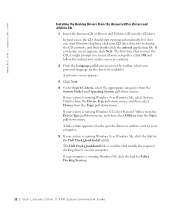
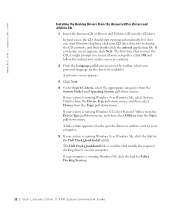
www.dell.com | support.dell.com
Installing the Docking Drivers From the ResourceCD or Drivers and Utilities CD
1 Insert the ResourceCD or Drivers and Utilities CD into the CD drive. In most cases, the CD should start running automatically. If it does not, start Windows Explorer, click your CD drive directory to display the CD contents, and then double-click the autorcd...
System Information Guide - Page 15
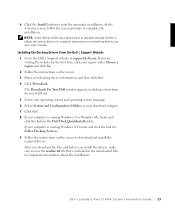
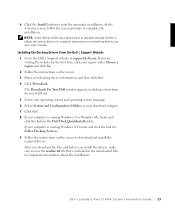
...Windows NT, locate and click the link for Softex Docking Services. 9 Follow the instructions on the screen to download and install the required drivers. After you download the files and before you install the drivers, make sure to view the readme.txt file that is included in the downloaded files for important information about the installation.
Dell Latitude C/Port II APR System Infor mation Guide...
System Information Guide - Page 18
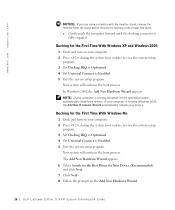
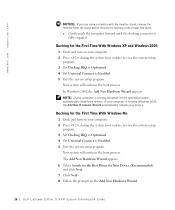
... XP, the operating system automatically installs the drivers. If your computer is running Windows 2000, the Add New Hardware Wizard automatically installs your drivers.
Docking for the First Time With Windows Me
1 Dock and turn on your computer. 2 Press during the system boot routine to view the system setup
program. 3 Set Docking IRQ to Optimized. 4 Set Universal Connect to Enabled. 5 Exit...
System Information Guide - Page 19
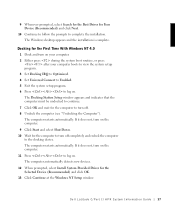
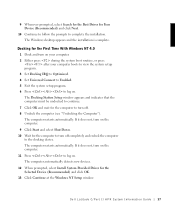
... the computer to the docking device. The computer restarts automatically. If it does not, turn on the computer. 11 Press to log on. The computer automatically detects new devices. 12 When prompted, select Install System Provided Driver for the Selected Device (Recommended) and click OK. 13 Click Continue at the Windows NT Setup window.
Dell Latitude C/Port II APR System Infor mation Guide 17
System Information Guide - Page 20
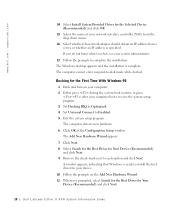
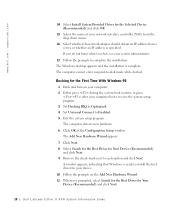
www.dell.com | support.dell.com
14 Select Install System Provided Driver for the Selected Device (Recommended) and click OK.
15 Select the name of your network interface controller (NIC) from the drop down menu.
16 Select whether the network adapter should obtain an IP address from a server, or whether an IP address is specified. If you do not know what to select...
System Information Guide - Page 21
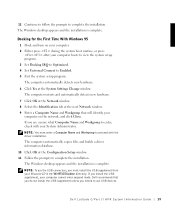
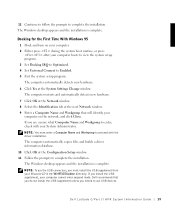
... the installation. The Windows desktop appears and the installation is complete. NOTE: To use the USB connectors, you must install the USB supplement from your ResourceCD in the Win95\OSUpdate directory. If you install the USB supplement, your computer cannot enter suspend mode. Dell recommends that you do not install the USB supplement unless you intend to use USB devices.
Dell Latitude C/Port II...
System Information Guide - Page 22
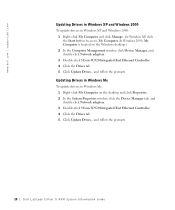
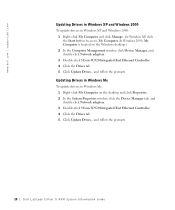
...My Computer. In Windows 2000, My Computer is located on the Windows desktop.) 2 In the Computer Management window, click Device Manager, and double-click Network adapters. 3 Double-click 3Com 3C920 Integrated Fast Ethernet Controller. 4 Click the Driver tab. 5 Click Update Driver... and follow the prompts.
Updating Drivers in Windows Me
To update drivers in Windows Me: 1 Right-click My Computer on...
System Information Guide - Page 24
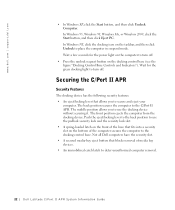
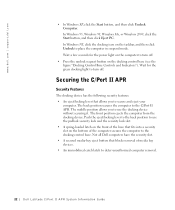
... lock slot. • A spring-loaded latch on the front of the base that fits into a security slot on the bottom of the computer secures the computer to the docking control base. Not all Dell computers have the security slot. • A secured media-bay eject button that blocks removal of media bay devices. • An immobilized catch latch...
System Information Guide - Page 25
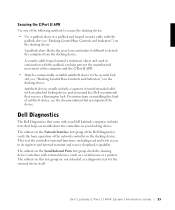
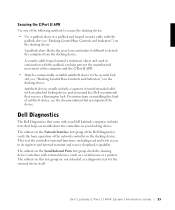
... the computer and the C/Port II APR. • Attach a commercially available antitheft device to the security lock slot (see "Docking Control Base Controls and Indicators") on the docking device. Antitheft devices usually include a segment of metal-stranded cable with an attached locking device and associated key. Dell recommends that you use a Kensington lock. For instructions on installing this...
System Information Guide - Page 28
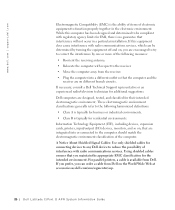
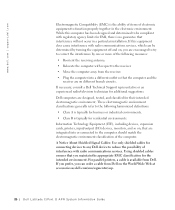
... devices, expansion cards, printers, input/output (I/O) devices, monitors, and so on, that are integrated into or connected to the computer should match the electromagnetic environment classification of the computer. A Notice About Shielded Signal Cables: Use only shielded cables for connecting devices to any Dell device to reduce the possibility of interference with radio communications services...
System Information Guide - Page 44
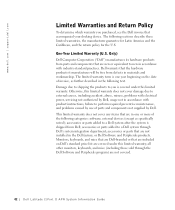
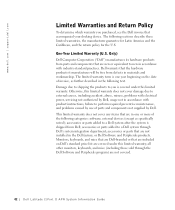
... with electrical power, servicing not authorized by Dell, usage not in accordance with product instructions, failure to perform required preventive maintenance, and problems caused by use of parts and components not supplied by Dell. This limited warranty does not cover any items that are in one or more of the following categories: software; external devices (except as...
System Information Guide - Page 47
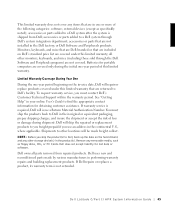
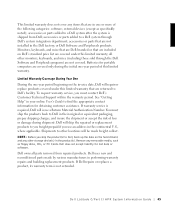
... you use an address in the continental U.S., where applicable. Shipments to other locations will be made freight collect.
NOTE: Before you ship the product(s) to Dell, back up the data on the hard drive(s) and any other storage device(s) in the product(s). Remove any removable media, such as floppy disks, CDs, or PC Cards. Dell does not accept...
System Information Guide - Page 50
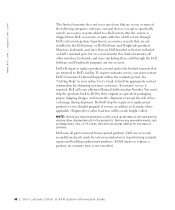
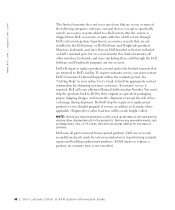
... you use an address in Canada, where applicable. Shipments to other locations will be made freight collect. NOTE: Before you ship the product(s) to Dell, back up the data on the hard drive(s) and any other storage device(s) in the product(s). Remove any removable media, such as floppy disks, CDs, or PC Cards. Dell does not accept liability...
System Information Guide - Page 52
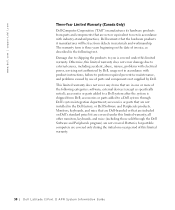
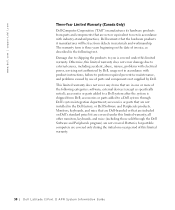
... with electrical power, servicing not authorized by Dell, usage not in accordance with product instructions, failure to perform required preventive maintenance, and problems caused by use of parts and components not supplied by Dell. This limited warranty does not cover any items that are in one or more of the following categories: software; external devices (except as...
System Information Guide - Page 56
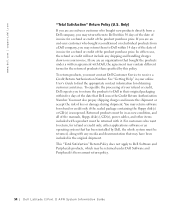
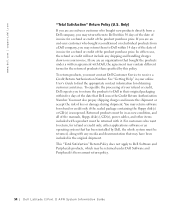
... must contact Dell Customer Service to receive a Credit Return Authorization Number. See "Getting Help" in your online User's Guide to find the...manuals, floppy disk(s), CD(s), power cables, and other items included with a product must be returned with it. For customers who want to return, for refund or credit only, either applications software or an operating system that has been installed by Dell...
System Information Guide - Page 57
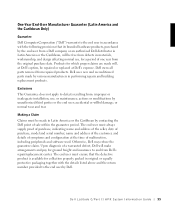
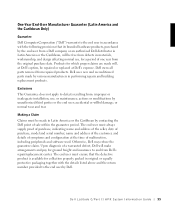
... insurance to and from Dell's repair/replacement center. The end user must ensure that the defective product is available for collection properly packed in original or equally protective packaging together with the details listed above and the return number provided to the end user by Dell.
Dell Latitude C/Port II APR System Infor mation Guide 55

