Dell Inspiron 4150 driver and firmware
Drivers and firmware downloads for this Dell item

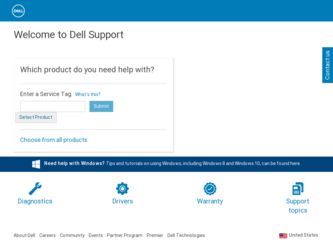
Related Dell Inspiron 4150 Manual Pages
Download the free PDF manual for Dell Inspiron 4150 and other Dell manuals at ManualOwl.com
Owner's Manual - Page 6
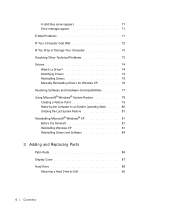
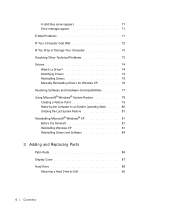
... Creating a Restore Point 79 Restoring the Computer to an Earlier Operating State . . . . . 80 Undoing the Last System Restore 81 Reinstalling Microsoft® Windows® XP 81 Before You Reinstall 81 Reinstalling Windows XP 81 Reinstalling Drivers and Software 84
3 Adding and Replacing Parts
Palm Rests 86 Display Cover 87 Hard Drive 88
Returning a Hard Drive to Dell 90
6 Contents
Owner's Manual - Page 7
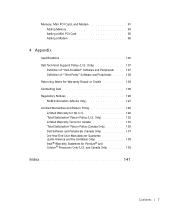
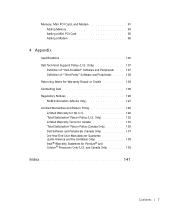
Memory, Mini PCI Card, and Modem 91 Adding Memory 93 Adding a Mini PCI Card 95 Adding a Modem 96
4 Appendix
Specifications 100 Dell Technical Support Policy (U.S. Only 107
Definition of "Dell-Installed" Software and Peripherals . . . . 107 Definition of "Third-Party" Software and Peripherals . . . . . 108 Returning Items for Warranty Repair or Credit 108 Contacting Dell...136 Dell Software and...
Owner's Manual - Page 30
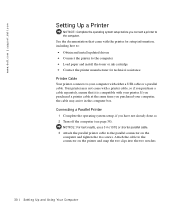
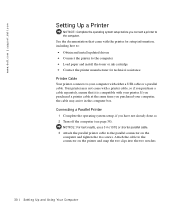
www.dell.com | support.dell.com
Setting Up a Printer
NOTICE: Complete the operating system setup before you connect a printer to the computer. See the documentation that came with the printer for setup information, including how to: • Obtain and install updated drivers • Connect the printer to the computer • Load paper and install the toner or ink cartridge • Contact the ...
Owner's Manual - Page 31
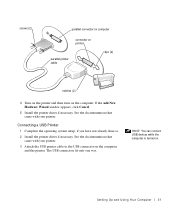
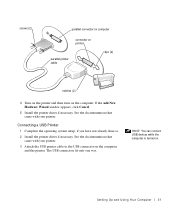
... printer.
Connecting a USB Printer
1 Complete the operating system setup, if you have not already done so. 2 Install the printer driver if necessary. See the documentation that
came with your printer. 3 Attach the USB printer cable to the USB connector on the computer
and the printer. The USB connectors fit only one way.
HINT: You can connect USB devices while the computer is turned on.
Setting...
Owner's Manual - Page 36
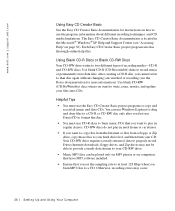
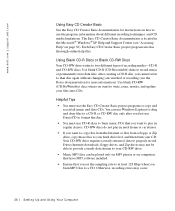
... a steady stream of data to properly record. Direct Internet downloads, floppy drives, and Zip drives may not be able to provide a steady data stream to your CD-RW drive.
• Music MP3 files can be played only on MP3 players or on computers that have MP3 software installed.
• Ensure that you set the sampling rate to at least 128 Kbps...
Owner's Manual - Page 41
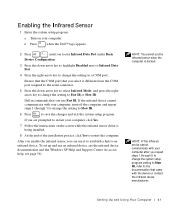
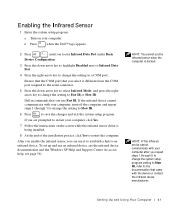
... the infrared sensor driver is being installed.
8 At the end of the installation process, click Yes to restart the computer.
After you enable the infrared sensor, you can use it to establish a link to an infrared device. To set up and use an infrared device, see the infrared device documentation and the Windows XP Help and Support Center (to access...
Owner's Manual - Page 53
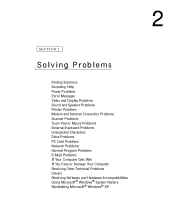
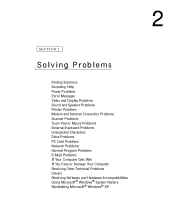
... Problems
Finding Solutions Accessing Help Power Problems Error Messages Video and Display Problems Sound and Speaker Problems Printer Problems Modem and Internet Connection Problems Scanner Problems Touch Pad or Mouse Problems External Keyboard Problems Unexpected Characters Drive Problems PC Card Problems Network Problems General Program Problems E-Mail Problems If Your Computer Gets Wet If You...
Owner's Manual - Page 70
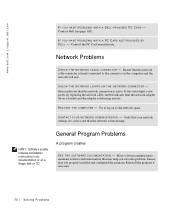
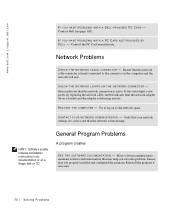
... the network cable. Amber indicates that the network adapter driver is loaded and the adapter is detecting activity.
RE S T A R T T H E C O M P U T E R - Try to log on to the network again.
C O N T A C T Y O U R N E T W O R K A D M I N I S T R A T O R - Verify that your network settings are correct and that the network is functioning.
HINT: Software usually includes installation instructions in...
Owner's Manual - Page 74
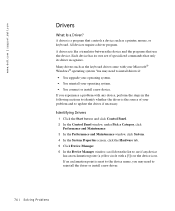
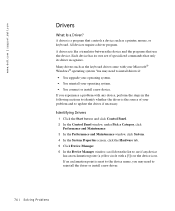
www.dell.com | support.dell.com
Drivers
What Is a Driver?
A driver is a program that controls a device such as a printer, mouse, or keyboard. All devices require a driver program. A driver acts like a translator between the device and the programs that use the device. Each device has its own set of specialized commands that only its driver recognizes. Many drivers such as the keyboard driver come...
Owner's Manual - Page 75
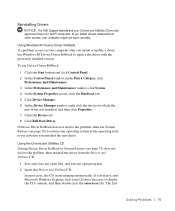
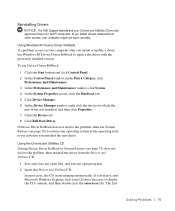
... might not work correctly.
Using Windows XP Device Driver Rollback If a problem occurs on your computer after you install or update a driver, use Windows XP Device Driver Rollback to replace the driver with the previously installed version.
To use Device Driver Rollback:
1 Click the Start button and click Control Panel. 2 In the Control Panel window, under Pick a Category, click
Performance...
Owner's Manual - Page 76
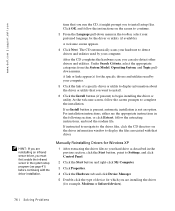
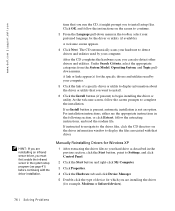
... driver information window to display the files associated with that driver.
Manually Reinstalling Drivers for Windows XP
1 After extracting the driver files to your hard drive as described in the previous section, click the Start button, point to Settings, and click Control Panel.
2 Click the Start button and right-click My Computer.
3 Click Properties.
4 Click the Hardware tab and click Device...
Owner's Manual - Page 77
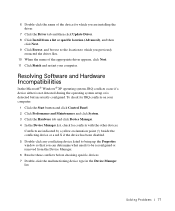
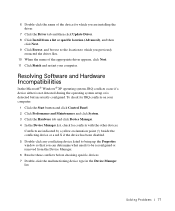
... Finish and restart your computer.
Resolving Software and Hardware Incompatibilities
In the Microsoft® Windows® XP operating system, IRQ conflicts occur if a device either is not detected during the operating system setup or is detected but incorrectly configured. To check for IRQ conflicts on your computer:
1 Click the Start button and click Control Panel. 2 Click Performance...
Owner's Manual - Page 78
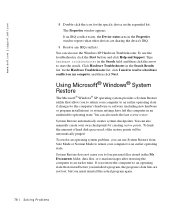
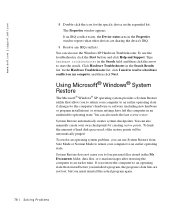
... an earlier operating state if changes to the computer's hardware or software (including new hardware or program installations) or system settings have left the computer in an undesirable operating state. You can also undo the last system restore. System Restore automatically creates system checkpoints. You can also manually create your own checkpoints by creating restore points...
Owner's Manual - Page 81
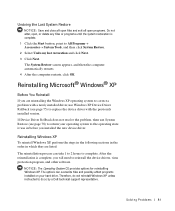
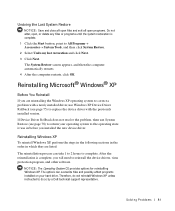
... you will need to reinstall the device drivers, virus protection program, and other software.
NOTICE: The Operating System CD provides options for reinstalling Windows XP. The options can overwrite files and possibly affect programs installed on your hard drive. Therefore, do not reinstall Windows XP unless instructed to do so by a Dell technical support representative.
So l vi n g Pro b l em s 81
Owner's Manual - Page 82
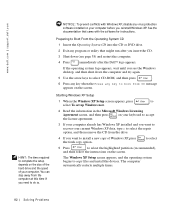
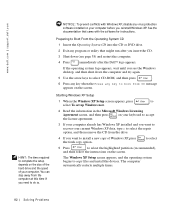
... remove the CD from the drive.
4 If you want to install a new copy of Windows XP, press the fresh copy option.
to select
5 Press
to select the highlighted partition (recommended),
and then follow the instructions on the screen.
The Windows XP Setup screen appears, and the operating system begins to copy files and install the devices. The computer automatically restarts multiple times...
Owner's Manual - Page 83
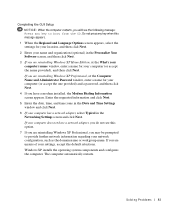
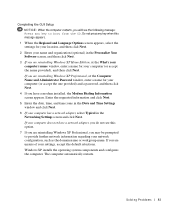
... the one provided) and a password, and then click Next.
4 If you have a modem installed, the Modem Dialing Information screen appears. Enter the requested information and click Next.
5 Enter the date, time, and time zone in the Date and Time Settings window and click Next.
6 If your computer has a network adapter, select Typical in the Networking Settings screen and click Next. If...
Owner's Manual - Page 84
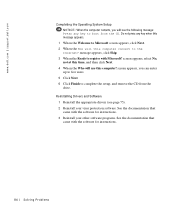
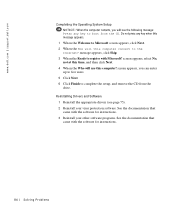
...will use this computer? screen appears, you can enter
up to five users. 5 Click Next. 6 Click Finish to complete the setup, and remove the CD from the
drive. Reinstalling Drivers and Software
1 Reinstall the appropriate drivers (see page 75). 2 Reinstall your virus protection software. See the documentation that
came with the software for instructions. 3 Reinstall your other software programs. See...
Owner's Manual - Page 88
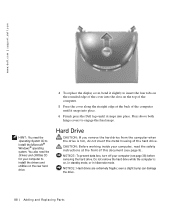
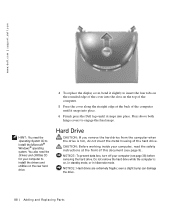
...; Windows® operating
system. You also need the Drivers and Utilities CD
for your computer to
install the drivers and
utilities on the new hard
drive.
Hard Drive
CAUTION: If you remove the hard drive from the computer when the drive is hot, do not touch the metal housing of the hard drive.
CAUTION: Before working inside your computer, read the safety instructions...
Owner's Manual - Page 107
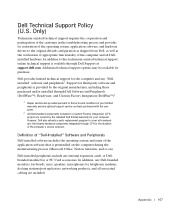
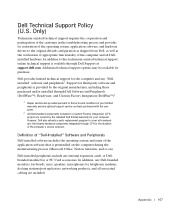
... the computer during the manufacturing process (Microsoft Office, Norton Antivirus, and so on).
Dell-installed peripherals include any internal expansion cards, or Dellbranded module bay or PC Card accessories. In addition, any Dell-branded monitors, keyboards, mice, speakers, microphones for telephonic modems, docking stations/port replicators, networking products, and all associated cabling are...
Owner's Manual - Page 142
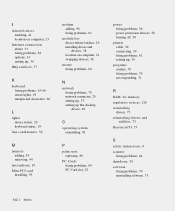
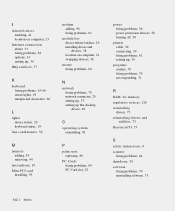
...line conditioners, 50
M
memory adding, 93 removing, 94
microphone, 19 Mini PCI card
installing, 95
modem adding, 96 fixing problems, 62
module bay device release latches, 29 installing drives and devices, 38 location on computer, 21 swapping devices, 38
mouse fixing problems, 64
N
network fixing problems, 70 network connector, 25 setting up, 33 setting up the docking device, 49
O
operating system...
