Dell Mobile M115HD driver and firmware
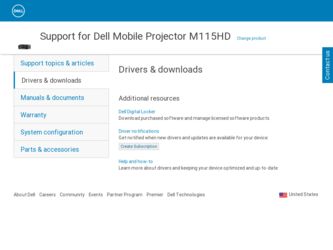
Related Dell Mobile M115HD Manual Pages
Download the free PDF manual for Dell Mobile M115HD and other Dell manuals at ManualOwl.com
Dell M115HD Projector Wireless Installation Guide - Page 2
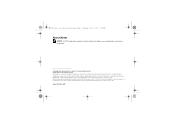
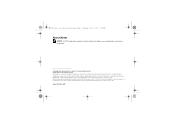
M115 Wireless Installation Guide.book Page 2 Tuesday, July 2, 2013 5:50 PM
!
About Notes
NOTE: A NOTE indicates important information that helps you make better use of your projector.
Information in this document is subject to change without notice. © 2013 Dell Inc. All rights reserved. Reproduction of these materials in any manner whatsoever without the written permission...
Dell M115HD Projector Wireless Installation Guide - Page 3
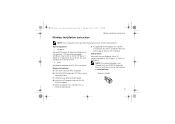
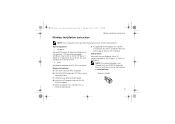
... available hard-disk space d) nViDIA or ATI graphic card with 64 MB
VRAM or above e) Ethernet adapter (10 / 100 bps) for an
Ethernet connection
f) A supported WLAN adapter for a WLAN connection (any NDIS-compliant 802.11b or 802.11g or 802.11n Wi-Fi device)
Web browser: Microsoft Internet Explorer 6.0 or 7.0 (recommended) or 8.0, Firefox 2.0, Safari 3.0 and above
NOTE: The wireless dongle...
Dell M115HD Projector Wireless Installation Guide - Page 6
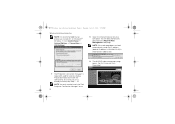
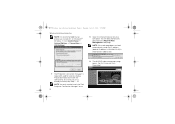
... PM
!
Wireless Installation Instruction
NOTE: It is recommended that all proxies are turned off. (In Microsoft® Windows 7: Click Control Panel J Internet Options J Connections J LAN Settings)
8 Open the Internet browser on your computer. You will be automatically directed to the M115HD Web Management web page.
NOTE: If the web page does not load automatically, enter the IP address (default...
Dell M115HD Projector Wireless Installation Guide - Page 7
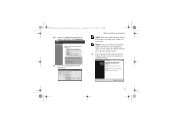
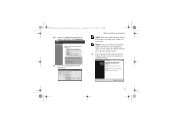
... then click Download.
Wireless Installation Instruction
NOTE: You may choose to save the file and install it at a later time. To do this, click Save.
NOTE: If you are unable to install the application because of inadequate rights on the computer, please contact your network administrator.
12 The installation software will launch. Follow the on-screen instructions to complete setup.
11 Click...
Dell M115HD Projector Wireless Installation Guide - Page 12
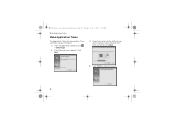
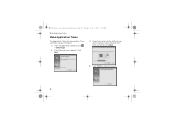
M115 Wireless Installation Guide.book Page 12 Tuesday, July 2, 2013 5:50 PM
!
Make Application Token
Make Application Token
The Application Token lets you perform Plug and Show using a USB token.
1 From the application software, click
> USB Dongle.
2 The following screen appears. Click
Next.
3 Plug a flash drive into the USB ports on your computer. Select the drive from the list, and then ...
Dell M115HD Projector Wireless Installation Guide - Page 14
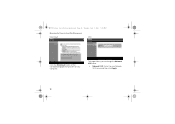
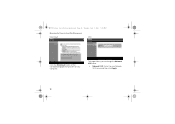
M115 Wireless Installation Guide.book Page 14 Tuesday, July 2, 2013 5:50 PM
!
Managing the Projector from Web Management Download
SSID
Click the Download button of the corresponding operating system of your computer.
This page allows you to change the Network SSID name.
• Network SSID: Enter the new Network SSID name and then click Apply.
14
Dell M115HD User Guide - Page 7
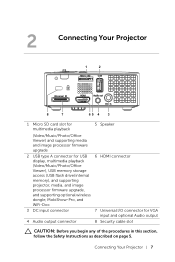
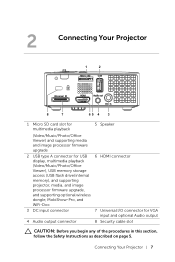
... for USB 6 HDMI connector display, multimedia playback (Video/Music/Photo/Office Viewer), USB memory storage access (USB flash drive/internal memory), and supporting projector, media, and image processor firmware upgrade, and supporting optional wireless dongle, MobiShow-Pro, and WiFi-Doc
3 DC input connector
7 Universal I/O connector for VGA input and optional Audio output
4 Audio output...
Dell M115HD User Guide - Page 11
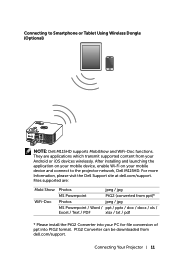
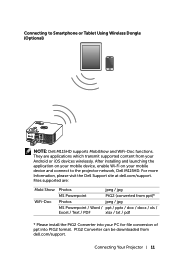
.... They are applications which transmit supported content from your Android or iOS devices wirelessly. After installing and launching the application on your mobile device, enable Wi-Fi on your mobile device and connect to the projector network, Dell M115HD. For more Information, please visit the Dell Support site at dell.com/support. Files supported are:
Mobi Show WiFi-Doc
Photos
jpeg / jpg
MS...
Dell M115HD User Guide - Page 49
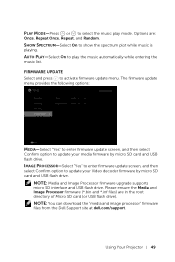
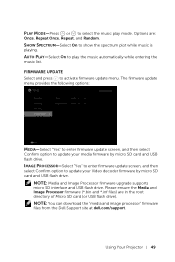
... to update your Video decoder firmware by micro SD card and USB flash drive.
NOTE: Media and Image Processor firmware upgrade supports micro SD interface and USB flash drive. Please ensure the Media and Image Processor firmware (*.bin and *.inf files) are in the root directory of Micro SD card (or USB flash drive). NOTE: You can download the "media and image processor" firmware files from the Dell...
Dell M115HD User Guide - Page 50
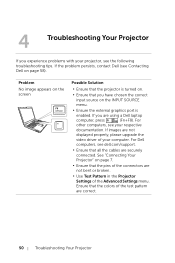
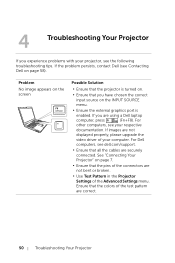
...; Ensure the external graphics port is
enabled. If you are using a Dell laptop
computer, press
(Fn+F8). For
other computers, see your respective
documentation. If images are not
displayed properly, please upgrade the
video driver of your computer. For Dell
computers, see dell.com/support.
• Ensure that all the cables are securely
connected. See "Connecting Your
Projector" on page...
Dell M115HD User Guide - Page 51
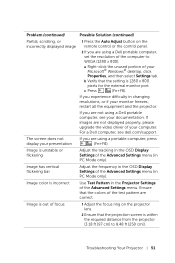
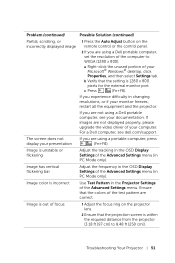
... the external monitor port.
c Press
(Fn+F8).
If you experience difficulty in changing
resolutions, or if your monitor freezes,
restart all the equipment and the projector.
If you are not using a Dell portable
computer, see your documentation. If
images are not displayed properly, please
upgrade the video driver of your computer.
For a Dell computer, see dell.com/support.
The...
Dell M115HD User Guide - Page 52
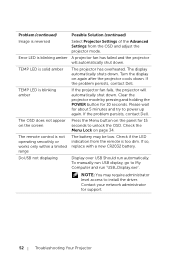
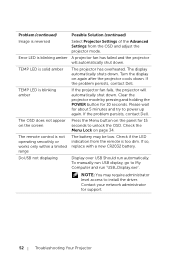
... low. Check if the LED indication from the remote is too dim. If so, replace with a new CR2032 battery.
DoUSB not displaying
Display over USB Should run automatically. To manually run USB display, go to My Computer and run "USB_Display.exe".
NOTE: You may require administrator level access to install the driver. Contact your network administrator for support.
52
Troubleshooting Your Projector
Dell M115HD User Guide - Page 55
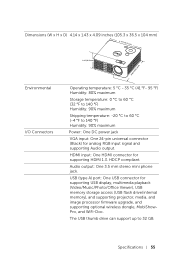
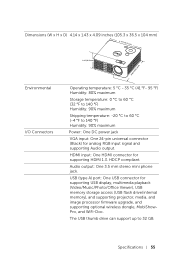
...Audio output: One 3.5 mm stereo mini phone jack.
USB (type A) port: One USB connector for supporting USB display, multimedia playback (Video/Music/Photo/Office Viewer), USB memory storage access (USB flash drive/internal memory), and supporting projector, media, and image processor firmware upgrade, and supporting optional wireless dongle, MobiShowPro, and WiFi-Doc.
The USB thumb drive can support...
Dell M115HD User Guide - Page 56
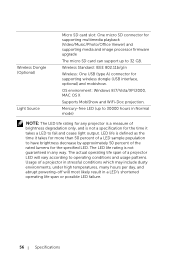
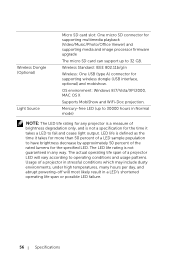
... firmware upgrade
The micro SD card can support up to 32 GB.
Wireless Standard: IEEE 802.11b/g/n
Wireless: One USB (type A) connector for supporting wireless dongle (USB interface, optional) and mobishow.
OS environment: Windows 8/7/Vista/XP/2000, MAC OS X
Supports MobiShow and WiFi-Doc projection.
Mercury-free LED (up to 30000 hours in Normal mode)
NOTE: The LED life rating for any projector...
Dell Mobile Projector M115HD Wireless Installation Guide - Page 2
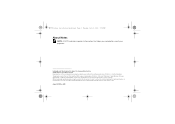
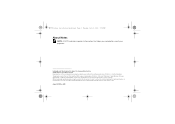
M115 Wireless Installation Guide.book Page 2 Tuesday, July 2, 2013 5:50 PM
!
About Notes
NOTE: A NOTE indicates important information that helps you make better use of your projector.
Information in this document is subject to change without notice. © 2013 Dell Inc. All rights reserved. Reproduction of these materials in any manner whatsoever without the written permission...
Dell Mobile Projector M115HD Wireless Installation Guide - Page 3
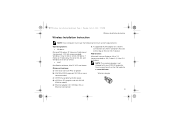
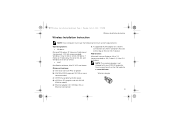
... available hard-disk space d) nViDIA or ATI graphic card with 64 MB
VRAM or above e) Ethernet adapter (10 / 100 bps) for an
Ethernet connection
f) A supported WLAN adapter for a WLAN connection (any NDIS-compliant 802.11b or 802.11g or 802.11n Wi-Fi device)
Web browser: Microsoft Internet Explorer 6.0 or 7.0 (recommended) or 8.0, Firefox 2.0, Safari 3.0 and above
NOTE: The wireless dongle...
Dell Mobile Projector M115HD Wireless Installation Guide - Page 6
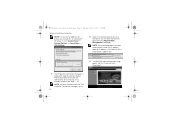
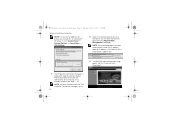
... PM
!
Wireless Installation Instruction
NOTE: It is recommended that all proxies are turned off. (In Microsoft® Windows 7: Click Control Panel J Internet Options J Connections J LAN Settings)
8 Open the Internet browser on your computer. You will be automatically directed to the M115HD Web Management web page.
NOTE: If the web page does not load automatically, enter the IP address (default...
Dell Mobile Projector M115HD Wireless Installation Guide - Page 7
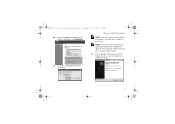
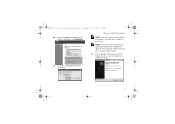
... then click Download.
Wireless Installation Instruction
NOTE: You may choose to save the file and install it at a later time. To do this, click Save.
NOTE: If you are unable to install the application because of inadequate rights on the computer, please contact your network administrator.
12 The installation software will launch. Follow the on-screen instructions to complete setup.
11 Click...
Dell Mobile Projector M115HD Wireless Installation Guide - Page 12
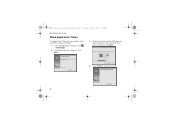
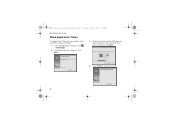
M115 Wireless Installation Guide.book Page 12 Tuesday, July 2, 2013 5:50 PM
!
Make Application Token
Make Application Token
The Application Token lets you perform Plug and Show using a USB token.
1 From the application software, click
> USB Dongle.
2 The following screen appears. Click
Next.
3 Plug a flash drive into the USB ports on your computer. Select the drive from the list, and then ...
Dell Mobile Projector M115HD Wireless Installation Guide - Page 14
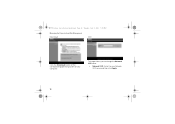
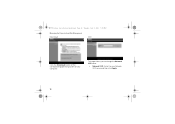
M115 Wireless Installation Guide.book Page 14 Tuesday, July 2, 2013 5:50 PM
!
Managing the Projector from Web Management Download
SSID
Click the Download button of the corresponding operating system of your computer.
This page allows you to change the Network SSID name.
• Network SSID: Enter the new Network SSID name and then click Apply.
14

