Dell Precision 350 driver and firmware
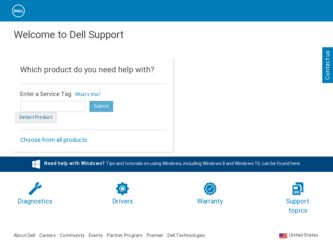
Related Dell Precision 350 Manual Pages
Download the free PDF manual for Dell Precision 350 and other Dell manuals at ManualOwl.com
Setup and Quick Reference Guide - Page 2
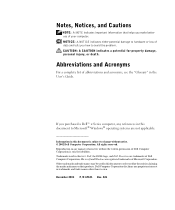
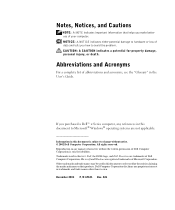
...see the "Glossary" in the User's Guide.
If you purchased a Dell™ n Series computer, any references in this document to Microsoft® Windows® operating systems are not applicable
... of Dell Computer Corporation is strictly forbidden. Trademarks used in this text: Dell, the DELL logo, and Dell Precision are trademarks of Dell Computer Corporation; Microsoft and Windows are registered...
Setup and Quick Reference Guide - Page 3
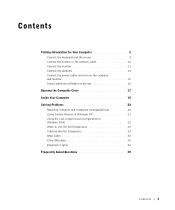
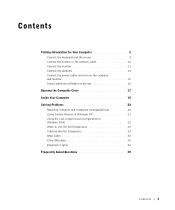
... 5 Connect the keyboard and the mouse 9 Connect the modem or the network cable 10 Connect the monitor 11 Connect the speakers 14 Connect the power cables and turn on the computer and monitor 15 Install additional software or devices 16
Opening the Computer Cover 17 Inside Your Computer 19 Solving Problems 20
Resolving Software and Hardware Incompatibilities 20 Using System Restore in...
Setup and Quick Reference Guide - Page 5
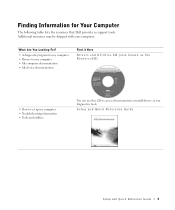
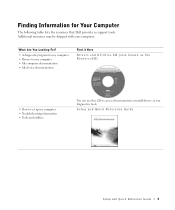
...• Drivers for my computer • My computer documentation • My device documentation
Find it Here
Drivers and Utilities CD (also known as the ResourceCD)
• How to set up my computer • Troubleshooting information • Tools and utilities
You can use this CD to access documentation, reinstall drivers, or run diagnostics tools.
Setup and Quick Reference Guide
Setup and...
Setup and Quick Reference Guide - Page 6
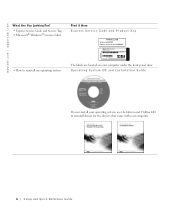
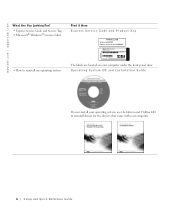
... it Here Express Service Code and Product Key
• How to reinstall my operating system
The labels are located on your computer under the front-panel door. Operating System CD and Installation Guide
If you reinstall your operating system, use the Drivers and Utilities CD to reinstall drivers for the devices that came with your computer.
6 Setup and Quick...
Setup and Quick Reference Guide - Page 7
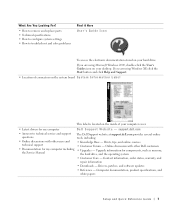
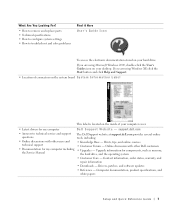
... Service Manual
• Upgrades - Upgrade information for components, such as memory, the hard drive, and the operating system
• Customer Care - Contact information, order status, warranty, and repair information
• Downloads - Drivers, patches, and software updates
• Reference - Computer documentation, product specifications, and white papers
Setup and Quick Reference Guide...
Setup and Quick Reference Guide - Page 8
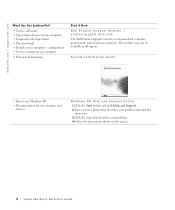
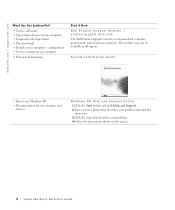
...; Service contract for my computer
• Warranty Information
Find it Here Dell Premier Support Website - premiersupport.dell.com The Dell Premier Support website is customized for corporate, government, and education customers. This website may not be available in all regions.
System Information Guide
• How to use Windows XP
• Documentation for my computer and devices
Windows XP...
Setup and Quick Reference Guide - Page 16
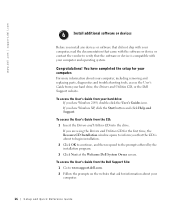
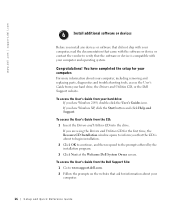
... to verify that the software or device is compatible with your computer and operating system.
Congratulations! You have completed the setup for your computer.
For more information about your computer, including removing and replacing parts, diagnostics and troubleshooting tools, access the User's Guide from your hard drive, the Drivers and Utilities CD, or the Dell Support website.
To access the...
Setup and Quick Reference Guide - Page 20
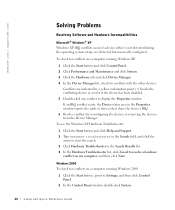
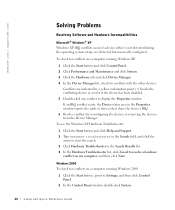
www.dell.com | support.dell.com
Solving Problems
Resolving Software and Hardware Incompatibilities
Microsoft® Windows® XP Windows XP IRQ conflicts occur if a device either is not detected during the operating system setup or is detected but incorrectly configured.
To check for conflicts on a computer running Windows XP:
1 Click the Start button and click Control Panel. 2 Click ...
Setup and Quick Reference Guide - Page 21
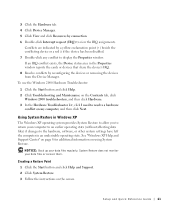
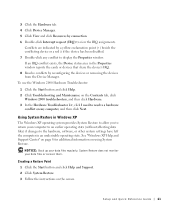
... an earlier operating state (without affecting data files) if changes to the hardware, software, or other system settings have left the computer in an undesirable operating state. See "Windows XP Help and Support Center" on page 8 for additional information on using System Restore.
NOTICE: Back up your data files regularly. System Restore does not monitor...
Setup and Quick Reference Guide - Page 23
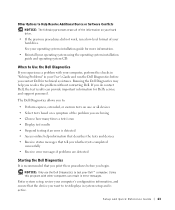
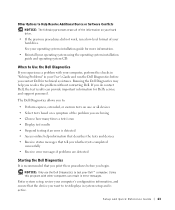
... recommended that you print these procedures before you begin.
NOTICE: Only use the Dell Diagnostics to test your Dell™ computer. Using this program with other computers can result in error messages.
Enter system setup, review your computer's configuration information, and ensure that the device you want to test displays in system setup and is active.
Setup and Quick Reference Guide 23
Setup and Quick Reference Guide - Page 24
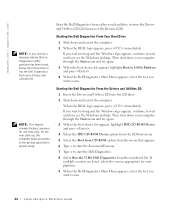
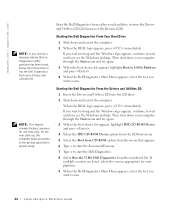
... according to the devices specified in system setup.
Start the Dell Diagnostics from either your hard drive or from the Drivers and Utilities CD (also known as the ResourceCD).
Starting the Dell Diagnostics From Your Hard Drive
1 Shut down and restart the computer.
2 When the DELL logo appears, press immediately. If you wait too long and the Windows logo appears...
Setup and Quick Reference Guide - Page 26
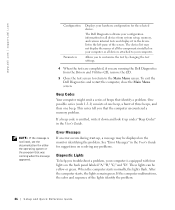
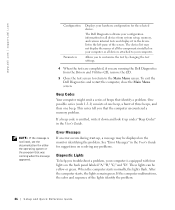
... | support.dell.com
Configuration Parameters
Displays your hardware configuration for the selected device.
The Dell Diagnostics obtains your configuration information for all devices from system setup, memory, and various internal tests and displays it in the device list in the left pane of the screen. The device list may not display the names of all the components installed on your computer or...
Setup and Quick Reference Guide - Page 28
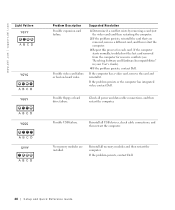
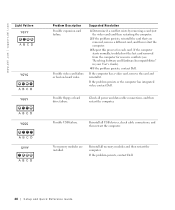
... Dell.
Possible floppy or hard drive failure.
Check all power and data cable connections, and then restart the computer.
Possible USB failure.
Reinstall all USB devices, check cable connections, and then restart the computer.
No memory modules are installed.
Reinstall all memory modules and then restart the computer.
If the problem persists, contact Dell.
28 Setup and Quick Re ference Guide
Setup and Quick Reference Guide - Page 29
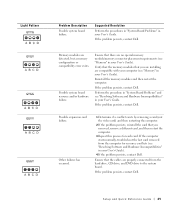
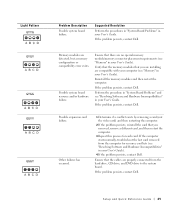
.... If the computer starts normally, troubleshoot the last card removed from the computer for resource conflicts (see "Resolving Software and Hardware Incompatibilities" in your User's Guide).
4 If the problem persists, contact Dell.
Ensure that the cables are properly connected from the hard drive, CD drive, and DVD drive to the system board.
If the problem persists, contact Dell.
Setup and Quick...
System Information Guide - Page 6
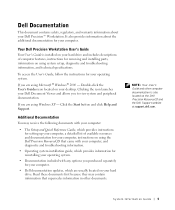
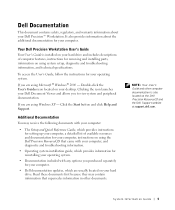
... you are using Windows XP - Click the Start button and click Help and Support.
Additional Documentation
You may receive the following documents with your computer:
• The Setup and Quick Reference Guide, which provides instructions for setting up your computer, a detailed list of available resources and documentation for your computer, instructions on using the Dell Precision ResourceCD that...
System Information Guide - Page 17
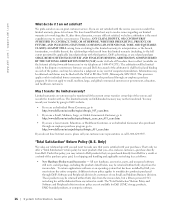
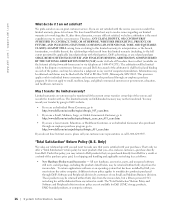
...the system and records the transfer with us. The limited warranty on Dell-branded memory may not be transferred. You may record your transfer by going to Dell's website:
•... applications software or an operating system that has been installed by Dell, you must return the entire computer. A different return policy applies to nondefective products purchased through Dell's Software and Peripherals...
System Information Guide - Page 18
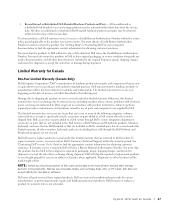
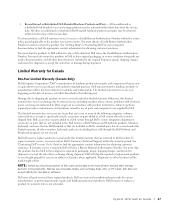
...: Before you ship the product(s) to Dell, back up the data on the hard drive(s) and any other storage device(s) in the product(s). Remove any removable media, such as floppy disks, CDs, or PC Cards. Dell does not accept liability for lost data or software.
Dell owns all parts removed from repaired products. Dell uses new and reconditioned parts made...
System Information Guide - Page 19
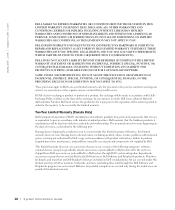
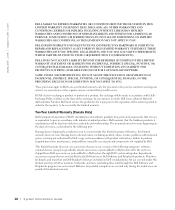
... with electrical power, servicing not authorized by Dell, usage not in accordance with product instructions, failure to perform required preventive maintenance, and problems caused by use of parts and components not supplied by Dell.
This limited warranty does not cover any items that are in one or more of the following categories: software; external devices (except as...
System Information Guide - Page 21
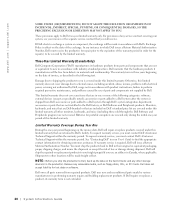
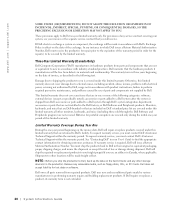
...: Before you ship the product(s) to Dell, back up the data on the hard drive(s) and any other storage device(s) in the product(s). Remove any removable media, such as floppy disks, CDs, or PC Cards. Dell does not accept liability for lost data or software.
Dell owns all parts removed from repaired products. Dell uses new and reconditioned parts made...
System Information Guide - Page 23
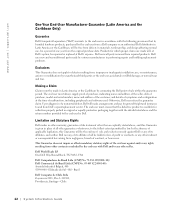
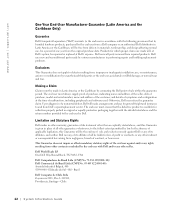
... user must always supply proof of purchase, indicating name and address of the seller, date of purchase, model and serial number, name and address of the customer, and details of symptoms and configuration at the time of malfunction, including peripherals and software used. Otherwise, Dell may refuse the guarantee claim. Upon diagnosis of a warranted defect...

